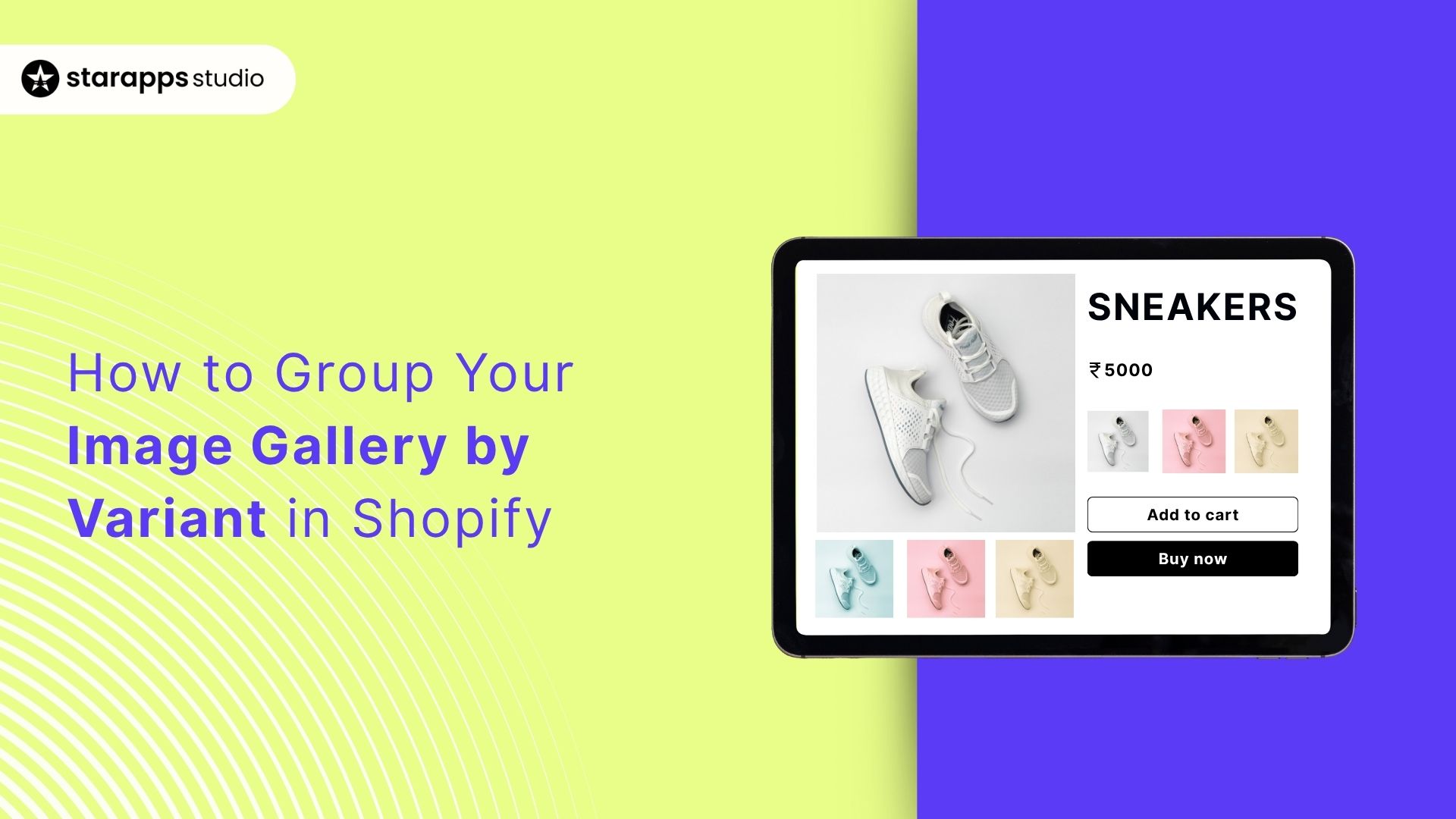
Revolutionize your Shopify store with image gallery grouping variant. Boost conversions by reducing confusion. Install apps or use custom code. Click now!
When a shopper opens your product page and the gallery mixes every color and angle together, they stall. “Is this the Navy jacket or the Black one? Which photos belong to the size I picked?”
That pause is costly. On mobile, 53% of visits are abandoned if a page takes longer than three seconds to load, and cluttered, ungrouped galleries slow people down both cognitively and technically.
Grouping your image gallery by variant (so the moment “Navy • M” is selected, only Navy • M photos show) removes guesswork, trims extra scrolling, and keeps pages lighter.
This guide shows exactly how to do it in Shopify: what the platform supports, clean ways to associate media with variants, and patterns that keep galleries fast and focused, especially on mobile.
Key Takeaways
- Clarity First: Grouping images by variant removes visual noise and helps shoppers understand their choices instantly.
- Better UX: Variant-specific galleries speed up decision-making and reduce hesitation, especially on mobile.
- Shopify Basics: Shopify lets you assign one image per variant but needs customization or apps for full gallery grouping.
- Two Clear Paths: You can code the logic yourself or use an app to automate the grouping—choose based on your resources.
- Scalable Setup: Consistency in naming, clean media associations, and lazy-loading help maintain performance as you grow.
- Smart Logic: Hide irrelevant images, keep tap targets strong, and make sure galleries update instantly on selection.
- Real-World Fit: Smaller catalogs benefit from theme edits, while larger or frequently changing catalogs do better with app support.
- Simplified Solutions: StarApps Studio offers tools built to streamline variant visuals, from swatches to multi-image assignments and variant-specific SEO.
What “Image Gallery Grouping by Variant” Actually Means
Grouping your image gallery by variant simply means showing shoppers only the images that match the option they’ve selected, while hiding everything else. Instead of mixing every color, angle, and pattern together, the gallery updates instantly to reflect the chosen variant. This keeps the experience clean, focused, and far easier to navigate.
Here’s why it matters:
- Removes visual clutter: Shoppers don’t have to scroll through irrelevant images.
- Improves clarity: Each variant feels distinct, accurate, and easy to understand.
- Reduces hesitation: Customers can instantly confirm they’re viewing the right option.
- Supports faster decisions: Clean galleries mean fewer distractions and smoother browsing.
- Uses Shopify’s capabilities: Variant-specific images can be assigned directly through the Admin and enhanced with theme or API logic.
By grouping images properly, you turn your gallery into a guided experience instead of a guessing game.
To set this up effectively, it helps to understand what Shopify can do on its own and where its limitations begin.
Shopify’s Capabilities & Limits
Shopify gives you the foundations to connect images with variants, but it doesn’t automatically group an entire gallery based on the selected option. Understanding what Shopify can do, and where it stops, helps you plan the right setup.
Here’s what you need to know:
- You can assign one image per variant directly in the Shopify Admin, but not full image sets.
- Liquid supports variant-aware logic through
variant.imageandvariant.featured_media. - You can check which images belong to which variants using
image.variantsin theme code. - Advanced setups require GraphQL or theme edits to attach and manage multiple images per variant.
- Themes don’t hide irrelevant images by default, so galleries may still show mixed photos unless filtered manually.
- Dawn and other modern themes provide building blocks, but variant-specific galleries still need customization.
Suggested Read: Shopify Product Variants- How to Manage and Optimize Them
With the groundwork in place, it’s time to decide how you want to implement variant-specific image grouping.
Approaches to Grouping Images with Variants in Shopify
You can group images with variants in two main ways. One gives you full control through theme customization; the other gives you a faster setup using a purpose-built app. Both work; the right one depends on your store, your catalog size, and how hands-on you want to be.
Approach 1: Theme Customization (Liquid + JavaScript)
This method involves editing your theme so it knows which images belong to which variant and updates the gallery automatically when a shopper makes a selection.
Why it works:
Shopify provides tools like variant.image, variant.featured_media,and image.variants that lets your theme identify which images are connected toeach variant. With the right logic, you can show only the relevant images andhide everything else.
When this is a good fit:
You have development resources and want full design control, or you’re comfortable maintaining edits when themes update.
Approach 2: App-Powered Grouping (Automated Setup)
Instead of writing and maintaining code, this approach uses an app to group and display the correct images for each variant automatically. The app reads your variant structure and handles the gallery behavior for you.
Why it works:
Apps can associate multiple images with a single variant, hide unrelated gallery items, and keep everything synced when you add new photos, without manual filtering. This is especially useful for large catalogs or stores with many image angles per variant.
When this is a good fit:
You want a fast, stable setup that works across themes without needing to touch the code. This is also the best path if your team prefers plug-and-play solutions designed for Shopify.
Suggested Read: Change Shopify Image Based on Selected Variant
Once you’ve decided how you want to group your images, the next step is making sure the setup stays clean and reliable as you scale.
Implementation: Clean Patterns That Scale
Once you’ve chosen how to group your images, the next step is making sure your setup is clean, scalable, and easy to maintain. The goal is simple: every variant should show the right images instantly, without slowing down your store or adding unnecessary complexity. These core patterns help maintain stability as your catalog grows.
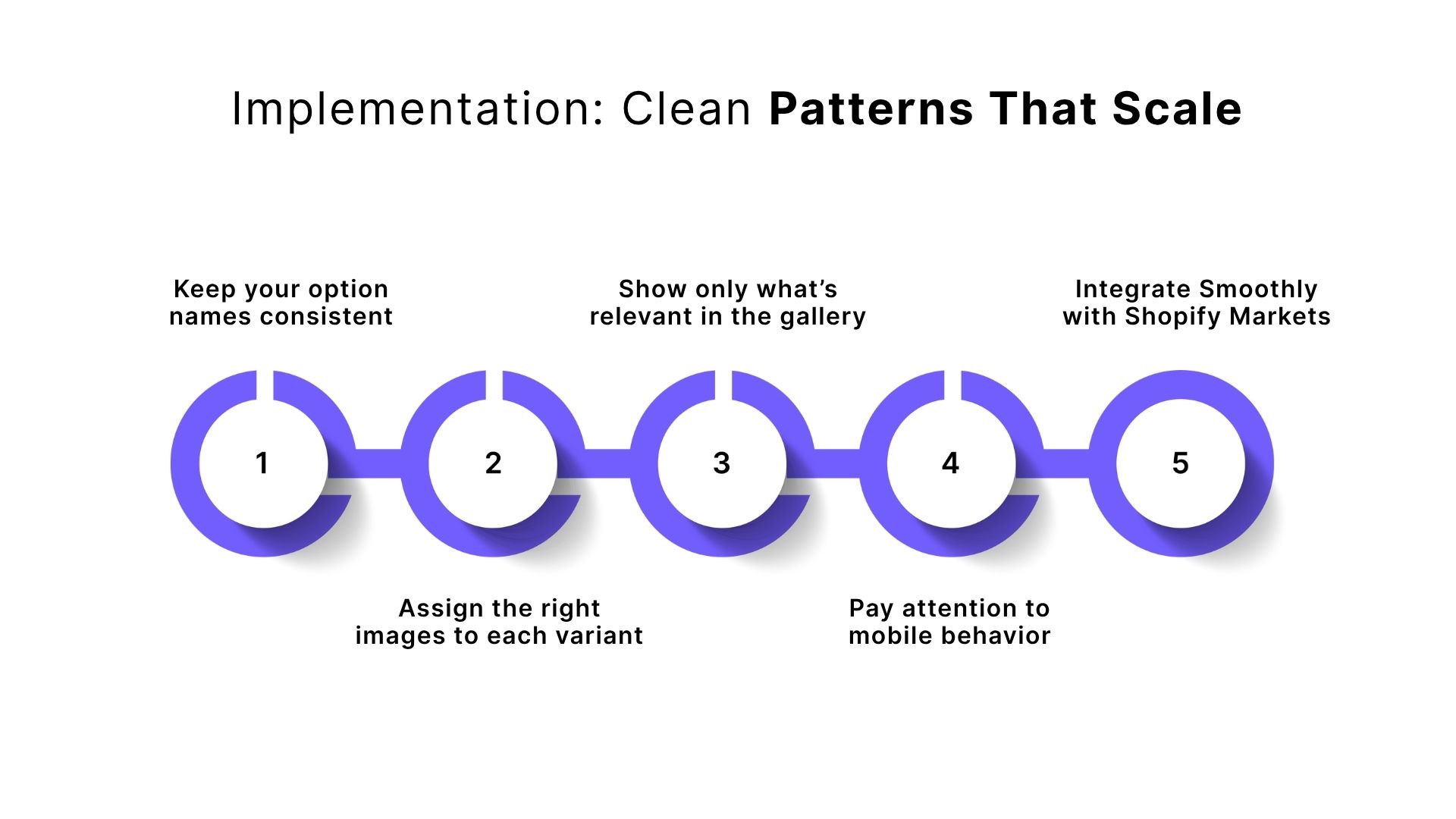
Here’s what matters most:
- Keep your option names consistent:
Use the same wording across your catalog (e.g., always “Color” instead of switching between “Colour,” “Shade,” or “Finish”). This keeps your logic clean and your associations reliable. - Assign the right images to each variant:
Use Shopify’s built-in variant image assignment for the main shot, and link additional images through your product media or app settings. For larger catalogs, metafields or filename conventions can make batch mapping easier and more predictable. - Show only what’s relevant in the gallery:
Filter thumbnails so shoppers see only the images for the selected variant. Secondary images should lazy-load to protect speed and ensure a smooth first impression. - Pay attention to mobile behavior:
Make sure swatches are tap-friendly, galleries don’t jump around, and the main image switches smoothly. Consistent aspect ratios help prevent layout shifts and keep the experience stable. - Double-check edge cases:
Test OOS variants, similar shades, deep links, and preselected variants. Make sure the correct image displays from the moment the page loads, not just after interaction.
If you’re still unsure which route fits your store, these example flows will make the choice clearer.
Example Flows
Here’s how the two approaches play out in real situations, so you can easily pick the one that matches your store’s setup and bandwidth.
1. Small Catalog + Developer Available
If you have fewer products and someone is comfortable with theme editing, coding the grouping directly into your theme is a smooth option. Y
ou can set up the logic in Dawn (or any modern Shopify theme), bind the image swap to the variant selector, and customize exactly how the gallery behaves. This route gives you full control and keeps everything lightweight.
2. Large Catalog + Limited Dev Time
If you have many products, multiple angles per variant, or frequent updates, an app-based solution is much more efficient.
Apps can auto-group images, hide irrelevant gallery items, and handle multi-image variant sets instantly, without requiring code rewriting or maintenance. It also scales better as your product list grows.
Also Read: Product Variants Management Simplified
If you’d rather not manage the grouping manually, there’s an easier way.
StarApps for Variant-Linked Image Galleries
If you want a setup that feels organized, accurate, and effortless, StarApps Studio offers a suite of tools built specifically to handle variant visuals across Shopify stores. Each app focuses on one part of the variant experience, which means you can mix and match based on your needs.
1. Color Swatch King
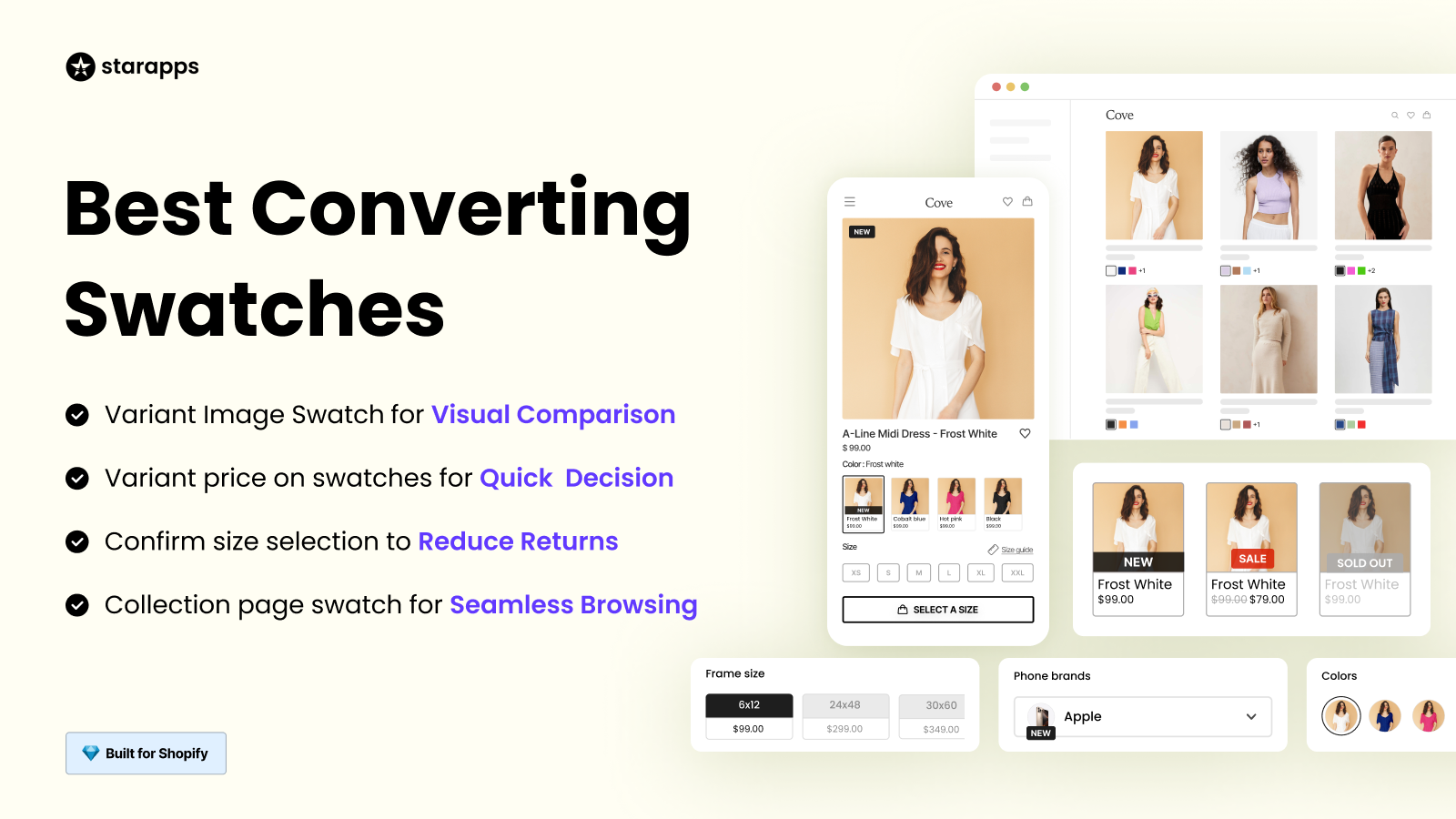
This app makes it easy to display clean, accurate swatches on product pages and collections. Whether you want color dots or image-based swatches, it helps shoppers understand their options instantly, without guesswork.
2. Variant Image Automator
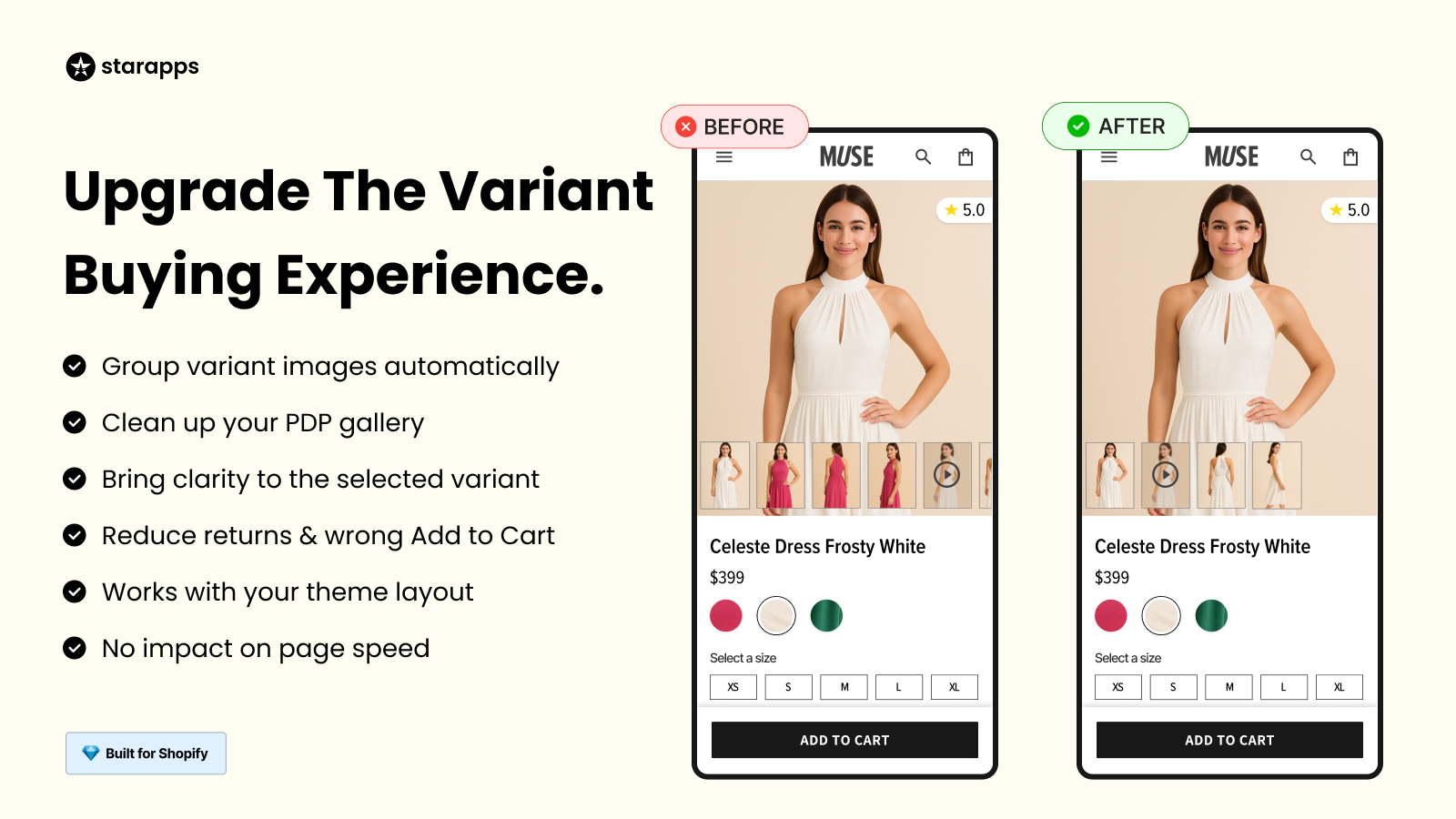
If your store has multiple photos per variant, this app automatically assigns and displays the correct images without manual tagging. It keeps your galleries tidy, ensures instant image switching, and works smoothly with any theme.
3. SA Variants: Combined Listings
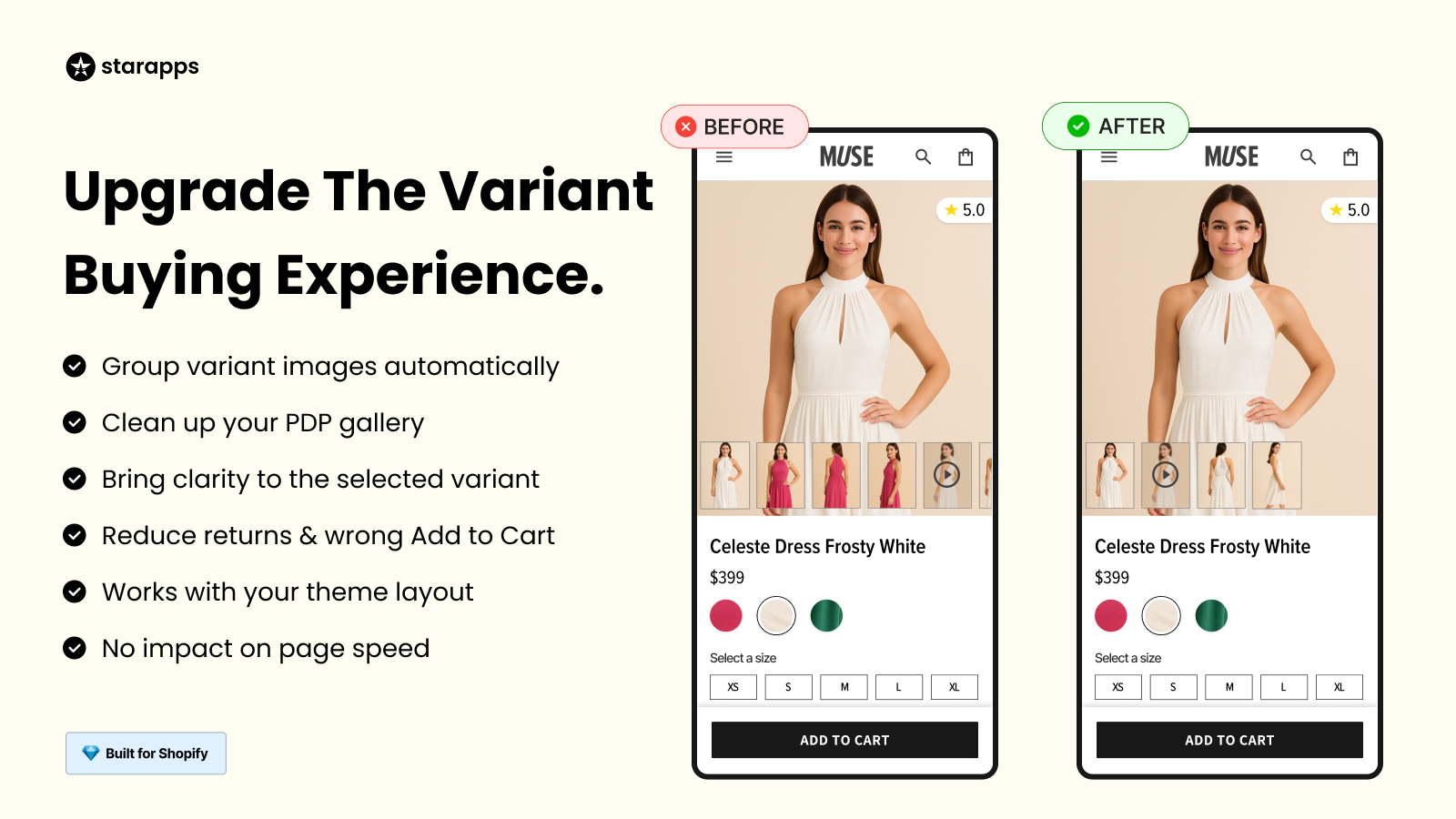
For products where each color or style deserves its own listing, this app creates dedicated pages for each variant. That means its own image, URL, and title—making it easier for shoppers to discover exactly what they’re looking for.
4.Variant Alt Text King
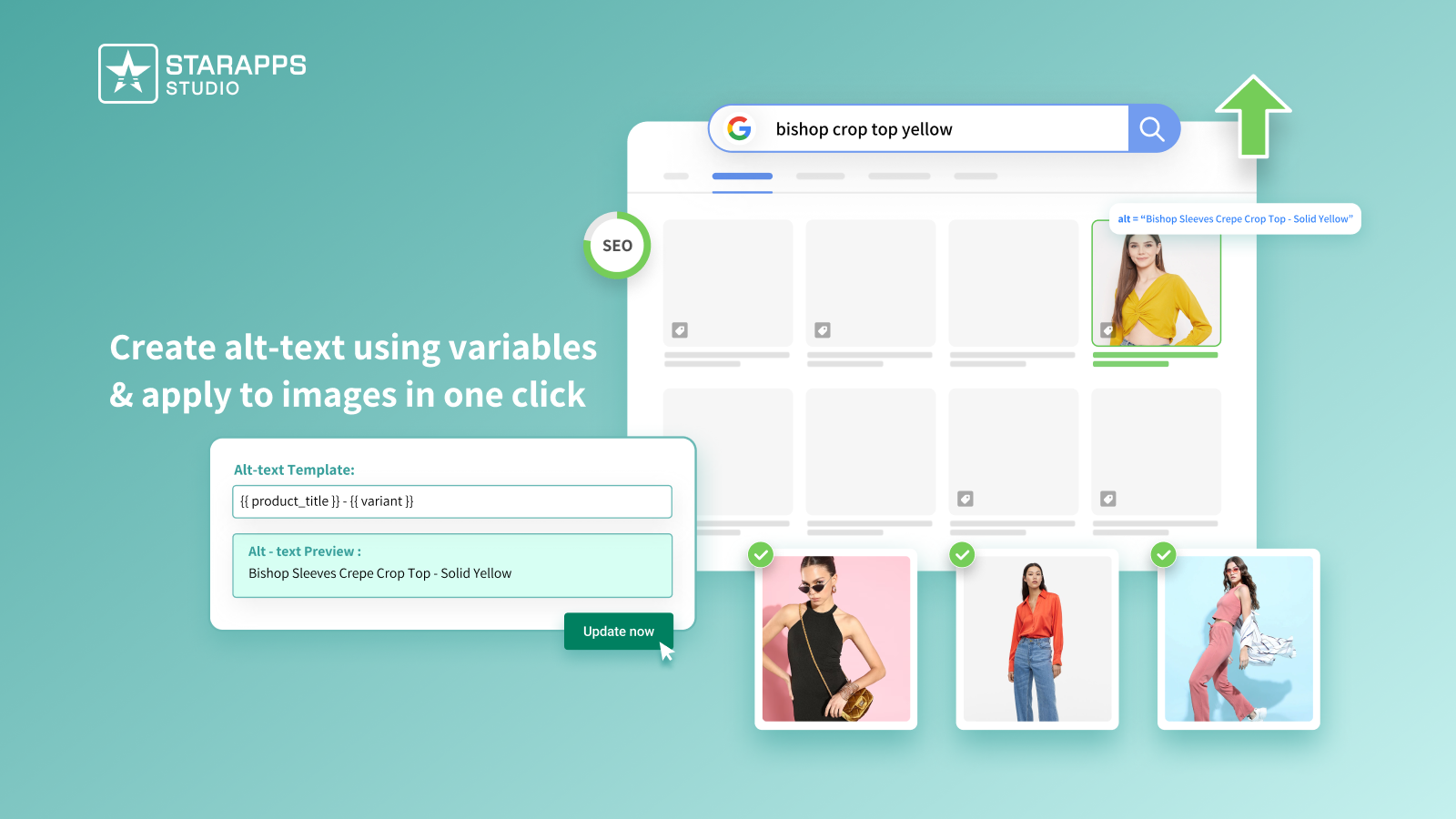
This tool handles SEO and accessibility by generating accurate alt text for all variant images. It ensures every image is properly described, improving search visibility and making your store more inclusive.
5. Variant Title King
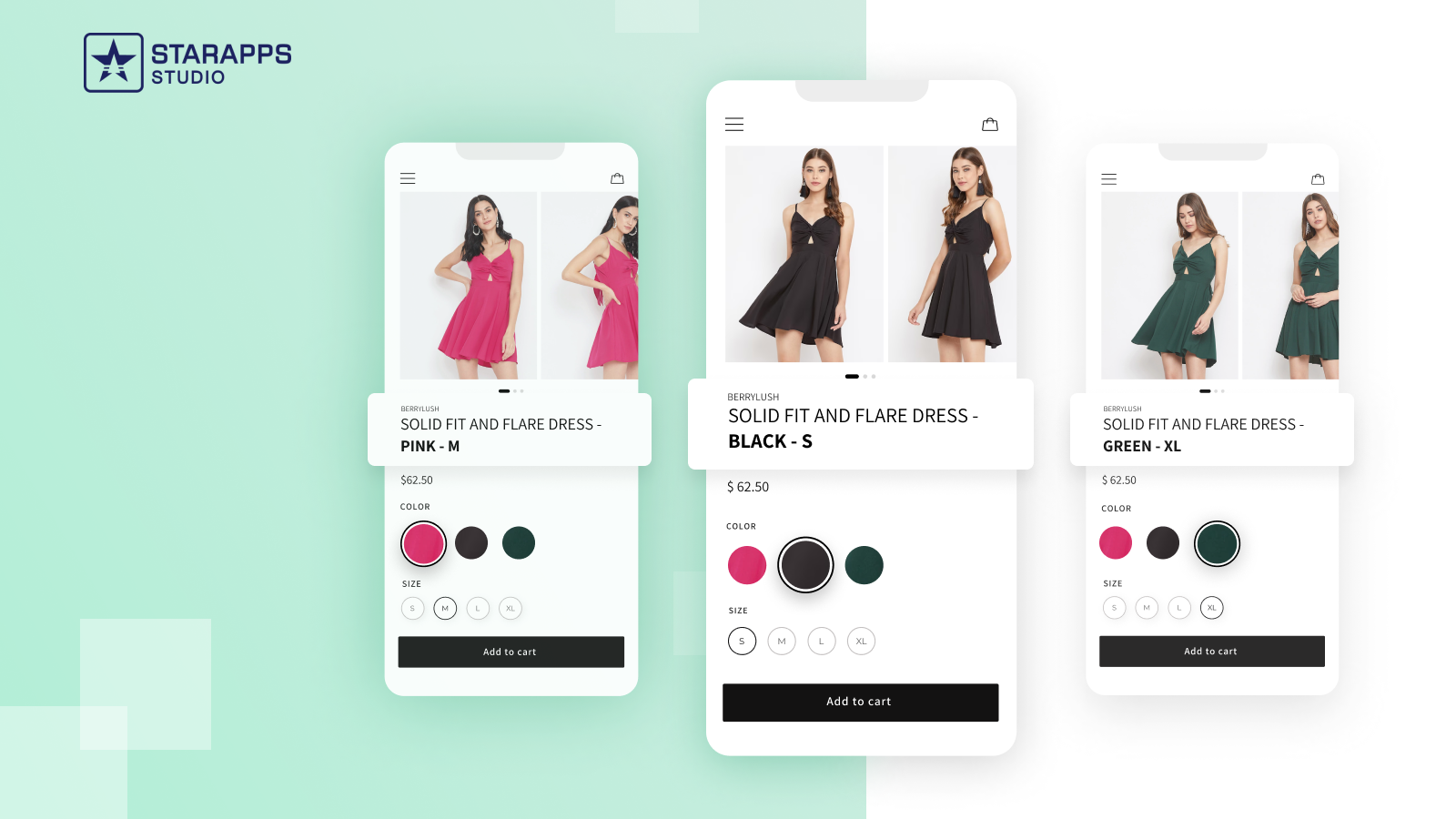
Clear titles reduce confusion. This app updates product titles dynamically based on the selected variant, ensuring shoppers always know exactly which version they’re viewing.
6. Variant Descriptions King
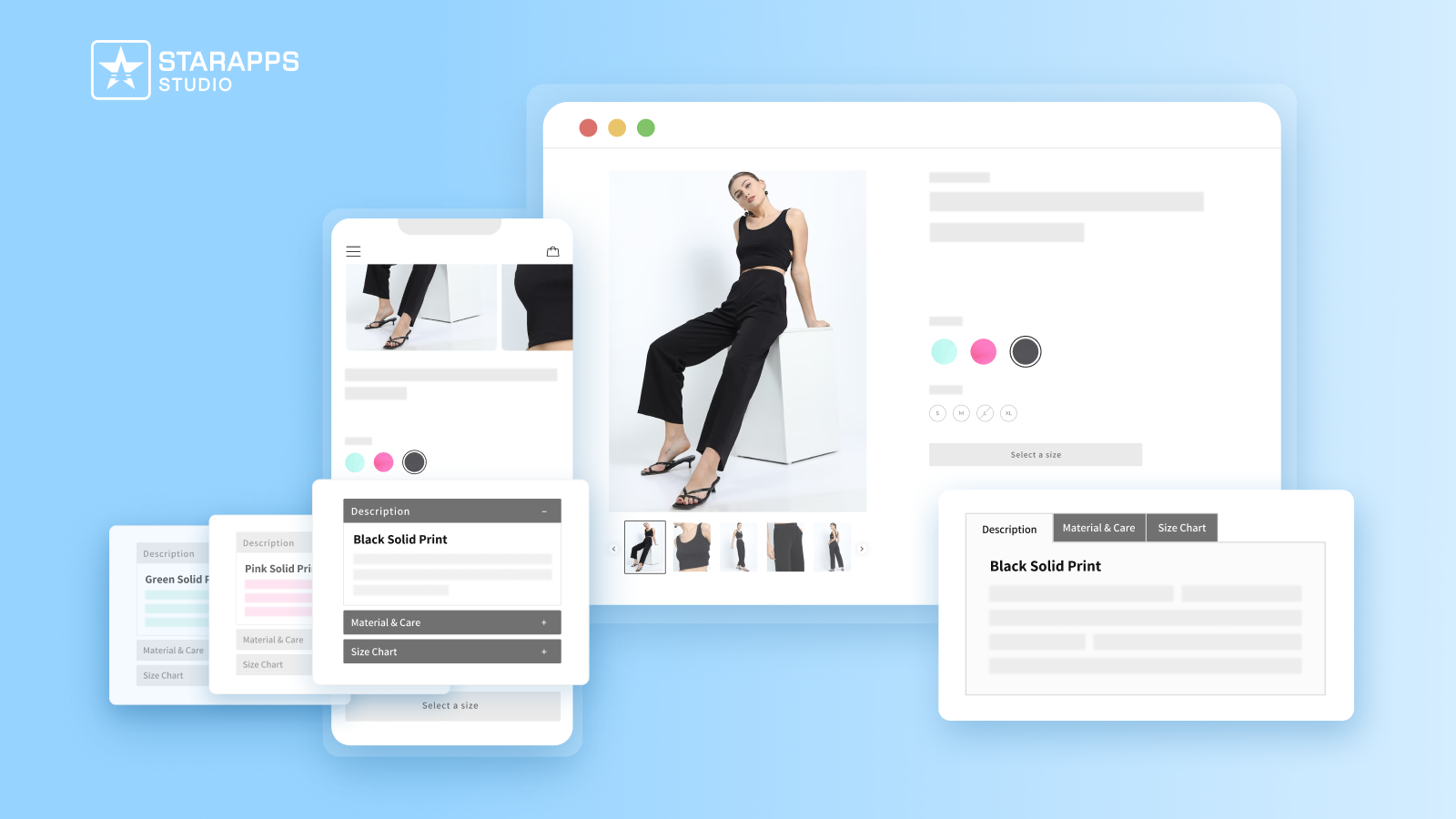
Some products need specific details for each variant. This app lets you add structured variant descriptions using clean tabs or accordions, helping customers compare options easily without clutter.
Conclusion
When product galleries clearly match the variant a shopper picks, the experience shifts from uncertainty to clarity, making decisions faster and stronger. You’ll create fewer wasted clicks, fewer mismatches, and more confident checkouts. The key is continuous refinement: keep your data clean, your images accurate, and your display smooth across devices.
For stores that want to skip the heavy lifting and get streamlined variant visuals, StarApps Studio offers an ideal solution. Trusted by 25,000+ active merchants, providing 6 powerful apps, and supporting Shopify Plus and smaller brands alike, they bring depth and simplicity to variant-image management.
If you’re ready to turn better visuals into better conversions, get in touch, and we’ll help you pick the right setup for your store.
FAQs
1. Can I show multiple images for each variant in Shopify?
Yes, but not by default. Shopify allows one image per variant through the Admin. To display multiple images per variant, you’ll need theme customization or an app that supports multi-image grouping.
2. Why do all product images show even after I select a variant?
This happens because Shopify doesn’t automatically hide unrelated images. You’ll need to set up filtering logic or use an app to display only the images tied to the selected variant.
3. How many images should I assign to each variant?
Enough to communicate clarity; usually 3–5 images per variant. Include different angles, textures, and close-ups so shoppers can see what they’re choosing without guessing.
4. Will grouping images affect page speed?
When done correctly, it can actually improve user flow. Using lazy-loading for secondary images and keeping file sizes optimized ensures your gallery stays fast and responsive.
5. What if my store has dozens of variants or frequent product updates?
In that case, automation is your friend. Apps that auto-assign and auto-group images save time and keep everything consistent, even as your catalog grows.
Heading
End-to-end traceability
To ensure regulatory compliance, you must have a complete overview of your products from production to shipping. Book a demo to see how Katana can give you full visibility of your operations.





.png)
.png)