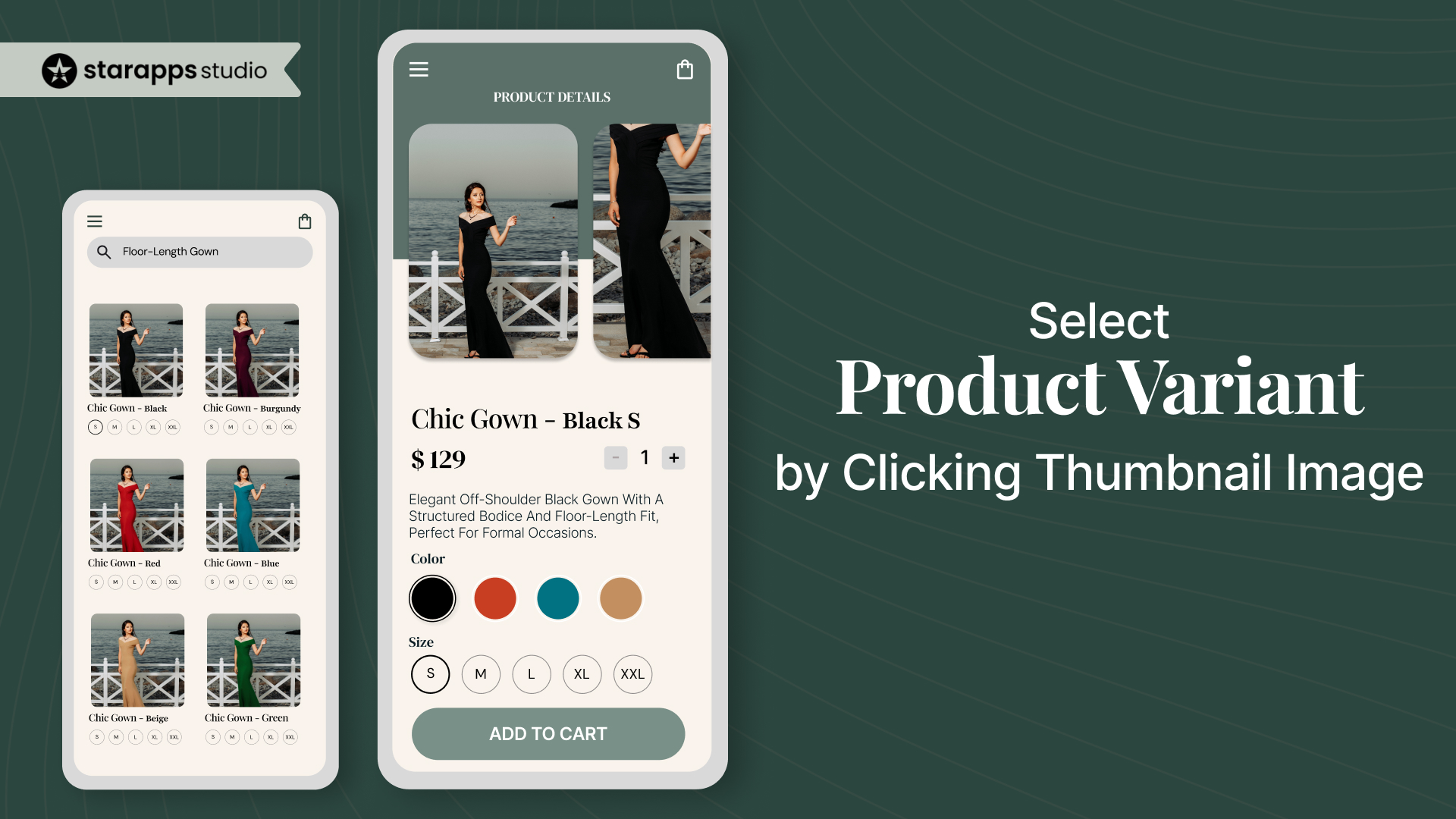
Learn how to let customers select a product variant by clicking a thumbnail image in Shopify, plus safer alternatives to improve variant clarity.
If your gallery already shows each color or style, asking customers to confirm their choice using a swatch or dropdown adds unnecessary friction. They click the green shirt image, but the variant stays set to “Olive.” They move ahead thinking their choice was registered—until the wrong item lands in the cart.
That mismatch creates more than just confusion. It leads to misorders, support tickets, and dropped purchases.
A better flow is to let the gallery do the selection work. When a shopper clicks the red backpack image, the red variant should be selected instantly, with no extra step, no disconnect between what they see and what they get.
TL;DR
- Thumbnail-based variant selection makes shopping faster and more intuitive.
- Shopify themes don’t support this behavior by default.
- You can add it using custom code or third-party apps.
- Simpler alternatives include variant-specific images, titles, and listings.
Why Enable Variant Selection via Thumbnail Clicks?
Every Shopify store owner wants product pages that convert. But if your product has multiple variants like colors, prints, or finishes, forcing customers to choose from text labels or swatches without a clear preview adds friction. It creates a gap between what the customer sees and what they’re selecting.
While most themes today include swatches or buttons for variant selection, those controls still rely on naming conventions or visual guesswork. If you want a smoother, more reliable buying experience, it helps to take things one step further: make the image itself the selector.
Here’s why that change matters:
You reduce hesitation and second-guessing
When someone clicks on a green shoe image, they expect to be buying the green shoe. If your theme doesn’t link that image to the green variant automatically, you’re leaving room for doubt and potentially a return.
You match modern UX expectations
Customers are used to image-driven interfaces. From Amazon to Zara, clicking a product image instantly updates the selection. If your store breaks that pattern, it feels clunky by comparison.
You make visual products easier to buy
For stores that sell style-driven items, such as apparel, home decor, or accessories, appearance is the product. Allowing customers to shop through visuals instead of dropdown menus removes unnecessary steps.
How to Enable Variant Selection by Clicking Product Thumbnails
There are three ways to set up this feature on your Shopify store, each with its own trade-offs in terms of control, complexity, and compatibility.
Method 1: Shopify’s Native Media-to-Variant Mapping
Shopify’s Online Store 2.0 themes allow you to assign specific images to product variants directly in the product editor. When a customer selects a variant using the dropdown or buttons, the product gallery updates to show only the images linked to that variant. This keeps the visual experience focused on the chosen variant and prevents customers from being overwhelmed by irrelevant images.
However, clicking on a thumbnail image itself does not select or change the variant. Customers must still use the variant selector UI elements to make their choice.
This approach is straightforward to implement, as it requires no custom code and works seamlessly with most 2.0-compatible themes. It is ideal if you want a cleaner gallery experience but do not need clickable variant thumbnails.
Method 2: Custom JavaScript Implementation
If you want full interactivity, custom JavaScript can be written to link each thumbnail image to its corresponding variant. This means that when a customer clicks a thumbnail, the variant selection updates immediately, reflecting changes in pricing, availability, and URL without additional clicks.
This approach requires editing your theme’s code, usually adding or modifying JavaScript in the product template files. It demands thorough testing to ensure compatibility across browsers, devices, and any future theme updates.
Pros
- Full control over the interaction design and user experience.
- Ability to customize animations, transitions, or additional UI effects.
- Integrates smoothly with other theme scripts and Shopify features.
Cons
- Requires solid knowledge of JavaScript and Shopify Liquid.
- Risk of breaking functionality during theme or Shopify updates.
- Maintenance overhead falls on the store owner or developer.
- Potential compatibility issues with third-party apps or custom themes.
Best for
- Merchants with developer resources or in-house technical expertise.
- Stores needing a highly customized variant selection experience.
- Businesses willing to invest time in testing and maintaining custom code.
Using an App to Enable Thumbnail-Based Variant Selection
There are several Shopify apps available that help implement clickable thumbnail variant selection, making it easier for customers to pick variants by simply clicking product images.
If you want this interactive functionality, these apps can save time and reduce technical complexity compared to custom JavaScript solutions. Choosing the right app depends on your theme compatibility, desired features, and ease of maintenance.
While the three methods above make thumbnail-based variant selection technically possible, they don’t always make sense for every store. In some cases, clickable thumbnails can introduce more complexity than value—especially if your product line is already cleanly structured using swatches, variant galleries, or separate listings.
If that’s the case, there are smarter ways to clarify variant options without modifying your gallery behavior.
Alternatives to Thumbnail-Based Variant Selection
Letting customers select variants by clicking on gallery thumbnails may sound intuitive, but it introduces complexity in image mapping, cart behavior, and mobile interactions. For most Shopify stores, it’s simpler—and often more effective—to use other proven methods to guide variant selection.
Here are four practical alternatives you can implement without relying on clickable thumbnails:
1. Assign More Images Per Variant
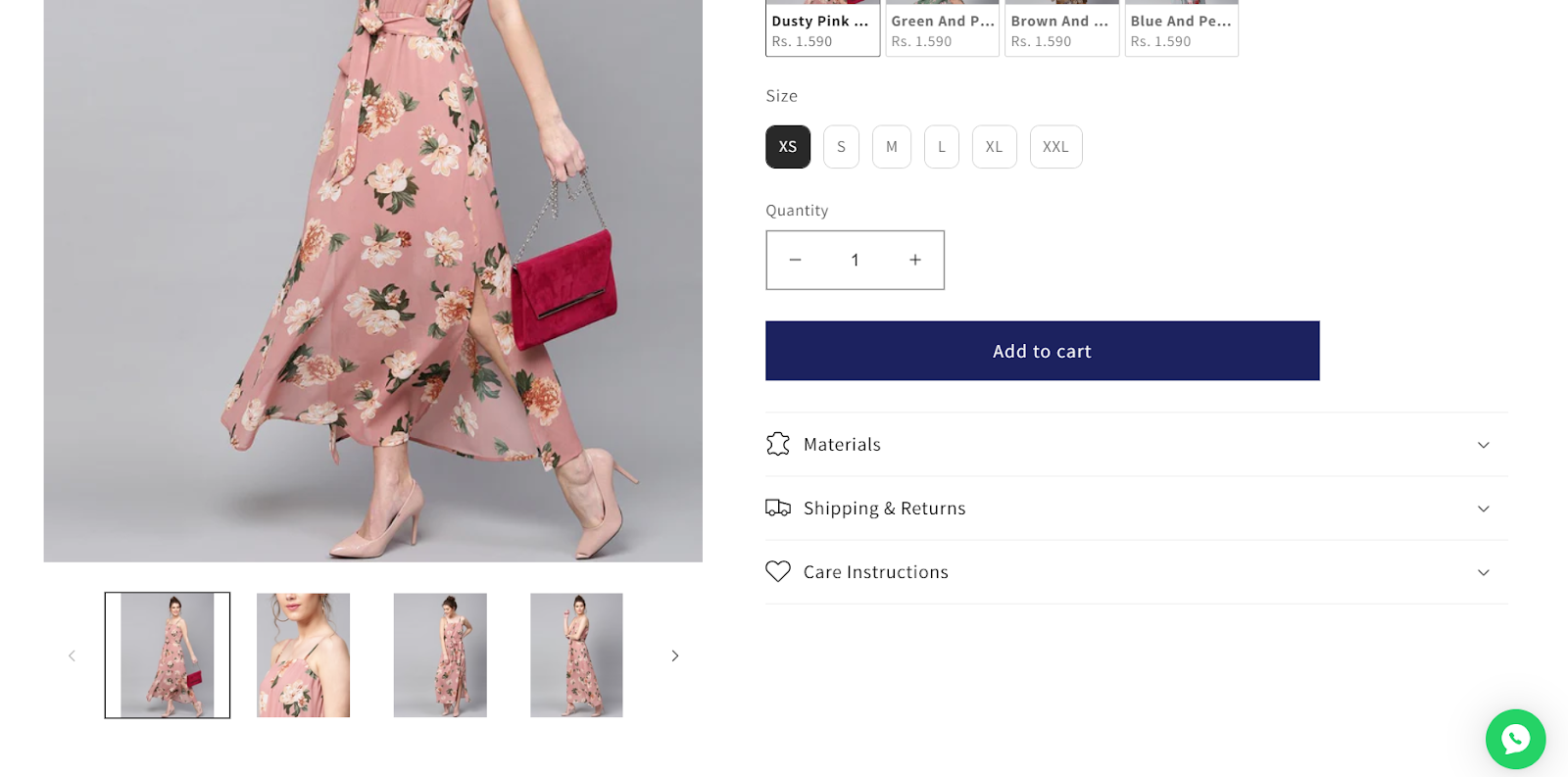
Instead of mixing all variant images together in your gallery, assign 2–4 specific images to each variant using Shopify’s native settings or tools like SA Variant Image Automator.
When a customer selects a variant (via swatch or button), the gallery updates to show only the relevant images, keeping the experience clean and focused.
2. List Variants as Separate Products
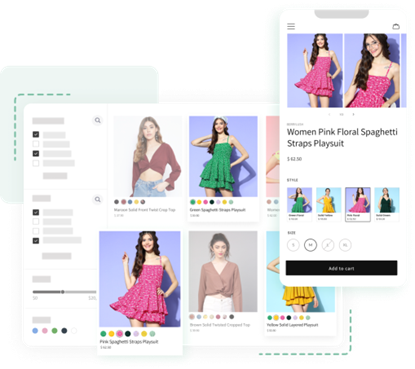
For variants that differ in color, finish, or usage (like “Gloss Black” vs “Matte Black”), it’s often better to treat them as individual products. This gives you:
- Separate titles and URLs
- Independent image galleries
- Better search visibility
You can use SA Variants: Combined Listings to group these visually across collection pages while still managing them as standalone products in the backend.
3. Dynamically Update Titles with the Selected Variant
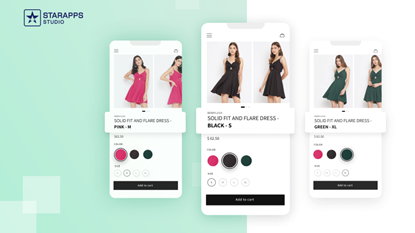
If your product title stays the same while the customer switches colors or materials, they might lose track of what they’ve chosen. Using Variant Title King: Color, SKU you can automatically update the product title based on the selected variant—for example:
- From: “Linen Box Shirt”
- To: “Linen Box Shirt – Olive Green, Size M”
This reduces purchase hesitation and improves clarity in screenshots or shared links.
4. Use Clear Swatch Labels and Better Visual Alignment
Swatches remain the most reliable way to trigger variant selection across all Shopify themes. To make them more effective:
- Use color thumbnails that visually match the actual product
- Ensure swatches update the gallery correctly
- Position swatches near the gallery or next to the product title for immediate context
If needed, you can use Color Swatch King: Variants to improve the layout, spacing, and behavior of swatches across product and collection pages.
You don’t have to enable thumbnail-based variant selection to improve customer clarity. These alternative methods give you more control over how variants are shown, named, and grouped, without requiring code-level changes or custom theme logic.
Once you have figured out the various variant management methods, the real opportunity lies in how you organize, name, and present your variants across the product page.
Best Practices for Variant Image Management
Regardless of how you implement variant selection, managing variant images effectively is critical to providing a clear and consistent shopping experience. Shopify’s native setup allows only one primary image per variant, which can limit how you showcase product differences visually.
To maximize impact:
- Assign unique, high-quality images to each variant that clearly highlight differences like color, pattern, or style.
- Avoid using the same image across multiple variants, as this can confuse customers and reduce clarity.
- Organize images in a logical sequence to guide shoppers naturally through variant options.
- Keep image file sizes optimized for fast loading without sacrificing quality.
Careful variant image management complements any variant selection method and helps customers make confident purchasing decisions.
Conclusion
Letting users select variants by clicking on thumbnails can enhance the experience, but only if it fits your store's structure. For many Shopify brands, it's more effective to keep variant behavior predictable and use proven tools to manage images, titles, and layout.
At StarApps Studio, we build tools that help Shopify merchants present their variants clearly, without needing custom code or theme hacks.
Whether you're managing complex galleries, assigning image alt text, or updating titles and descriptions dynamically, our apps are built to support real-world ecommerce teams.
Explore StarApps Studio’s suite of Shopify tools to clean up your variant experience—from gallery to checkout.
FAQs
1. Can I enable thumbnail-to-variant selection without an app?
Only partially. Shopify lets you assign images to variants so the gallery updates when a variant is selected—but it does not let you select a variant by clicking a thumbnail. For that, you'll need JavaScript or an app-based solution.
2. What happens if I assign the same image to multiple variants?
Shopify will still show that image for each assigned variant, but it won’t know which variant to select if a customer clicks it. This is why clear, one-to-one image mapping is important—especially when using custom scripts or apps.
3. Will clickable thumbnails work on mobile devices?
They can—but it depends on how your theme handles mobile interactions. Some themes use sliders or accordions for galleries, which may limit how clickable thumbnails behave. Apps like Variant Image Automator are optimized for cross-device compatibility.
4. Is it better to list variants as separate products?
If your variants differ significantly in design, use case, or audience, listing them as individual products can improve SEO, clarity, and conversions. Use Combined Listings tools to group them visually without losing search flexibility.
5. What’s the fastest way to clean up my product variant images?
Use a tool like Variant Image Automator to automatically link the right images to each variant. This ensures your galleries only show what’s relevant—and prevents customers from seeing mismatched or confusing visuals.
Heading
End-to-end traceability
To ensure regulatory compliance, you must have a complete overview of your products from production to shipping. Book a demo to see how Katana can give you full visibility of your operations.


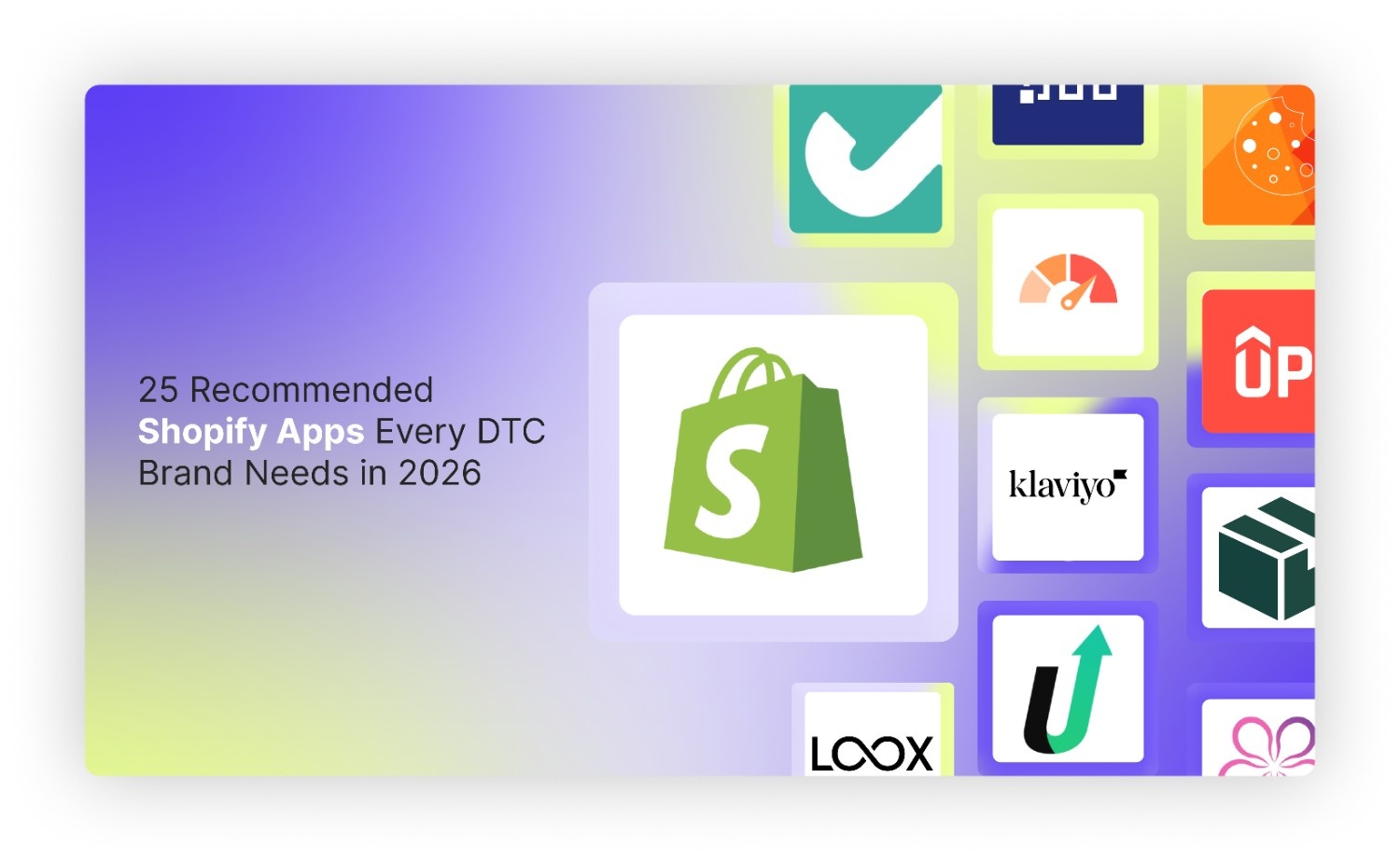
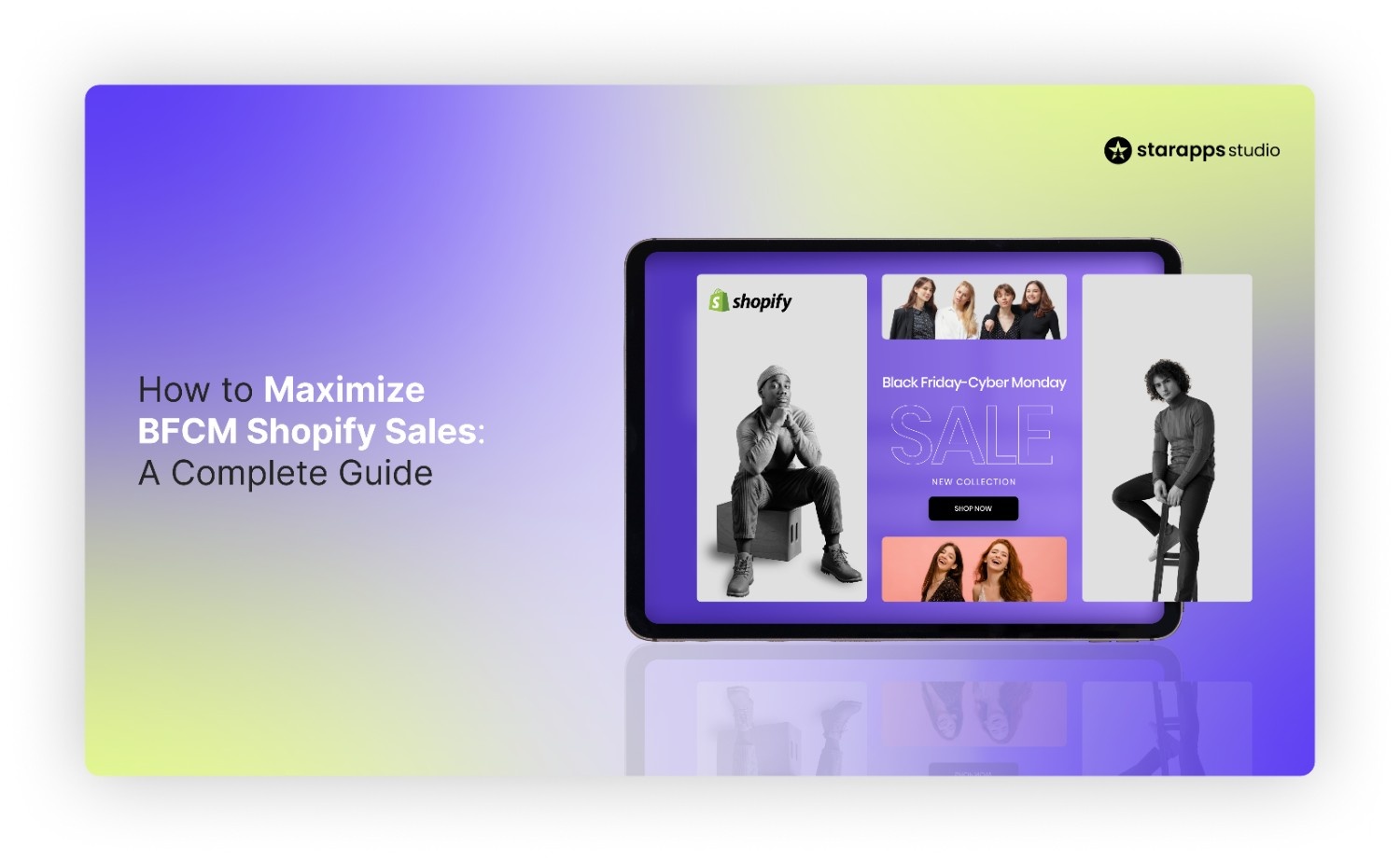
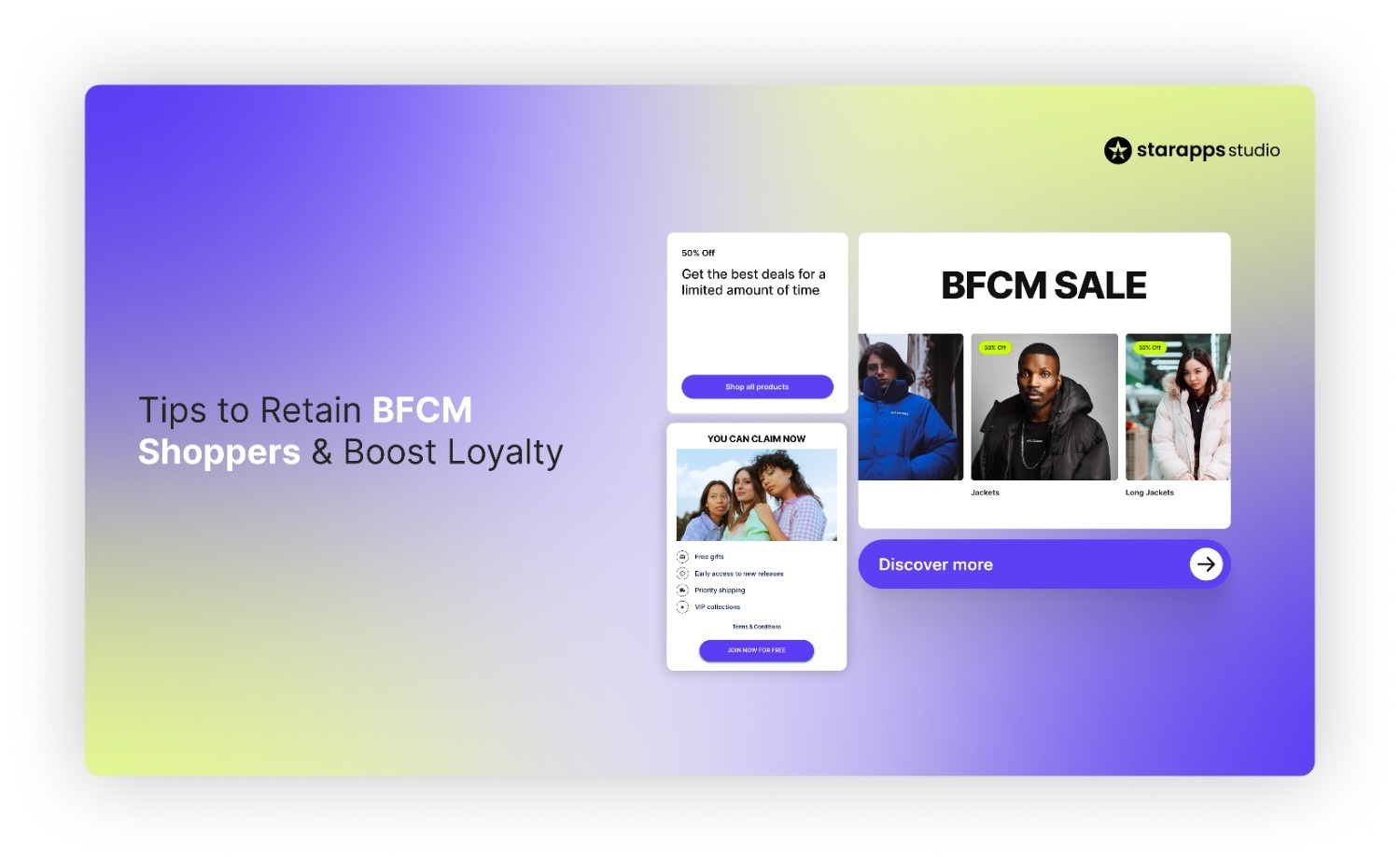
.png)
.png)