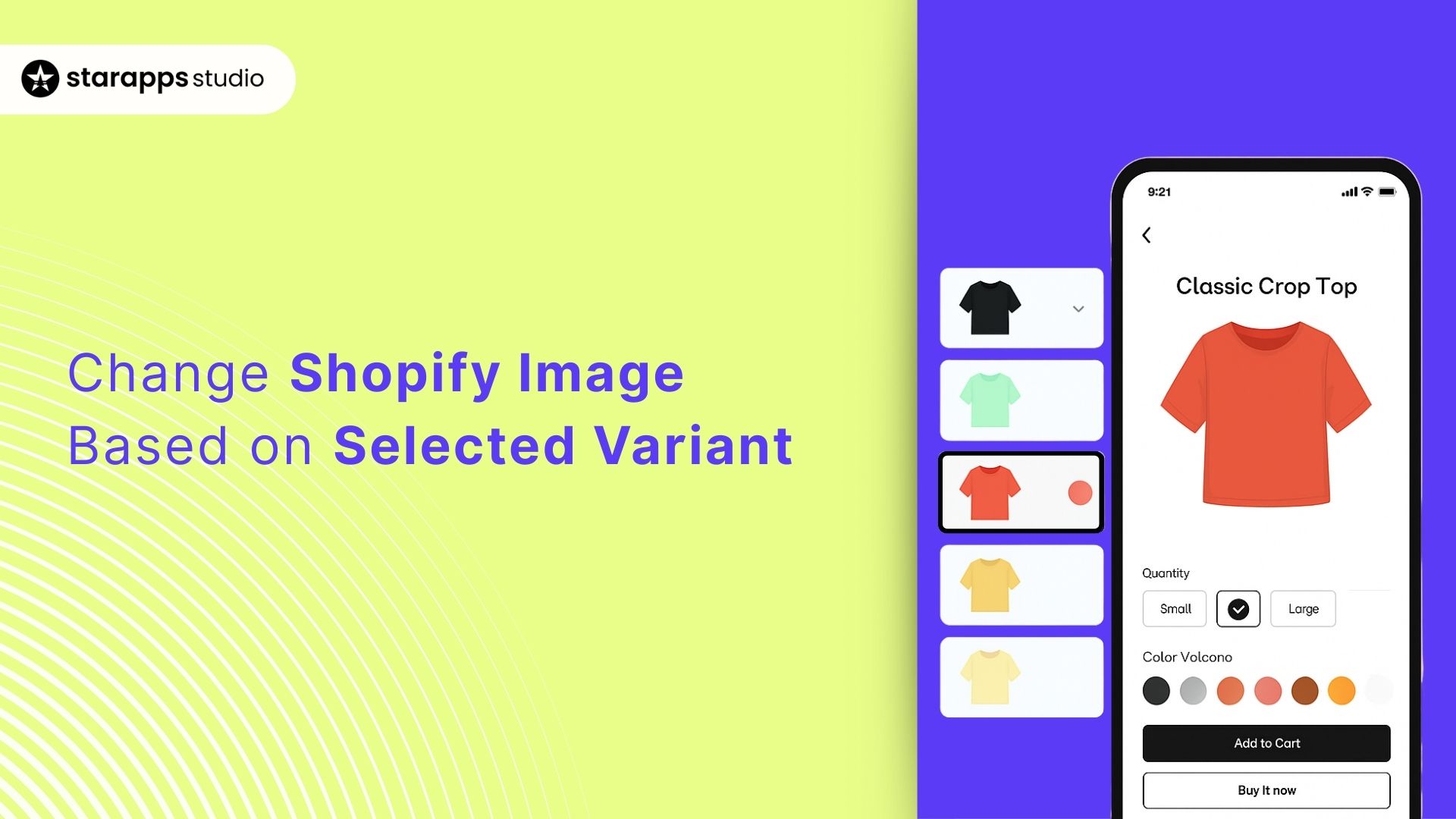
Boost your Shopify store’s performance by switching variant images based on selected options, enhancing the shopping experience and boosting conversions.
When running a Shopify store, every detail matters, especially when it comes to product presentation. One of the most effective ways to enhance your customers' shopping experience is by using a Shopify theme that can switch variant images based on selected options.
According to the Shopify analytics app LittleData, the average conversion rate for Shopify stores is 1.4%, highlighting the importance of optimizing product presentation to improve sales.
In this article, we’ll explore how Shopify handles product variants and why you should switch variant images based on selected options.
Key Takeaways
- A Shopify theme that switches variant images based on selected options provides a better shopping experience by offering accurate product visuals for each chosen option.
- Shopify allows you to upload specific images for each variant or automate the process using apps.
- High-quality images and consistency across variants improve the professional look of your store.
- Apps like Variant Image Automator automate image switching without requiring any coding knowledge.
- Mobile optimization and image compression are essential to maintaining a smooth and fast shopping experience.
How Does Shopify Handle Product Variants?
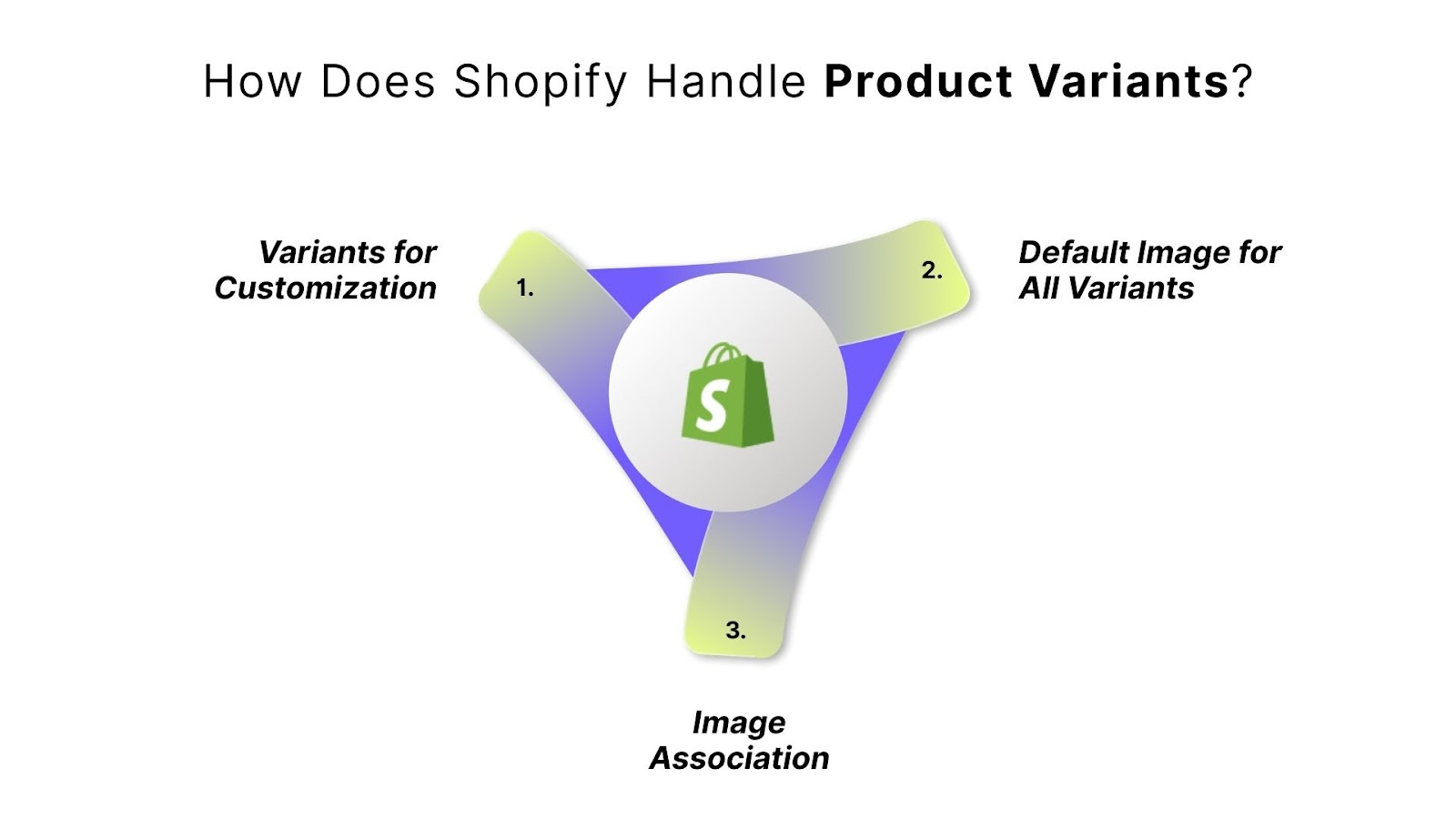
Each Shopify variant can have its own set of attributes, which helps customers make informed decisions. However, Shopify by default shows one image for the entire product, regardless of the variant selected. The following points explain how Shopify handles variants and why changing images for each variant is important.
- Variants for Customization: Shopify allows you to set up multiple variants for a product, like color or size. Each variant is distinct and can be selected based on the customer’s preference.
- Default Image for All Variants: Shopify uses a default image for all variants, which might not reflect the specific variant the customer selects, leading to confusion.
- Image Association: You can upload different images for each variant in the Shopify admin, helping customers see exactly what they are selecting. This setup ensures accurate product representation, increasing transparency for buyers.
Real World Examples of Changing Images Based on Selected Variant
The following examples highlight how Shopify brands effectively use dynamic variant images to enhance the customer experience and drive sales.
- Allbirds
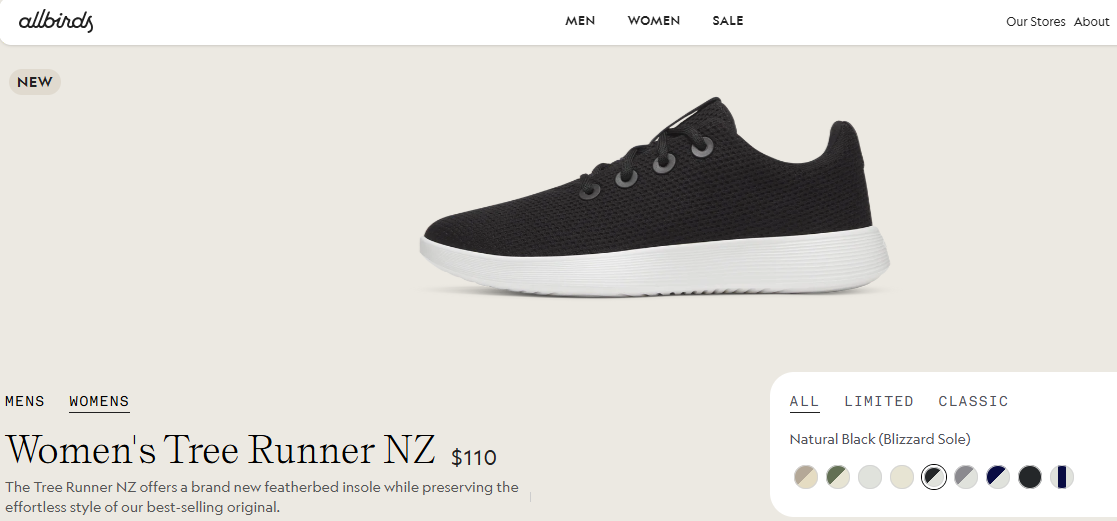
Allbirds, a popular footwear brand, uses dynamic variant images on their store. When a customer selects a variant like "Size 10" or "Color: Tree Dasher Blue," the image automatically updates to show the exact shoe in the selected color and size. This feature helps customers visualize the product accurately, improving the shopping experience.
- Gymshark
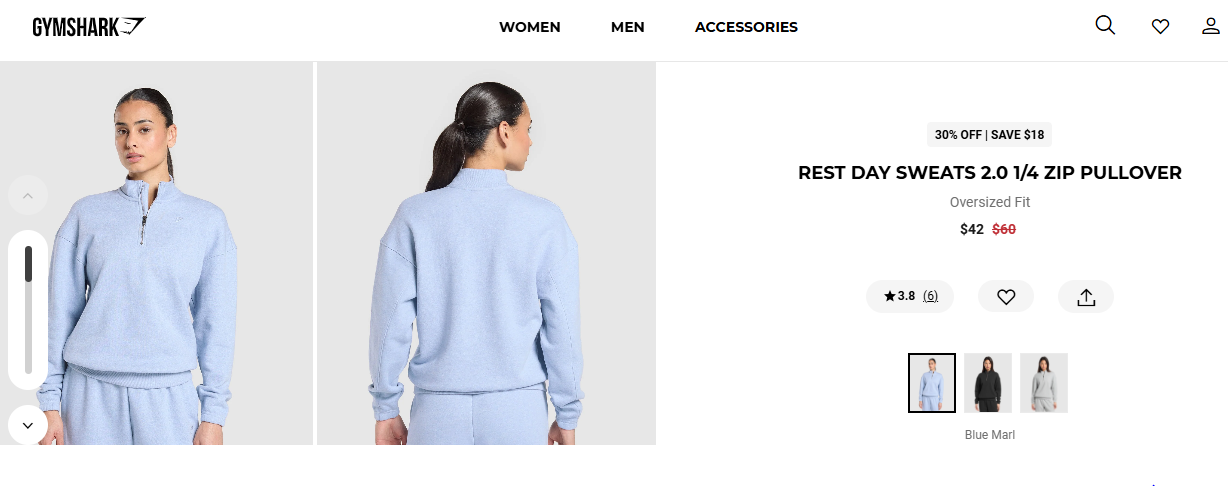
Gymshark uses variant image changes for their athletic wear. When a customer selects different colors or sizes of a hoodie, the product image instantly updates to reflect their choice. This visual confirmation helps customers feel more confident in their purchase decisions, ultimately increasing conversions.
Once you grasp how variants are managed, you can move on to understanding the importance of changing images based on the selected variant.
5 Benefits of Changing Shopify Images for Selected Variants
Changing Shopify images based on the selected variant can have significant business benefits. The following points will discuss the reasons why changing images according to the selected variant should be a priority for your store.
- Enhanced Visual Shopping Experience
Dynamic images allow customers to see exactly what they’re purchasing. It’s a more personalized and engaging experience, which helps increase customer satisfaction and builds trust in the product.
- Increased Conversion Rates
The likelihood that a customer will add an item to their cart and check out increases when they can see the exact variant they want. Clear visuals improve confidence and reduce purchase hesitations.
- Improved Customer Satisfaction
Showing the selected variant’s image provides clarity, reducing confusion during the shopping process. Customers feel more confident in their choice when they see the exact item they’re buying.
- Reduced Returns and Exchanges
By providing accurate images for each variant, customers are less likely to face dissatisfaction upon receiving their product. This saves you time and money by decreasing the possibility of returns and exchanges.
- Professional and Polished Storefront
Using variant-specific images improves the overall look and professionalism of your Shopify store. It shows that you care about the user experience and are dedicated to providing a smooth shopping journey.
With this foundation in mind, let’s explore the step-by-step process of actually implementing variant images in your Shopify store.
Guide to Changing Shopify Image Based on Selected Variant
Changing Shopify images based on the selected variant is straightforward, whether you prefer to do it manually or automate the process with apps. The following points provide a step-by-step guide to help you implement variant image switching on your Shopify store.
Step 1: Add Your Product Variants

Start by ensuring that your product variants are set up correctly. In the Variants section, click Add Variant and enter the necessary details such as size, color, and material, ensuring each variant is clearly defined to match your product options.
Step 2: Upload Images for Each Variant
After setting up your variants, upload specific images for each one. Under the Variants section of your product page, click on each variant and then select Add Image. Upload the corresponding image for each variant and repeat this process for each variant to ensure accurate representation.
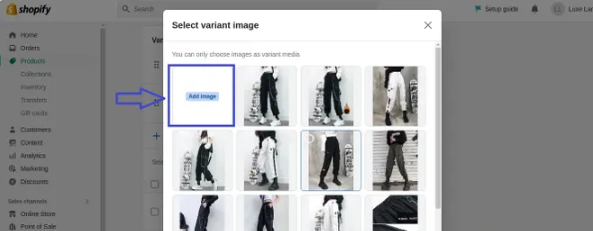
Step 3: Edit Your Theme’s Liquid Code (Optional)
If you’re comfortable with coding, you can edit your theme’s Liquid code for more control over how images are displayed. Go to Online Store > Themes and select Actions > Edit Code.
In the product-template.liquid file, add the necessary Liquid code to link the variant selections to their corresponding images, ensuring the image updates when a customer chooses a different variant.
Step 4: Use a Shopify App for Variant Images
For a more hands-off approach, consider using a Shopify app like Variant Image Automator. This app automatically swaps images based on the variant selected by the customer, eliminating the need for coding. Simply install the app from the Shopify App Store, configure it, and it will take care of the rest.
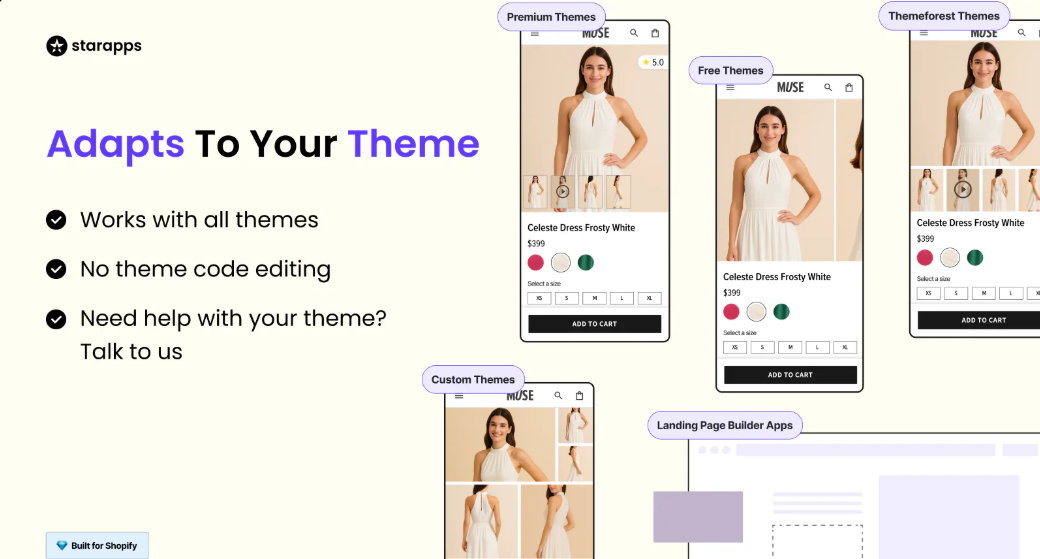
Step 5: Test the Functionality
Once you've uploaded your images and made any necessary code adjustments, test the functionality to ensure everything works as expected. Go to your product page, select different variants, and verify that the images switch accordingly.
Once you have the functionality in place, it’s important to follow some best practices to maximize the effectiveness of these changes.
5 Best Practices for Changing Shopify Variant Images
To ensure your Shopify store provides the best visual experience, it’s important to follow best practices for changing variant images. The following points explain the best practices for showcasing variant images on Shopify.
- Ensure High-Quality Images for Each Variant
Each variant should have its own high-quality image that accurately represents the product in detail. Avoid using generic images for all variants; instead, ensure that every variant has a distinct, clear image.
- Maintain Consistency Across Variant Images
To create a smooth experience, ensure that all variant images share the same background, lighting, and angle. Consistency across your images gives your store a professional and cohesive look and also makes it easier for customers to compare the various options.
- Optimize for Mobile Devices
Make sure the images resize correctly for mobile screens without losing clarity. This ensures that your customers enjoy a smooth shopping experience on any device, which can directly improve engagement and conversions.
- Label Variants Clearly for Easy Identification
When a customer selects a variant, ensure that the image change is clearly labeled. Use clear, descriptive labels such as “Red,” “Small,” or “Large” to help customers easily identify their selection.
Proper labeling reinforces the connection between the selected variant and its image, preventing confusion and improving the user experience.
- Ensure Fast Image Load Times
Compress your images without losing quality, ensuring they load quickly when switching between variants. Shopify offers tools to help optimize image sizes, allowing for faster page loads and a more responsive shopping experience, which is vital for retaining customers.
As you implement these practices, you may encounter some common challenges, so let's look at how to troubleshoot any potential issues.
Troubleshooting Common Issues with Changing Image Variants
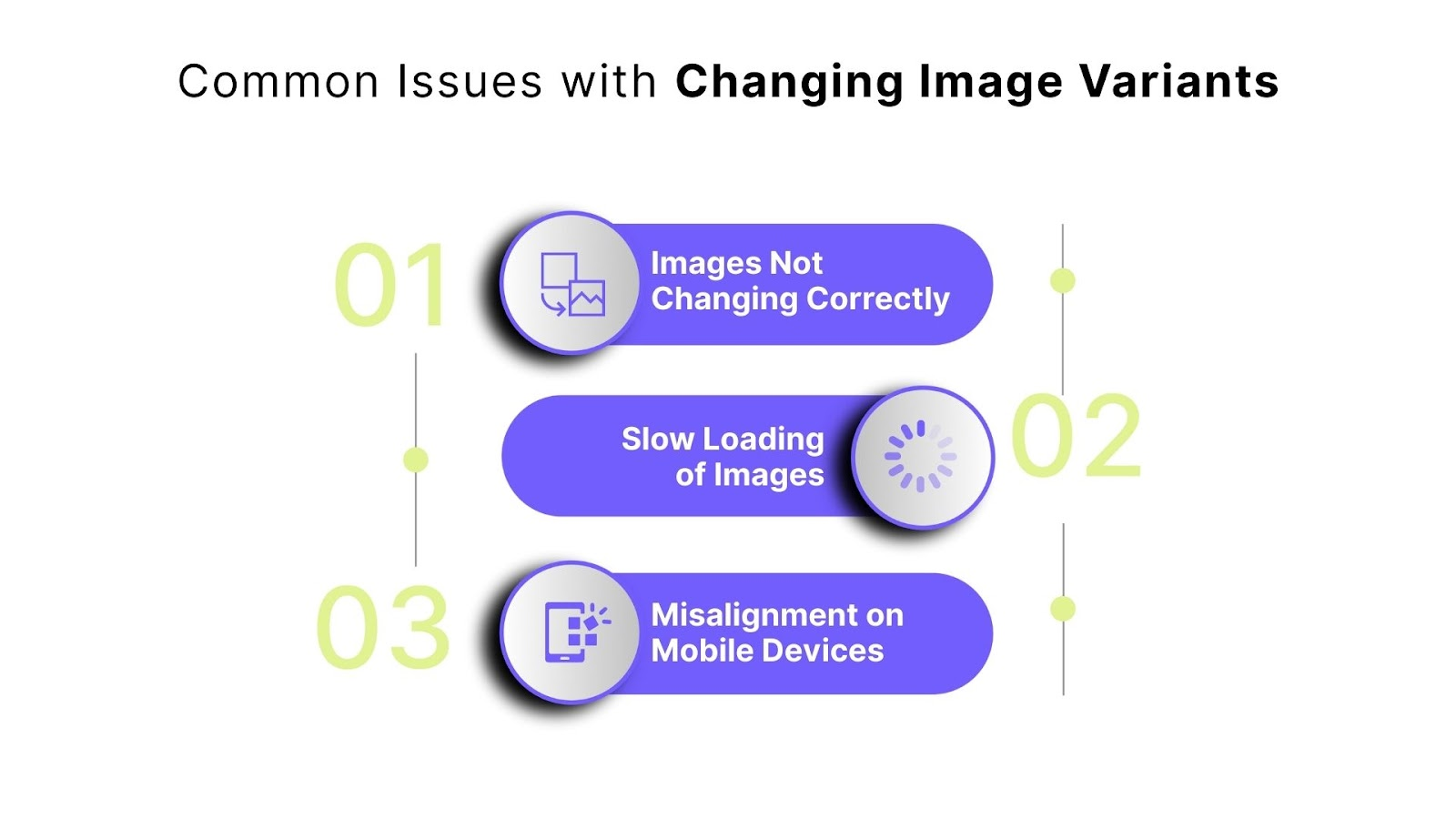
Though setting up variant images on Shopify is generally straightforward, you may encounter some common issues. Below, we cover a few of the most common issues and their solutions.
Issue 1: Images Not Changing Correctly
If the image isn’t updating when a variant is selected, the problem may lie in your Liquid code or the app you are using. Ensure that the code in your product page template is properly linked to the variant options.
Issue 2: Slow Loading of Images
Large image files can cause slow load times, which can frustrate customers and hurt your SEO. Ensure that your Shopify theme is optimized for faster page loading by reducing unnecessary scripts or third-party apps that may be affecting performance.
Issue 3: Misalignment on Mobile Devices
If your variant images display properly on desktop but not on mobile devices, the issue may be related to your theme’s mobile responsiveness settings. Adjust the CSS in your theme to ensure the images resize properly on smaller screens.
Once you’ve resolved these issues, you can take advantage of solutions like StarApps Studio for an even smoother process.
How StarApps Studio Simplifies Changing Shopify Images for Variants
When it comes to dynamically changing product images based on selected variants in Shopify, let’s see how StarApps Studio can assist with changing Shopify images based on the selected variant and boost your store’s functionality.
Variant Image Automator
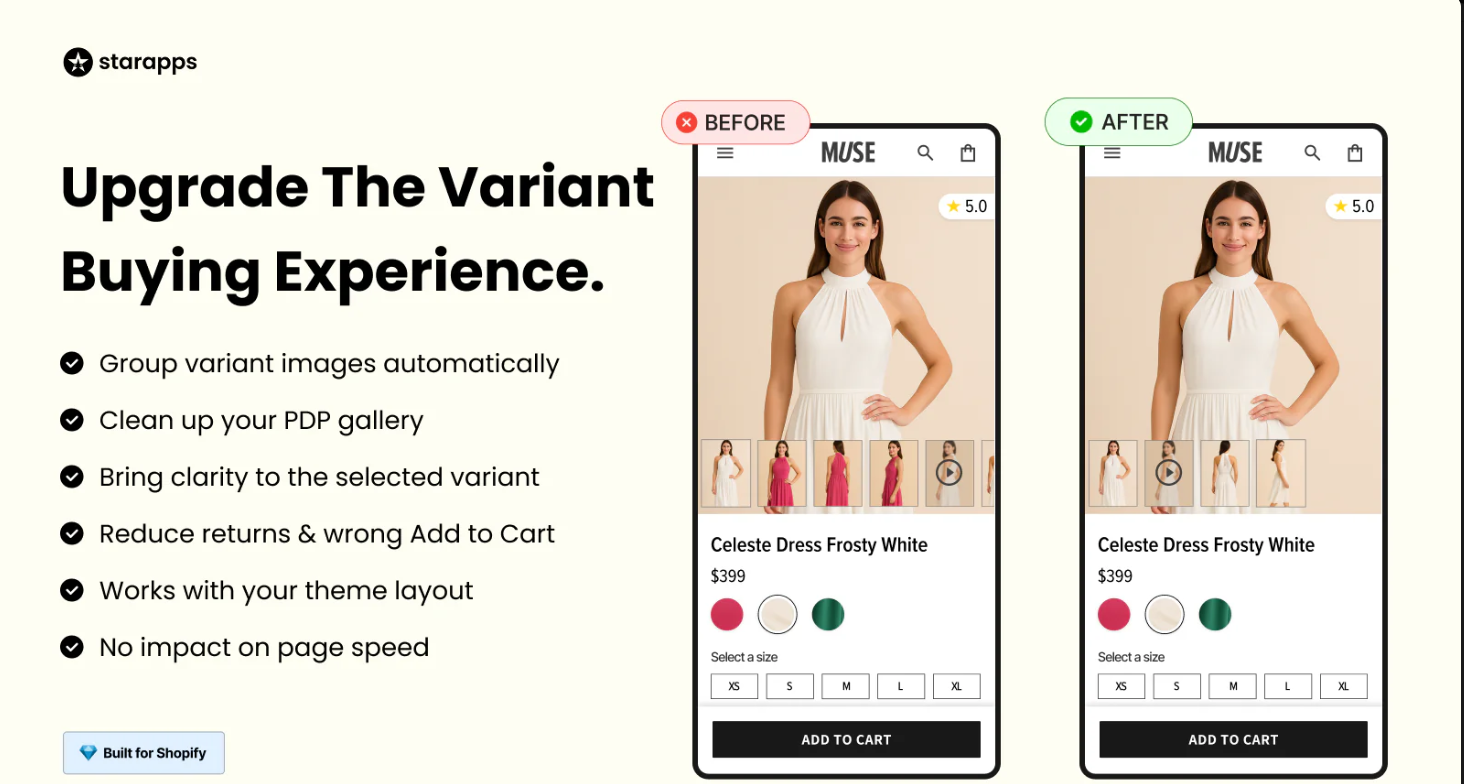
The Variant Image Automator app from StarApps Studio automatically assigns relevant images to each variant. Instead of manually tagging images for each color or size, the app makes this process simple by ensuring the right image is displayed as soon as the customer selects a variant.
Color Swatch King
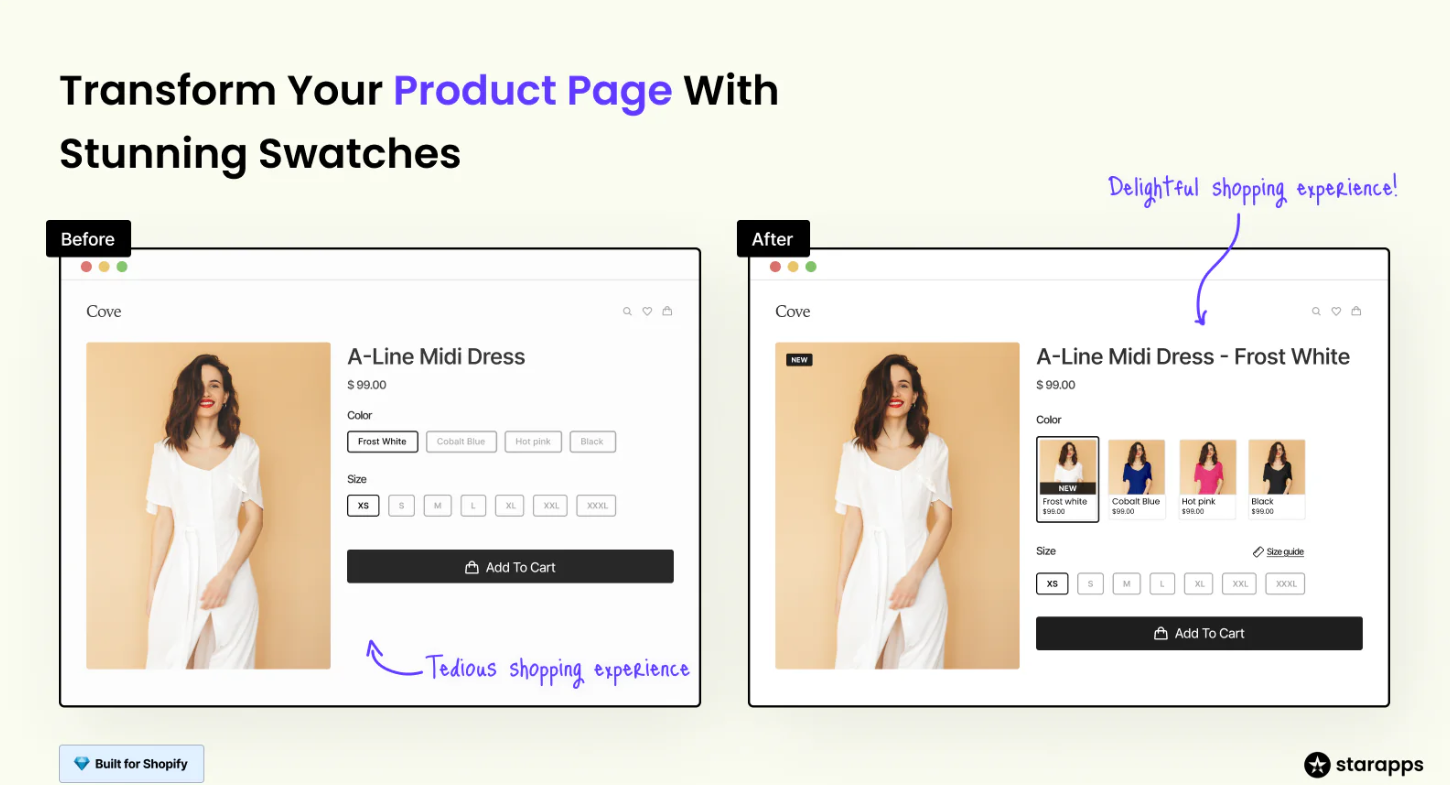
With the Color Swatch King app, StarApps Studio allows customers to easily compare different variants of a product through color swatches or images. This app supports the automatic display of color swatches, helping customers quickly see and select their desired variant without leaving the page.
SA Variants: Combined Listings
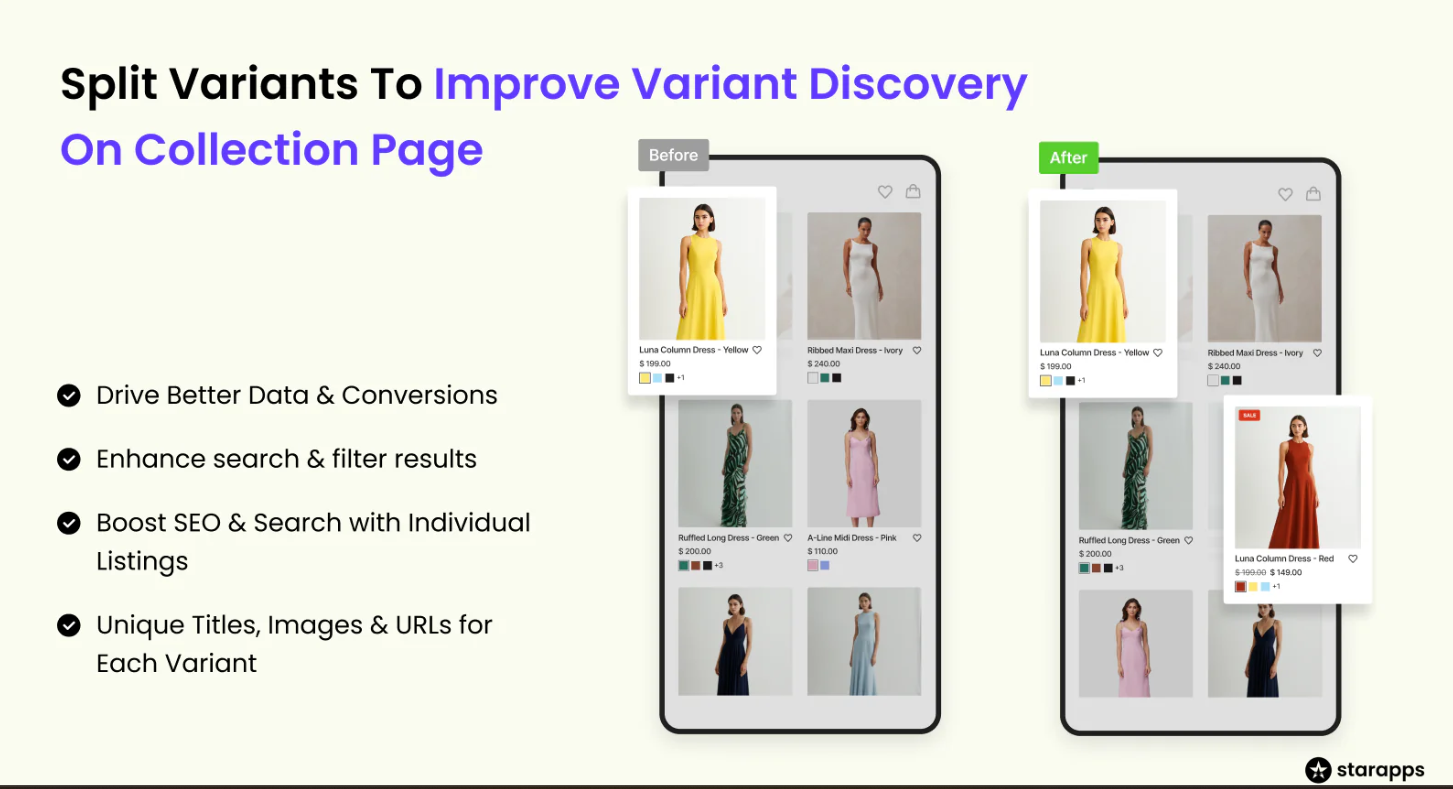
The SA Variants: Combined Listings feature enhances how variants are displayed across your store. It groups related variants together, such as colors and sizes, and shows them directly on the collection page. This allows customers to browse through all available product options in one place.
Variant Alt Text King: SEO
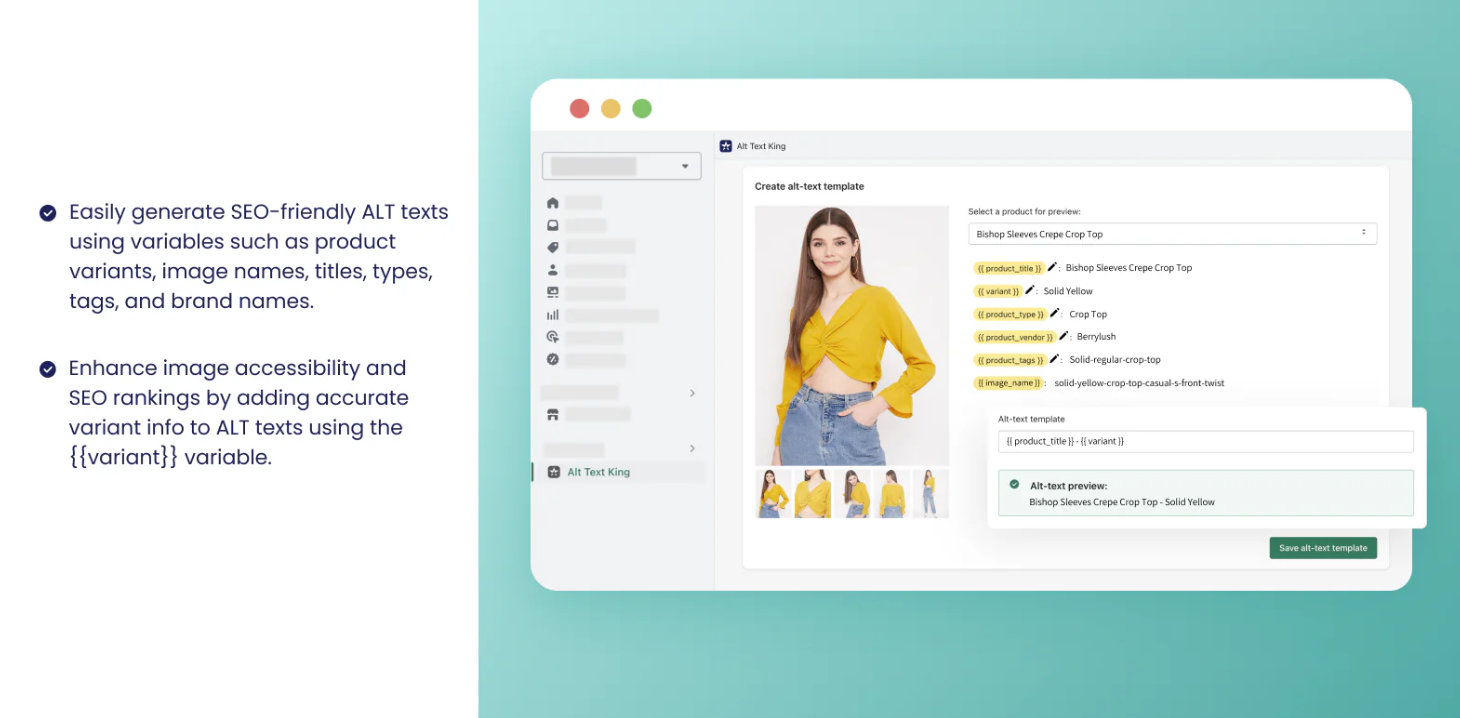
With the Variant Alt Text King: SEO app, StarApps Studio ensures that all your variant images are optimized for both search engines and accessibility. The app automatically updates the ALT text for your variant images, improving the SEO of your product listings and making your store more discoverable.
Variant Title King
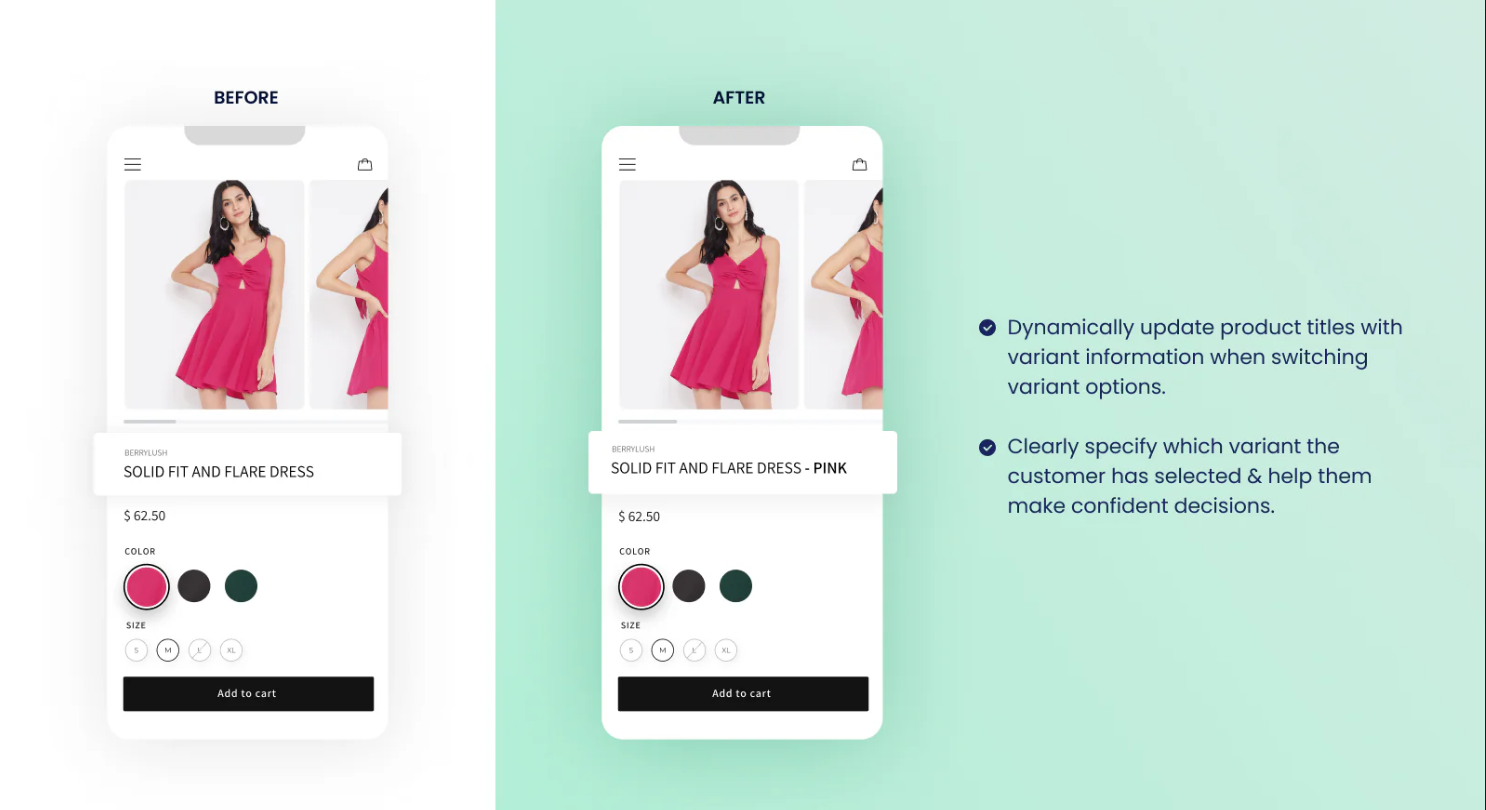
Variant Title King automatically updates the product title to match the selected variant. This ensures that your customers know exactly which variant they are choosing, whether it's a specific color, size, or SKU.
Variant Descriptions King
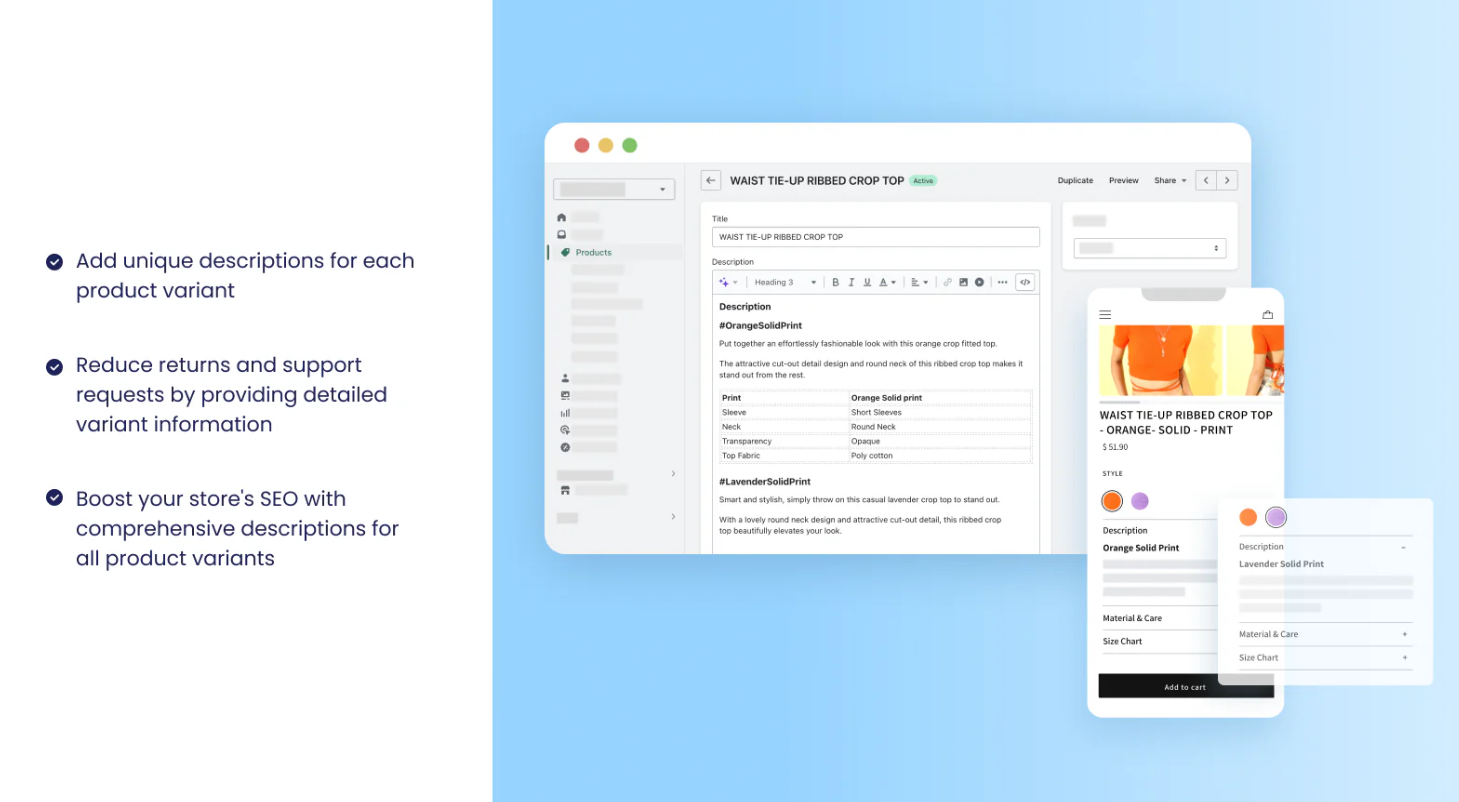
Variant Descriptions King allows you to display detailed, variant-specific information such as size charts or care instructions. This ensures that customers can make well-informed decisions, reducing confusion and the likelihood of returns.
By using StarApps Studio’s suite of tools, you can ensure that your Shopify store’s product images dynamically update based on variant selection, creating a smoother shopping experience for your customers.
Conclusion
Using variant images in your Shopify store enhances the shopping experience and helps increase sales while reducing returns. By enabling the feature to switch variant images in your Shopify theme based on selected options, you ensure that the right image is displayed for each product variant, creating a more engaging experience for your customers.
With StarApps Studio’s Variant Image Automator and Color Swatch King, you can easily automate the process of updating product images based on variant selection. These apps integrate easily with your store, improving the user experience and boosting conversions.
Get in touch with StarApps Studio today to optimize your Shopify store’s product image management and enhance your sales potential.
FAQs
- How do I change Shopify images based on selected variants?
You can either upload specific images for each variant in the Shopify admin panel or use apps like Variant Image Automator to automate the image change process.
- Do I need to use Shopify’s Liquid code to change images for variants?
While you can use Liquid code for more flexibility, there are also apps available that handle the process without coding.
- How do I make sure my variant images are mobile-friendly?
Ensure your theme is responsive, and test variant images on mobile devices to ensure they load correctly.
- Can I use multiple images for each variant?
Yes, Shopify allows you to upload multiple images for each variant, and you can display whichever image corresponds to the selected variant.
- How can I speed up my variant images’ load times?
Compress images using image editing tools, and ensure your Shopify theme is optimized for fast load times.
Heading
End-to-end traceability
To ensure regulatory compliance, you must have a complete overview of your products from production to shipping. Book a demo to see how Katana can give you full visibility of your operations.





.png)
.png)