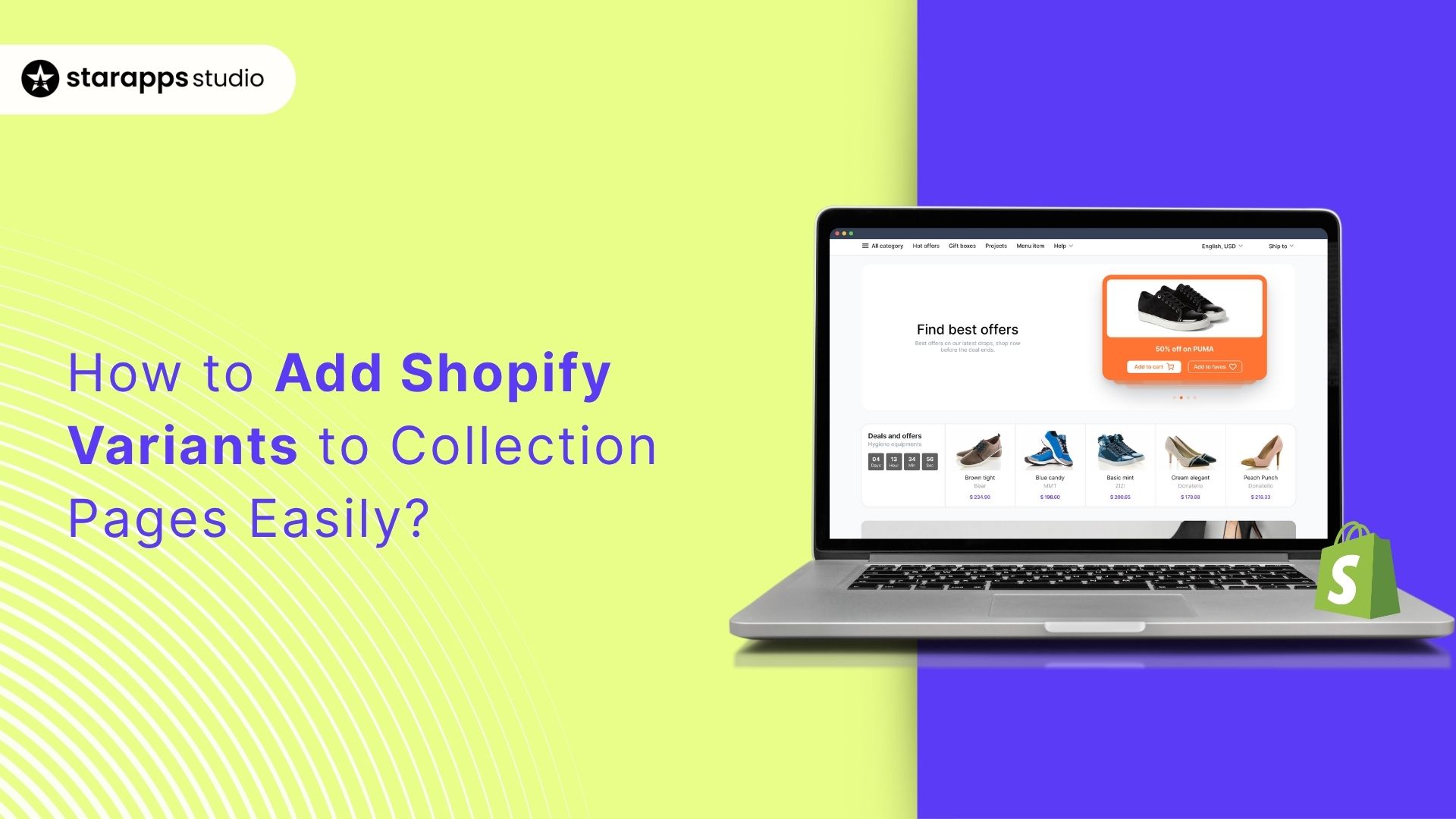
Learn how to add Shopify variants to collection pages to improve product visibility, improve UX, and increase conversions through smarter variant display.
Ever notice how customers drop off after clicking through too many product pages just to find the color or size they want? That extra hassle can cost you sales. For Shopify merchants with large catalogs, this is a common issue.
Variants like colors, sizes, or styles are often hidden on individual product pages, slowing browsing and making it frustrating. Showing product variants directly on collection pages speeds up shopping, increases visibility, and helps customers find the right option instantly.
In this blog, you’ll explore how to display Shopify variants on collection pages, the tools that make it easy, and how a clear, well-structured variant layout can improve your store’s user experience and conversions.
Key Takeaways:
- Showing product variants right on Shopify collection pages makes browsing quicker, and customers spot their preferred color, size, or style without extra clicks.
- Shopify apps can automatically handle variant management, including syncing updates, tracking stock, and managing out-of-stock items.
- Swatches and hover images make it easier for customers to decide, shorten the buying journey, and improve add-to-cart rates.
- Regular A/B tests, heatmaps, and analytics help fine-tune how variants are displayed, ensuring every change is backed by data.
- Optimized variant titles, ALT text, and structured data improve organic search visibility and make your store easier to navigate.
Why Adding Variants to Collection Pages Matters?
Adding product variants right on your Shopify collection pages can make a big difference in how customers explore your store, interact with your products, and eventually make a purchase.
For DTC brands with large catalogs full of color, size, or style options, this simple change can make shopping feel effortless. Here’s why you need to add variants to collection pages:
1. Improves Product Discoverability
When all your variants are visible on the collection page, shoppers can instantly see every color, size, or style available. They don’t have to click into each product page just to compare options; everything’s laid out clearly for them.
2. Simplifies the Shopping Journey
Customers make decisions faster when they can see what’s available upfront. By cutting out the extra clicks between collection and product pages, you remove unnecessary friction and make the buying process smoother, especially for mobile users and repeat customers.
3. Increases Conversions
Every additional step in the buying process can cause drop-offs. Showing variants right on the collection page eliminates that hurdle, helping shoppers choose and buy faster. When they can pick their preferred option immediately, they’re far more likely to hit “Add to Cart.”
4. Strengthens Visual Appeal
Collection pages that display variant swatches or images feel more interactive and visually rich. When customers can see different colors or styles right away, it adds variety and makes your storefront look polished and thoughtfully organized.
5. Improves SEO and Search Visibility
Each variant can have its own images, descriptions, and URLs when set up correctly. That means more indexed pages and a higher chance of showing up in specific searches, think “red summer dress” instead of just “summer dress.”
6. Reduces Bounce Rate
A clean, informative collection page keeps shoppers from leaving too soon. When visitors can easily browse through all options, they’re more likely to stay longer, explore more products, and stay engaged with your store.
7. Delivers a Competitive Edge
Most Shopify themes only display one product per collection slot. By showing variants directly on your collection pages, you make your store stand out. It saves shoppers time and sets you apart from competitors who still make customers dig through multiple product pages to see what’s available.
Knowing why adding variants to collection pages is important makes it easier to see how Shopify’s built-in tools can help you implement them effectively.
Suggested Read: How to Manage High-Variant Products in Shopify
How Shopify’s Built-In Tools Help You Add Variants to Collection Pages?
Shopify provides plenty of built-in tools and customization options to control how product variants appear on your collection pages. While the default setup only shows variants on individual product pages, you can easily extend these features using theme settings.
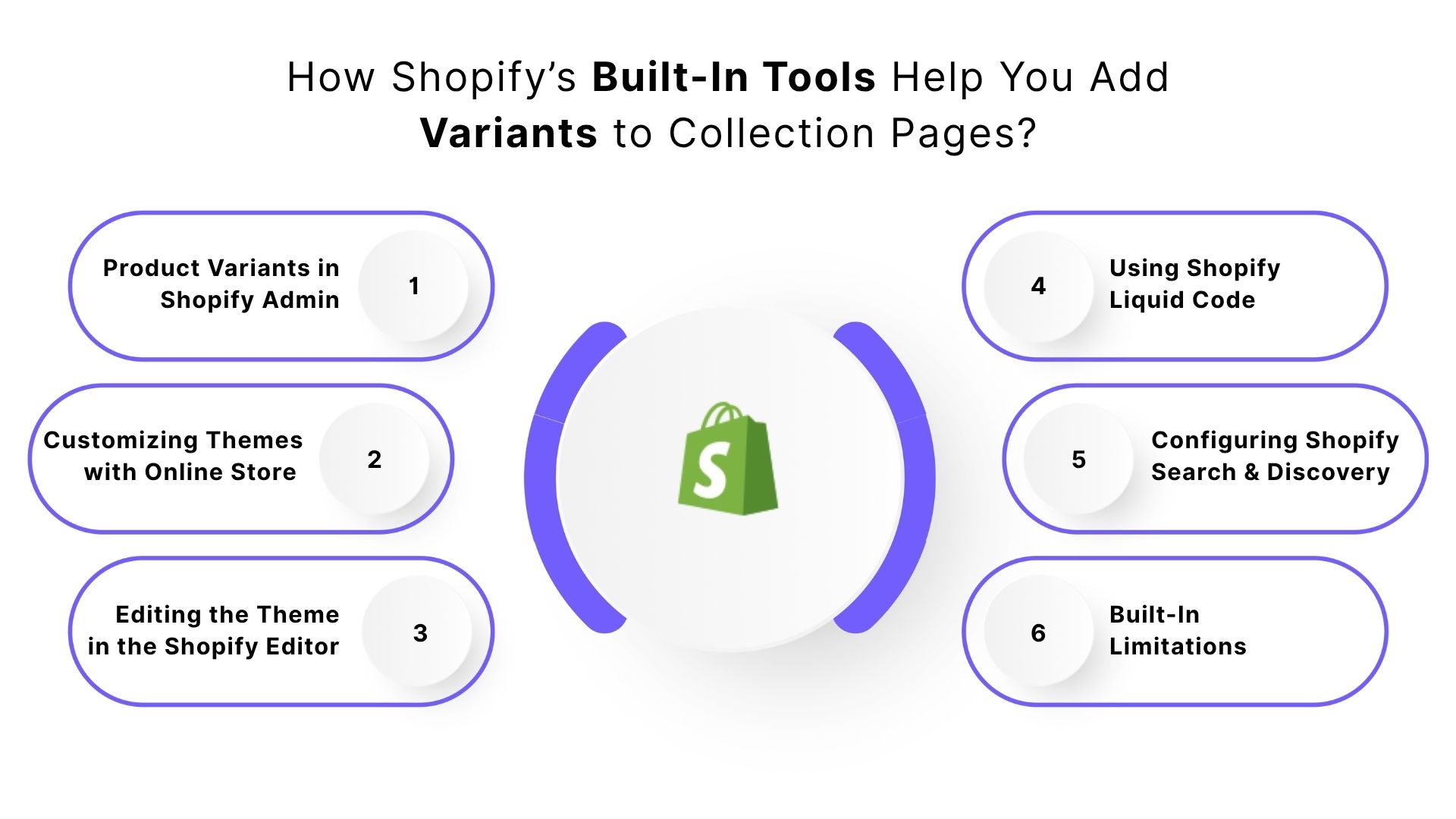
1. Product Variants in Shopify Admin
In Shopify, you can create multiple variants for a single product, such as various colors, sizes, or materials, directly under Product Settings. However, by default, these variants only appear on product pages. To make them visible on collection pages, you’ll need to tweak your theme settings or make small changes to your Liquid templates.
2. Customizing Themes with Online Store 2.0
Shopify’s Online Store 2.0 makes it easy to adjust how products and variants appear using the drag-and-drop editor. You can:
- Edit the collection page layout to display color swatches or size labels.
- Add dynamic sections to visually highlight variant options.
- Use blocks to neatly organize variants under each product thumbnail.
This no-code approach works perfectly if you’re using a modern Shopify theme that supports variant sections.
3. Editing the Theme in the Shopify Editor
Many Shopify themes now include built-in options to display variants directly on the collection page. Here’s how to do it:
- Go to Online Store → Themes → Customize.
- Open the Collection Page template.
- Enable or fine-tune variant display options, such as swatches or dropdowns.
- Preview your changes to make sure everything looks clean and consistent.
Keep in mind that not all themes handle variants the same way; some may need a few extra adjustments for full compatibility.
4. Using Shopify Liquid Code
If you’re comfortable with a bit of coding, Shopify’s Liquid language gives you full control over how variants appear. You can:
- Edit the collection-template.liquid file to loop through product variants.
- Use conditions to display only available options.
- Add variant details like prices, color names, or thumbnail images.
This option offers deep flexibility, but it’s best handled carefully to avoid performance or layout issues.
5. Configuring Shopify Search & Discovery
Shopify’s Search & Discovery app helps you improve how variants show up in filters and search results. With this tool, you can:
- Add filters such as color, size, or material to help shoppers narrow results.
- Ensure variant data appears in search results and product recommendations.
It’s beneficial for large catalogs where customers want to find specific options quickly.
6. Built-In Limitations
Even with all these tools, there are a few limitations to keep in mind:
- Variants don’t appear as separate listings by default.
- Some themes handle variant customization differently.
- Manual Liquid edits can be time-consuming for stores with big inventories.
If you manage a large product catalog, combining Shopify’s native tools with lightweight third-party apps can make variant management smoother, without slowing down your store or complicating your design.
Once you’re familiar with Shopify’s built-in tools, you can explore apps that make managing and displaying variants even easier.
How to Use Shopify Apps to Simplify Variant Management?
While Shopify’s built-in tools offer plenty of flexibility, managing product variants manually can quickly cut up time. That’s where Shopify apps step in. They automate and simplify variant management, giving you complete control over how variants look and function across your store.
Here’s how Shopify apps can make variant management more efficient.
1. No-Code Variant Display on Collection Pages
Variant display apps let you showcase every product option on your collection pages, with no coding required. These tools automatically sync your product data and display options such as color swatches, size buttons, and variant images. Key benefits include:
- No need to mess with Liquid code or theme edits.
- Saves setup time for non-technical users.
- Keeps the display consistent across themes and future updates.
2. Centralized Control for Large Catalogs
If you’re managing thousands of SKUs, manually updating variant details, like price, stock, or color, can be a nightmare. Apps simplify this by letting you make bulk updates from one dashboard.
For example, if you add a new color option to several products, you can push the update to all relevant collections instantly, no repetitive editing required.
3. Smarter Inventory and Out-of-Stock Handling
Some apps can automatically hide out-of-stock variants or show “low stock” tags to create a sense of urgency. It helps in:
- Keeping your store clean and accurate.
- Reducing customer frustration.
- Encouraging quicker purchases for limited-quantity items.
4. Improved Visual Merchandising
Variant image apps bring your collection pages to life. When a shopper hovers over or selects a color, the product image updates instantly to reflect that variant, for example, switching from “red” to “blue.”
Customers can see the exact version they want without opening multiple tabs, leading to faster, more confident buying decisions.
5. SEO and Accessibility Benefits
Some advanced apps even help optimize SEO by managing ALT text, meta tags, and structured data for variant images. That means each variant can contribute to your store’s search visibility.
For example, instead of just ranking for “men’s shirt,” your variants might appear in searches like “men’s navy blue slim-fit shirt.”
6. Mobile-Optimized Variant Browsing
Modern variant apps are built for mobile users. Features like scrollable swatches, collapsible menus, or accordion-style selectors ensure a smooth experience for shoppers browsing on their phones or tablets.
7. Faster Implementation, Better Performance
Instead of editing code or testing scripts manually, these apps offer plug-and-play functionality that’s light, fast, and reliable. This is a big plus for busy DTC brands, where website speed and smooth browsing can directly impact conversion rates.
If you want a simple, no-stress solution, apps like Color Swatch King by StarApps Studio make adding variant selectors to your collection pages quick and seamless. These tools are easy to set up and help you improve your store’s functionality without needing much technical work.
Also Read: How to Write Shopify Meta Descriptions Effectively
How to Add Product Variants in Shopify Using an App?
Manually adding product variants in Shopify can feel like a never-ending task, especially if your store has a big catalog, several color or size options, or frequent inventory updates. A Shopify app can make the whole process faster and easier. It helps you add, manage, and display variants without touching a single line of code.
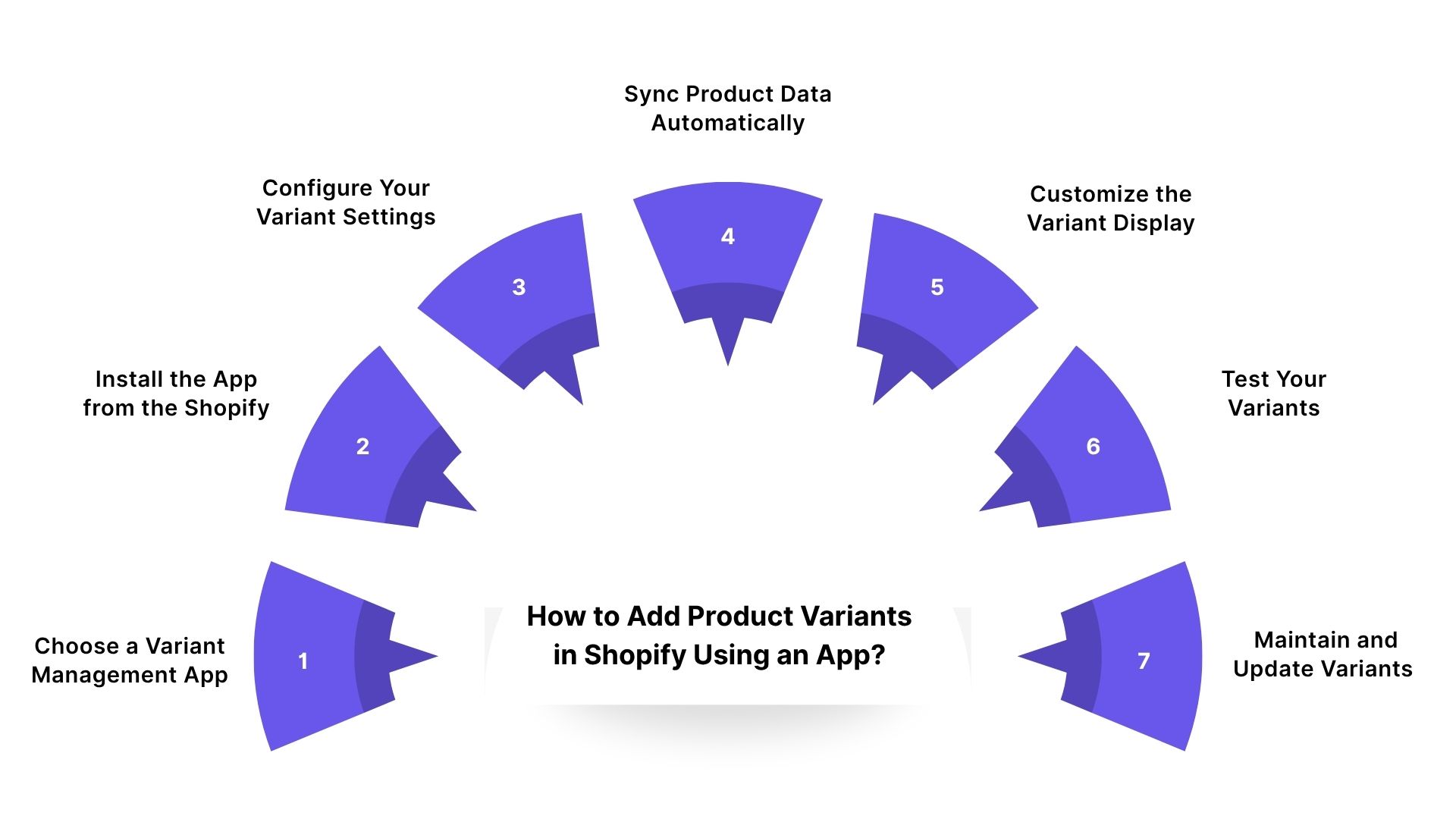
Below is a simple, step-by-step guide to help you add product variants using a Shopify app:
1. Choose a Variant Management App
Start by picking an app that matches your store’s needs. The best ones let you:
- Display variants directly on collection pages.
- Automatically sync data like images, titles, and prices.
- Set everything up without coding.
- Ensure a smooth, mobile-friendly experience.
You can find these apps in the Shopify App Store under categories such as Product Variants, Merchandising, or Inventory Management.
2. Install the App from the Shopify App Store
Once you’ve chosen your app:
- Click Add app on its Shopify App Store page.
- Review the permissions; it’ll likely need access to your products and collections.
- Click Install app to connect it to your store.
After installation, you’ll be redirected to the app’s dashboard inside your Shopify admin.
3. Configure Your Variant Settings
Now it’s time to decide how your variants should look and behave. Most apps let you customize things like:
- Show variants as swatches, buttons, dropdowns, or thumbnails.
- Organize related variants (e.g., color or size) under a single product for easier browsing.
- Hide unavailable variants automatically or show a “Sold Out” tag.
- Add auto-generated ALT text and structured data for better search visibility.
You can use the app’s preset templates or customize everything to match your brand style.
4. Sync Product Data Automatically
After setup, the app does the heavy lifting for you. It will:
- Scan your store for existing products.
- Identify all variants (like colors, sizes, or materials).
- Sync them across collection and product pages.
If you’re managing a large catalog, some apps even let you bulk upload variant details via CSV files, which is perfect for quick updates.
5. Customize the Variant Display
Make your variants pop with the app’s visual tools:
- Add hover effects that switch images when customers choose a different color.
- Display variant-specific pricing or tags like “New” or “Limited Edition.”
- Use custom swatches or color palettes for a polished look.
Always preview your changes before publishing to make sure everything looks clean on both desktop and mobile.
6. Test Your Variants
Before going live, double-check everything:
- Visit your collection pages to confirm all variants display correctly.
- Test on mobile and tablet devices for responsiveness.
- Try selecting variants, checking prices, and adding to cart.
If anything looks off, revisit your app settings and adjust the display or grouping rules.
7. Maintain and Update Variants Easily
Once your setup is complete, the app keeps everything updated automatically.
- New variants you add in Shopify appear instantly on collection pages.
- Price or inventory changes sync in real time.
- Some apps even include analytics dashboards to track variant clicks and performance.
Using a Shopify app for variant management saves hours of manual work while ensuring your store always looks neat, responsive, and ready for shoppers.
Once you’ve added product variants using an app, it’s important to follow best practices to display them effectively on your collection pages.
9 Best Practices for Showing Variants on Collection Pages
Displaying variants right on your Shopify collection pages helps shoppers find what they want faster. When done right, it can improve discovery, make browsing smoother, and even increase sales. Below are some simple, effective tips for organizing and presenting product variants beautifully across your collection pages.
1. Use Visual Swatches Instead of Plain Text
Give customers a clear visual of each option without making them open multiple product pages. This is best for apparel, accessories, and home goods.
Use high-quality thumbnails or hex-coded color circles to keep your store looking clean and consistent. Add a hover preview so that when someone hovers over or clicks a swatch, the product image changes (for example, switching from black to red).
2. Keep Variant Options Simple and Clear
Too many choices can overwhelm shoppers. Display only the most important variant attributes, such as color or size, that impact buying decisions. You can:
- Limit visible variant types to one or two per product for clarity.
- Use dropdowns or tooltips for secondary details.
For example, if you sell shoes, show color swatches on the collection page and size options on the product page.
3. Hide Out-of-Stock Variants
Nothing frustrates shoppers more than selecting an unavailable variant. You can automatically hide or dim out-of-stock options. Or, show a “Sold Out” badge or grey overlay for a clean, consistent look. This keeps your store neat and helps set clear expectations for buyers.
4. Optimize for Mobile Browsing
Since most Shopify shoppers browse on their phones, make sure your variants look and work great on smaller screens. Use scrollable swatches or dropdowns to save space. Don’t forget to make tap areas big enough for easy selection. Always preview your collection pages on mobile and tablet before publishing.
5. Maintain Visual Consistency
Your variant design should blend smoothly with your brand. You can:
- Stick to one swatch shape (round or square).
- Keep image sizes, spacing, and alignment uniform.
- Match colors and styles with your brand palette.
A consistent design makes your storefront look professional and easy to navigate.
6. Display Variant-Specific Prices and Badges
If your variants have different prices or limited stock, show it upfront. Add “from $49” or specific pricing under the product title. Highlight specific variants with badges like “New,” “Limited Edition,” or “Best Seller.” These small details create urgency and draw attention to your most popular items.
7. Use Lazy Loading or Image Optimization
Multiple variant images can slow down your store. Enable lazy loading so images appear only when a user scrolls to them. Compress images without losing clarity to speed up load times. A fast store keeps shoppers engaged and helps improve your SEO rankings.
8. Sync Variant Data Automatically
Make sure your collection pages always show real-time stock, prices, and variant info. Use apps or built-in tools that sync variant data across your site. Schedule automatic updates to prevent outdated variants from being displayed. This is especially helpful if you manage a large product catalog.
9. Include Variant Descriptions or Tooltips
If variants differ in more than just color, like fabric, finish, or pattern, add short, helpful tooltips or labels. Examples include “Matte Finish” or “Organic Cotton.” Keep the text short so it’s easy to scan and doesn’t clutter your layout.
After implementing best practices for displaying variants, test and refine your setup to ensure the best customer experience.
Must Read: Change Shopify Image Based on Selected Variant
How to Test and Improve Your Variant Display?
Once you’ve set up product variants to show on your Shopify collection pages, see how they actually perform in real-world conditions. Testing helps you determine whether shoppers can easily browse, compare, and select the right options.
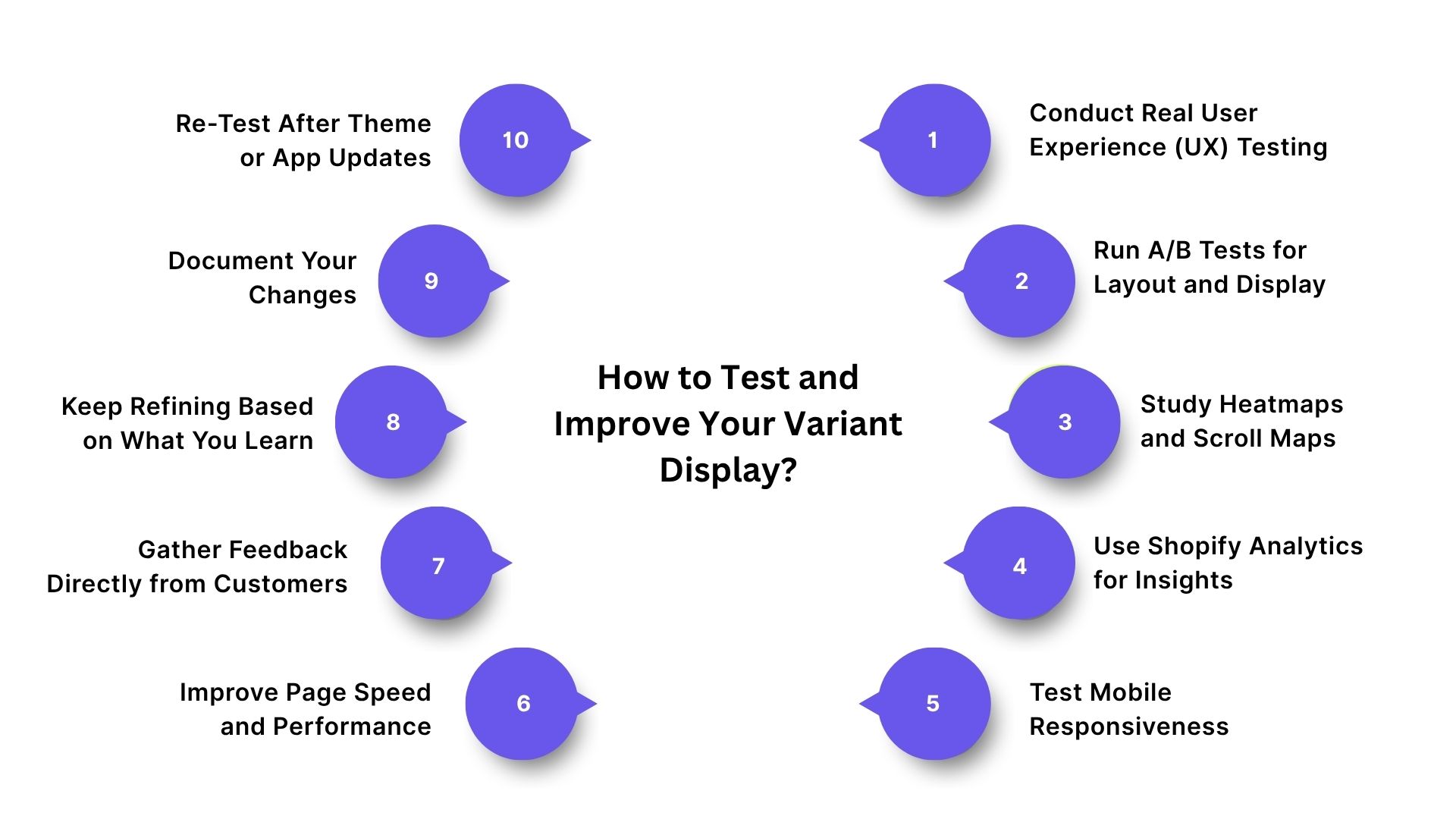
Below is a simple, step-by-step way to test, analyze, and refine your variant setup effectively.
1. Conduct Real User Experience (UX) Testing
Start by watching how real shoppers interact with your collection pages. This kind of hands-on testing reveals usability issues that analytics alone might miss. To do It:
- Invite a few testers who match your typical customers, for example, people who already shop in your product category.
- Ask them to find specific variants, such as a “blue T-shirt in medium” or a “matte finish lamp.”
- Observe how long it takes and whether they can find what they’re looking for easily.
What to Watch For:
- Are users scrolling too much to find variants?
- Do they overlook swatches or variant buttons?
- Is the process simple, or are they clicking around too much?
- If shoppers seem confused or keep backtracking, your layout might need simplifying.
2. Run A/B Tests for Layout and Display
A/B testing helps you figure out which layout attracts more engagement and conversions. Try:
- Swatches vs. dropdowns vs. image selectors.
- Variant placement, above or below product thumbnails.
- Showing all variants vs. only highlighting best-selling ones.
- Static images vs. hover-based image previews.
How to Run It:
- Split traffic evenly between different versions.
- Keep the test running for 7–14 days for reliable data.
Track These Metrics:
- Variant click-through rate (CTR).
- Add-to-cart rate for each variant.
- Conversion rate from collection pages.
- Bounce rate or time spent on page.
3. Study Heatmaps and Scroll Maps
Heatmaps give you a visual view of where customers click, scroll, or get stuck. Look for:
- Are people clicking on variant swatches, or are they ignoring them?
- Do they scroll far enough to see all variant options?
- Are certain variant types (like color or size) being skipped?
If engagement is low, try placing variants higher on the page or making them more visually distinct with larger swatches or bold borders.
4. Use Shopify Analytics for Insights
Shopify’s analytics can tell you exactly how your variants are performing. Check for these reports:
- Sales by Variant: Which ones convert best?
- Add-to-Cart Rate by Product: Are more shoppers engaging with variants on the collection page?
- Customer Behavior Flow: Do visitors move smoothly through checkout, or do they drop off midway?
For example, if your “black large hoodie” always sells better, make it the default option or label it “Popular Choice.”
5. Test Mobile Responsiveness
Most shoppers browse on their phones, so your variant display must work perfectly on mobile. Check for:
- Swatches or dropdowns that are easy to tap.
- Smooth scrolling without breaking the layout.
- Quick-loading, properly sized images.
- Tooltips and labels that don’t overlap.
Use Shopify’s preview mode and test on real devices, such as iPhones, Androids, and tablets, to ensure accuracy.
6. Improve Page Speed and Performance
Multiple variant images can slow your page down, and slow pages drive visitors away. Tips to fix that:
- Enable lazy loading to load off-screen images later.
- Compress images using TinyPNG or Shopify’s optimizer.
- Limit unnecessary scripts or widgets.
- Keep load times under 3 seconds to maintain a smooth experience.
7. Gather Feedback Directly from Customers
Numbers tell part of the story, but customer opinions show the why behind it. To collect feedback:
- Add a quick post-purchase question, such as, “Was it easy to find your preferred option?”
- Use feedback widgets like Typeform, Zonka Feedback, or Shopify Forms.
- Review chat transcripts to spot repeated questions about variants.
- Use this input to simplify how you display details like size charts or materials.
8. Keep Refining Based on What You Learn
Testing only helps if you act on the results. Make small, thoughtful changes and test again. Ideas to improve:
- If users miss variants, make swatches bigger or move them.
- Highlight top-selling variants as defaults.
- Simplify crowded layouts by showing fewer variants upfront.
- Update SEO elements, such as ALT text and labels, for clarity.
9. Document Your Changes
Keep a simple log of every tweak, from layout edits to swatch redesigns. This helps you:
- Avoid repeating failed experiments.
- Understand which updates improved results.
- Share learnings easily with your design or marketing team.
10. Re-Test After Theme or App Updates
After a theme or app update, double-check that your variant displays still works correctly. Keep these things in mind:
- Make sure all variants load as expected.
- Look for compatibility issues between apps and themes.
- Re-run a few usability tests if the layout changes.
Simplify Variant Selection on Shopify Collection Pages with StarApps Studio
Managing product variants on Shopify collection pages can get tricky, especially when you’re dealing with multiple options like size, color, or style.
StarApps Studio makes it simple with a powerful suite of apps that let you add and manage variant selectors directly on your collection pages. These tools improve the user experience, make product discovery easier, and increase conversions.
Here’s how each app helps you create a smooth, visually engaging variant experience for your customers:
Color Swatch King
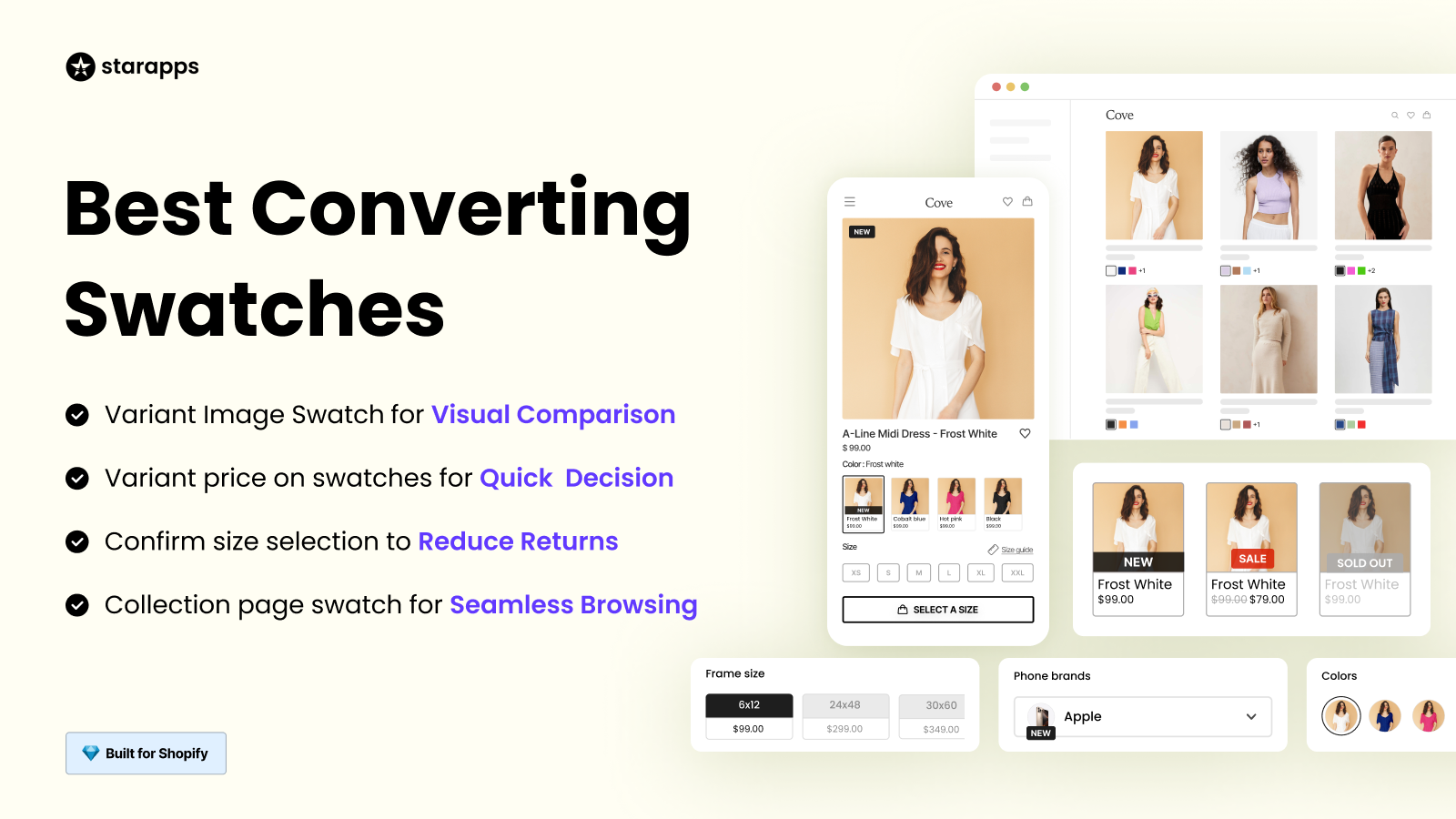
The Color Swatch King app makes it easy for customers to compare and choose product variants without getting overwhelmed. By showing variants through color swatches or images, shoppers can quickly spot their preferred option without leaving the page.
- Quick Comparison: Show color swatches or images for fast, side-by-side comparisons between variants.
- Easy Browsing: Let customers explore different variants right from the collection page, no extra clicks needed.
- Out-of-Stock Management: Automatically hide unavailable variants so customers only see what’s in stock.
Variant Image Automator
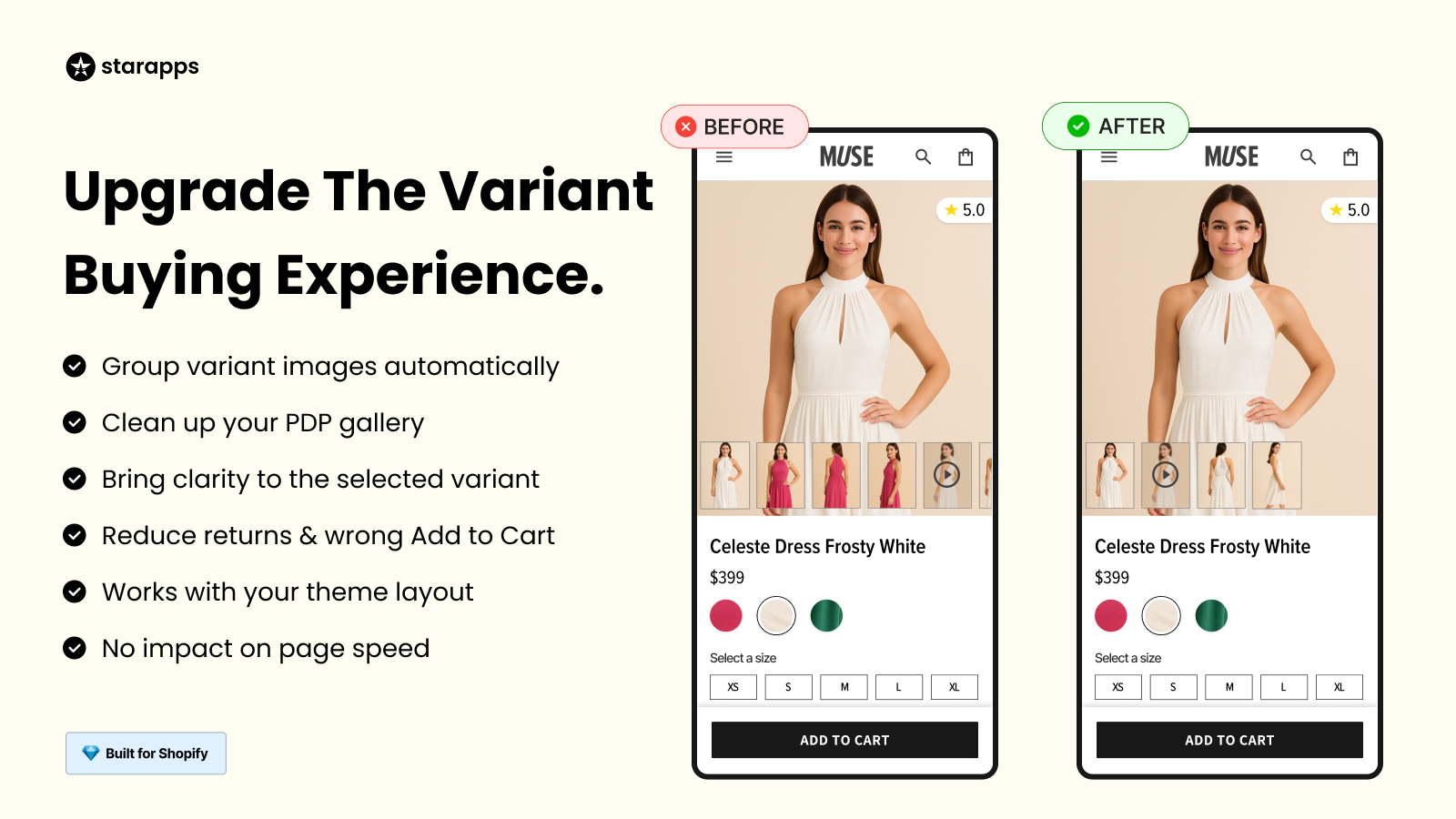
With Variant Image Automator, you don’t have to manually assign images to every variant. The app automatically connects the right images to each variant, giving shoppers an instant visual of what they’ve selected.
- Auto-Assign Variant Images: Automatically link the right images to each variant for accurate visuals.
- Improved User Experience: Show only relevant images to keep product galleries neat and easy to browse.
- Enhanced Conversion Rates: Display multiple images for each variant on the collection page to increase engagement and sales.
Variants: Combined Listings

The SA Variants: Combined Listings app helps you organize and display all product variants right on your collection page. It makes comparison easier and shopping faster, with no need to click through multiple product pages.
- Display All Variants on Collection Pages: Showcase every variant upfront for easier selection.
- Simplified Navigation: Group related variants together so customers can switch between them effortlessly.
- Improved SEO: Create unique URLs and descriptions for each variant to increase search visibility.
Variant Alt Text King: SEO
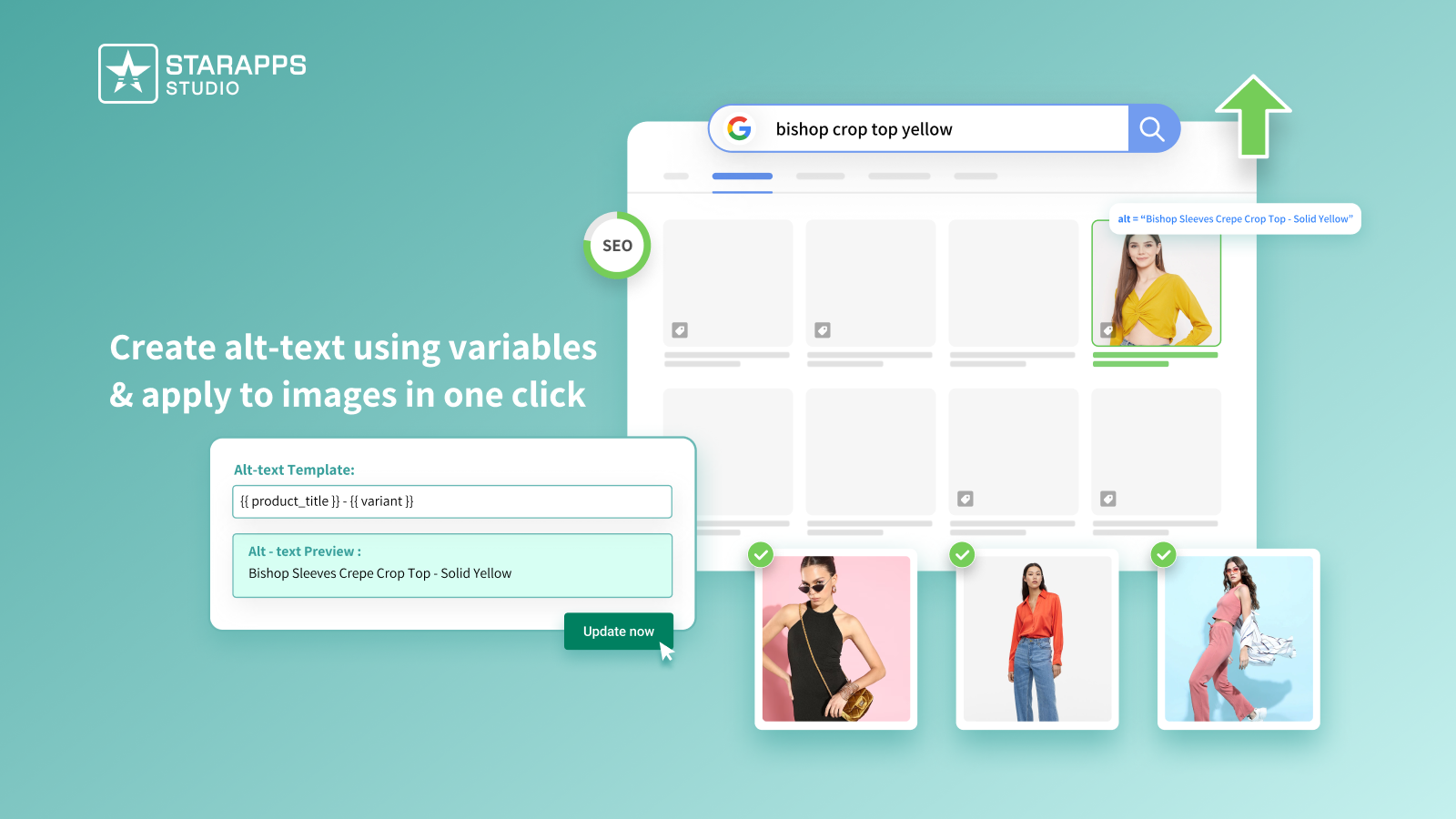
Variant Alt Text King: SEO optimizes your variant images for both search engines and accessibility. It automatically generates ALT text, helping your store rank better while staying inclusive.
- Automated ALT Text Optimization: Optimize ALT text for all variant images to strengthen SEO and accessibility.
- Increased Discoverability: Optimized ALT text helps images rank higher in search results, bringing more traffic.
- Enhanced Accessibility: Accurate ALT text ensures your store meets accessibility standards.
Variant Title King: Color, SKU
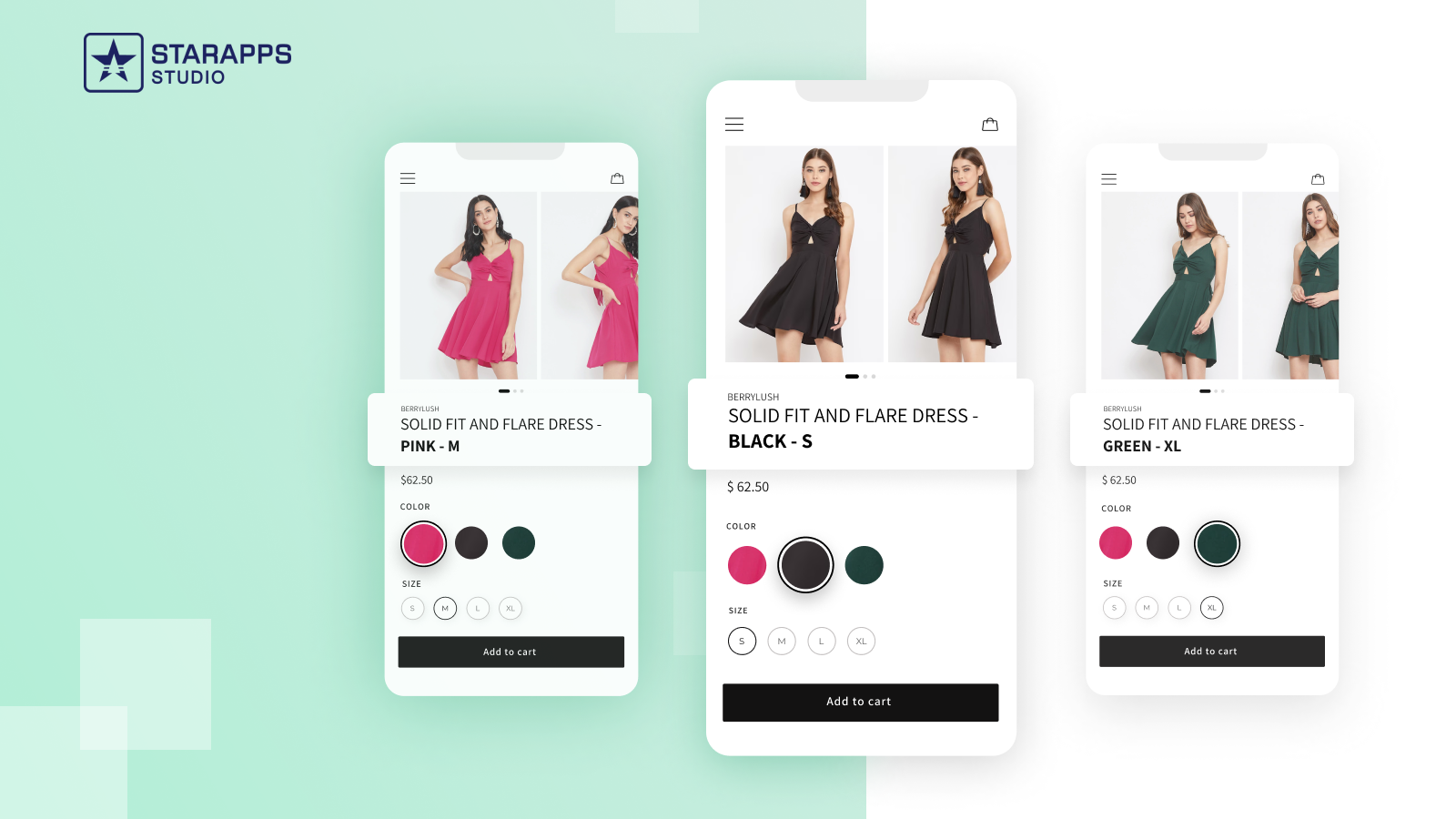
The Variant Title King: Color, SKU app makes product titles clearer by automatically updating them based on the selected variant. This helps shoppers know exactly what they’re buying.
- Dynamic Product Titles: Update titles automatically when customers choose different variants.
- Customizable Titles: Add color, SKU, or other details to match your store’s setup.
- Better Inventory Management: Including SKUs in titles makes it easier to track and organize inventory.
Variant Descriptions King
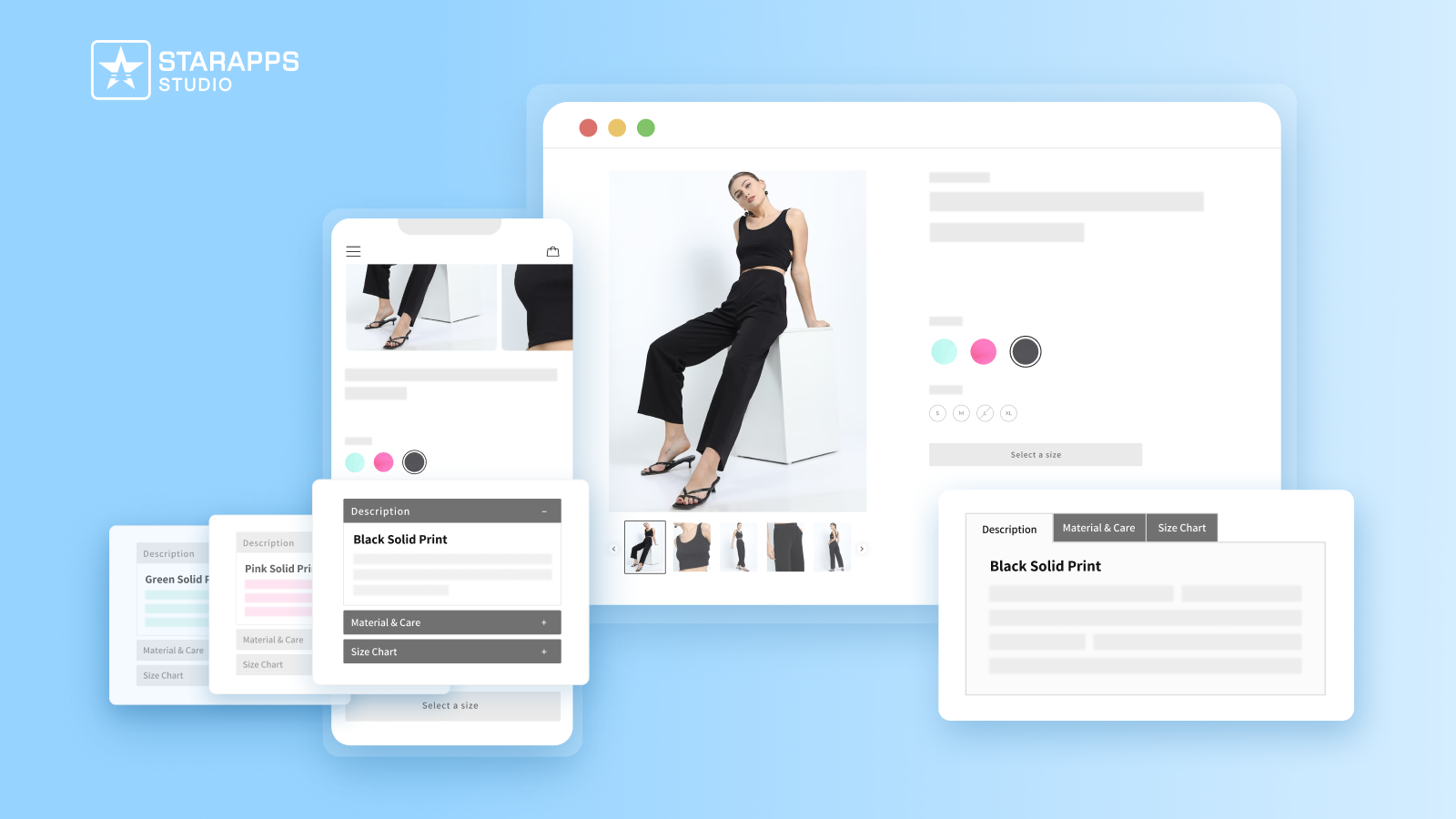
With Variant Descriptions King, you can create detailed descriptions for each variant, giving customers all the info they need to make the right choice and reducing returns.
- Unique Descriptions for Each Variant: Add details like size charts or care tips for each variant.
- Tabs and Accordions: Use collapsible sections to keep long descriptions neat and scannable.
- Mobile-Friendly Design: Ensure all descriptions are easy to read and navigate on mobile devices.
Together, StarApps Studio’s suite of apps simplifies variant management, enhances the customer experience, and strengthens your store’s functionality, all while saving you time and effort.
Final Thoughts
Adding product variants to Shopify collection pages makes shopping simpler and faster. When customers can see color, size, or style options right away, they spend less time clicking around and more time choosing what they like.
By integrating StarApps Studio’s tools, such as Color Swatch King or Variant Image Automator, you can take this a step further, simplifying variant setup, improving visibility, and creating an engaging, data-driven shopping experience for your customers.
Reach out to us today to make your Shopify variant display faster, smarter, and ready to convert.
FAQs
Q1. How often should I review or update my variant display settings?
A1. It’s a good idea to check your variant settings every quarter or after any major theme update. Regular reviews keep your layouts optimized for performance, mobile responsiveness, and seasonal product changes.
Q2. Will showing variants on collection pages affect my inventory tracking?
A2. No. Inventory tracking stays accurate. Just be careful, if you show variants individually (like red, blue, or green separately), make sure each SKU is synced correctly in Shopify to avoid mismatches.
Q3. Can I reorder the sequence of variants displayed on collection pages?
A3. Yes. You can reorder variants manually in the Shopify admin or use supported apps. Putting best-selling or most popular variants first helps customers make decisions faster and can improve engagement.
Q4. Should all variant images be unique, or can I reuse the same image?
A4. Unique images usually work best. Customers like to see exactly what they’re buying. If color differences are minor, you can reuse an image and add visual cues, such as color tags or labels.
Q5. How do I measure if my variant display changes improved sales?
A5. Check your store analytics after making changes. Look for higher click-through rates, more add-to-cart actions, and longer session times on collection pages. Even small UX tweaks can lead to noticeable sales gains.
Heading
End-to-end traceability
To ensure regulatory compliance, you must have a complete overview of your products from production to shipping. Book a demo to see how Katana can give you full visibility of your operations.





.png)
.png)