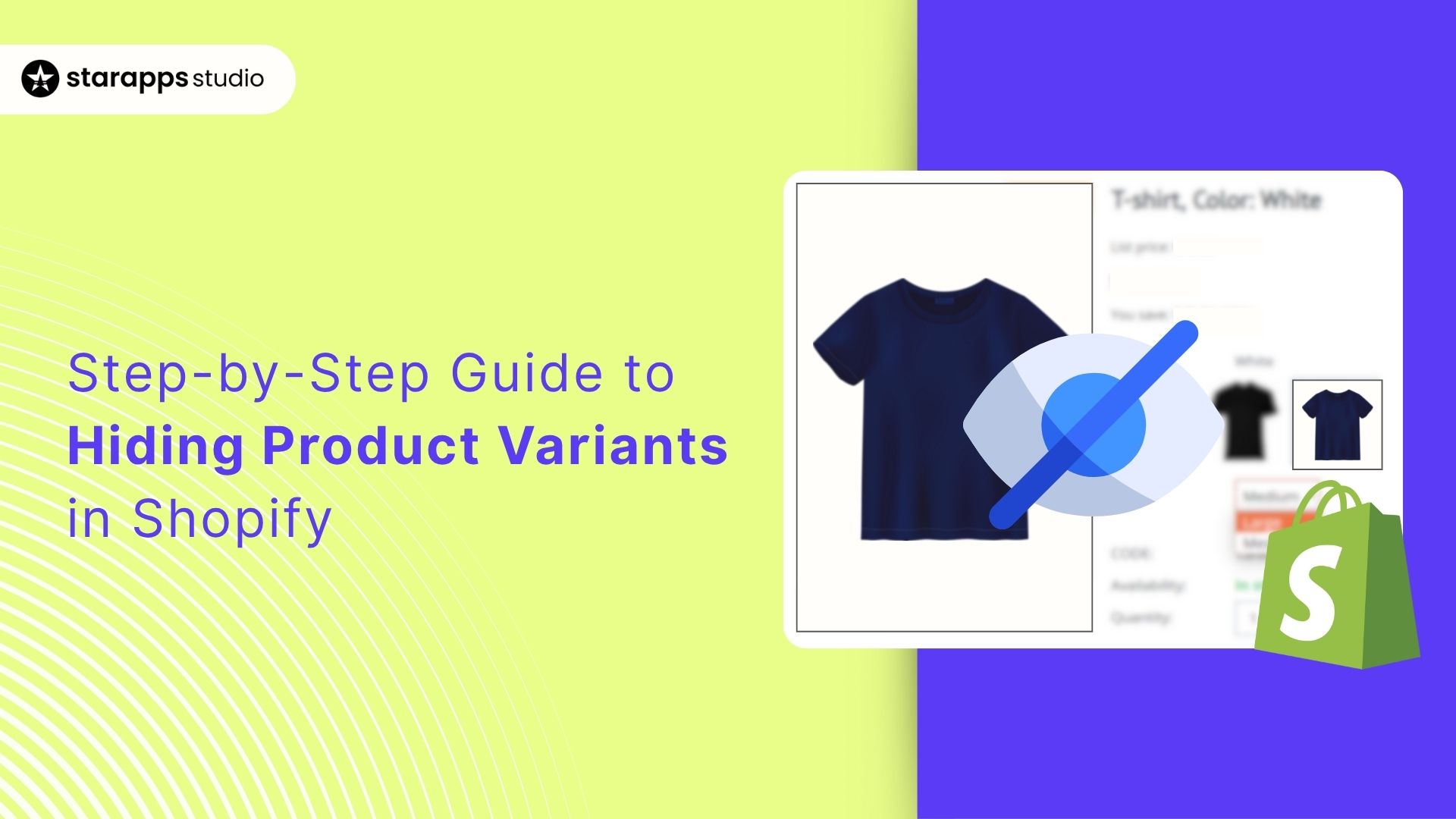
Learn how to hide product variants in Shopify to simplify your store, improve customer navigation, and maintain control over your catalog.
Cluttered product pages can quietly hurt your Shopify store’s performance. When shoppers face too many or irrelevant product variants, they often get confused and abandon their carts before completing a purchase.
As a Shopify store owner, you understand the value of a smooth and focused shopping experience. Whether you’re looking to hide out-of-stock items, manage seasonal products, or show specific variants only in certain regions, maintaining control over what customers see can make a big difference.
Learning how to hide variants in Shopify gives you that control. It helps you keep your store organized, simplify customer decision-making, and boost conversions through a cleaner, more relevant product display.
In this guide, you’ll discover practical ways to hide variants in Shopify using different methods. By the end, you’ll have a clear path to creating a smooth, high-performing storefront.
Key Takeaways
- Hiding irrelevant or unavailable variants in Shopify enhances user experience and reduces cart abandonment.
- Native Shopify settings offer basic control, but theme behavior and manual effort can limit flexibility.
- Third-party tools, such as StarApps Studio apps, provide automation, conditional logic, and bulk management for variant visibility.
- Advanced techniques such as metafields, tags, and regional settings allow precise, dynamic control over variant display.
- Choosing the right method ensures a cleaner storefront, better performance, and higher customer satisfaction.
Why Hiding Variants Matters for Shopify Stores?
When your product pages show too many irrelevant or unavailable variants, customers get overwhelmed. Each unnecessary option creates friction and distracts shoppers from completing their purchase. By strategically hiding variants, you make a clean, focused shopping experience that enables customers to find what they want more quickly.
Hiding variants in Shopify is a smart way to manage inventory, protect SEO value, and preserve store data without removing products entirely. When used effectively, it keeps your store organized, your data intact, and your customers engaged.
Here’s why hiding product variants matters:
- Reduces decision fatigue: You guide customers toward in-stock options, enabling them to make faster purchase decisions.
- Keeps product pages clean: By hiding variants, visual clutter is removed, improving both usability and perceived store quality.
- Supports seasonal or temporary changes: Easily hide off-season variants and bring them back later without needing to rebuild configurations.
- Improves mobile browsing: With fewer options, load times are faster and navigation is simpler on smaller screens.
- Enables region-specific control: Tailor visibility by market to show only relevant inventory to each audience.
- Enhances brand perception: A well-organized catalog signals reliability and operational precision.
- Reduces customer support requests: By showing only purchasable options, customers have fewer questions about unavailable items.
Now that you know why hiding variants can improve your store’s clarity and conversions, let’s look at how to do it directly within Shopify. You’ll start with the built-in features that give you control without using any apps or code.
How to Hide Variants Using Native Shopify Features?
Shopify doesn't offer a one-click "hide variant" button, but you can achieve similar results through inventory management and theme-level settings. These native methods work without apps or complex code, making them accessible starting points for most store owners.
Before proceeding, note that native Shopify features hide variants by making them unavailable, rather than making them invisible. The distinction matters because different themes display unavailable variants in different ways. Some themes hide them entirely, others gray them out while keeping them visible, and some simply disable selection without providing visual feedback.
Method 1: Hide Variants Using Inventory Settings
This method works across all Shopify plans and requires no technical knowledge. You'll use Shopify's inventory tracking feature to control which variants appear on your product pages.
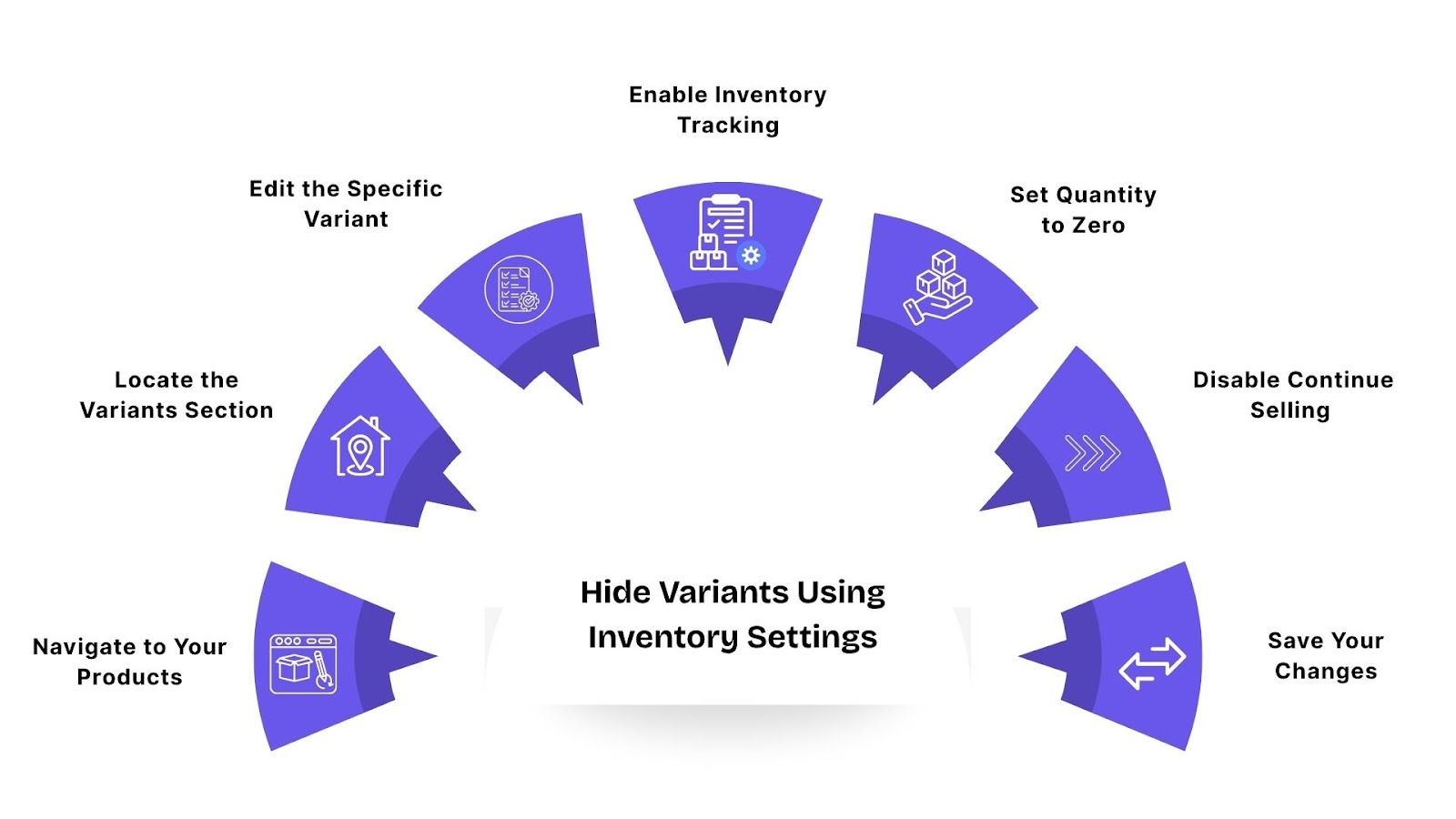
Step 1: Navigate to Your Products
- Log in to your Shopify admin and click Products from the left-hand menu. This takes you to your complete product catalog, where you can search or filter to find the product containing the variant you want to hide.
- Use the search bar at the top if you know the product name, or apply filters to narrow down your list by product type, vendor, collection, or status.
- Once you locate the product, click on its title to open the product editor.
Step 2: Locate the Variants Section
- Scroll down to the Variants section within the product editor. You'll see a list of all configured variants with their options, prices, SKUs, and current inventory levels.
- If your product has multiple variants, use the search function in the variants table to quickly find the one you want to hide.
- You can search by option value (like "Large" or "Red"), SKU, or barcode.
Step 3: Edit the Specific Variant
- Click on the variant you want to hide. This expands the variant's details and opens the editing interface where you can modify pricing, inventory, shipping, and other attributes.
- If you need to hide multiple variants at once, you can check the boxes next to each variant and use the Bulk edit option at the top of the variants section.
This lets you apply the same changes to all selected variants in one operation, saving time when managing large product catalogs.
Step 4: Enable Inventory Tracking
- Within the variant editor, locate the Inventory section. You'll see options for tracking quantity, managing stock policies, and setting inventory levels.
- Ensure the "Track quantity" checkbox is selected. This tells Shopify to monitor stock levels for this specific variant. Without this enabled, Shopify won't restrict purchases based on inventory, and the hiding method won't work.
Step 5: Set Quantity to Zero
- Under the "Track quantity" option, you'll see fields for inventory quantity at each of your store locations.
- Change the quantity to 0 for all locations where this variant should be hidden.
- If you have multiple inventory locations, ensure you set the quantity to zero at each location.
- Leaving stock at any location keeps the variant visible to customers who can purchase it there.
Step 6: Disable Continue Selling When Out of Stock
This is the critical step that controls visibility.
- Locate the checkbox labeled "Continue selling when out of stock" and ensure it's unchecked.
- When this option is disabled, Shopify prevents customers from purchasing the variant once inventory reaches zero.
- Most modern themes respond to this setting by either hiding the variant completely or clearly marking it as unavailable.
Step 7: Save Your Changes
- Click the Save button at the top right of the page. Shopify processes your changes and updates the variant's status across your store.
- After saving, visit your storefront and navigate to the product page to verify the variant is hidden or marked as unavailable.
What Happens After You Hide a Variant
Once you complete these steps, the variant's visibility changes based on your theme's design. Here's what you can expect:
- On most Shopify 2.0 themes, such as Dawn, Craft, and Studio, the variant option disappears completely from dropdown menus and swatch selectors. Customers won't see it as an option at all, creating a clean, streamlined product page.
- On older or custom themes, behavior varies. Some themes display the variant but mark it as "Sold Out" or "Unavailable" with grayed-out styling. Others might still show it in dropdowns, but disable selection when customers try to choose it.
- In your Shopify admin, the variant remains fully accessible. You can view it, edit its details, adjust pricing, update SKUs, or change any attribute. The variant stays in your database with all its historical data intact, including past orders, analytics, and configuration settings.
- For inventory management, you retain complete control over your assets. When you're ready to make the variant available again, simply set the quantity to a positive value and save your changes. The variant reappears on your storefront automatically without requiring any additional configuration.
Method 2: Use Theme Settings to Hide Unavailable Variants Automatically
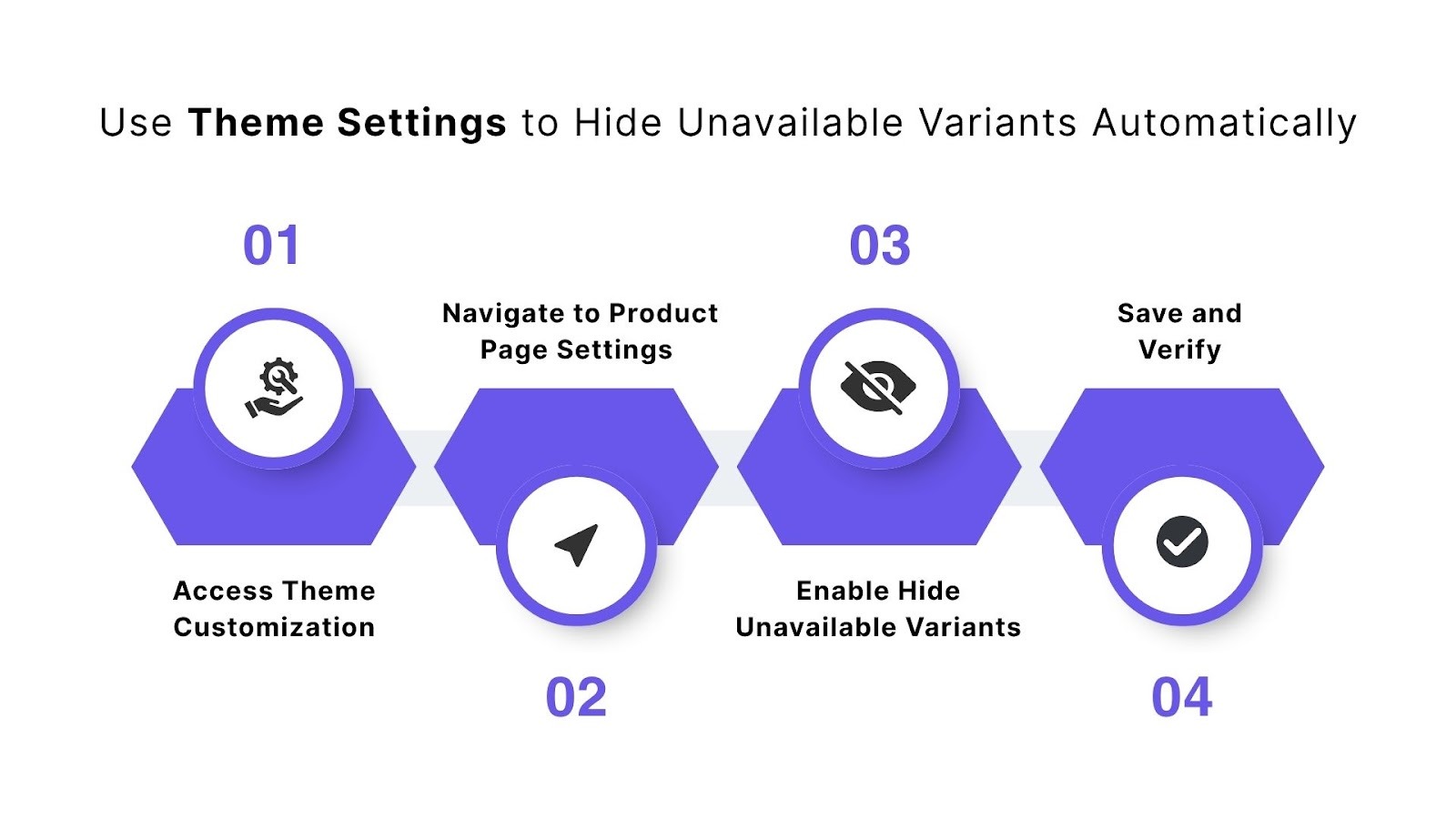
If you're using a modern Shopify 2.0 theme, you may have access to built-in settings that automatically hide unavailable variants without manual intervention. This feature works at the theme level and applies to all products in your store.
Step 1: Access Theme Customization
- From your Shopify admin, go to Online Store in the left menu, then click Themes.
- Find your active theme and click the Customize button to open the theme editor.
Step 2: Navigate to Product Page Settings
- In the theme editor, use the template selector at the top to switch to a Product page template. This shows you how individual product pages appear and provides access to product-specific settings.
- Look in the left sidebar for sections related to product information, variant selectors, or product forms. The exact location varies by theme, but common section names include "Product information," "Variant picker," or "Product form."
Step 3: Enable Hide Unavailable Variants
Click on the section containing your variant selector settings. Look for options like:
- "Hide unavailable variants"
- "Disable out-of-stock options"
- "Show only available variants"
- "Hide sold-out options"
If your theme supports this feature, you'll see a toggle or checkbox. Enable the feature to automatically hide variants with zero inventory when "Continue selling when out of stock" is disabled.
Step 4: Save and Verify
- Click Save in the top right corner of the theme editor. The setting applies to all products in your store immediately.
- Test the functionality by visiting a product page with out-of-stock variants. Verify that unavailable options no longer appear in dropdowns or swatches.
- Check multiple products to ensure consistent behavior across your catalog.
Important note: Not all themes include this built-in feature. If you don't see a "hide unavailable variants" option in your theme settings, your theme doesn't support automatic hiding. In that case, you'll need to use the manual inventory method described earlier or switch to a compatible theme, such as Dawn, Craft, or another modern Shopify 2.0 theme.
While Shopify’s native tools are a great starting point, they do have limitations. Before relying on them completely, it’s worth understanding where they fall short and what challenges you might face as your catalog grows.
Limitations of Using Shopify's Native Features for Hiding Variants
Shopify’s built-in tools offer limited control over product variant visibility. Below is a breakdown of key limitations:
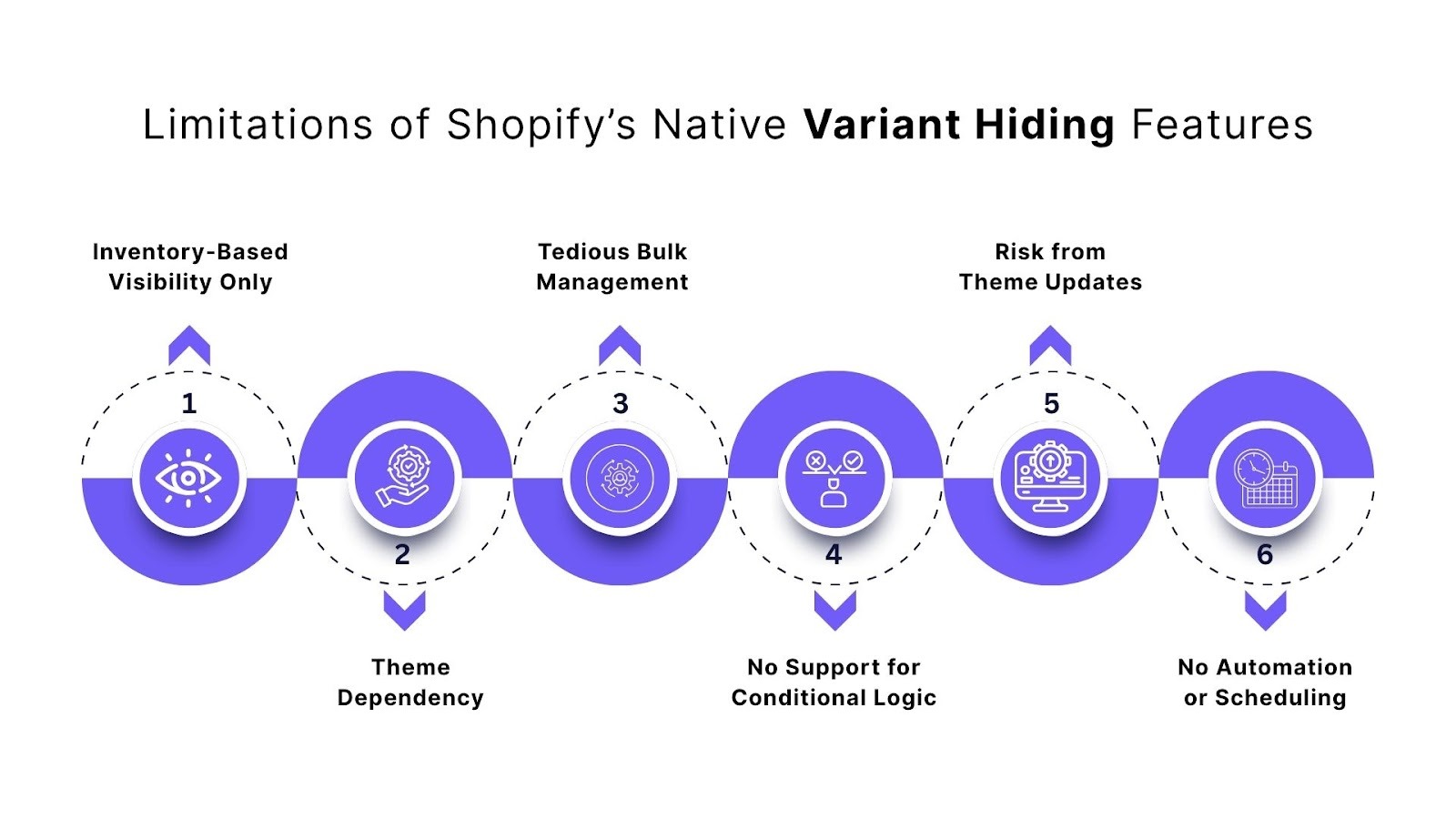
1. Inventory-Based Visibility Only
- Shopify only hides variants when they’re out of stock.
- You cannot hide in-stock variants without using third-party tools.
- This limits strategic control, such as:
- Hiding premium variants from regular customers.
- Restricting region-specific options from the wrong markets.
2. Theme Dependency
- Variant visibility behavior varies by theme:
- Some themes entirely hide unavailable variants.
- Others simply gray them out or disable selection.
- There's no universal standard, so manual review per theme is required to ensure consistency.
3. Tedious Bulk Management
- Hiding multiple variants across products is labor-intensive:
- Shopify’s bulk editor lacks a “hide variant” function.
- Managing visibility often requires manual edits or complex CSV workflows.
4. No Support for Conditional Logic
- Native features can't handle advanced use cases, such as:
- Hiding variants based on customer tags, location, or purchase history.
- Showing/hiding options based on wholesale access or loyalty tiers.
- These scenarios require apps or custom development.
5. Risk from Theme Updates
- Updating your theme can break or reset visibility settings.
- After the update, you may need to reconfigure settings, which adds manual maintenance overhead.
6. No Automation or Scheduling
- Shopify doesn’t allow:
- Scheduling variant visibility for promotions.
- Automatically hiding/showing based on inventory levels.
- All changes must be done manually, which is inefficient for dynamic stores.
If you’re ready to move past the limitations of Shopify’s default options, third-party apps can take your control to the next level. These tools offer automation, flexibility, and scalability that go far beyond manual setup.
How to Hide Variants Using Third-Party Apps?
When you outgrow Shopify’s native limitations for hiding variants, third-party apps offer a practical and scalable solution. These tools enable automation, conditional logic, and advanced display control features that are not supported by Shopify's built-in tools, without requiring custom code.
StarApps Studio offers tightly integrated apps that extend variant management capabilities while maintaining compatibility with Shopify themes and store workflows. Below are some of our top apps for managing and hiding variants more effectively.
Color Swatch King: Variants
While primarily designed to enhance variant selection with swatches, Color Swatch King includes powerful tools for controlling variant visibility.
How it helps with variant hiding:
- Automatically hides out-of-stock variants across your entire store, no need for manual cleanup.
- Allows you to define inventory thresholds, enabling you to hide a variant before it goes entirely out of stock.
- Displays variant availability directly on collection pages, helping users avoid clicking into unavailable products.
- Supports conditional visibility that persists through theme updates, minimizing long-term maintenance.
- Includes low-stock alerts, helping you proactively manage visibility as inventory changes.
- Offers bulk swatch import/export, enabling efficient management of visibility across multiple products.
Variant Image Automator
While its primary function is image‑variant linking, this app complements hiding workflows.
How it enhances variant control:
- Keeps your product gallery clean by showing images only for visible variants. Hidden variants won’t leave “orphaned” images behind.
- Supports bulk image-to-variant mapping, reducing manual effort and avoiding visual clutter.
- Bulk maps images to variants, so you don’t have to manually edit image assignments after hiding variants.
- Works with advanced media formats, such as 3D models and videos; hidden variants won’t leave behind visible media artifacts.
- Ensures real-time image swapping when customers switch between visible variants, improving the browsing experience.
Variant Descriptions King
Used more for content than visibility, but still useful when variant hiding is part of your display logic.
How it complements variant hiding workflows:
- Keeps variant descriptions aligned with visibility rules. If a variant is hidden, its description will not remain visible, which could confuse customers.
- Organizes content in tabs or accordions that adjust dynamically based on the availability of variants.
- Compatible with all Shopify themes, including custom ones, the behavior stays consistent even after updates.
- Adapts layouts between desktop and mobile, keeping hidden variants and their content out of view on any device.
- Let's you manage detailed descriptions (e.g., care instructions, size charts) without cluttering pages when variants are hidden.
By using StarApps Studio tools, you can go beyond Shopify’s basic inventory logic and implement dynamic, rule-based variant visibility. These apps help you manage your catalog at scale, reduce manual editing, and deliver a cleaner shopping experience for your customers.
Setting Up an App for Variant Hiding
Here’s a step‑by‑step you can use (applies to Swatch King, Variant Image Automator, and similar apps).
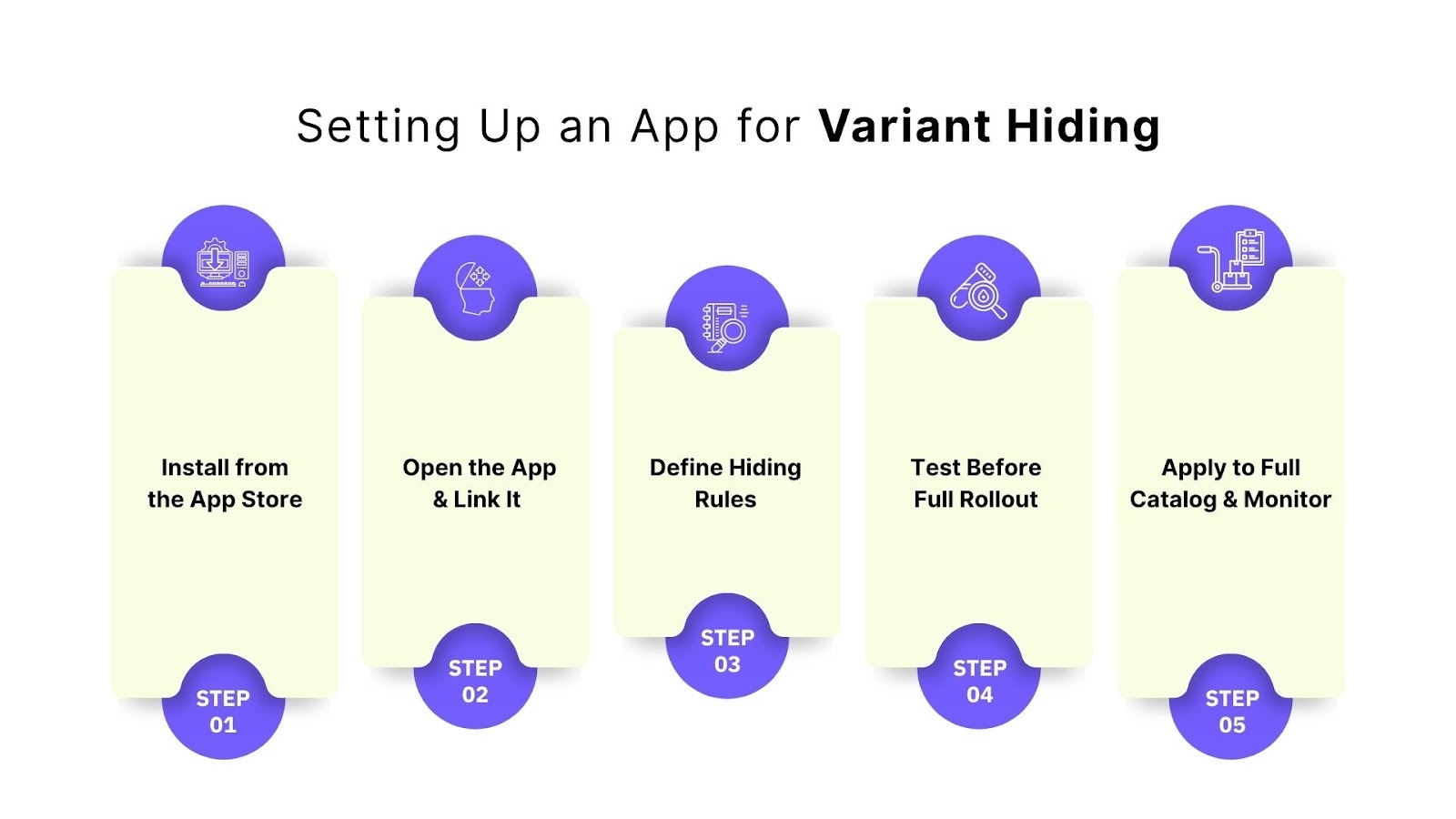
Step 1: Install from the Shopify App Store
- Go to Apps in your Shopify admin → click Shopify App Store.
- Search for “Color Swatch King: Variants” (or the app you want).
- Review features, pricing, and reviews; most offer a 7‑ to 30‑day trial.
- Click "Add app," then approve the permissions (typically access to products, inventory, and theme editing).
Step 2: Open the App and Link It to Your Theme
- After installation, open the app from your Shopify Dashboard.
- Many apps provide a setup wizard to link to your theme.
- You’ll select which products or collections to apply variant hiding rules to.
Step 3: Define Hiding Rules
After setup, you'll need to configure how and when variants should be hidden. Most apps offer multiple options tailored to your store's specific needs.
Here’s what you can typically control:
- Inventory-based hiding: Automatically hide variants when they go out of stock.
- Threshold hiding: Set a custom stock level (for example, hide variants when inventory drops below 3).
- Visibility behavior: Choose whether variants should be entirely hidden or just disabled (still visible but not selectable).
- Targeted application: Apply rules to specific products, collections, or product types.
- Advanced conditions: If supported, create visibility rules based on product tags, metafields, or custom attributes.
Step 4: Test Before Full Rollout
- Try it on a few products first.
- View them on desktop and mobile to see if hidden variants are indeed removed.
- Test by reducing a variant’s quantity or changing thresholds to see how the app responds.
- Ensure your cart and checkout flow continue to function correctly with hidden variants.
Step 5: Apply to Full Catalog & Monitor
- Once satisfied, activate the rules store-wide.
- Monitor performance closely, especially in the first few days, to catch any edge cases.
Now that you’re comfortable using apps to manage visibility, you can explore more advanced methods.
Bonus Tips: Advanced Variant Control for Shopify Pros
Once you’ve mastered basic variant hiding, these advanced techniques can help you manage complex scenarios like customer segmentation, region-specific visibility, and marketing exclusions. Some methods require technical setup or compatible apps, but offer much more flexibility than Shopify's native features alone.
Use Metafields to Flag Variants for Hiding
- Add a boolean metafield (such as hide_variant) to your variant metafield definitions.
- Set it to true for any variant you want to hide.
- Use Liquid code or a compatible app that can read metafield values to hide variants on the storefront conditionally.
- Ideal for hiding variants based on non-inventory logic, such as:
- Wholesale-only variants are not visible to regular customers.
- Unlocking premium variants for customers with a certain purchase history.
- Managing visibility without duplicating products.
Tag-Based Conditional Hiding
- Use product or customer tags to dynamically control variant visibility.
- Example product tags: hide_large_sizes, limited_access
- Example customer tags: VIP, wholesale, loyalty_tier
- Use theme logic or app-level settings to show or hide variants based on these tags.
- This works well for:
- Stores that sell to both retail and wholesale customers.
- Member-only or loyalty-driven access to exclusive variants.
- Campaigns or limited-edition variants are only shown to specific customer groups.
Region-Based Hiding with Shopify Markets
- If you're using Shopify Markets, you can show or hide specific variants based on the shopper’s country or region.
- Customize availability using Shopify's localization features in Liquid.
- Good for:
- Displaying regional size standards (e.g., metric vs imperial).
- Showing or hiding variants due to local regulations or availability.
- Localizing styles, colors, or pricing by market.
- For more advanced logic, work with a developer or use a StarApps-compatible setup that takes into account market-specific conditions.
Exclude Variants from External Advertising
- If you're running product ads on platforms like Google Shopping, consider preventing specific variants from appearing without removing them from your store.
- Instead of relying on feed management apps, consider using product metafields, custom labels, or tag-based rules that integrate with your store's main feed setup.
- For instance, you can hide high-priced or low-stock variants from external feeds while keeping them visible to store visitors.
- This keeps your paid marketing campaigns focused on the most relevant and profitable variants.
Use JavaScript for Frontend-Only Hiding
- Add custom JavaScript to dynamically hide or show variant options on the storefront based on real-time customer behavior or logic.
- Use cases include:
- Hiding unavailable sizes once a particular color is selected.
- Showing exclusive variants only after a qualifying action (like adding another product to the cart).
- Personalizing variant visibility based on logged-in customer data.
This approach doesn’t affect backend inventory or SEO, so it’s best used to improve the browsing experience without altering product structure.
Conclusion
Knowing how to hide variants in Shopify gives you greater control over how customers interact with your products. By presenting only relevant and available options, you create a smoother shopping experience that fosters trust and maintains a well-organized store appearance. It’s a small adjustment that can make a big difference in conversion and customer satisfaction.
As your business scales, manual adjustments can become time-consuming. That’s where StarApps Studio comes in. We help you automate variant visibility, maintain catalog consistency, and focus on what matters most: growing your store.
Take the next step toward a cleaner, more efficient storefront. Explore StarApps Studio’s advanced variant management tools today and see how simple it can be to keep your Shopify store performing at its best.
FAQ’s
Q: Can I hide variants that are still in stock?
Yes, but not through Shopify’s native settings. You’ll need a third-party app or custom code to hide in-stock variants while keeping them active in your catalog.
Q: Will hiding a variant affect my inventory or reporting?
No. Hidden variants remain in your Shopify admin, with complete data, inventory tracking, and reporting intact, allowing you to restore visibility or adjust stock at any time.
Q: Can I hide a product variant in Shopify without deleting it?
Yes. You can hide variants by adjusting inventory settings or theme options, or by using apps, ensuring the variant remains stored without affecting historical data.
Q: Do hidden variants still appear in search results or ads?
Not usually. Hidden variants are excluded from storefront search and product feeds unless explicitly included through custom configurations or third-party integrations.
Q: Can I schedule when variants are hidden or shown?
Not natively. Shopify doesn’t support scheduling for variant visibility, but compatible apps let you set timed controls for promotions, seasonal items, or inventory automation.
Heading
End-to-end traceability
To ensure regulatory compliance, you must have a complete overview of your products from production to shipping. Book a demo to see how Katana can give you full visibility of your operations.





.png)
.png)