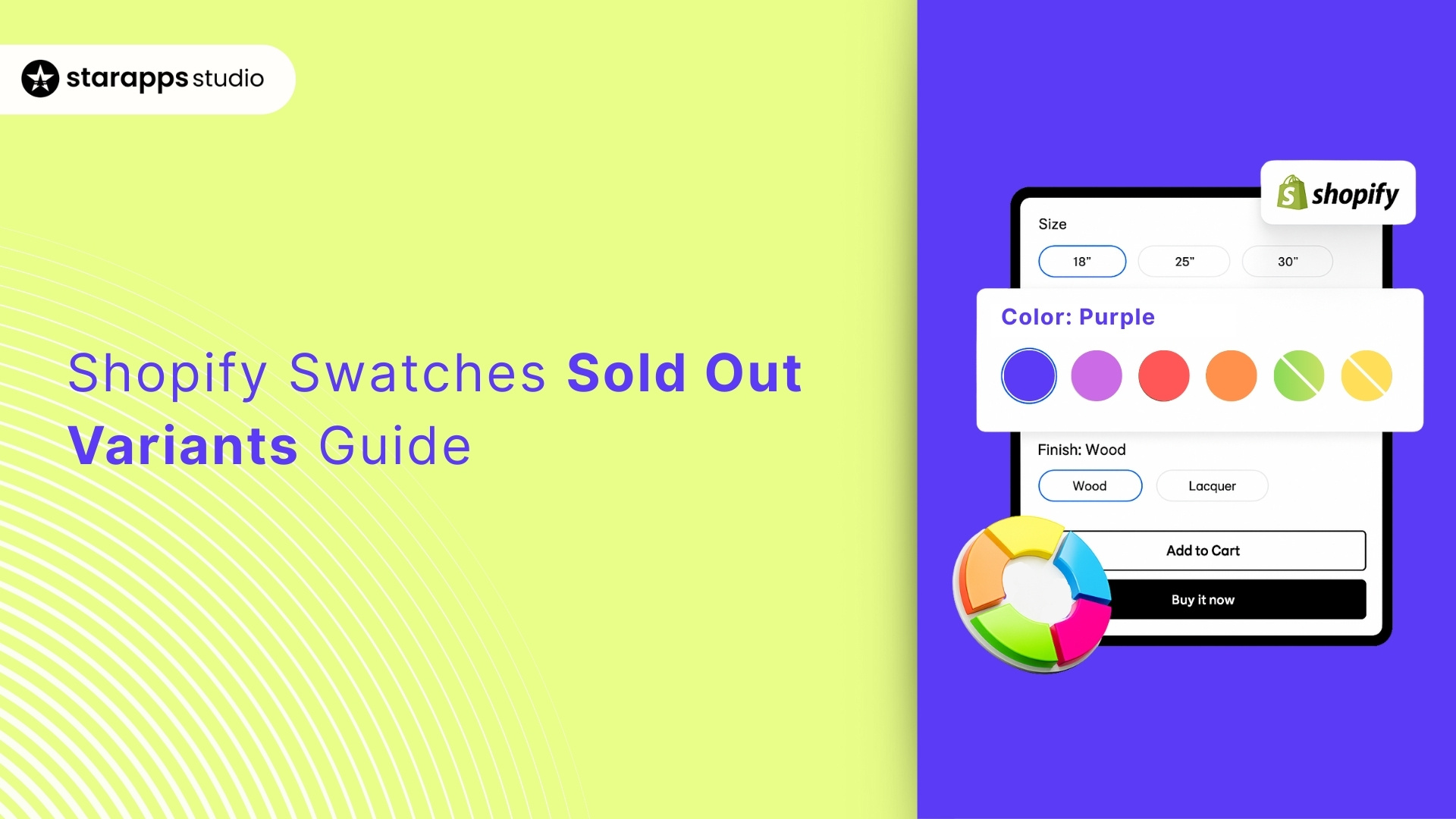
Learn how to manage sold-out swatch variants on Shopify, with expert tips and solutions to improve your store’s user experience and boost conversions.
Running an online store on Shopify can be an exciting journey, but managing variants and stock levels can be tricky. One of the most common challenges Shopify store owners face is dealing with sold-out variants.
According to Baymard, the average documented online shopping cart abandonment rate is 70.19%, which highlights the significant impact that out-of-stock items can have on conversions. When your Shopify swatches show a product as sold out, it can confuse your customers and negatively affect their shopping experience.
This guide will walk you through some effective ways to manage Shopify swatches and sold-out variants and ensure that your customers have the best shopping experience.
Key Takeaways
- StarApps Studio’s Urgency King boosts sales by showing low-stock counters, prompting quick purchases.
- Use Shopify's built-in tools or Color Swatch King to hide sold-out variants and enhance the customer experience.
- Hiding sold-out variants prevents frustration and reduces cart abandonment.
- Shopify apps allow full customization for displaying sold-out variants, maintaining a consistent look.
- Automate hiding sold-out variants with Shopify Flow or third-party apps, saving time and effort.
What Are Shopify Variation Swatches?
Shopify variation swatches are a feature that allows customers to see product options in a visually appealing way. Instead of showing a long list of options, swatches display the product’s variants as colors, sizes, patterns, or images. This makes it easier for customers to select the variant they want without scrolling through a complicated dropdown menu.
However, when a variant is sold out, keeping it visible can confuse potential buyers and lead to frustration. That’s why hiding sold-out variants is important for your store’s user experience.
Now, let’s look at real-life examples for hiding sold-out swatch variants.
Real-Life Examples of Hiding Sold-Out Swatch Variants
Handling sold-out swatch variants is crucial for providing a smooth shopping experience and maintaining customer satisfaction. Here are two real-life examples of how well-known e-commerce brands have effectively managed their sold-out variants:
- Zara
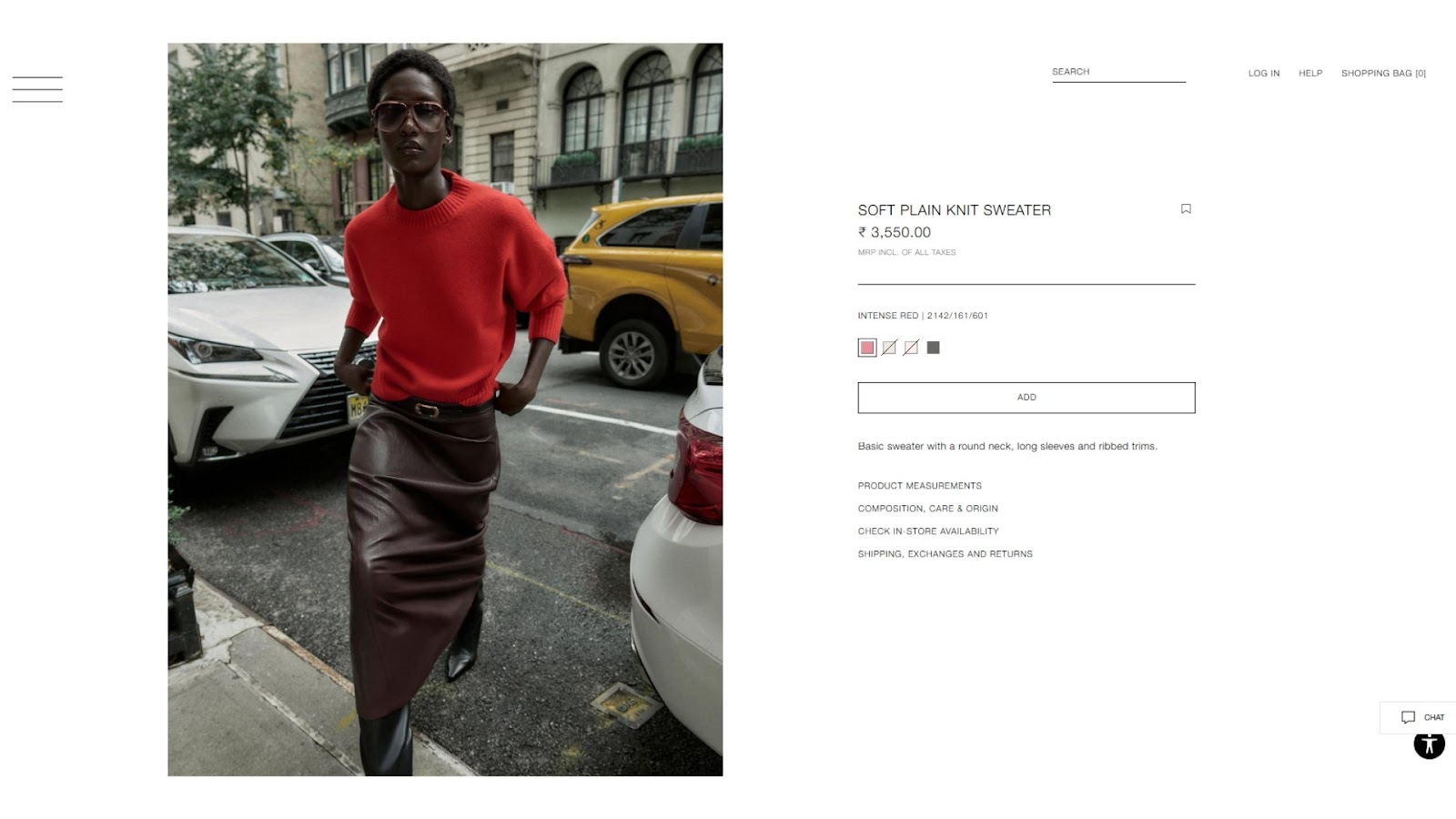
Zara, a global fashion retailer, encountered issues with displaying out-of-stock color variants for popular clothing items. To improve the shopping experience, Zara implemented a solution that automatically hid sold-out color swatches from the product page.
This ensured customers only saw available options, reducing frustration and increasing the likelihood of completing a purchase.
- Adidas
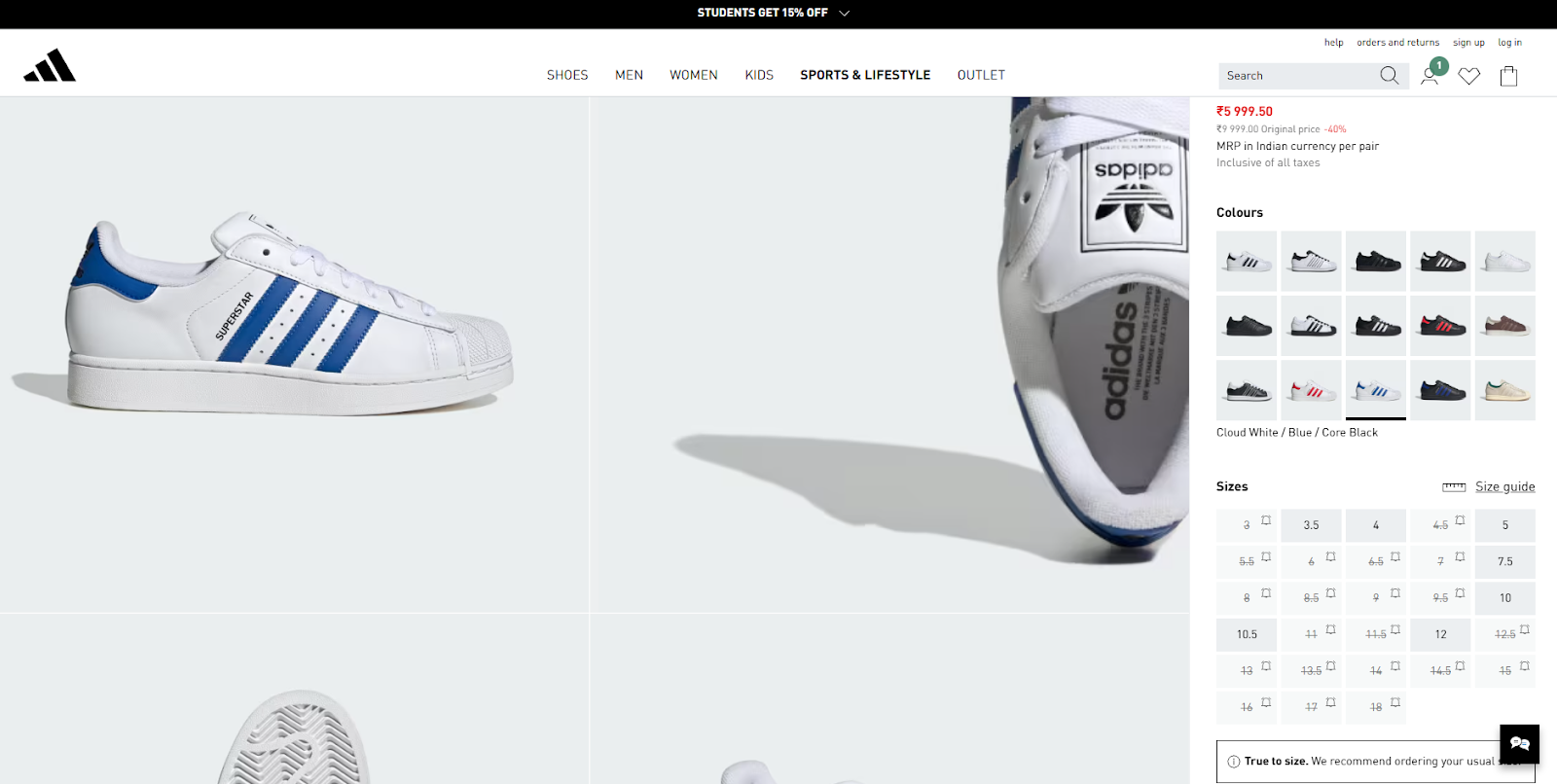
Adidas, a leading athletic footwear and apparel brand, faced challenges when specific shoe sizes went out of stock. To solve this, Adidas hid sold-out size options from the swatches on product pages, ensuring that only available sizes were displayed.
This helped customers make quicker decisions and reduced the risk of abandoned carts, improving the overall shopping experience.
With these examples in mind, let’s explore effective ways to hide sold-out product variants in Shopify.
6 Ways to Hide Sold-Out Product Variants in Shopify
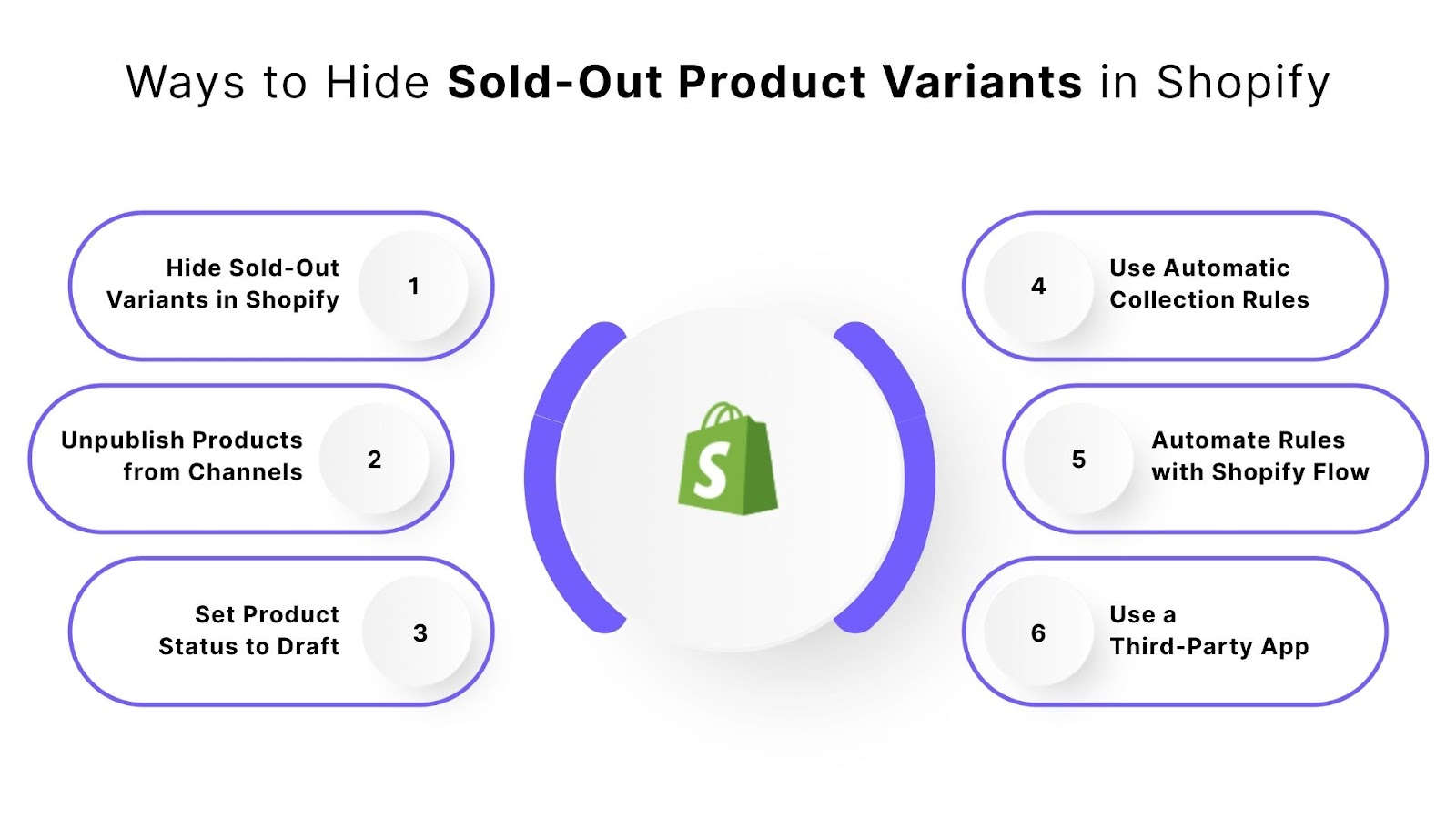
Managing sold-out variants in your Shopify store is essential for maintaining a smooth shopping experience. Here are six effective ways to hide sold-out product variants without deleting them from your store:
1. Hide Sold-Out Variants Using Shopify’s Built-In Options
Shopify offers a simple way to hide sold-out variants directly from the product page. You can uncheck the visibility of variants in the product editor, keeping them off your store while preserving them in your inventory.
- Go to Products in your Shopify admin.
- Select the product and navigate to the Variants section.
- Uncheck the visibility box for the sold-out variants.
- Save your changes.
This allows you to keep your product data intact without showing unavailable variants to customers. However, for more control and customization, StarApps Studio’s Color Swatch King offers a seamless solution to hide sold-out variants automatically, improving your store’s shopping experience.
2. Unpublish Products From Sales Channels
You can hide sold-out variants by unpublishing the product from specific sales channels, such as your online store or social media integrations.
- From the Sales Channels section in the product page, uncheck the channels where you want to hide the product
- Save your changes.
This method keeps the product in your store’s backend, but it will not appear on the front-end channels.
3. Set Product Status to Draft
If a product variant is sold out, you can set the product’s status to "Draft" to hide it from your store while retaining it for future use.
- In your Shopify admin, go to Products.
- Select the product and set the Product Status to "Draft".
- Save the changes.
This removes the product from your store’s online listings but keeps it available for when stock is replenished.
4. Use Automatic Collection Rules
Create custom collections using Shopify’s automatic rules to exclude sold-out variants from appearing in your store’s collection pages.
- Go to Products > Collections in your Shopify admin.
- Click Create Collection and set conditions to automatically exclude variants with a stock level of 0.
- Save the collection.
This way, only available variants will appear in your product collections, ensuring a streamlined shopping experience.
5. Automate Rules with Shopify Flow
If you want an automated solution, Shopify Flow allows you to create custom workflows that automatically hide sold-out variants across your store.
- Go to Shopify Flow in your admin.
- Create a new workflow that detects when variants are sold out.
- Set an action to automatically hide these variants from your store.
Shopify Flow automates the process, ensuring that sold-out variants are hidden without manual intervention.
6. Use a Third-Party App
If you need more advanced features, third-party apps can help you manage sold-out variants more efficiently.
StarApps Studio’s Urgency King Low Stock Counter creates FOMO by displaying low stock alerts and a countdown timer, encouraging customers to act fast before items run out. With its customizable alerts and mobile-responsive design, you can drive sales and create urgency seamlessly on your Shopify store.
- Visit the Shopify App Store and search for a suitable stock management app.
- Install and configure the app to automatically hide sold-out variants.
These apps provide additional flexibility, offering bulk actions and advanced rules to suit your store’s specific needs.
Now that we’ve covered the technical methods, let’s look at some tips for hiding sold-out variants effectively in Shopify.
5 Tips for Hiding Effective Sold-Out Variants in Shopify
Managing sold-out variants in Shopify is crucial for maintaining a seamless shopping experience. Here are five practical tips to help you hide sold-out variants effectively and keep your store looking its best.
1. Customize Your Hiding Rules
Don’t just hide sold-out variants across your entire store. Instead, create rules that tailor to different products and categories. This will help you manage your store efficiently and keep your best-selling products visible.
2. Enable Pre-Orders or Back-In-Stock Notifications
Allowing customers to preorder sold-out variants or notifying them when the product is back in stock is a great way to keep the interest alive for products that aren’t available. This gives you an opportunity to generate sales and maintain customer interest in the sold-out product.
3. Offer In-Stock Alternatives
If a specific variant is sold out, consider offering similar, in-stock products as alternatives. This helps maintain customer satisfaction and gives you the chance to sell other variants.
4. Display Estimated Restock Dates
When hiding sold-out variants, providing an estimated restock date can reassure customers that the product will be available again soon. This transparency can help improve your customer experience.
5. Keep Sold-Out Products Visible in Some Cases
In some instances, keeping the sold-out variants visible but non-purchasable can be beneficial, especially if customers want to know about upcoming stock. Use an "Out of Stock" label to indicate availability and avoid confusion.
Lastly, let’s look at some standout solutions to manage Shopify swatches sold-out variants with ease.
Manage Sold-Out Variants on Shopify with StarApps Studio
Managing Shopify swatches of sold-out variants can be a challenge, but StarApps Studio offers powerful tools that make it easy to handle product variants and improve your customer experience.
With apps designed to streamline your variant management, including features like low stock alerts, swatch automation, and enhanced product listings, StarApps Studio helps you effectively manage sold-out variants without overwhelming your store.
Below are key apps that can help you stay ahead in the competitive market while offering a seamless experience to your customers.
1. Urgency King – Low Stock Counter
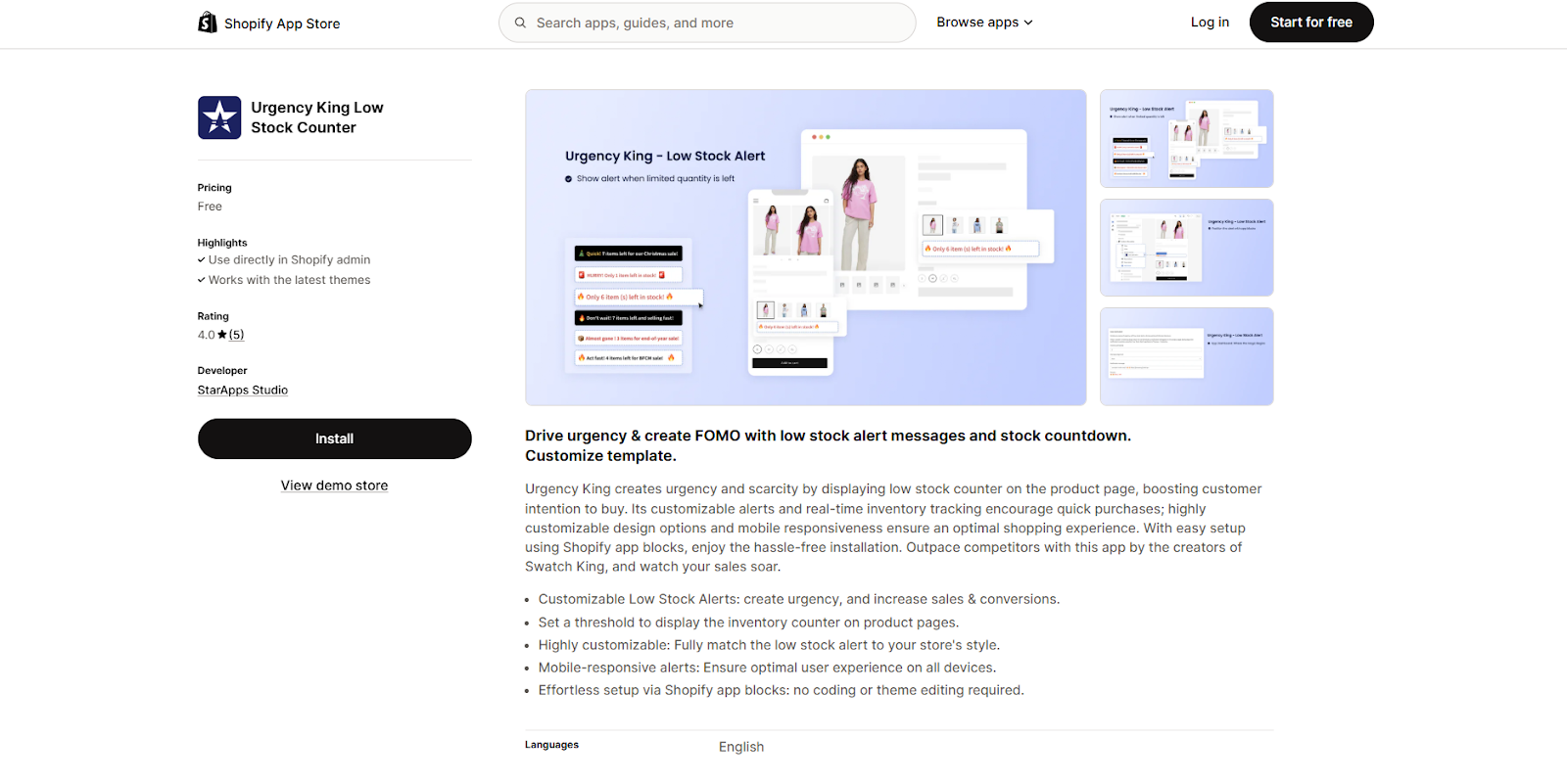
Urgency King creates a sense of urgency by displaying a low stock counter on the product page, encouraging customers to act quickly. This app is perfect for driving sales and reducing hesitation among buyers by creating FOMO (Fear of Missing Out).
- Customizable Low Stock Alerts: Display inventory counters on product pages to increase urgency and boost conversions.
- Highly Customizable Design: Fully match the alert styles with your store’s design for a cohesive look.
- Mobile-Responsive Alerts: Ensure optimal user experience on all devices.
- Effortless Setup: Easy installation via Shopify app blocks, no coding or theme editing required.
2. Color Swatch King: Variants
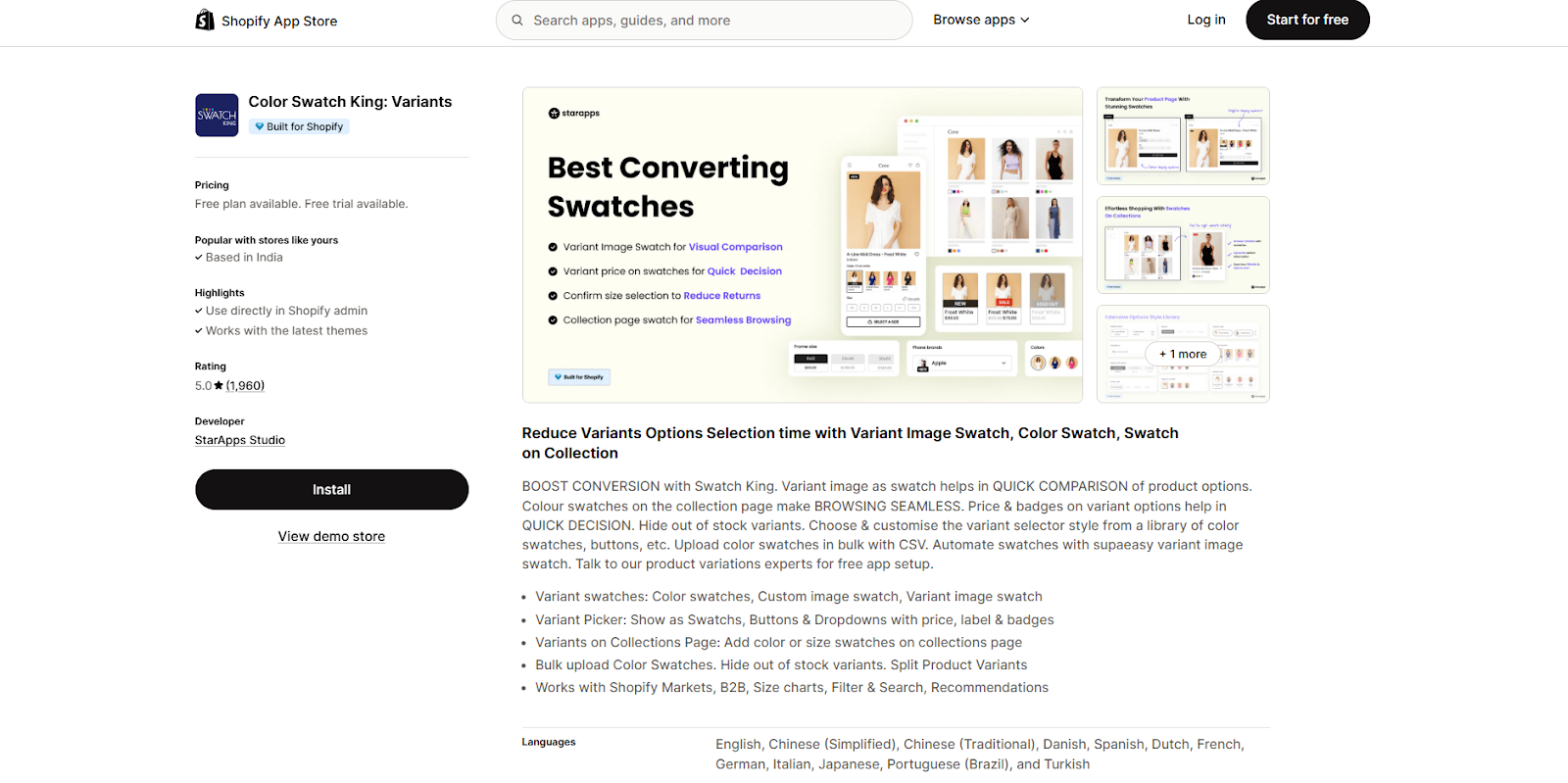
The Color Swatch King app enhances your Shopify store by displaying product variants in a visually engaging way, making it easier for customers to compare options like color, size, and style.
- Quick Comparison: Let customers quickly compare different variants of a product through color swatches or images.
- Seamless Browsing: Color swatches on the collection page make it easy for customers to view variants without leaving the page.
- Out-of-Stock Options: Hide sold-out variants from view to prevent customers from selecting unavailable options.
- Customizable Variant Selector: Choose from color swatches, buttons, or dropdowns to match your store’s theme.
- Bulk Upload: Upload swatches in bulk using a CSV file, saving you time.
3. SA Variant Image Automator
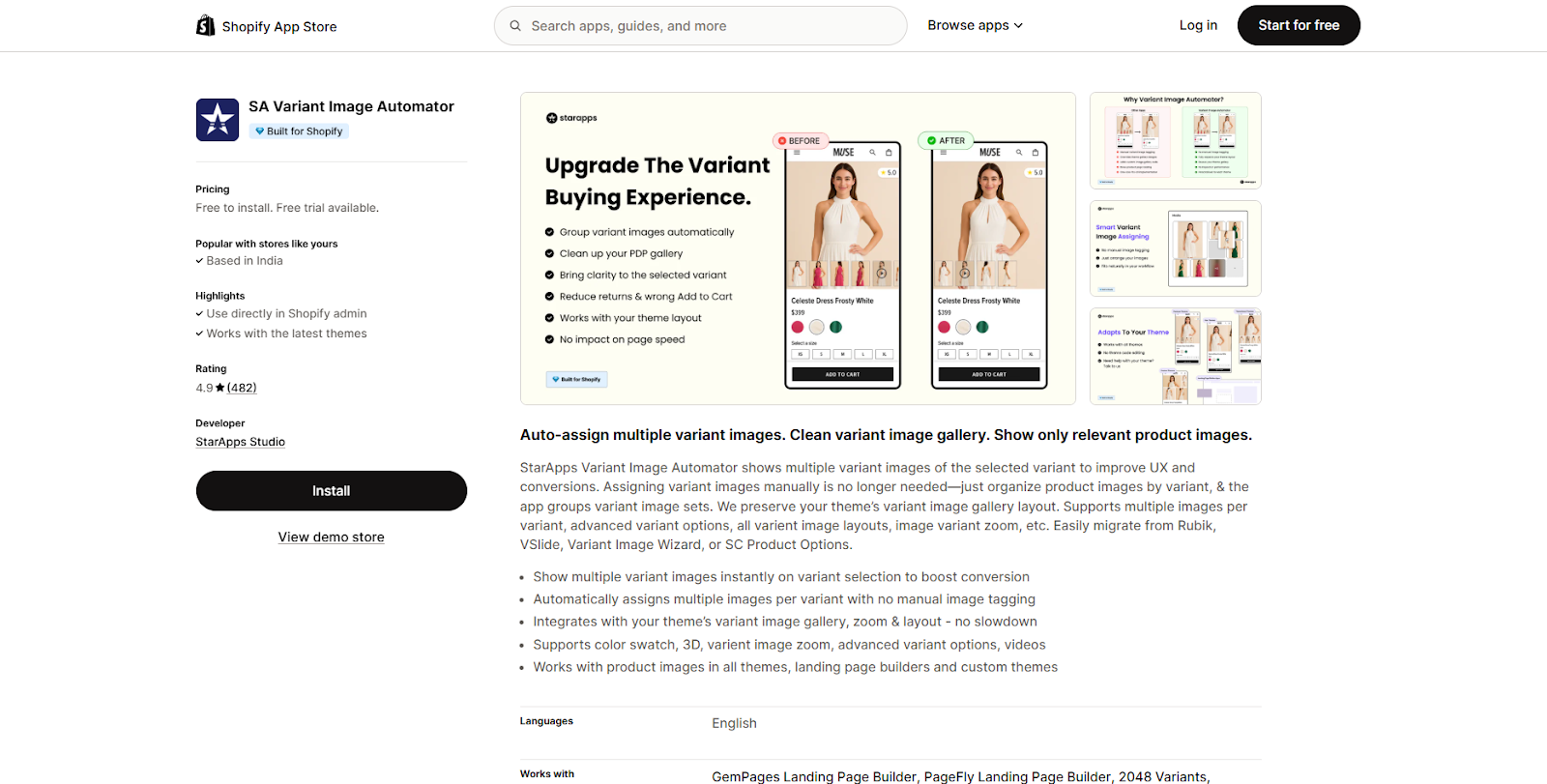
SA Variant Image Automator helps automate the process of assigning and managing product images for variants. This app improves the product image experience by ensuring that customers see relevant images for the selected variant, enhancing the overall shopping experience.
- Auto-Assign Multiple Variant Images: Automatically assigns the correct images to the selected product variant, saving time and effort.
- Organized Image Gallery: Keeps your variant image gallery neat and user-friendly by displaying only relevant images.
- Boosts UX and Conversions: Instantly displays variant images when a customer selects a product, improving user experience and increasing conversions.
- Supports Multiple Image Options: Works with color swatches, 3D views, zoom features, and videos.
- Seamless Integration: Integrates smoothly with your store’s theme without causing slowdowns.
4. SA Variants: Combined Listings
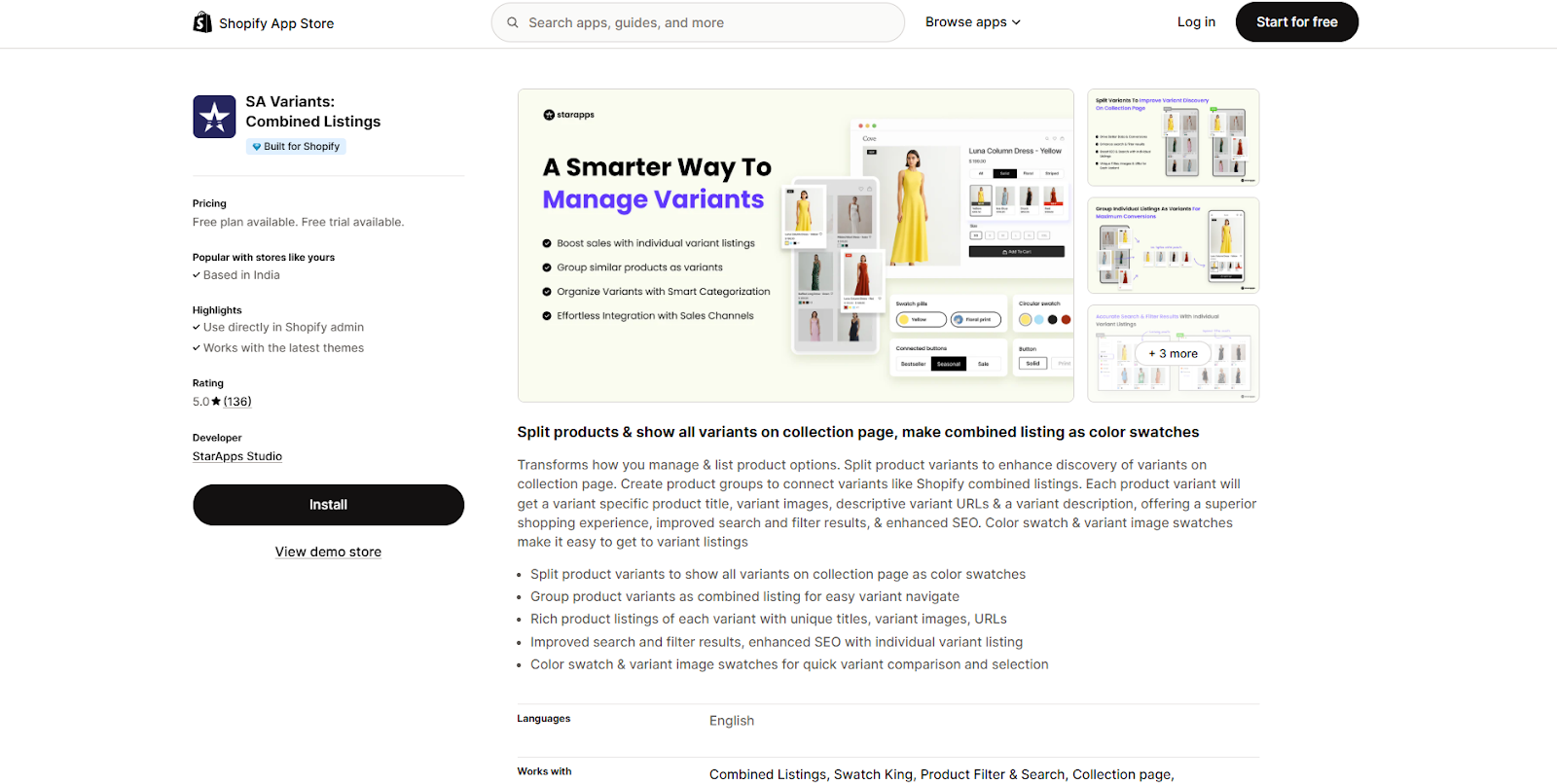
SA Variants: Combined Listings offers an efficient way to display and manage multiple product variants on the collection page. It allows your customers to view and select variants directly without needing to click through multiple pages.
- Display All Variants on Collection Page: Customers can view all available options, like colors and sizes, in one place.
- Combined Listings for Easy Navigation: Group related variants together, making it easier for customers to browse without leaving the page.
- Rich Listings for Each Variant: Each variant has a unique title, description, and images for better product discovery.
- Improved SEO: Helps boost your store’s search engine ranking by providing a unique URL for each variant.
- Color Swatches & Variant Image Swatches: Makes comparing and selecting variants easy using color swatches and image swatches.
Conclusion
Hiding Shopify swatches of sold-out variants can be done easily using a variety of methods within Shopify. Whether you choose to hide variants manually or use a third-party app, there are plenty of ways to ensure that sold-out items don’t negatively affect your customers’ shopping experience.
Urgency King Low Stock Counter from StarApps Studio creates urgency by displaying low stock alerts and countdowns, encouraging quick purchases. Combined with Color Swatch King, which hides out-of-stock variants, these tools enhance your Shopify store’s user experience, boost sales, and reduce customer frustration.
Reach out to us today and take control of your Shopify variant management, enhancing customer experience and optimizing sales performance!
FAQs
- How can I hide sold-out variants in Shopify?
You can hide sold-out variants using Shopify's built-in options, third-party apps, or Shopify Flow. This can be done by either hiding variants manually or using automated rules.
- Do I need to delete sold-out variants in Shopify?
No, you don't need to delete sold-out variants. You can simply hide them from view to avoid frustrating customers while keeping the product data intact for future restocks.
- How do I manage low stock and sold-out variants with urgency?
Use apps like Urgency King to display low stock alerts and countdowns, creating urgency and encouraging quick purchases, even for products nearing a sell-out.
- Can I customize how sold-out variants are displayed on my Shopify store?
Yes, you can customize how sold-out variants appear using apps like Color Swatch King, which lets you hide out-of-stock options and display only available ones.
- How do I prevent customers from selecting sold-out variants on Shopify?
You can prevent customers from selecting sold-out variants by hiding them from swatches or setting up automatic rules.
Heading
End-to-end traceability
To ensure regulatory compliance, you must have a complete overview of your products from production to shipping. Book a demo to see how Katana can give you full visibility of your operations.





.png)
.png)