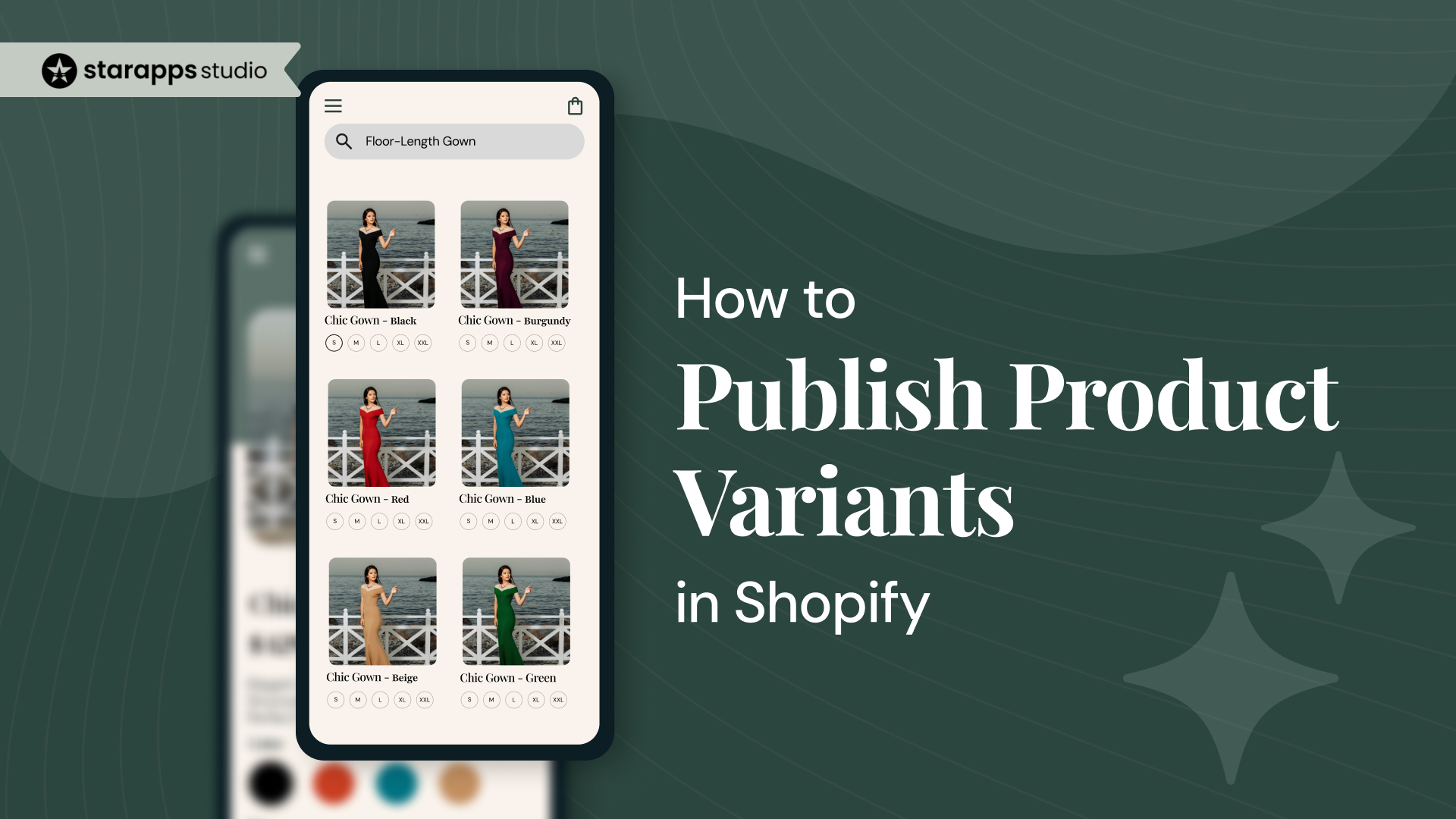
Discover how to publish the product variant in Shopify and steps to effectively manage and display variants on your store for a better user experience.
When running an online store on Shopify, offering product variants is an essential part of providing customers with options. If you're selling clothing, accessories, or electronics, product variants like size, color, and style are crucial for creating a smooth shopping experience.
A recent survey found that 10% of eCommerce sites need more details in their product descriptions, highlighting the importance of clearly presenting each product variant.
In this guide, we’ll explore how to publish the product variant in Shopify, including the steps to add variants, why they are important, and the best practices for managing them.
Key Takeaways
- Product variants in Shopify allow customers to choose from different product options, like size, color, or style.
- Understanding the best method to publish variants (Shopify Admin, Apps, CSV) ensures easier management of your products.
- Managing variants efficiently is key for a streamlined store operation and improves the user experience on Shopify.
- Using separate product listings for variants helps to keep your Shopify store organized and makes browsing easier for customers.
- Best practices such as bulk editing, clear naming, and troubleshooting common issues will optimize your variant management and sales.
What Are Shopify Product Variants?
In Shopify, a product variant refers to a specific version of a product that differs from other versions based on particular attributes. These attributes could include size, color, material, or style.
Product variants allow customers to choose between different options of the same product, creating a personalized shopping experience. For instance, if you're selling a t-shirt, your variants might include sizes like small, medium, and large, or colors like red, blue, and green.
To completely automate your variant management and enhance the customer experience, Starapps Studio offers powerful features like Variant Image Automator and Variant Title King. These tools simplify the selection process by ensuring the correct images are displayed and product titles auto-update for each variant.
Real-Life Examples of Shopify Product Variants
To better understand how product variants work on Shopify, let’s take a look at two successful real-world brands using Shopify to manage product variants effectively:
- Allbirds
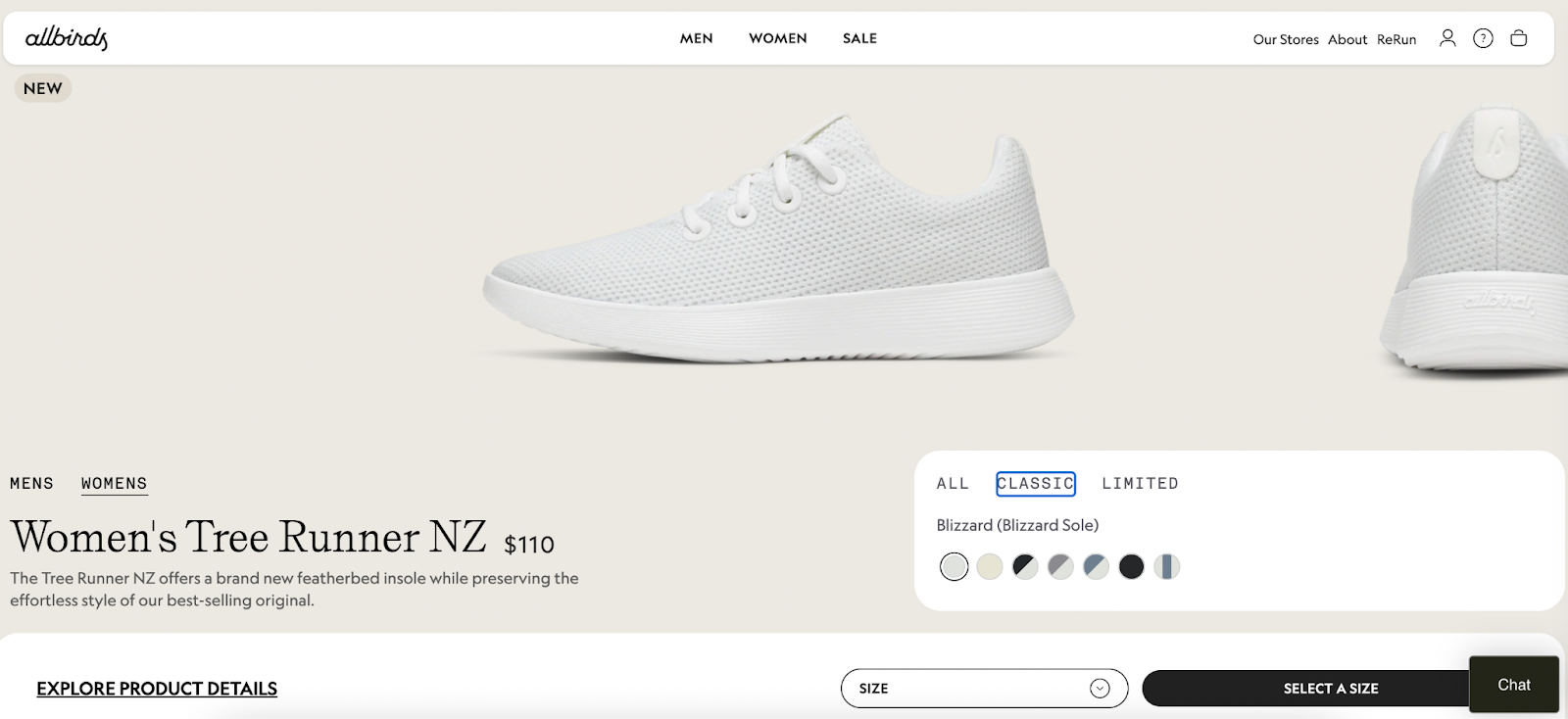
Allbirds, a popular sustainable footwear brand, uses product variants to offer different sizes, colors, and styles of their shoes.
By grouping these variations under a single product listing, Allbirds provides a streamlined shopping experience, allowing customers to easily select their preferred size and color without navigating through multiple pages.
- BeautyBay
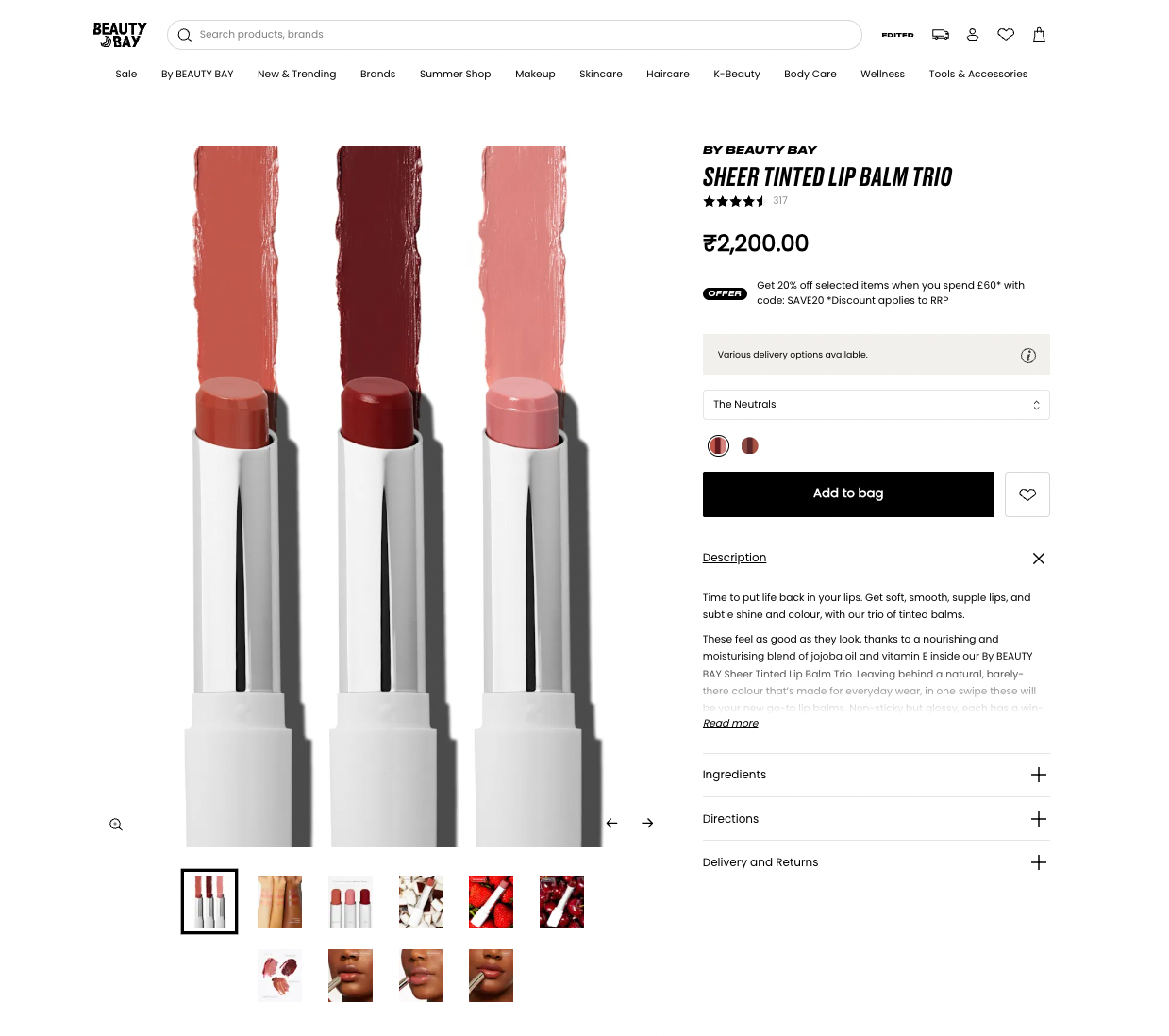
BeautyBay, an online beauty retailer, uses Shopify product variants to offer a wide range of beauty products in different shades, sizes, and formulations. BeautyBay allows customers to quickly select the shade and size that fits their needs, minimizing the steps in the shopping process.
Once you know how to publish variants, it’s important to understand why they’re critical to your Shopify store’s success.
Why Are Product Variants Important for Your Shopify Store?
Product variants are essential for a Shopify store because they allow you to offer a wider selection of products without cluttering your site. Rather than having separate listings for every possible variation, you can group all options under a single product page. This helps to:
- Improve Customer Experience: Customers can easily select their preferred size, color, or other attributes without needing to search for different listings.
- Increase Conversion Rates: By offering product variants, you make it easier for customers to find exactly what they want, which can increase the likelihood of a purchase.
- Streamline Inventory Management: Managing variants under one product listing allows you to track inventory more efficiently, as you only need to update one listing for different versions of the same product.
In the next section, we will discuss the methods to publish product variants on Shopify and when to use each method.
3 Methods to Publish Product Variants on Shopify
There are several methods you can use to publish product variants in Shopify. The best approach depends on the complexity of your product and your specific needs. Here’s an overview of three common methods:
- Shopify Admin
Use the Shopify Admin when you have three or fewer simple product options, like size, color, or material. This method is perfect for stores with small inventories or simple variations.
When to Use?
- Three product options or fewer
- Less than 100 variants
- Simple variations (size, color, material)
Steps to Publish Product Variants on Shopify Admin
If you have a simple product with fewer than 100 variants and need a quick setup, using Shopify Admin is the most straightforward method. Follow these steps to add your product variants seamlessly.
Step 1: Log into Your Shopify Admin
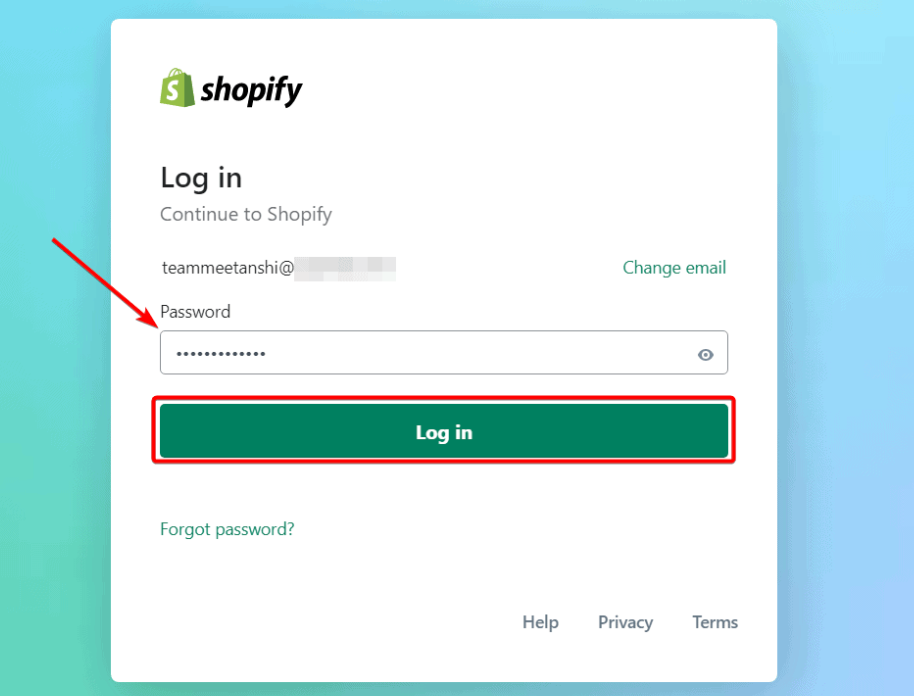
Begin by logging into your Shopify Admin panel, where you manage all aspects of your store.
Step 2: Select a Product
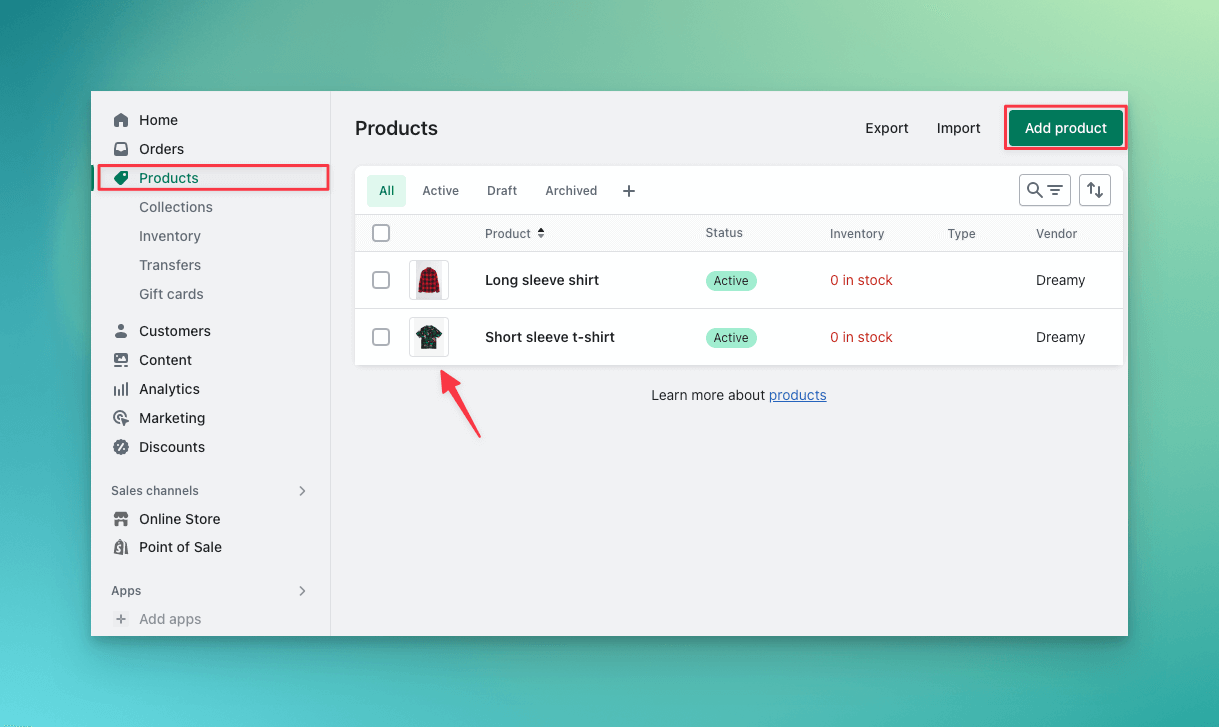
Go to Products and select the product to which you want to add variants. If it's a new product, create a new listing.
Step 3: Add Variant Options
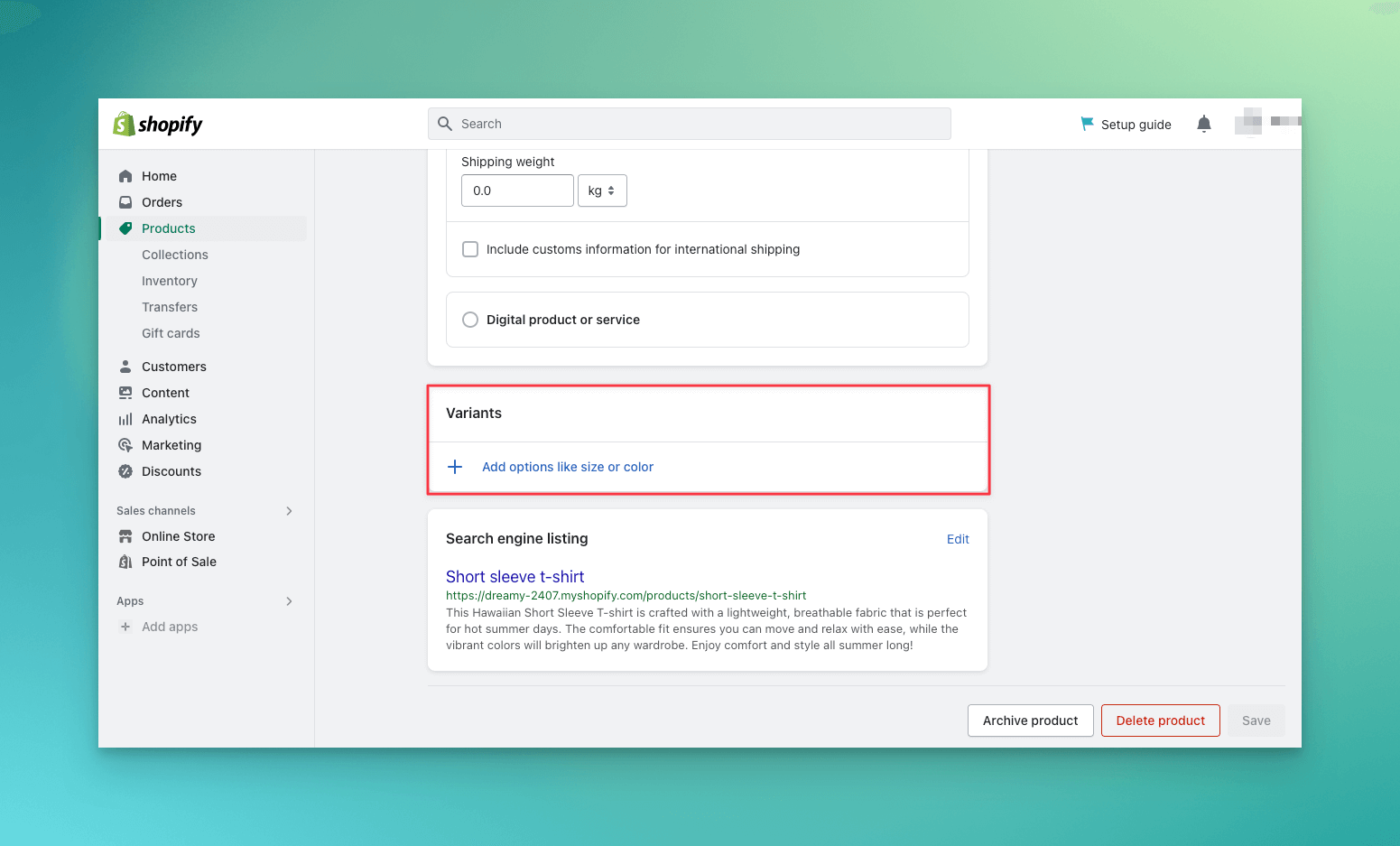
Under the Variants section, click on Add Variants. Here, you can create up to three options such as size, color, or material, with multiple values for each option.
Step 4: Set Pricing, Inventory, and Images
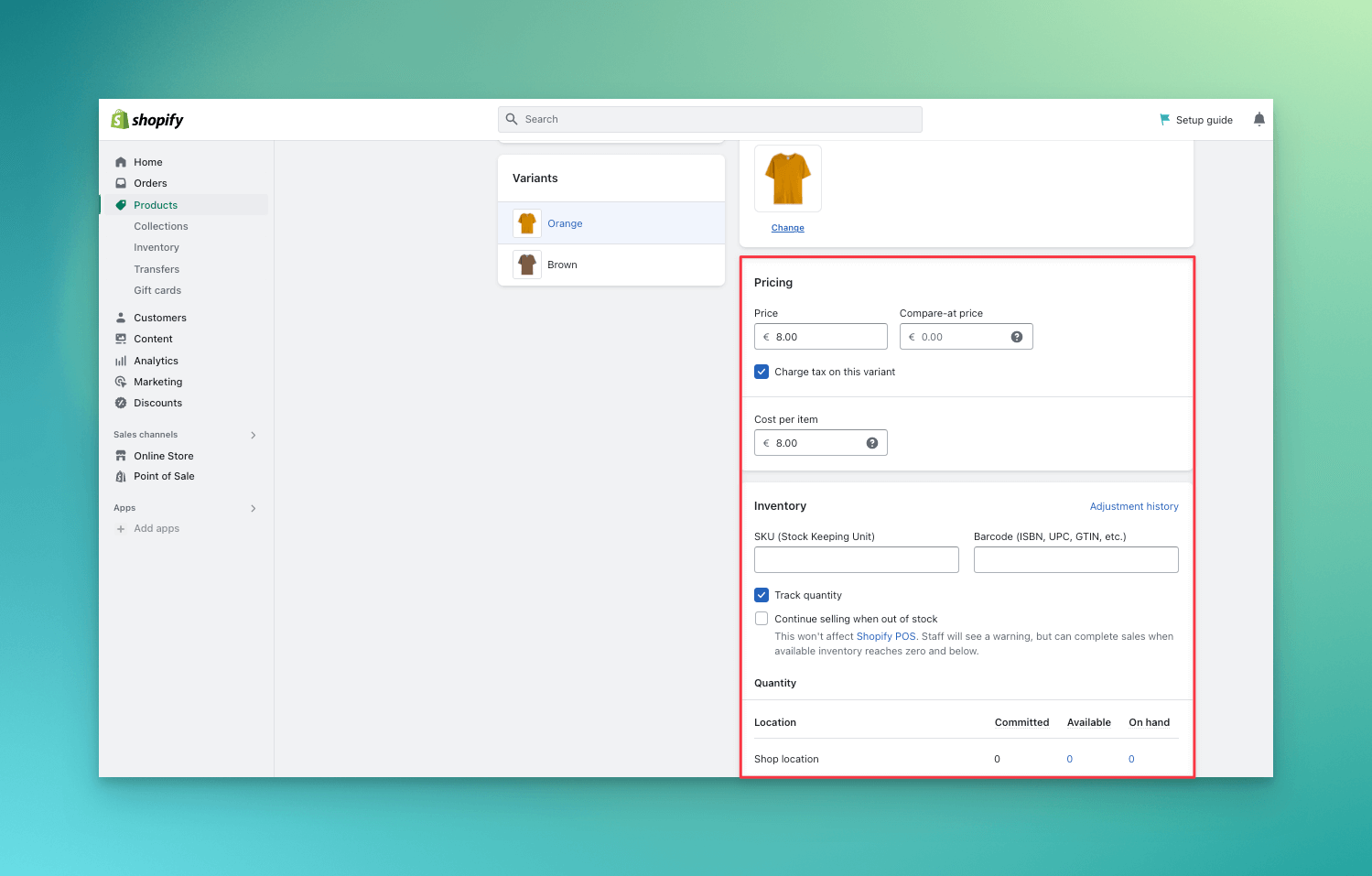
For each variant, set a price, inventory level, and upload specific images for different variants (such as showing a red shirt versus a blue shirt).
Step 5: Save and Publish
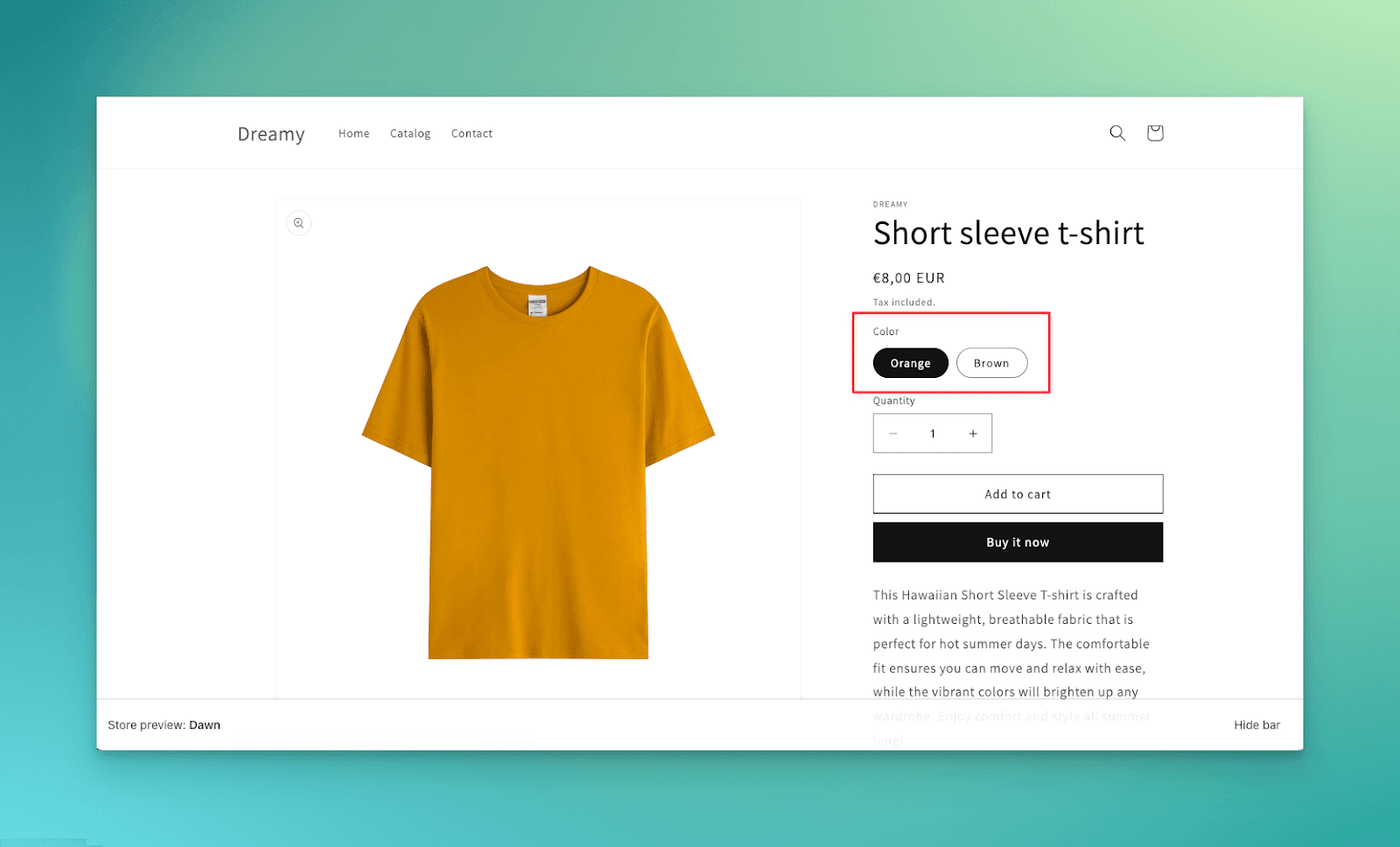
After entering all the necessary information, click Save. Your product will now have variants available for customers to choose from.
- Shopify App
For more complex product options, such as more than three product attributes or products with over 100 variants, Shopify Apps like Infinite Options or Product Variants can be used. These apps provide additional features, such as customizable text fields for personalizations or adding more options for custom printing.
When to Use?
- More than three product options
- Over 100 variants
- Complex needs such as customizations
Steps to Publish Product Variants Using a Shopify App
For stores with complex products or more than three variant options, using a Shopify app like Infinite Options provides flexibility and advanced features. Follow these steps to easily manage product variants through an app.
Step 1: Install a Product Variant App
Go to the Shopify App Store and install a product variant app that suits your needs. Apps like Infinite Options provide features like custom text fields for personalization.
Step 2: Open the App and Select Your Product
After installation, open the app from your Shopify Admin and choose the product you want to add variants to. You may need to enable the app for the specific product.
Step 3: Add Custom Variant Options
In the app, you can add more than three options or custom fields. For instance, if you want to add an engraving text field for customization, you can set it up under the Add Option menu.
Step 4: Set Variants and Prices
For each added option, you can assign different prices, SKUs, and inventory levels. This will allow you to have highly customizable products, from different colors and sizes to personalized options.
Step 5: Save and Sync
Once you've set up all your variants, save your changes, and the app will sync them with your product listing. Your customers will now be able to see and choose the available variants.
- CSV Export-Import Functions
If you have multiple products with variants, using CSV files to export and import your products and their variants can save time. This is especially useful for bulk uploads and managing large inventories.
When to Use?
- You have many products with variants
- You need to update or import data in bulk
Steps to Publish Product Variants Using CSV Export-Import
If you have a large inventory or need to update multiple products in bulk, the CSV export-import method is the most efficient. Here are the steps to follow:
Step 1: Export Your Products
In Shopify Admin, navigate to Products, then click Export. Select the products you want to export and choose the format as CSV. Download the file to your computer.
Step 2: Edit Your CSV File
Open the CSV file in a spreadsheet editor (e.g., Excel or Google Sheets). Add product variants directly into the Option1 Name, Option1 Value, Option2 Name, and Option2 Value columns. Make sure the Variant Price and Variant SKU columns are filled out for each variant.
Step 3: Import the Updated CSV File
After editing the CSV, go back to Shopify Admin, and select Products. Click Import, then upload the updated CSV file. Shopify will automatically import the variants and update the products accordingly.
Step 4: Review and Publish
Once the import is complete, review the variants in your Shopify Admin to ensure they’ve been added correctly. If everything looks good, the variants will be live for customers to select.
Next, let's take a closer look at how to show variants as separate products to improve product discovery.
How to Show Variants As Separate Products on Shopify?
Sometimes, you may want to display variants as individual products instead of grouping them under one product page. Shopify allows you to duplicate a product for each variant you want to showcase separately. To do this:
- Create a Listing for Each Variant: Duplicate the original product and make any necessary changes, such as the variant name and images.
- Adjust Pricing and SKU: Customize each variant's pricing and SKU for clarity, ensuring they are distinct in your inventory.
- Manage Inventory Separately: Track inventory separately for each variant, especially if they have different stock levels.
By showing variants as separate products, you can create a more streamlined shopping experience for customers who want to see each variation individually.
You can make your variants more engaging with Starapps Studio by using features like Swatch King. It customizes product swatches for size, color, and material options, improving customer navigation and enhancing aesthetics.
Now, let’s discuss the limits on how many variants you can have for a product in Shopify.
How Many Variants Can You Have on Shopify?
Shopify allows up to 100 variants per product, with a maximum of three options (such as size, color, and material). This gives you ample flexibility to offer different combinations of products within a single listing.
However, if your products require more than three options or you exceed the 100 variant limit, you can use Shopify apps or custom solutions. These tools allow you to add complex variations beyond Shopify's default limits, ensuring you can meet your store's specific needs.
Next, we’ll look at how you can bulk edit product variants to save time when updating large inventories.
How to Bulk Edit Variants in Shopify?
If you manage a large inventory or frequently need to make changes across multiple products, bulk editing variants in Shopify is an efficient way to save time. This feature allows you to adjust multiple variants at once, simplifying your product management process.
Here’s how to easily bulk edit product variants:
- Go to Products in Shopify Admin
Navigate to the Products section in your Shopify Admin panel to begin managing your inventory. This section houses all your product listings and variants.
- Select Multiple Products
Select the products you wish to edit by ticking the checkboxes next to them. Afterward, click on Edit products to open the bulk editor and begin making changes.
- Bulk Edit Variants
In the bulk editor, you can easily update prices, inventory, and other details for selected variants. This enables you to adjust many variants simultaneously, simplifying large-scale updates.
In the following section, we will cover the best practices for managing product variants effectively in your Shopify store.
7 Best Practices for Product Variants in Shopify
When managing product variants on Shopify, it's essential to follow best practices to ensure a smooth user experience and optimize sales. These practices help you manage variants effectively, enhance customer satisfaction, and increase conversions.
- Keep Variant Names Clear
Ensure that each variant has a descriptive and easy-to-understand name. For example, instead of labeling a variant as “Shirt Size 1,” use “Small Red Shirt” to clearly identify the product. Clear names reduce confusion, making it easier for customers to find exactly what they’re looking for.
- Use High-Quality Images for Each Variant
Each product variant should have a high-quality image that reflects the specific option, such as color or style. For instance, a product with different color variants should display images of each color to give customers a clear view of what they’re selecting. This enhances the shopping experience and increases confidence in their purchase.
- Group Similar Products
To create a smooth browsing experience, group related products under one listing. For example, if you sell a t-shirt in various colors, grouping the colors under one product listing helps customers easily navigate and find their preferred version without feeling overwhelmed by multiple product pages.
- Optimize for Mobile
Many customers shop on their mobile devices, so it's important to make sure product variants are easy to select on smaller screens. Ensure that variant selection options, such as size or color, are user-friendly and visually clear, providing a seamless shopping experience for mobile users.
Now, let’s address some common issues store owners face when managing product variants.
Troubleshooting Common Issues with Product Variants
When managing product variants on Shopify, there are several common issues that can arise. Below are some common issues and solutions to keep your product variants functioning efficiently.
- Variants Not Displaying Properly
Sometimes, product variants may not appear as expected on the product page. This issue could arise due to incorrect setup in Shopify Admin or broken image links.
Solution: Double-check that all variants are correctly added to the product in Shopify Admin. Ensure that each option (e.g., size, color) is linked to the appropriate product image.
- Inventory Issues
Another common problem is inaccurate inventory levels, which can lead to overselling or showing out-of-stock variants.
Solution: Use Shopify’s built-in inventory management system to track inventory for each variant. Make sure that inventory is updated correctly, either manually or via automatic sync if using third-party integrations.
- Shipping Settings
Product variants with different sizes, weights, or packaging can cause shipping issues, such as incorrect shipping costs or failure to select the correct shipping method.
Solution: Review your shipping settings for each variant to ensure that the correct shipping method is applied. Shopify allows you to set different weights or dimensions for each variant, which should be done for accurate shipping calculations.
- SKU Conflicts
SKU conflicts often occur when two or more variants of the same product are mistakenly assigned the same SKU, causing confusion during checkout or inventory tracking.
Solution: Ensure that each variant has a unique SKU. This can be done by adding a number or letter suffix (e.g., SHIRT-RED-S, SHIRT-BLUE-M) to distinguish each variant.
Lastly, we’ll discuss how Starapps Studio can help optimize product variant management for your Shopify store.
Optimize Product Variant Management with Starapps Studio
Managing product variants on Shopify is crucial to optimizing your store’s user experience and boosting conversions. Starapps Studio offers powerful tools to automate this process and enhance your product pages with dynamic, user-friendly features.
Here’s how Starapps Studio’s tools can optimize your product variant management:
Variant Image Automator
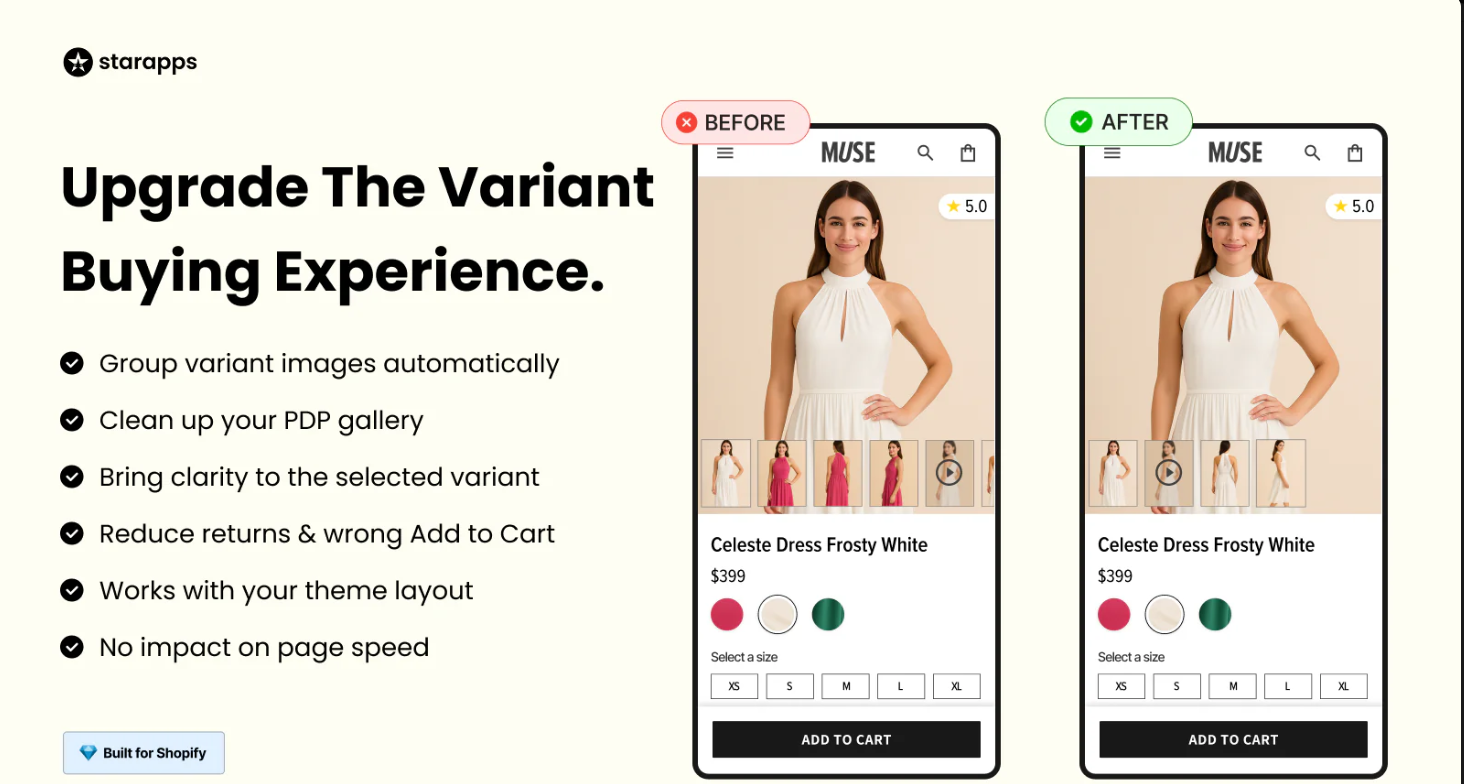
- Automatically display the correct images for each variant, ensuring a seamless browsing experience.
- Provides customers with a more intuitive experience by instantly showing the right product images.
- SupaEasy Variant Image Swatch automatically assigns and generates variant images, saving time and ensuring accuracy.
Swatch King
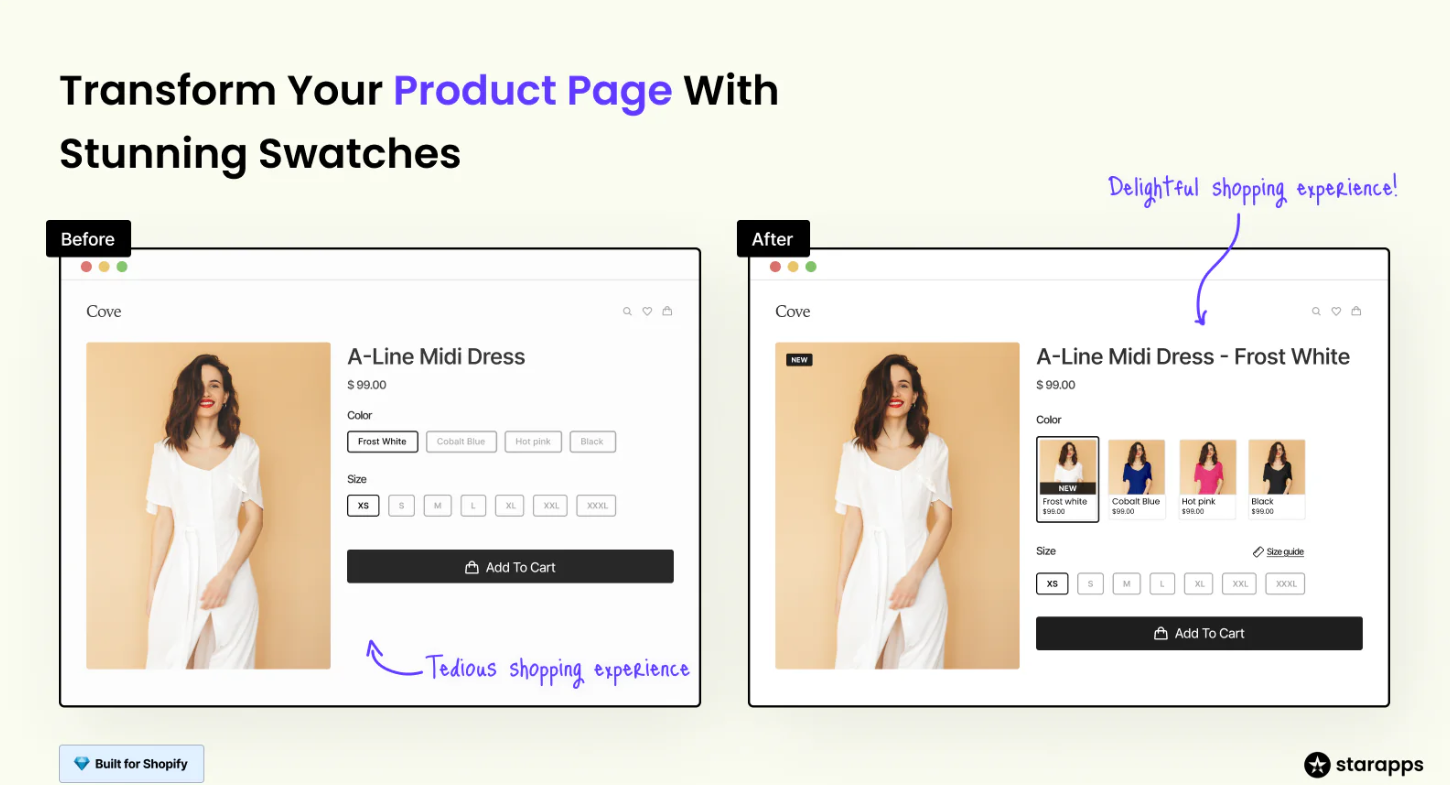
- Display product options like color, size, or style using visually appealing and easy-to-understand swatches.
- Swatches enhance the look and feel of your site, improving navigation and increasing conversions.
- Integrates seamlessly with your Shopify theme, providing a smooth and stylish variant selection process.
Variant Title King
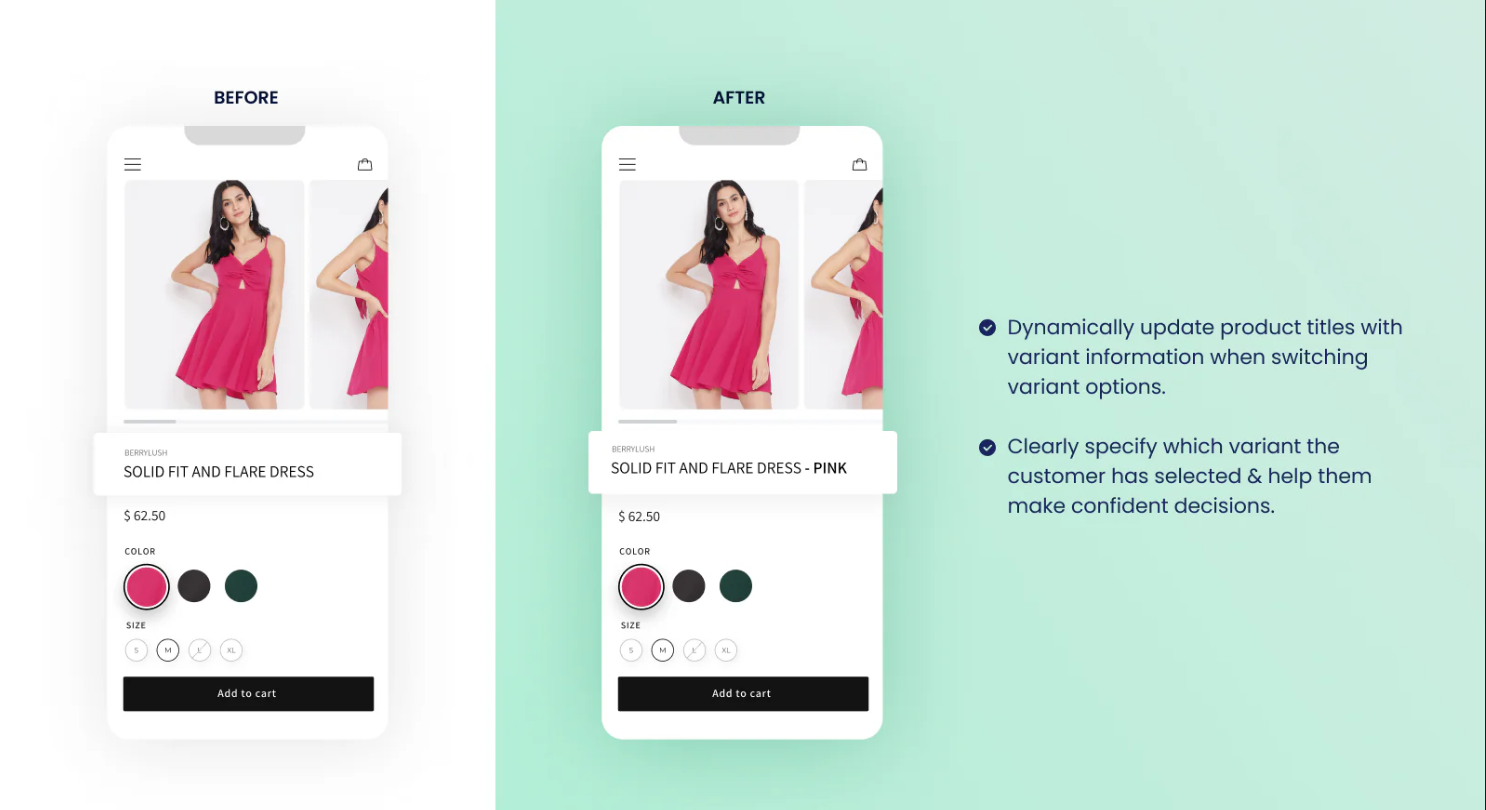
- Automatically update product titles based on selected variants, ensuring clarity for customers.
- Provides customers with clear, descriptive product names that reflect the variant they're choosing.
- Customize titles with relevant details like SKU and color, making product titles more informative.
SA Variants: Combined Listings
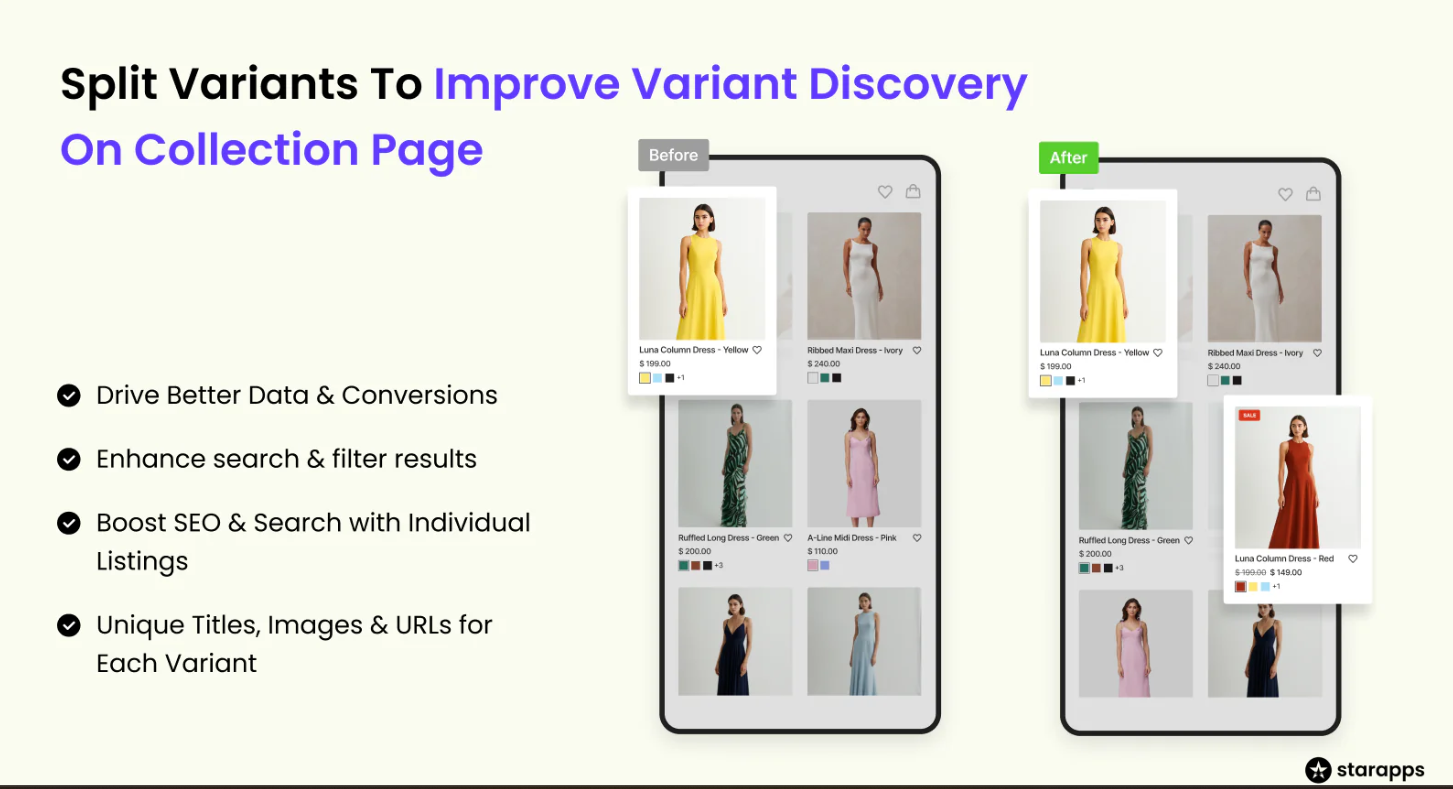
- Display all product variants directly on the collection page, simplifying product browsing for customers.
- Each variant gets its own listing with unique titles, images, and descriptions for a better user experience.
- Improves SEO and makes it easier for customers to find specific variants with unique URLs and product details.
Variant Alt Text King
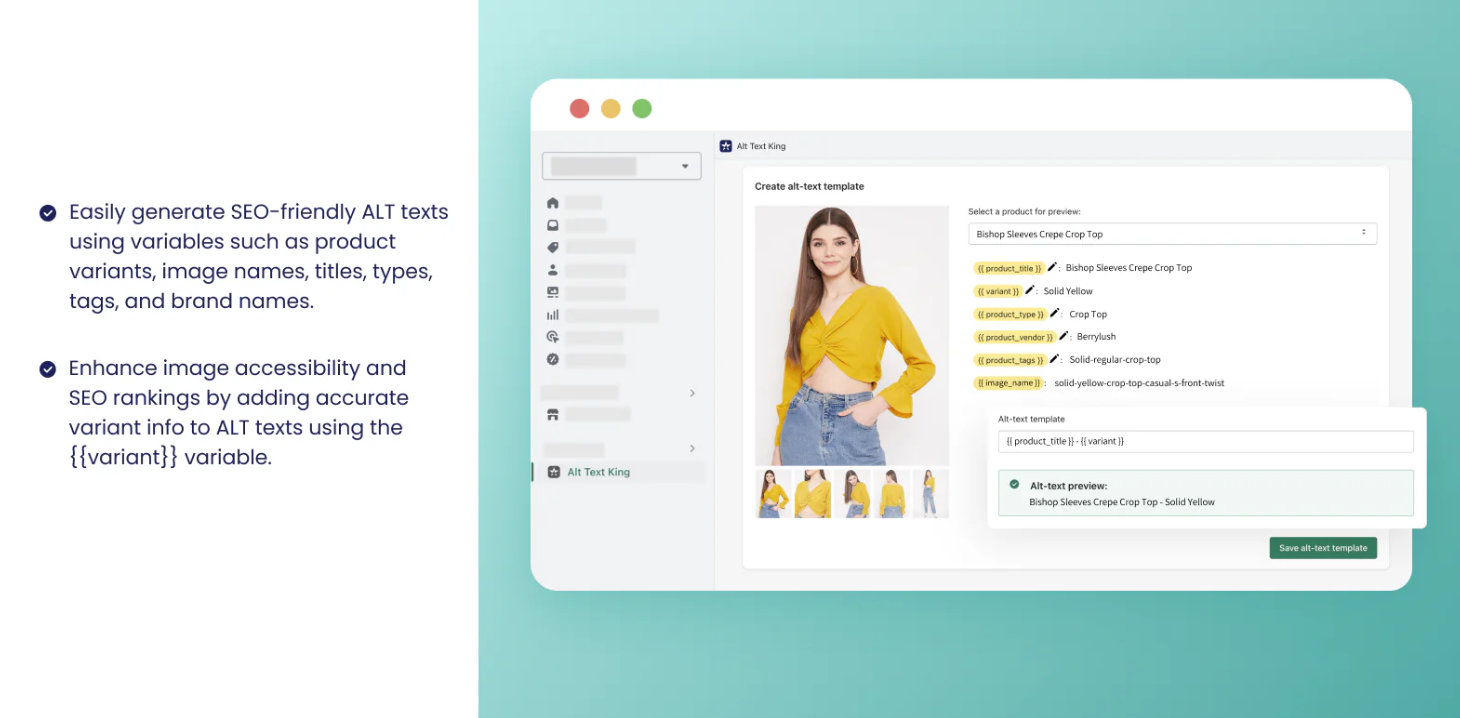
- Automatically optimizes the ALT text for variant images, improving SEO and accessibility for your product pages.
- Enhances search engine visibility by providing accurate, keyword-rich ALT text, while also making your site more accessible for screen reader users.
- Ensures that any new product images are automatically updated with optimized ALT text, keeping your store consistently SEO-friendly.
Variant Descriptions King
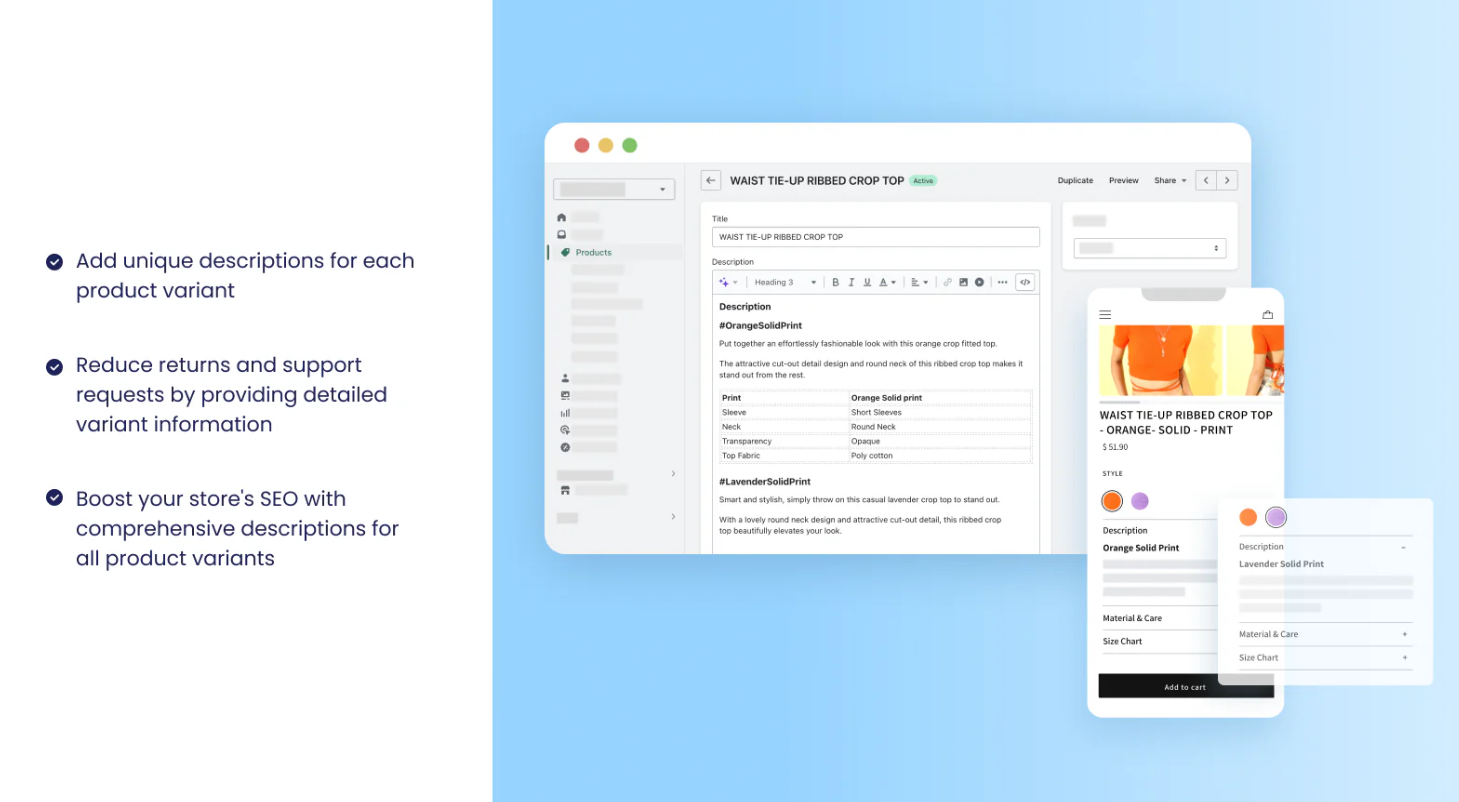
- Display detailed variant descriptions like size guides or material details, giving customers the information they need to make a purchase.
- Use tabs or accordions to organize long descriptions, enhancing readability and improving the customer experience on desktop and mobile.
- Clear, variant-specific information helps customers make informed decisions, reducing returns and boosting confidence in their purchases.
Urgency King - Low Stock Alert
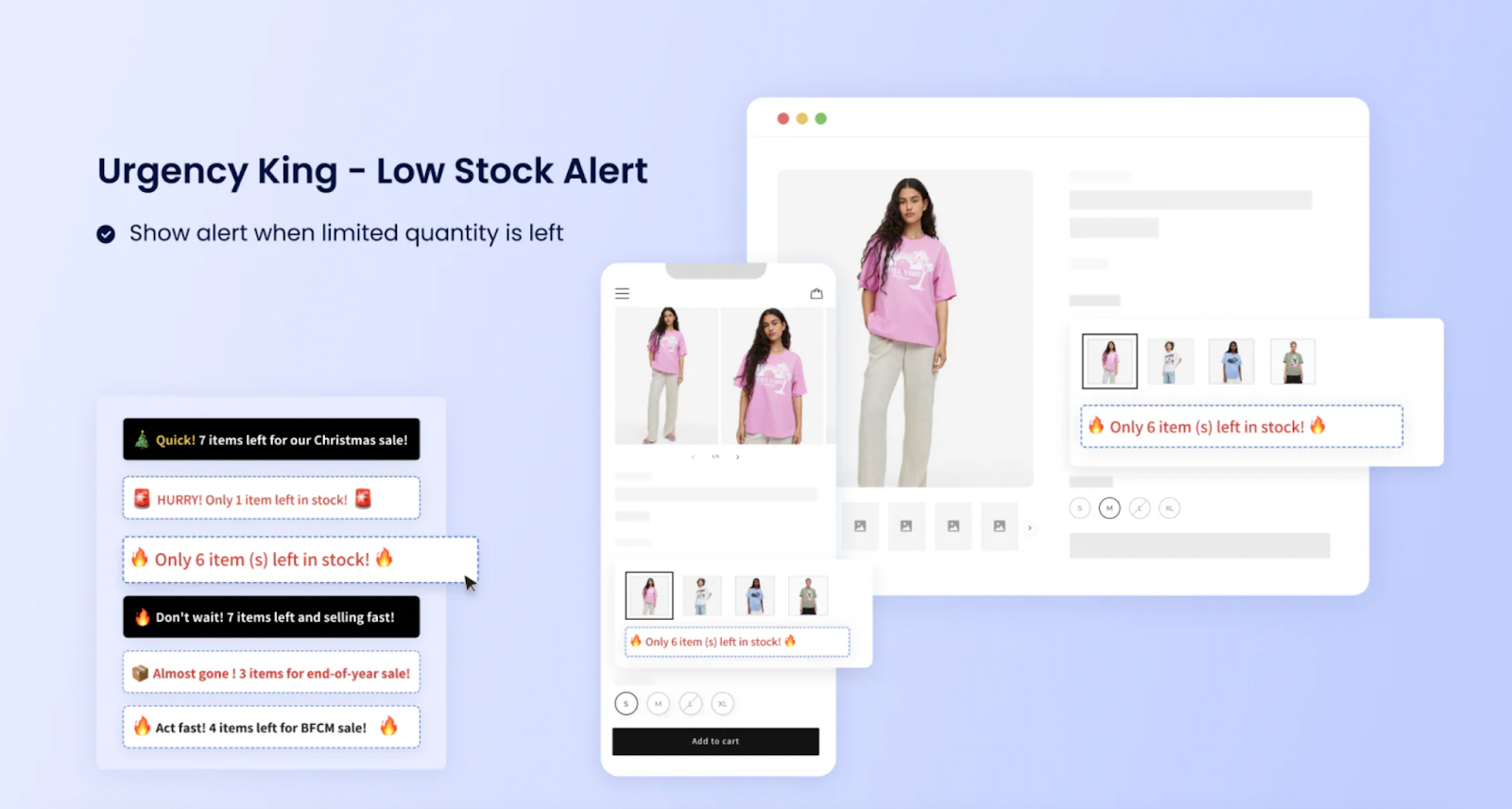
- Alert customers when a variant is low in stock, creating urgency to encourage immediate action.
- Personalize low-stock alerts with your store’s messaging, driving urgency and prompting customers to purchase.
- Low-stock alerts integrate smoothly with your Shopify theme, ensuring an uninterrupted shopping experience.
By utilizing Starapps Studio, you can effortlessly manage product variants and create an enhanced shopping experience that drives engagement and conversions on Shopify.
Conclusion
Understanding how to publish the product variant in Shopify is crucial for building a successful online store. If you’re managing simple or complex product variations, choosing the right method for publishing variants can speed up your operations and improve customer satisfaction.
By implementing the right processes and best practices for product variants, you can enhance your Shopify store's user experience, increase conversions, and optimize inventory management.
To further simplify your product variant management of your store, StarApps Studio’s SA Variants: Combined Listings and Variant Descriptions King can help. It helps organize your variants better and present clearer, more detailed information to customers.
Contact us to discover how StarApps Studio can optimize your product recommendation algorithms and elevate your Shopify store.
FAQs
- What are product variants in Shopify?
Product variants are different versions of the same product, such as size, color, or material. These variants help customize the options available to customers under a single product listing, improving the shopping experience.
- How do I add product variants in Shopify?
To add variants, go to your product in Shopify Admin and navigate to the Variants section. From there, you can create new options (such as size, color, etc.) and assign values to each, such as "Small," "Red," or "Cotton."
- How many variants can I have in Shopify?
Shopify allows up to 100 variants per product with a maximum of three options per product. Each option can include multiple values, like "Size: Small, Medium, Large" or "Color: Red, Blue, Green."
- How do I show variants as separate products on Shopify?
If you want to display variants as individual products, you can duplicate the product listing for each variant. Customize each duplicate by changing its name, image, and SKU to reflect the specific variant, creating unique product pages.
- Can I bulk edit product variants in Shopify?
Yes, Shopify allows you to bulk edit variants using the bulk editor in the Admin panel. You can select multiple products, then update prices, inventory, and other attributes across all selected variants quickly and efficiently.
Heading
End-to-end traceability
To ensure regulatory compliance, you must have a complete overview of your products from production to shipping. Book a demo to see how Katana can give you full visibility of your operations.





.png)
.png)