How to Add, Manage & Optimize Multiple Product Options in Shopify
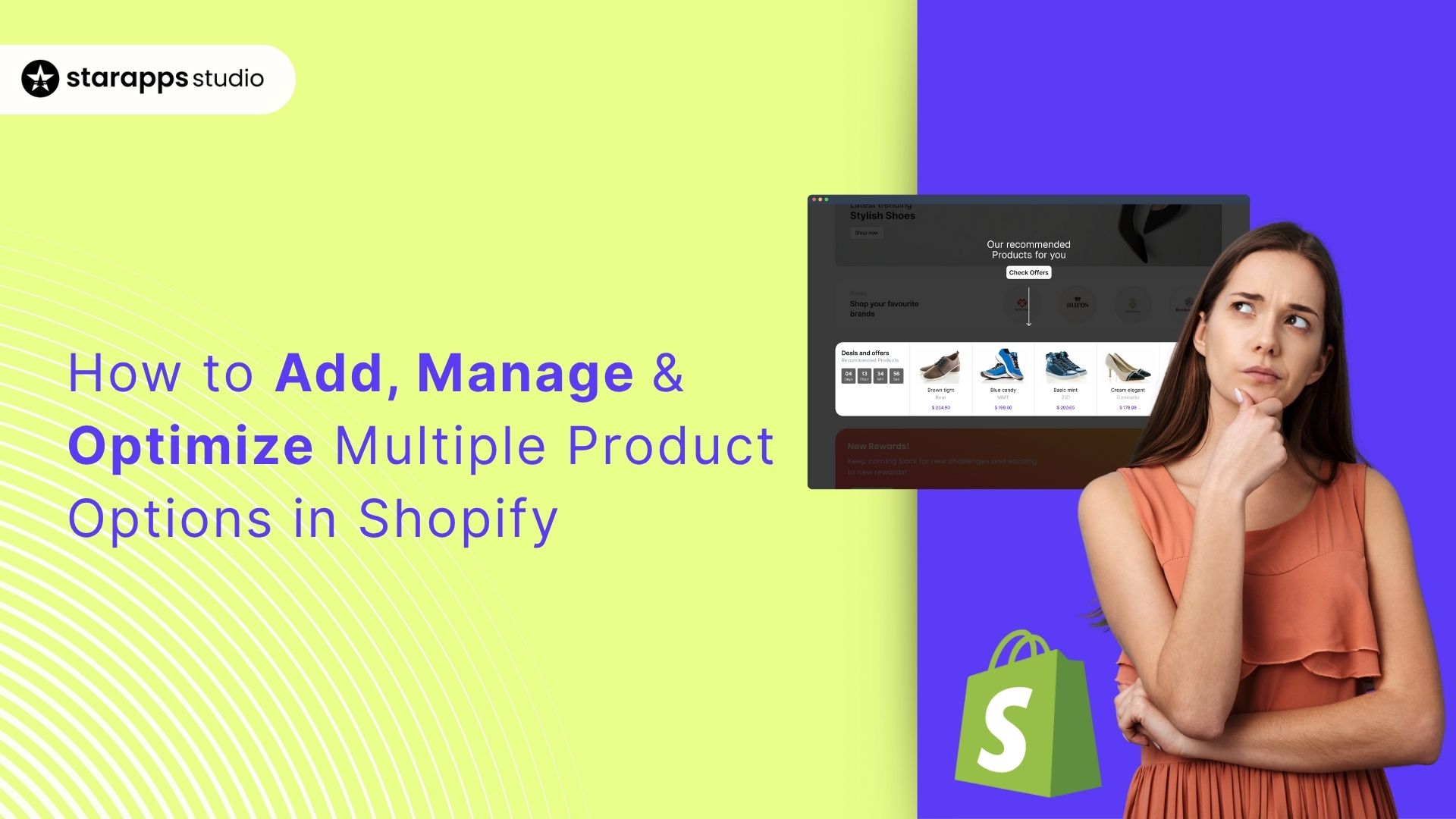
Manage Shopify multiple product options easily, learn Shopify limits, how to enable multi-select variants, and which StarApps tools boost conversions.
Ever tried adding more than three product options in Shopify and hit a wall?
Even the savviest Shopify merchants hit a frustrating barrier: they’re limited to just three options per product—size, color, and material. If your product requires more customization options, Shopify’s default setup can start to feel like a roadblock.
In 2024, approximately 70.19% of online shopping carts are abandoned before checkout. Poor product experience and confusing variant selection contribute heavily to that drop-off.
When customers can’t select the exact combination they want, or see mismatched images or missing options, frustration sets in, and so does cart abandonment.
In this article, we will explore how Shopify handles multiple product options by default, the limitations store owners often face, and practical ways to create smoother, conversion-optimized variant experiences for your customers.
Key Takeaways
- Shopify allows you to add up to 3 options (such as Size, Color, Material) and 100 variants per product, which is sufficient for basic setups but may be limiting for growing DTC brands.
- If you need to show or select multiple variants (e.g., bundles or color swatches on collection pages), you’ll need specialized apps or custom code.
- Better variant presentation directly improves UX and conversions. Clear swatches, accurate images, and organized descriptions help shoppers make faster decisions.
- StarApps tools simplify variant management, resulting in a faster shopping experience, cleaner storefront, and higher conversion rate, without theme breaks or manual setup.
What Are Shopify's Multiple Product Options?
When creating a product in Shopify, you can define product options like size, color, or material, the characteristics that customers choose from before adding an item to their cart.
Each unique combination of those options forms a variant. For example, a “Cotton T-Shirt” with three sizes (S, M, L) and three colors (Black, White, Blue) creates 9 total variants (3 × 3).
Shopify allows up to 3 product options per product and a maximum of 100 variants in total. That means you can’t, for instance, sell a customizable shoe with choices for size, color, sole type, and lace color, because that would require 4 options.
“Options” are the traits (e.g., size, color), while “variants” are the actual sellable combinations of those traits.
This default structure works well for small catalogs, but scaling DTC brands with dozens of colors or design choices often hits Shopify’s ceiling quickly.
That’s why many merchants search for Shopify multiple-product-options workarounds, either using metafields, custom code, or specialized apps like those from StarApps that extend variant flexibility without breaking Shopify’s data model.
Once you understand Shopify’s structure, the next thing you’ll notice is where it starts to strain. Let’s look at the default limits and the real-world frustrations merchants face.
Suggested Read: Understanding Shopify Variants vs Options: Key Differences Explained
Shopify’s Default Limitations & What Merchants Struggle With
Shopify makes it easy to start selling with a few product options. However, once a brand scales, particularly in the fashion, beauty, or accessories sectors, these limitations can impact user experience and conversion. Here’s how:
- Too many dropdowns, too little context: Customers scroll through endless dropdowns to find combinations (e.g., “Size: M + Color: Olive + Fit: Slim”). This slows down decision-making and increases drop-offs.
- Missing or mismatched variant images: By default, Shopify displays a single main product image until a variant is selected. Without automation, merchants must manually assign and reorder hundreds of images, a time-consuming process.
- No multi-select or bundle options: Shoppers can’t select multiple variants at once (e.g., “Add both red and black T-shirts in size M to cart”) unless a custom solution or app handles that logic.
- Limited SEO and discoverability: All variants share the same product URL. That means individual color or size options can’t rank on Google, which limits visibility for stores with large catalogs.
- Maintenance chaos: More variants mean more inventory syncing, image linking, and pricing updates. Doing this manually is error-prone and slows operations.
Let’s ground this in action. Before exploring workarounds, learn how to set up variants correctly in Shopify. Getting the basics right helps keep your data clean when scaling later.
How to Add/Select Multiple Variants in Shopify: Step-by-Step (Tutorial)
Setting up multiple product options in Shopify looks simple at first, but knowing the right workflow helps you avoid data clutter and broken variant images later.
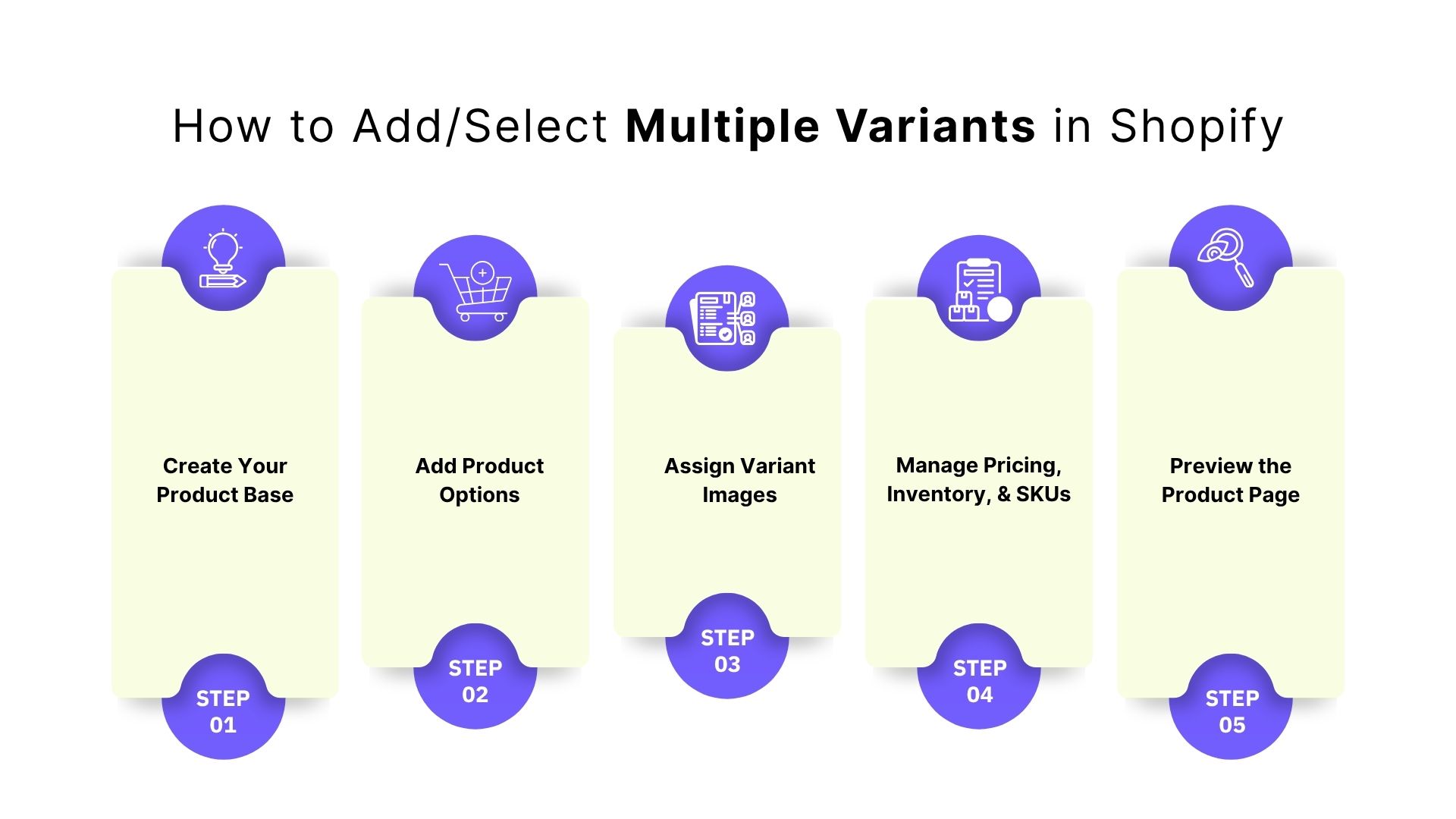
Here’s how to do it properly.
Step 1: Create Your Product Base
- Go to your Shopify admin → Products → Add product.
- Enter your product title, description, and base media.
- Scroll down to the Variants section and check “This product has options, like size or color.”
Step 2: Add Product Options
- Enter your Option names, for example, Color, Size, and Material.
- Add up to 3 options per product (Shopify’s default maximum).
- Type each option value (e.g., Red, Blue, Black).
- Shopify automatically generates variant combinations for all possible values.
Step 3: Assign Variant Images
Each variant can have its own image to help shoppers visualize the selection.
- Click the variant you want to edit.
- Under Media, select or upload the relevant image.
- Repeat for each variant.
This step is crucial; customers often decide based on visuals. However, managing 30+ variants can make manual assignment tedious.
Step 4: Manage Variant Pricing, Inventory, and SKU
- Update price, SKU, and inventory for each variant.
- If you sell custom bundles, consider using metafields or an app to manage price combinations.
- Remember: every variant counts toward the 100-variant limit per product.
Step 5: Preview the Product Page
Open your store preview and check:
- Are all options visible as dropdowns?
- Do the variant images change when a new option is selected?
- Do the correct SKU and price appear for each combination?
To exceed the limit of 3 options or enable customers to select multiple variants simultaneously (such as adding “Red” and “Blue” T-shirts in one click), you’ll need an app-based solution. Let’s understand when to use third-party apps.
Also Read: How to Manage High-Variant Products in Shopify
When to Switch from Shopify Defaults to Variant Management Apps?
According to the Baymard Institute’s 2024 Product Page UX Benchmark, only 49% of e-commerce sites deliver a “decent” or “good” product-page experience, leaving more than half with friction that directly impacts conversions.
For Shopify merchants, those UX gaps often appear in how product variants are shown and selected, the exact moment a shopper decides whether to buy.
Shopify’s default system for handling multiple product options is designed for simple stores, but as catalogs expand, most merchants encounter practical limits. Here’s how to tell when it’s time to look beyond the built-in tools.
1. You’ve Outgrown Shopify’s Three-Option Limit
If your products require four or more selectable attributes, you’ll need an extension app that adds extra option types (like visual swatches or checkboxes) without breaking your theme.
2. You Manage Dozens of Variant Images
Assigning images to every variant manually is tedious and error-prone. When your product line expands to tens or hundreds of variants, automated image assignment becomes essential for consistency and time savings.
3. You Need Better Search Visibility for Variants
Shopify lists all variant combinations under one product URL. If you want each color or configuration to appear individually in Google results (e.g., “linen sofa gray large”), you’ll need a solution that allows variant-level indexing.
4. You Want Variant-Specific Content
Customers expect different descriptions, titles, or details when selecting a variant. Apps can enable dynamic updates to automatically display the right SKU, title, and care info, so shoppers always see accurate data.
5. You Operate Across Regions or High-Volume Catalogs
Once your store scales internationally, manually managing variants becomes impractical. A flexible app ecosystem enables faster load times, translation support, and smoother maintenance at scale.
6. You Want to Improve Accessibility and SEO Hygiene
Variant-specific image alt text, descriptive URLs, and performance optimization all affect accessibility and organic ranking. When these factors become priorities, third-party automation saves time and prevents errors.
If your Shopify setup feels stretched, too many dropdowns, missing variant images, or limited search reach, you’ve outgrown the default tools. That’s when exploring variant-management apps makes sense.
How StarApps Solves Shopify’s Multi-Variant Challenges?
Each StarApps Studio’s suite of tools targets a specific pain Shopify merchants face when managing multiple product options. Together, they transform complex variant management into a smooth, visual, and conversion-driven experience.
1. Color Swatch King
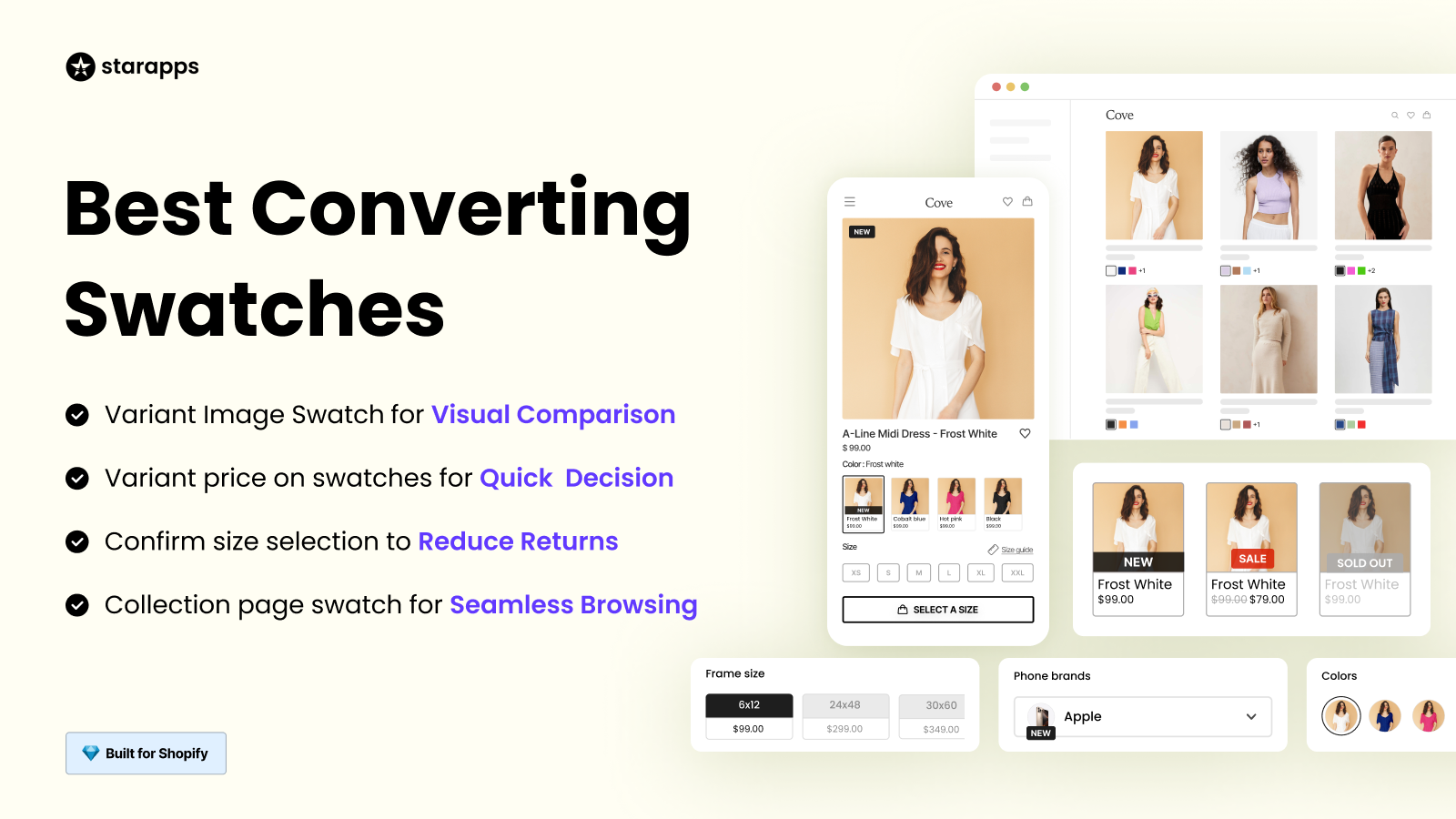
Shopify’s default dropdowns can make variant selection tedious. Color Swatch King replaces those lists with dynamic swatches that shoppers can see and click instantly.
What it helps you do:
- Displays colors, images, or text swatches on both product and collection pages.
- Let shoppers preview all variant styles without leaving the page.
- Automatically hides out-of-stock options to prevent customer frustration.
Best for: Apparel, accessories, and beauty stores that rely on visual appeal to drive clicks. Fashion retailer Zara leverages Color Swatch King to give customers a more intuitive and visually driven shopping experience, boosting engagement and reducing drop-offs.
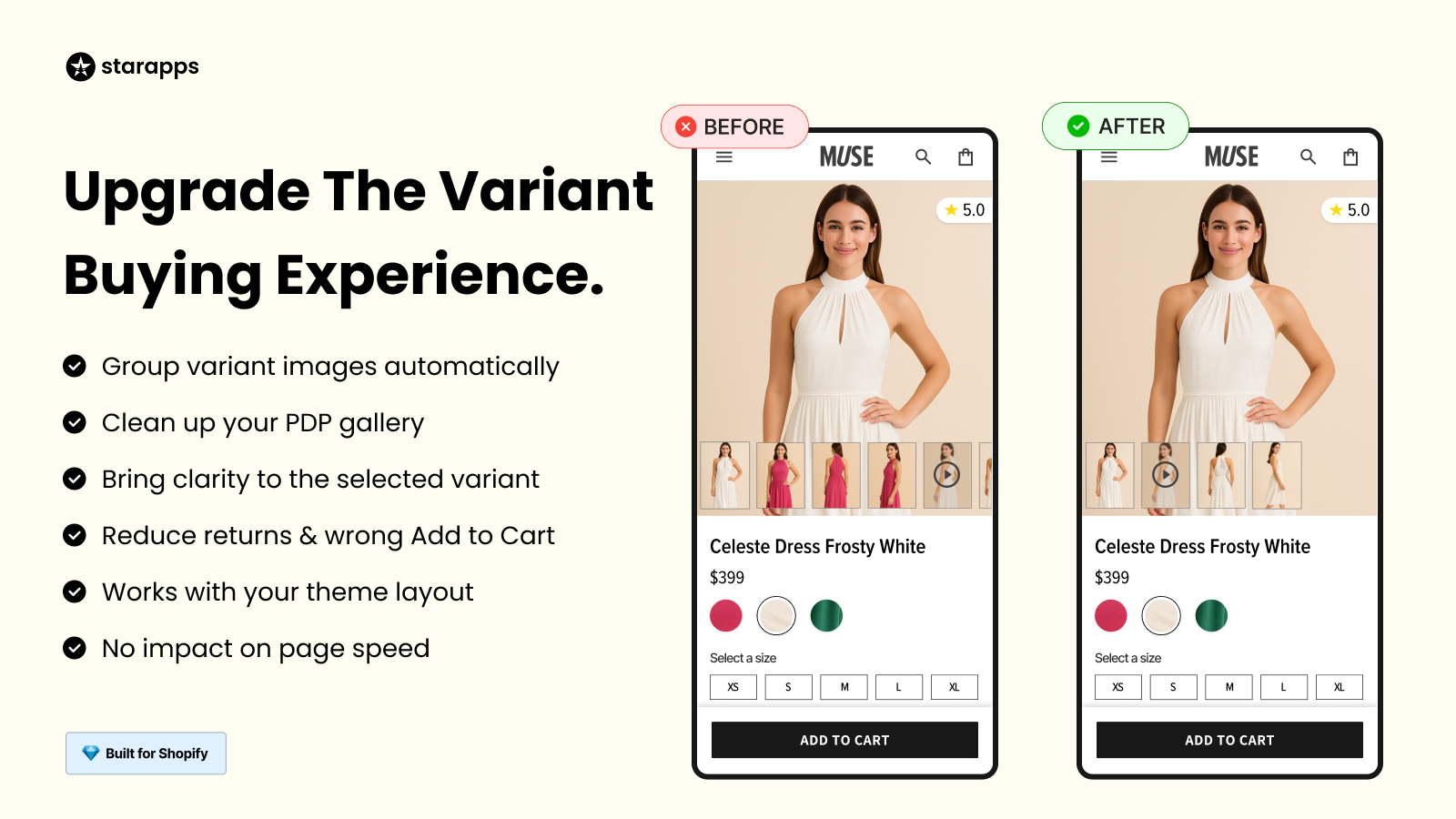
Manually tagging variant images is time-consuming and often results in mismatched visuals. Variant Image Automator automatically links the right image set to each variant.
Key advantages:
- Shows only the relevant images when a variant is selected — no clutter.
- Works seamlessly across all Shopify themes with zero slowdown.
- Supports videos, Zoom, and 3-D views for richer product experiences.
Best for: Brands with large image libraries or frequent product updates. Beauty brand Sephora uses this tool to automate image association, ensuring customers see the exact product they are selecting, reducing confusion and abandoned carts.
3. Variant Descriptions King
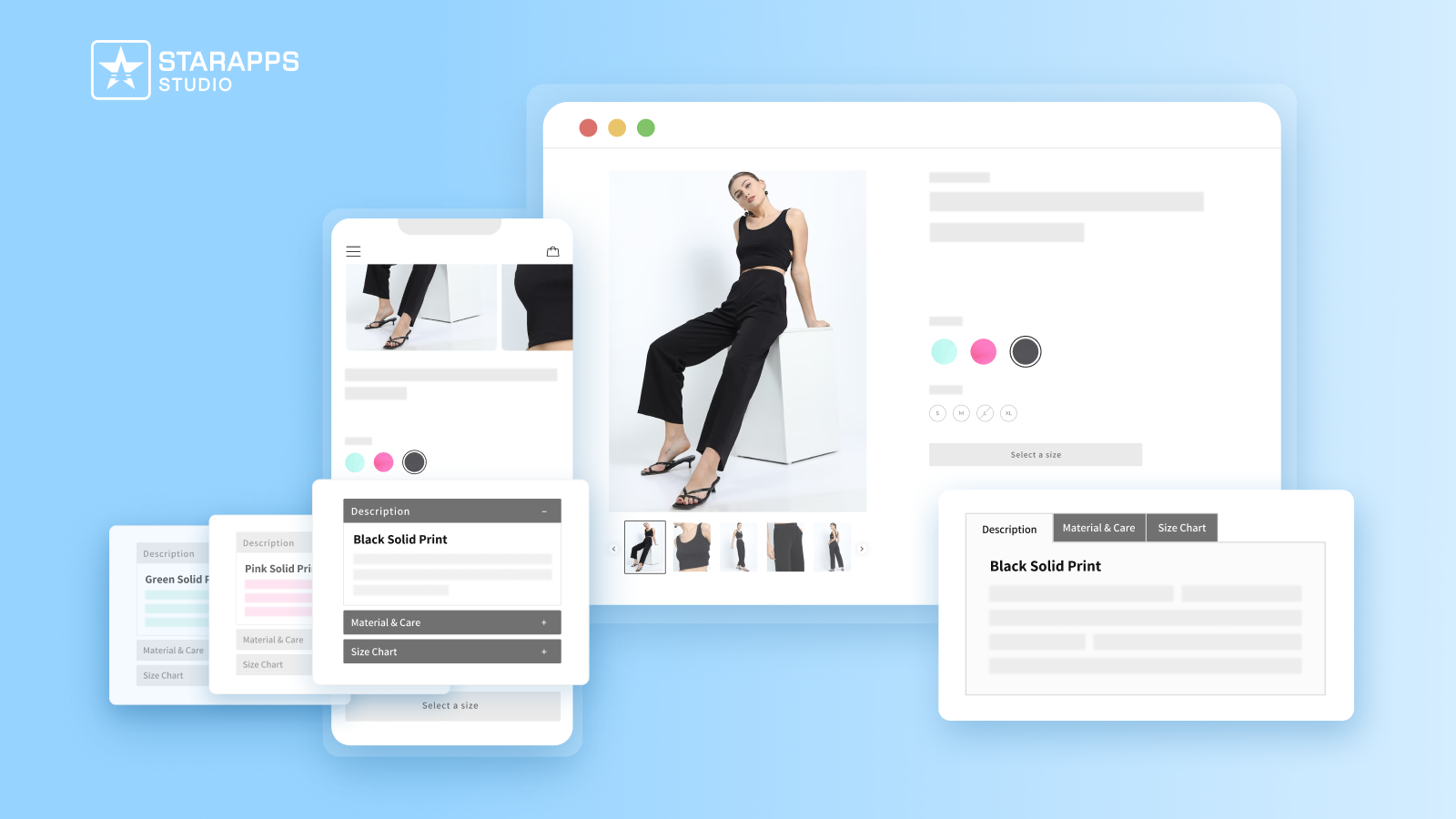
Not every variant shares the same features. This tool enables you to present unique descriptions for each variant using tabs or accordions.
Why it matters:
- Adds variant-specific content such as materials or size charts.
- Keeps pages tidy and mobile-friendly with collapsible sections.
- Reduces product confusion and post-purchase returns.
Best for: DTC brands offering detailed specs or custom configurations.
4. Variant Alt Text King: SEO
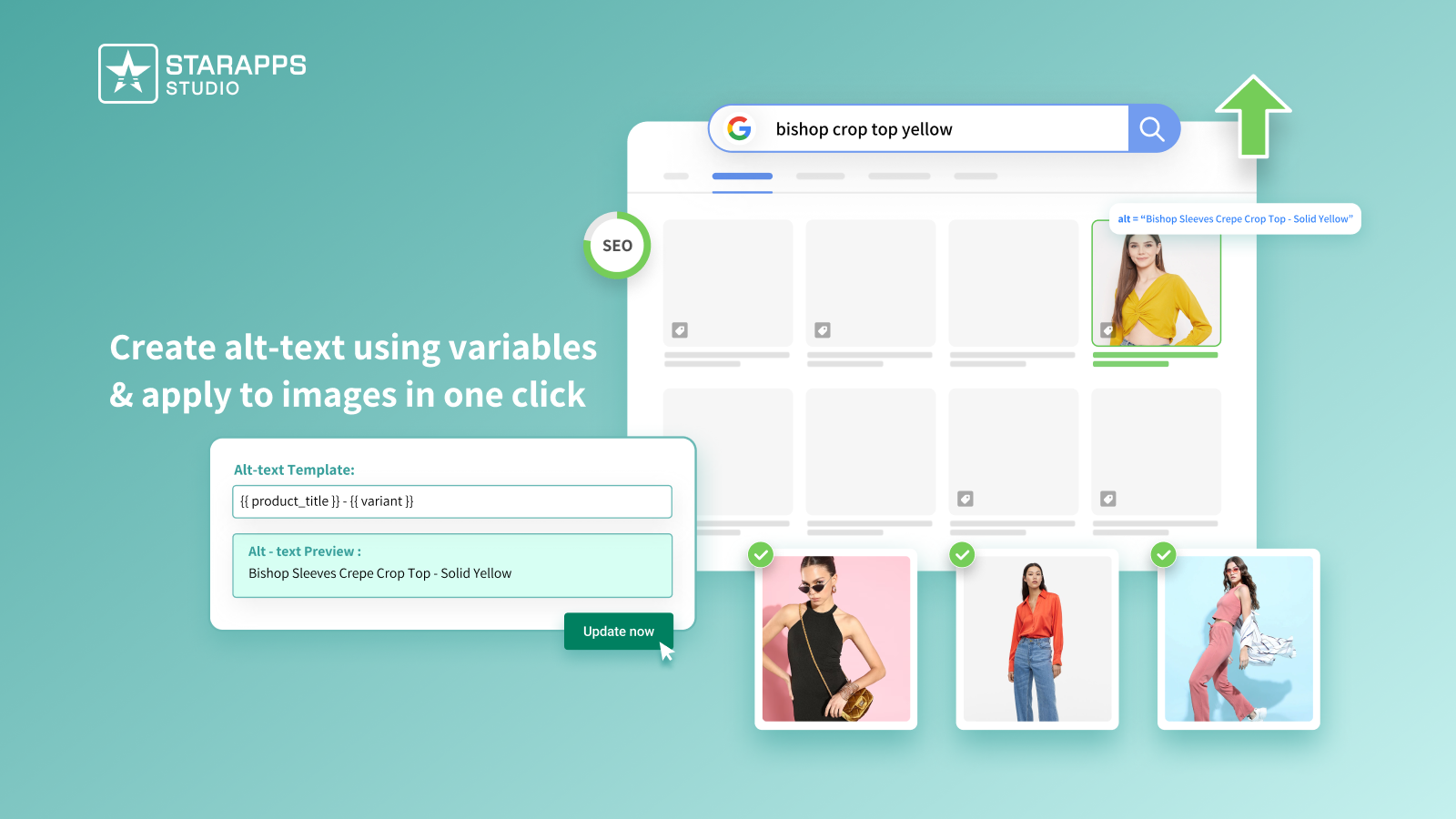
Alt text improves both search ranking and accessibility compliance. This app auto-generates accurate alt tags for all variant images.
What it helps you do:
- Updates daily, so new uploads are always optimized.
- Uses product titles, variant names, and tags for keyword-rich alt text.
- Helps meet ADA / WCAG accessibility standards.
Best for: Stores focused on SEO hygiene and inclusive design.
5. SA Variants: Combined Listings

All variants typically share a single Shopify URL, limiting search visibility. SA Variants lets each variant appear as its own optimized page.
Why it matters
- Creates unique URLs, titles, and images for each variant.
- Improves organic rankings for long-tail searches like “linen sofa gray large.”
- Makes store search and filters faster for shoppers.
Best for: Home decor and lifestyle brands with customizable options.
6. Variant Title King
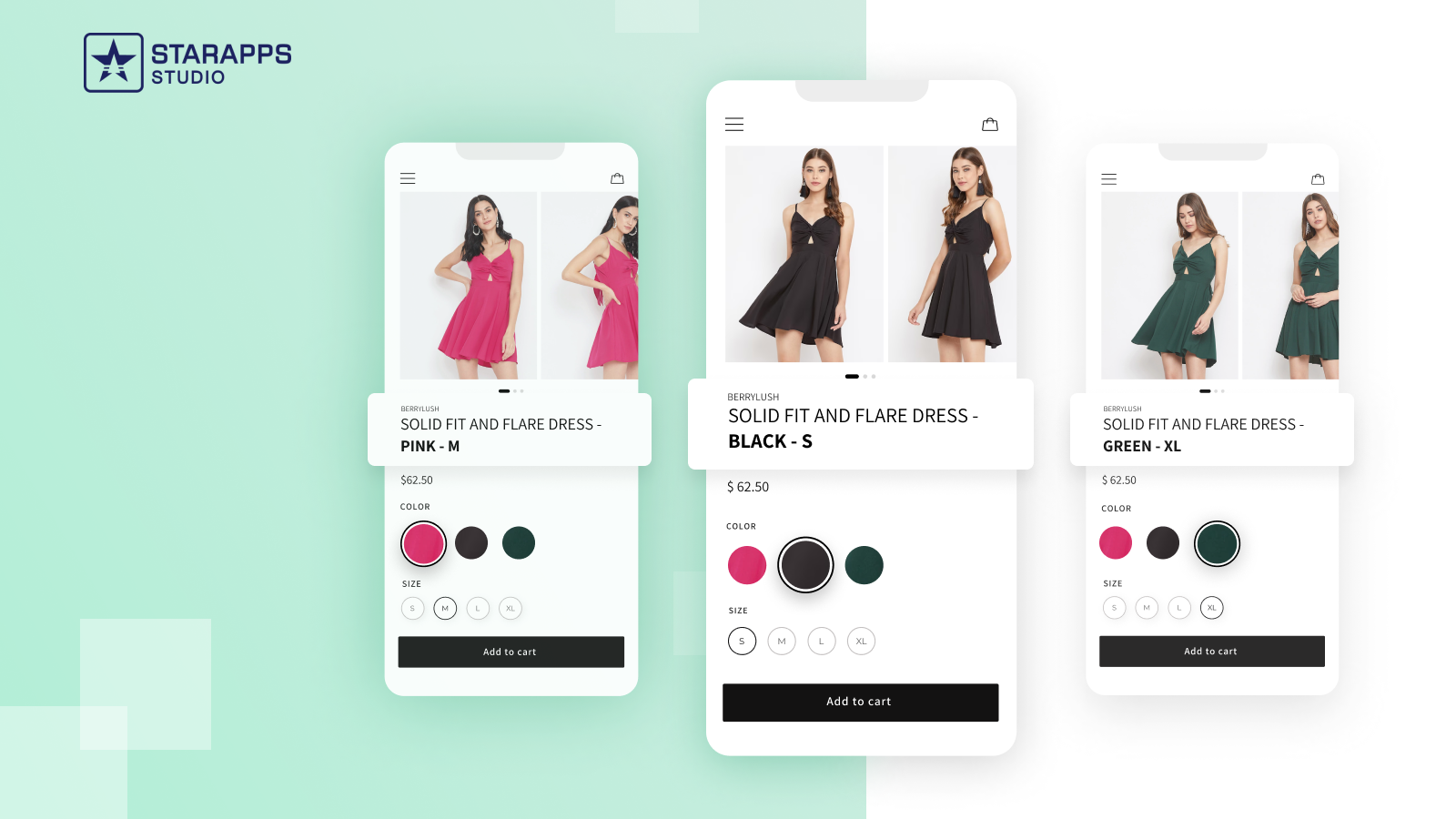
Customers should always know what they’re viewing. Variant Title King updates product titles in real time based on the variant chosen.
Key advantages:
- Dynamically adds color, size, or SKU to product titles.
- Helps customers confirm selections before checkout.
- Reduces backend confusion for teams managing inventory.
Best for: Fashion and electronics stores with multiple configurations.
From visuals and automation to SEO and accessibility, StarApps gives Shopify merchants the control they need to scale confidently. Trusted by 25,000+ Shopify merchants across fashion, beauty, home, and lifestyle industries, StarApps is built for real stores that want to convert more visitors into customers.
Once the apps are chosen, next comes execution. Use this checklist to streamline layout, media, and discovery.
Optimization Checklist for Managing Shopify Multiple Product Options
Now that you know how Shopify handles multiple product options and how variant management tools can extend those capabilities, here’s a quick action plan to streamline your product variant setup and boost conversions.
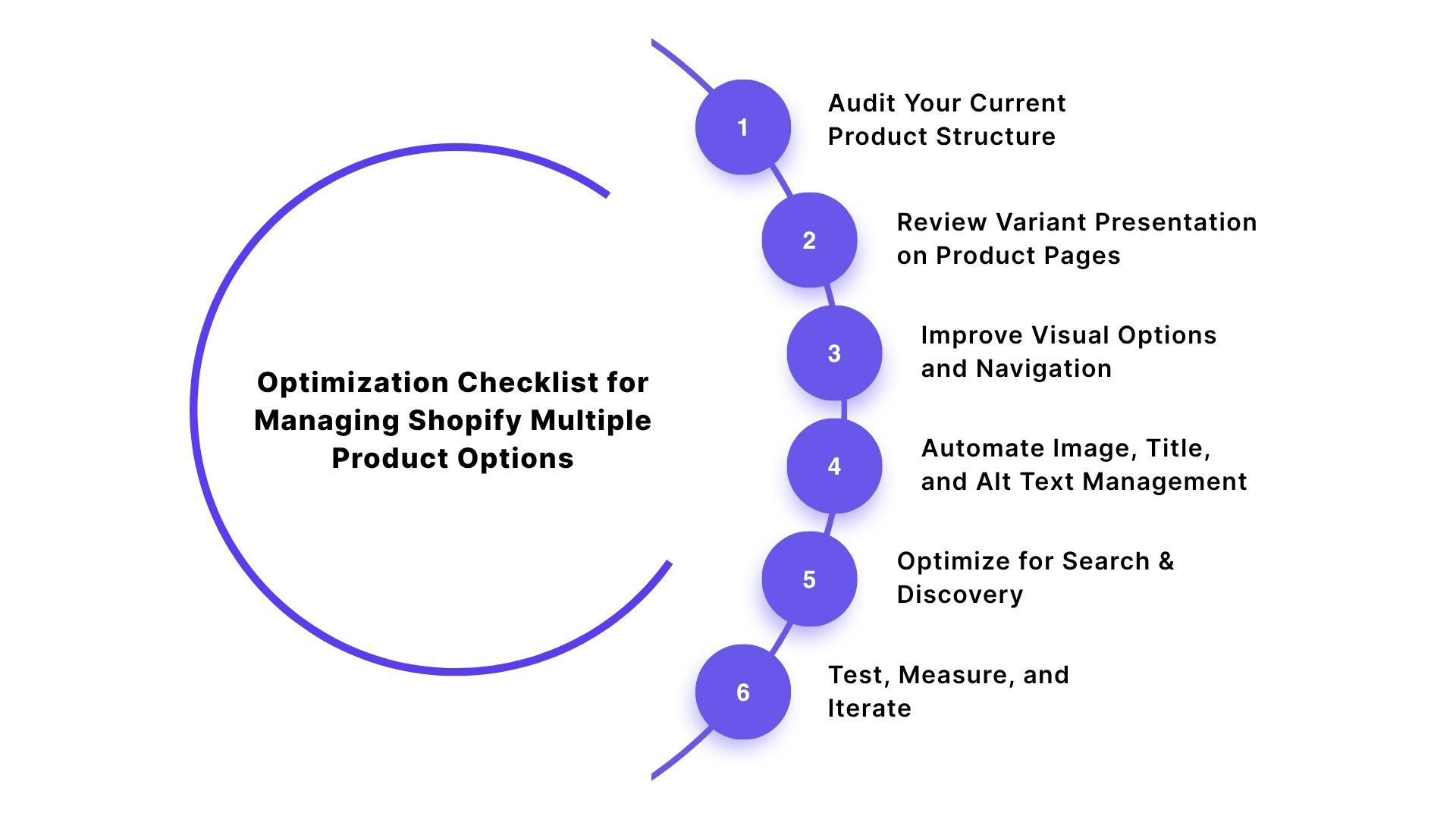
1. Audit Your Current Product Structure
- List products with more than 3 options or 100 variants.
- Identify where dropdowns cause friction (slow or confusing selection).
- Note where variant images or descriptions are inconsistent.
2. Review Variant Presentation on Product Pages
- Check whether variant images change dynamically when selected.
- Test on mobile view: Does the page load quickly, and do variant buttons fit on screen?
- Track how many clicks it takes to change from one variant to another.
3. Improve Visual Options and Navigation
- Replace long dropdowns with color or image swatches for clarity.
- Add “quick-view” variant previews on collection pages.
- Hide unavailable options to reduce disappointment.
4. Automate Image, Title, and Alt Text Management
- Use automation to assign variant images in bulk instead of manually.
- Ensure each variant displays the right name and SKU dynamically.
- Generate SEO-friendly alt text automatically for accessibility and ranking.
5. Optimize for Search & Discovery
- Give key variants their own URLs and descriptive titles (where possible).
- Include variant attributes (color, size, material) in meta titles and descriptions.
- Test how variant pages appear on Google and within your site’s filters.
6. Test, Measure, and Iterate
- Track key metrics such as add-to-cart rate, variant clicks, and bounce rate.
- Use heatmaps to see how users interact with variant selectors.
- Refine your layout and visuals based on actual shopper behavior.
If you’re managing hundreds of SKUs or customizable products, start small by testing one product line with enhanced variant presentation, measure its performance, and scale up once you see a conversion lift.
Managing multiple product options in Shopify doesn’t have to be complicated. StarApps gives you the flexibility Shopify lacks, without breaking your theme or hiring a developer.
Suggested Read: Adding SKU to Shopify Product Variants
Conclusion
Managing Shopify's multiple product options doesn’t have to be a balancing act between user experience and performance. When your products scale, so should your variant management strategy, from clear swatches and automated images to optimized titles and descriptions.
That’s where StarApps Studio comes in. We help you automate variant visibility, maintain catalog consistency, and focus on what matters most: growing your store.
Take the next step toward a cleaner, more efficient storefront. Explore StarApps Studio’s advanced variant management tools today and see how simple it can be to keep your Shopify store performing at its best.
FAQs
1. How can I add more than three product options in Shopify?
To add more than three options in Shopify, you’ll need an app that extends this limit, such as one offering custom variant logic or visual option types. This ensures compatibility with Shopify’s backend while expanding flexibility.
2. Can customers select multiple variants at once in Shopify?
Shopify doesn’t support multi-variant selection in one click. However, third-party apps can enable features like “add multiple variants to cart” or bundle selection, useful for fashion and wholesale stores selling multiple color/size combinations simultaneously.
3. Why are my variant images not updating when customers switch options?
By default, Shopify requires manual image assignment for each variant. If the gallery doesn’t update, ensure your images are mapped correctly in each variant or use an automation tool that dynamically displays the correct images as variants change.
4. What’s the best way to organize multiple product options for mobile users?
Use swatches, buttons, or accordion-style dropdowns for a touch-friendly interface. Test page load speed and click distance; mobile shoppers abandon when selection feels slow or cluttered. Always preview your product pages on mobile before publishing.
Heading
End-to-end traceability
To ensure regulatory compliance, you must have a complete overview of your products from production to shipping. Book a demo to see how Katana can give you full visibility of your operations.





.png)
.png)