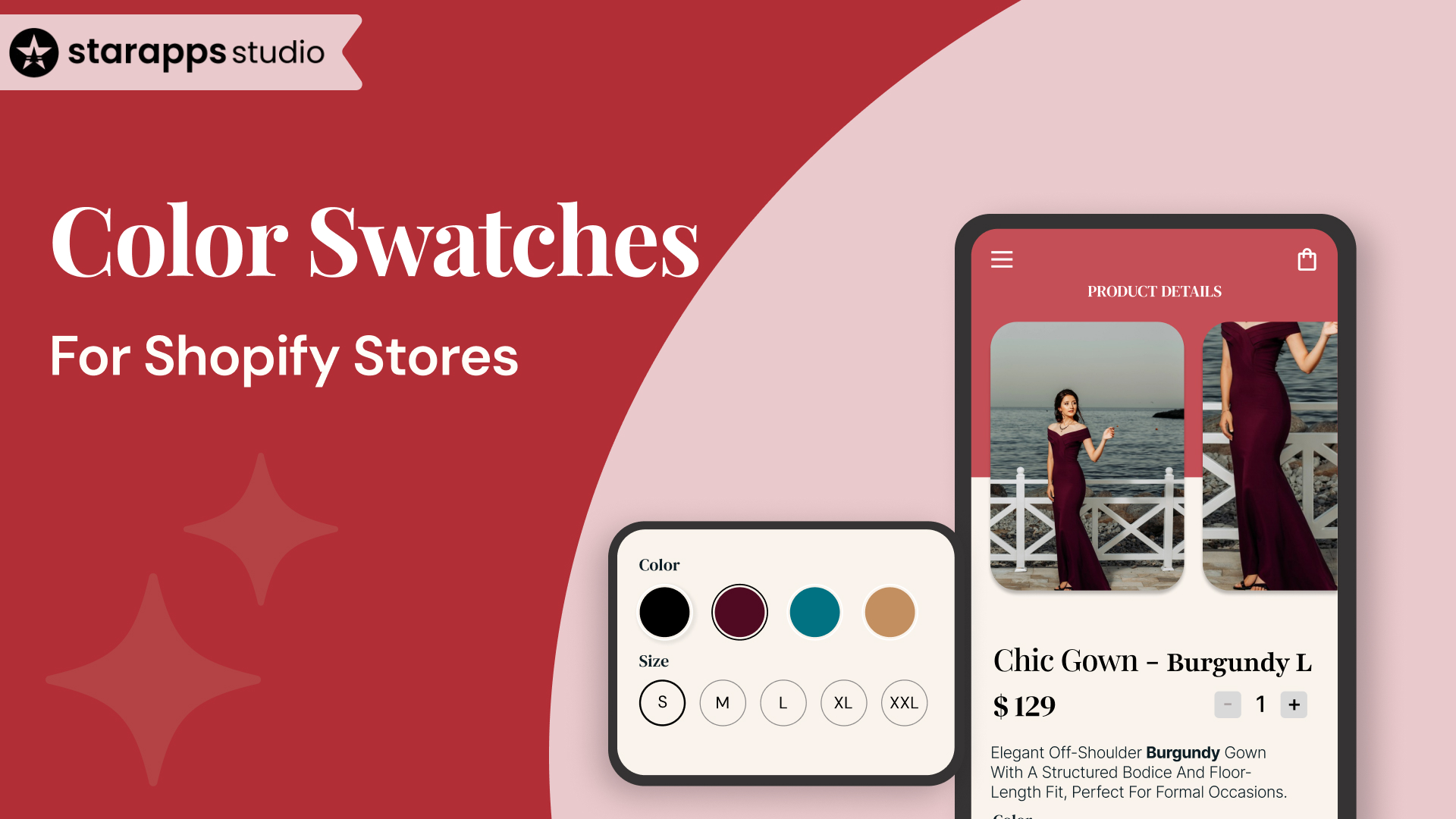
Learn how to upgrade your Shopify store with color swatch products. Improve user experience, visibility, and conversions with effective swatch implementation.
As a Shopify store owner, your goal is to provide a seamless and engaging shopping experience that drives conversions. One powerful tool to enhance your product pages is the use of color swatches.
Instead of relying on traditional dropdown menus, color swatches allow your customers to visually see the different options available, making it easier for them to make decisions. This simple yet effective feature can significantly boost user engagement and help improve your store’s overall aesthetic.
In this article, we’ll explore how color swatch products can be a game-changer for your Shopify store, the benefits they offer, and the best ways to implement them.
Key Takeaways
- Color swatches enhance user experience by offering visual options for product variants.
- They allow customers to quickly compare different colours, sizes, or styles.
- Implementing color swatches can improve product visibility and increase conversions.
- Using a third-party app like Swatch King can simplify the setup and customization.
- Optimizing color swatches on Shopify improves both accessibility and SEO performance.
What Are Shopify Color Swatches?
In e-commerce, the visual appeal of a product plays a significant role in a customer's buying decision. Shopify, a popular e-commerce platform, understands this and offers a solution to enhance the visual presentation of products: color swatches. Color swatches allow customers to quickly view all available colors of a product, helping them make faster purchasing decisions.
Color swatches are small, clickable images or color samples that represent the different color options of a product. These swatches are typically displayed on the product page, allowing customers to see the options visually rather than having to read through lengthy product descriptions.
Real-Life Examples of Color Swatches
Integrating color swatches into your Shopify store can significantly enhance the shopping experience by making it easier for customers to select their preferred product options. Below are two real-life examples of stores that successfully use color swatches to boost conversions and improve the user experience:
1. Allbirds

Allbirds, known for its sustainable footwear, uses color swatches effectively to display different product variations. Their product pages feature clickable color swatches that display a full-size image of the shoe in that specific color when selected.
2. Gymshark
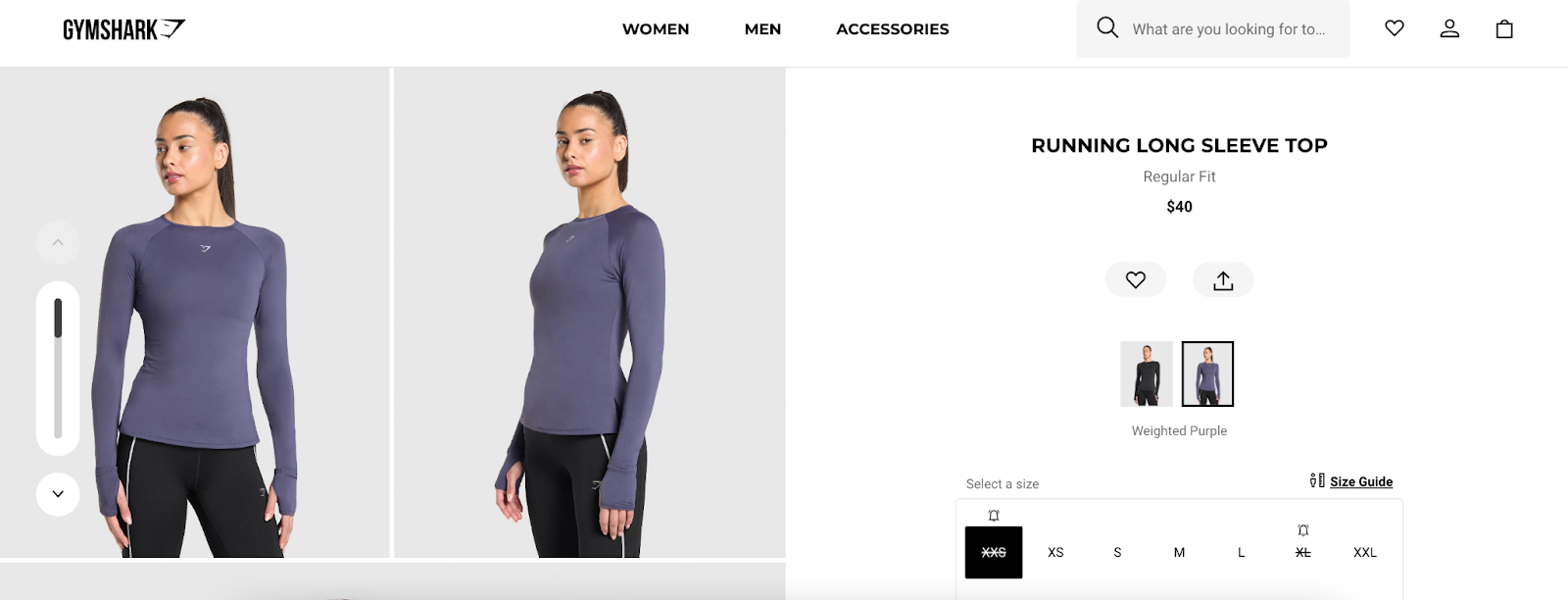
Gymshark, a leading fitness apparel brand, uses large, stylish color swatches on their product pages. The swatches are functional and also align with the brand’s modern and clean design aesthetic.
These examples demonstrate how color swatches can make product options clearer, more engaging, and easier to navigate, ultimately enhancing the shopping experience on Shopify stores.
Now that we understand what color swatches are, let's look into the benefits they bring to your Shopify product page.
Benefits of Using Color Swatches in Your Product Page
Using color swatches can greatly enhance the shopping experience for your customers, leading to increased sales and improved user engagement. Here are some key benefits of using color swatches on your Shopify store:
1. Improved User Experience
Color swatches provide a more interactive and visually engaging experience for customers. Instead of reading through descriptions to know the available colors, they can simply click on the swatch. This leads to a more streamlined shopping journey.
2. Faster Decision-Making
When customers can instantly see the available color options for a product, they are more likely to make a quicker decision. This helps reduce decision fatigue and can result in higher conversion rates.
3. Enhanced Visual Appeal
Swatches add a layer of visual appeal to your product pages. They break up large blocks of text and make the page look cleaner and more organized, which is often more appealing to customers.
4. Increased Product Visibility
By showing all available color options at once, you can increase the visibility of your product variations. Customers can quickly compare and select the option they prefer without having to navigate through multiple pages or dropdown menus.
5. Mobile-Friendly
Shopify color swatches are designed to be responsive, meaning they display beautifully on both desktop and mobile devices. Since a significant portion of online shopping occurs on mobile devices, ensuring that your product pages are mobile-optimized is crucial.
If you’re aiming to enhance the shopping experience for your customers and boost sales, adding color swatches is a simple yet effective strategy. With these advantages in mind, let’s explore the different ways you can add color swatches to your Shopify store.
Ways to Get Color Swatches on Shopify
There are a few ways to add color swatches to your Shopify store, depending on the level of customization you want and the theme you are using. Below are the two primary ways you can get color swatches for your Shopify store:
1. Shopify's Native Color Swatches
Shopify has recently introduced a native feature for color swatches. This feature allows you to add color variants directly from the product page, without the need for additional apps or external customizations. Shopify’s native color swatches are easy to use and integrate into your store’s design.
How It Works:
Shopify’s native color swatches work by allowing you to add product variants directly on the product page. When a customer clicks on a color swatch, the corresponding product variant is shown in the main image. This feature works by assigning variant options to product colors, sizes, or materials, making it easier for customers to choose their preferred options.
2. Using a Color Swatch App
While Shopify’s native swatch functionality is useful, you may want more control over how your swatches appear or need additional features. In this case, using a third-party color swatch app can offer more customization and functionality.
How It Works:
- Install the color swatch app from the Shopify app store.
- Integrate the app with your store’s products and variants.
- Choose the display style (color, image, button, etc.) for your swatches.
- Customize how swatches are shown on the product page (e.g., as circular swatches, squares, or buttons).
In addition, Color Swatch King by StarApps Studio enables you to add color, image, and variant-specific swatches to your Shopify store. With customization options like swatch style, hover effects, and the ability to show product images alongside swatches, Color Swatch King ensures a visually appealing and functional display.
Once you’ve decided how to add color swatches, let’s walk through a step-by-step guide to implement and configure them on your Shopify store.
Step-by-Step Guide to Implementing and Configuring Color Swatches on Shopify
Adding color swatches to your Shopify store can enhance the shopping experience by allowing customers to view product options at a glance, making it easier to make quick purchasing decisions. Here’s a step-by-step guide to implementing and configuring color swatches on Shopify, ensuring a visually appealing product display.
Step 1: Set Up Product Variants
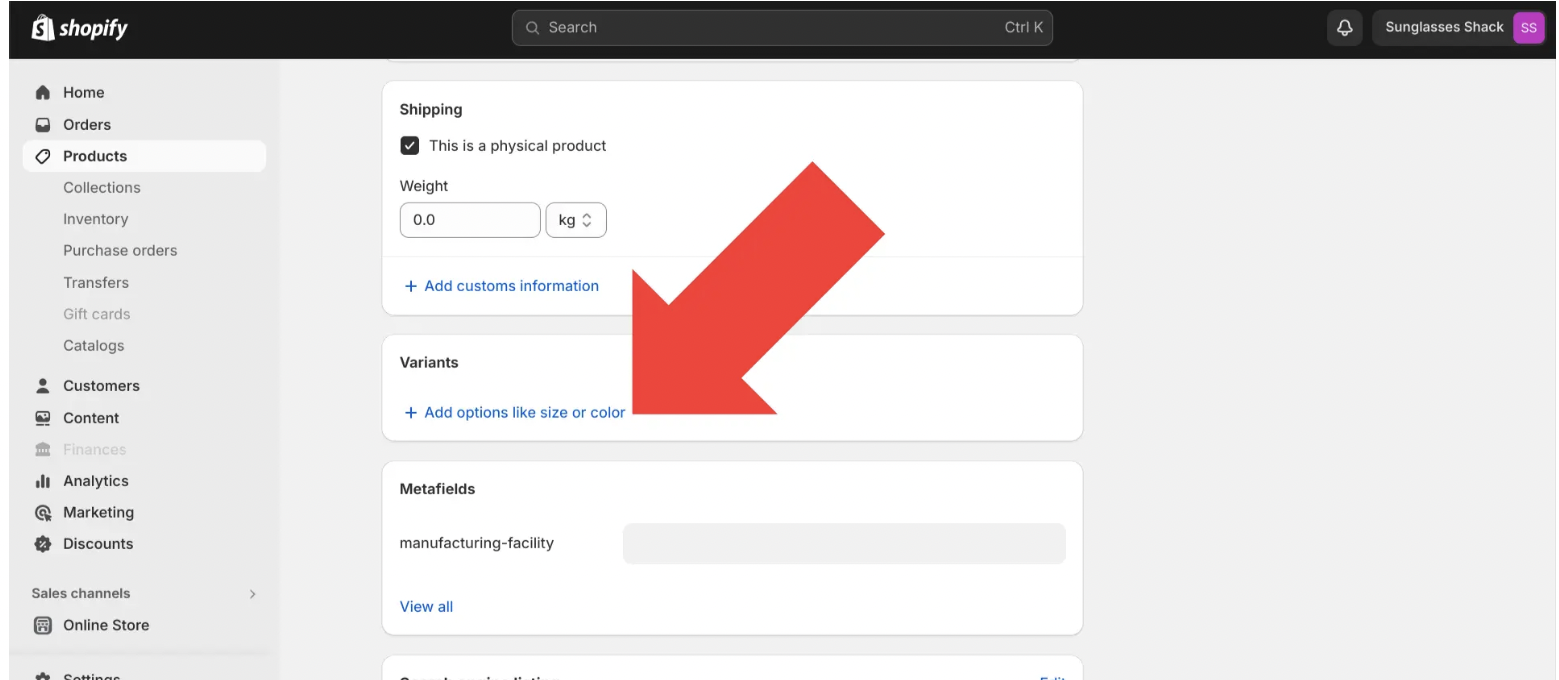
Before implementing color swatches, ensure that your product has variants set up for different color options.
- Go to your Shopify Admin Panel and select the product you want to edit.
- Under the Variants section, click "Add variant."
- Add each color option under the "Option name" field, ensuring that each product variant corresponds to a different color.
Step 2: Enable Shopify’s Native Color Swatches (If Available)

Shopify has a built-in option for displaying color swatches if your theme supports it. If it does, follow these steps:
- In your Shopify Admin Panel, go to Online Store > Themes.
- Select your current theme and click Customize.
- Check the theme settings for any variant options, including color swatches. Some themes will allow you to display them directly in the product settings.
Once you’ve added your product variants, Shopify will automatically display color swatches for each variant, as long as your theme supports it.
Step 3: Install a Color Swatch App (Optional)
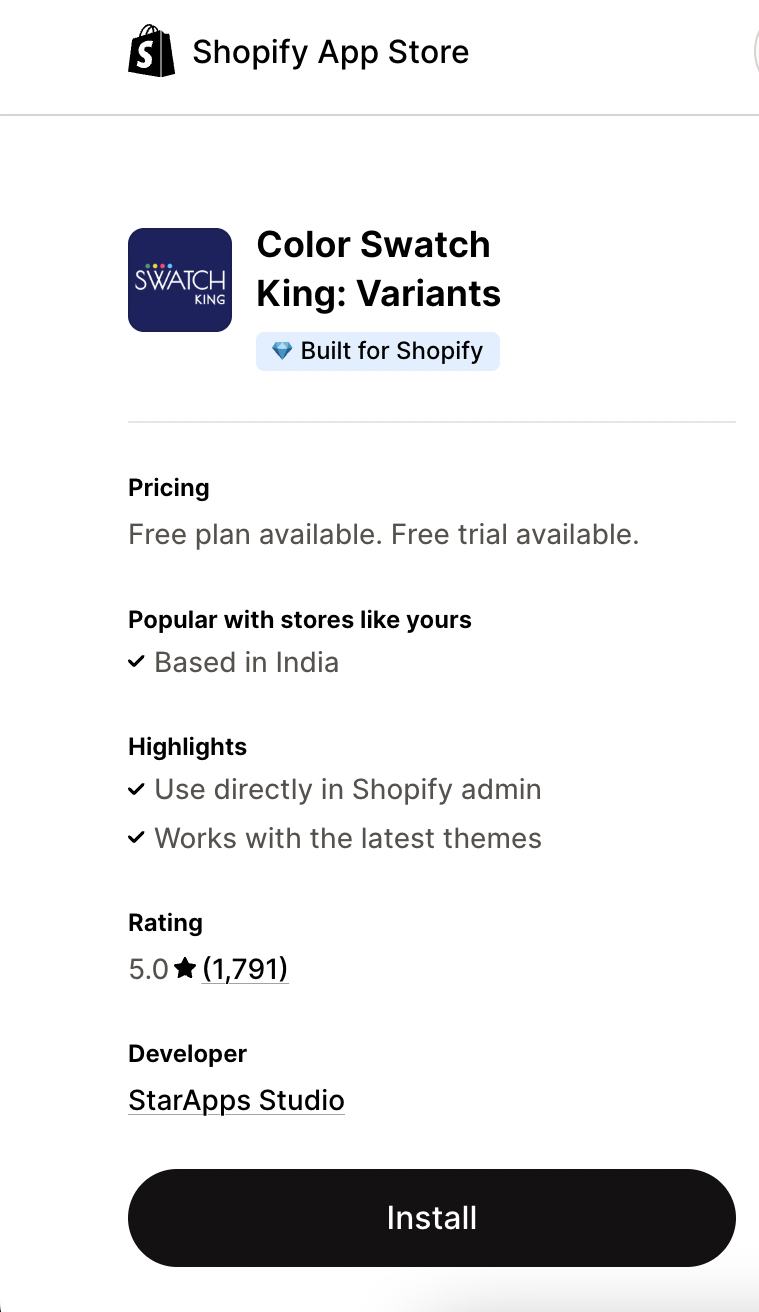
If your theme doesn’t support native swatches or you need more customization, installing a third-party app will give you greater flexibility. Apps like Color Swatch King can help.
- Visit the Shopify App Store and search for color swatch apps like Color Swatch King.
- Install your selected app by following the on-screen prompts in the Shopify Admin.
Step 4: Configure the Swatch Display in the App
Once the app is installed, you’ll need to configure the display settings for your swatches. Follow the app's instructions:
- In the app's settings, link your product variants to corresponding colors.
- Select the type of swatches you want to display (e.g., color, image, button).
- Customize the swatch style, size, and placement on the product page according to your store’s design preferences.
Step 5: Customize the Swatch Appearance
Tailor the appearance of your swatches to align with your store’s branding. With many apps, you can choose between different styles and effects.
- Set the size of your swatches to ensure they are clear but not overwhelming.
- Use hover effects to display variant images or product details when a customer hovers over a swatch.
- Adjust the shape (round, square, or custom shapes) to match your store’s theme.
Step 6: Test the Swatch Display
Before publishing, preview how the swatches appear on your product pages. It’s essential to ensure they are both functional and visually appealing.
- Test by selecting different color options on the product page and ensuring the main image changes accordingly.
- Ensure that swatches are visible on both mobile and desktop versions of your website.
Step 7: Publish and Monitor Performance
Once you're happy with how the swatches look and function, it’s time to go live. After publishing, keep an eye on customer feedback and product page performance.
- Monitor the page for any issues with functionality or appearance.
- Review customer interactions to see if they engage with the color swatches more than the previous product variant displays.
By following these steps, you’ll ensure that your Shopify store’s product pages are engaging, user-friendly, and optimized for higher conversions with effective color swatches.
By following these steps, you’ll ensure that your store is optimized for color swatches, creating a more engaging and efficient shopping experience for your customers.
Now that you know how to implement swatches, let’s look into how StarApps can help enhance your Shopify store’s variant display.
Improve Your Shopify Store with StarApps’ Color Swatch Solutions

StarApps offers a comprehensive list of tools for displaying color swatches for Shopify stores. By enhancing the product page layout and allowing your customers to compare different variants, StarApps' Color Swatch King app ensures a smoother shopping experience.
Here’s how Color Swatch King: Variants can transform your product page:
1. Quick Comparison
Color Swatch King enables customers to instantly compare different product options by displaying color swatches or images next to each product variant.
- Customers can easily compare colors or styles at a single glance.
- It eliminates the need to click through different pages or menus.
- This simplifies the decision-making process, making it quicker and easier for shoppers.
2. Convenient Browsing
With Color Swatch King, swatches are displayed directly on the collection page, allowing customers to easily browse and select product options without navigating away from the page.
- Customers don’t have to load separate product pages to see variant options.
- The seamless integration saves time and keeps users engaged on the collection page.
- Browsing becomes more efficient, improving overall user experience.
3. Easy Decision Making
By clearly displaying prices, badges, and variant options on the swatches, Color Swatch King ensures that customers can make faster, more informed decisions.
- Prices and badges are clearly visible next to swatches for quick reference
- Shoppers can see all essential information before heading to checkout.
- This improved transparency can lead to higher conversion rates, as customers feel more confident in their choices.
4. Out-of-Stock Options
Another helpful feature of Color Swatch King is the ability to hide out-of-stock variants from view, preventing customers from selecting unavailable options.
- Reduces customer frustration by ensuring only available products are shown.
- This functionality keeps your product page clean and organized, offering a smooth shopping experience.
- Helps maintain accurate inventory visibility for both you and your customers.
5. Customizable Variant Selector
Color Swatch King offers flexibility with its highly customizable variant selector, letting you choose the display method that best matches your store’s design and branding.
- You can display variants using color swatches, buttons, or dropdowns.
- Adjust the display to suit your store’s unique aesthetic for a more professional look.
- Ensures the swatches match your store's branding for a cohesive design.
6. Bulk Upload
If you have many variants for a product, Color Swatch King simplifies the process with bulk uploading. You can upload multiple color swatches via a CSV file.
- Saves time when managing extensive product ranges or adding new products.
- Ideal for stores with large inventories or frequent updates to their product catalogue.
- Streamlines the process of adding and updating swatches, making it easier to scale.
7. Automated Swatches
The app comes with the "SupaEasy Variant Image Swatch" feature, which automates the process of generating swatches for each product.
- Eliminates the need to manually add swatches, saving you time.
- Reduces errors associated with manual updates, improving efficiency.
- Lets you focus more on business growth instead of repetitive tasks.
By incorporating StarApps Color Swatch King, you can take your Shopify store to the next level, offering a visually appealing and smooth user experience for your customers.
Conclusion
Using color swatch products in your Shopify store is a fantastic way to enhance the user experience, improve product visibility, and boost sales. By following the steps outlined in this guide, you can optimize your product pages and improve customer satisfaction. Remember, an intuitive and well-organized product display can significantly impact your store’s overall success.
StarApps Studio’s Color Swatch King makes it easy to showcase your product variants with fully customizable, automated swatches. Improve your customers’ shopping experience with a simple yet effective swatch display solution.
Contact StarApps Studio today to see how you can help optimize your Shopify store with advanced swatch functionality.
FAQs
1. What are color swatches in Shopify?
Color swatches are visual representations of different product variants, allowing customers to easily select options like color, size, or style.
2. Why should I use color swatches for my Shopify store?
Color swatches make it easier for customers to compare product variants, enhancing the shopping experience and increasing the likelihood of conversion.
3. How do I add color swatches to my Shopify store?
You can add color swatches using Shopify's native functionality or through third-party apps like Swatch King for more customization options.
4. Can I customize color swatches for my Shopify store?
Yes, many apps like Swatch King allow you to customize the swatch styles, including the shape, size, and display format.
5. Do color swatches help with SEO?
Yes, optimizing color swatches with proper ALT text and integrating them into your product pages improves SEO by making it easier for search engines to index product variants.
Heading
End-to-end traceability
To ensure regulatory compliance, you must have a complete overview of your products from production to shipping. Book a demo to see how Katana can give you full visibility of your operations.


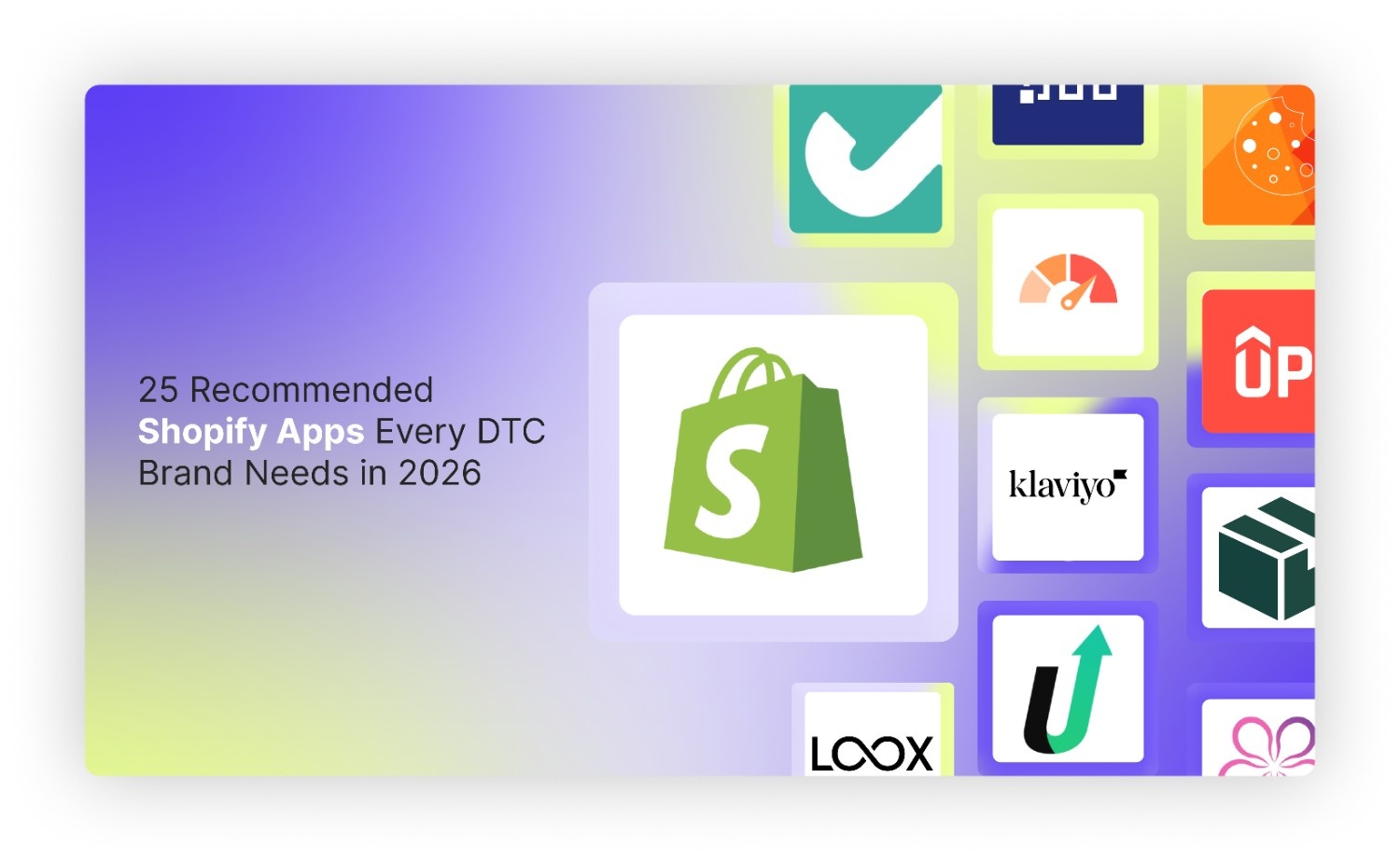
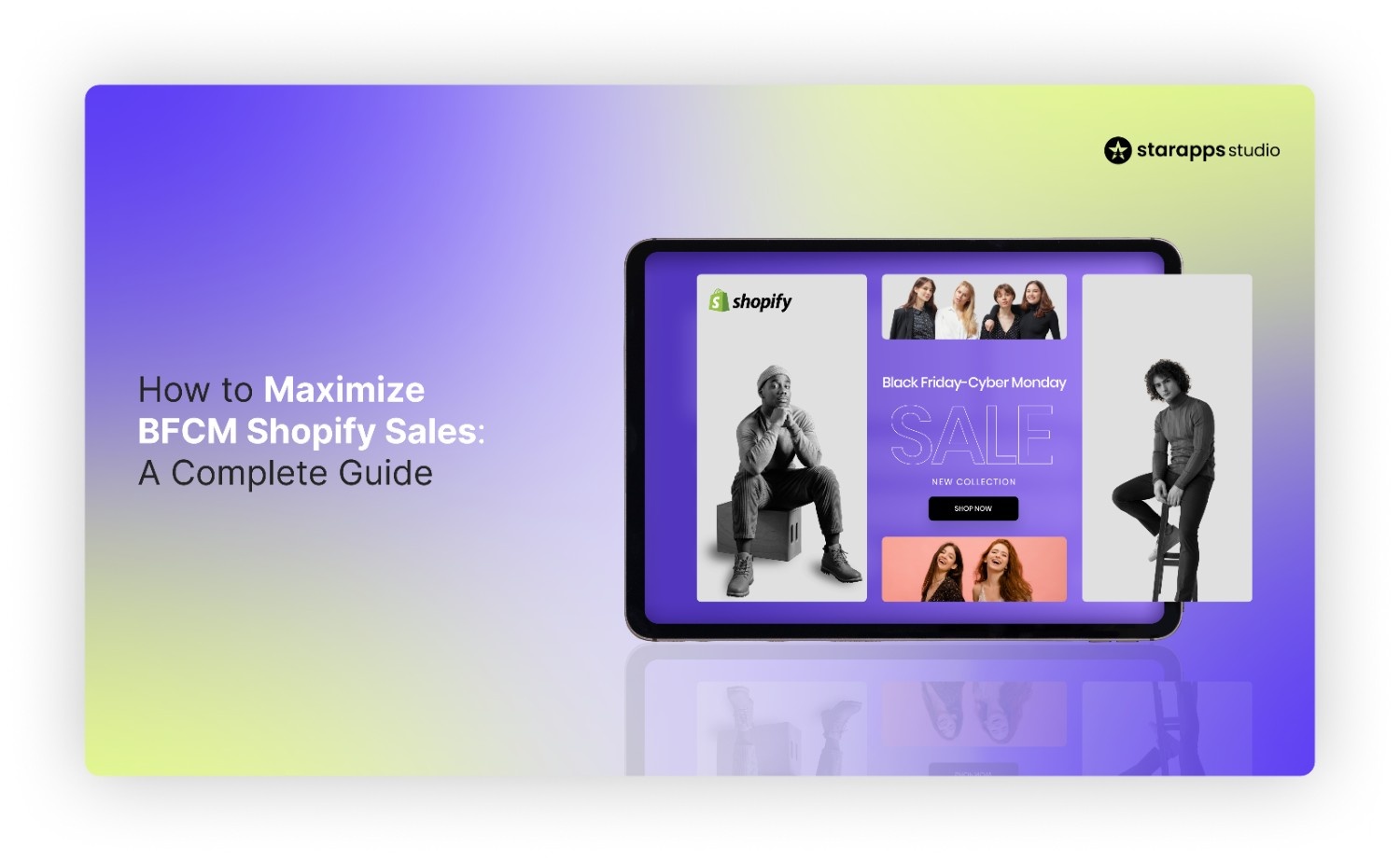
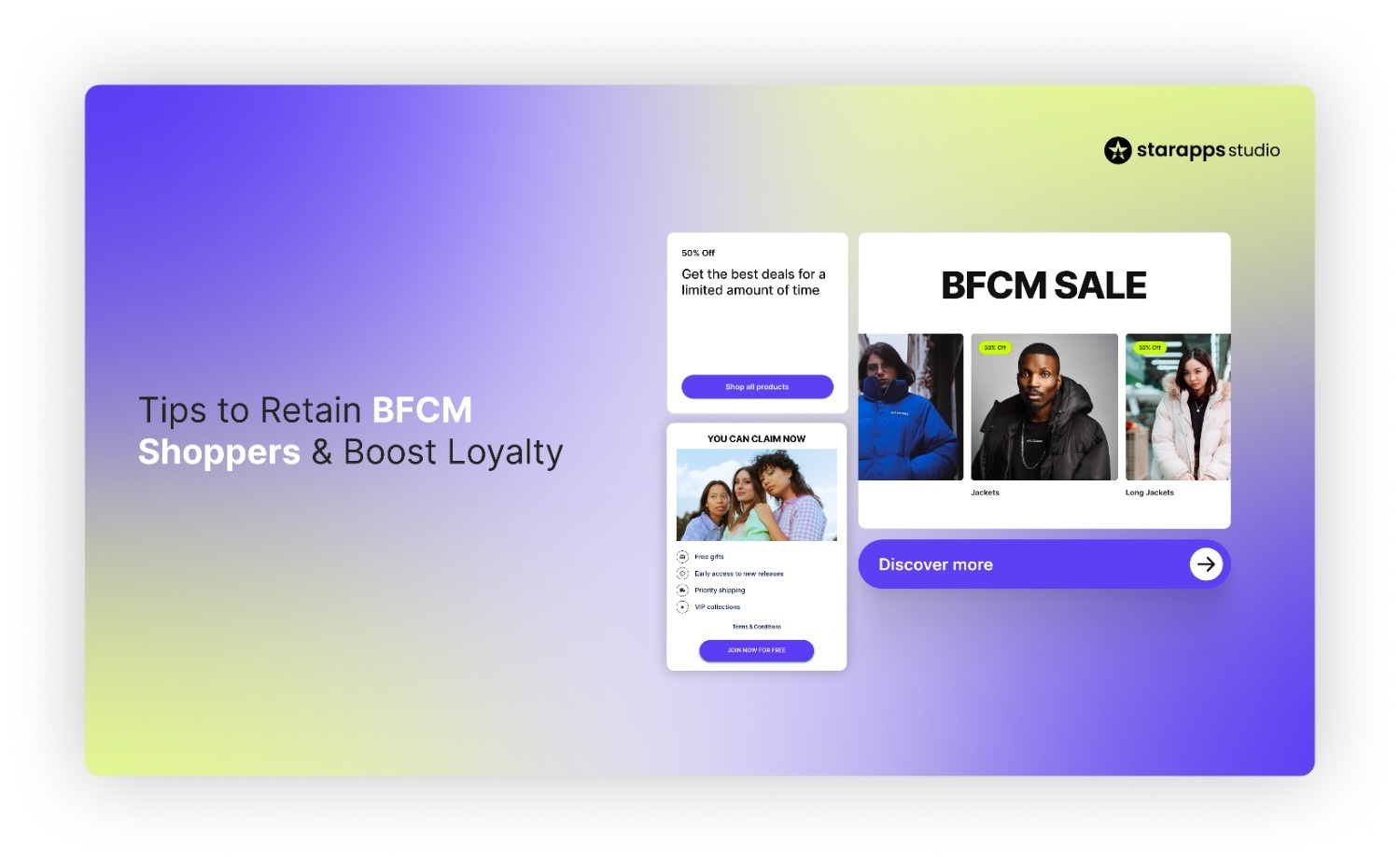
.png)
.png)