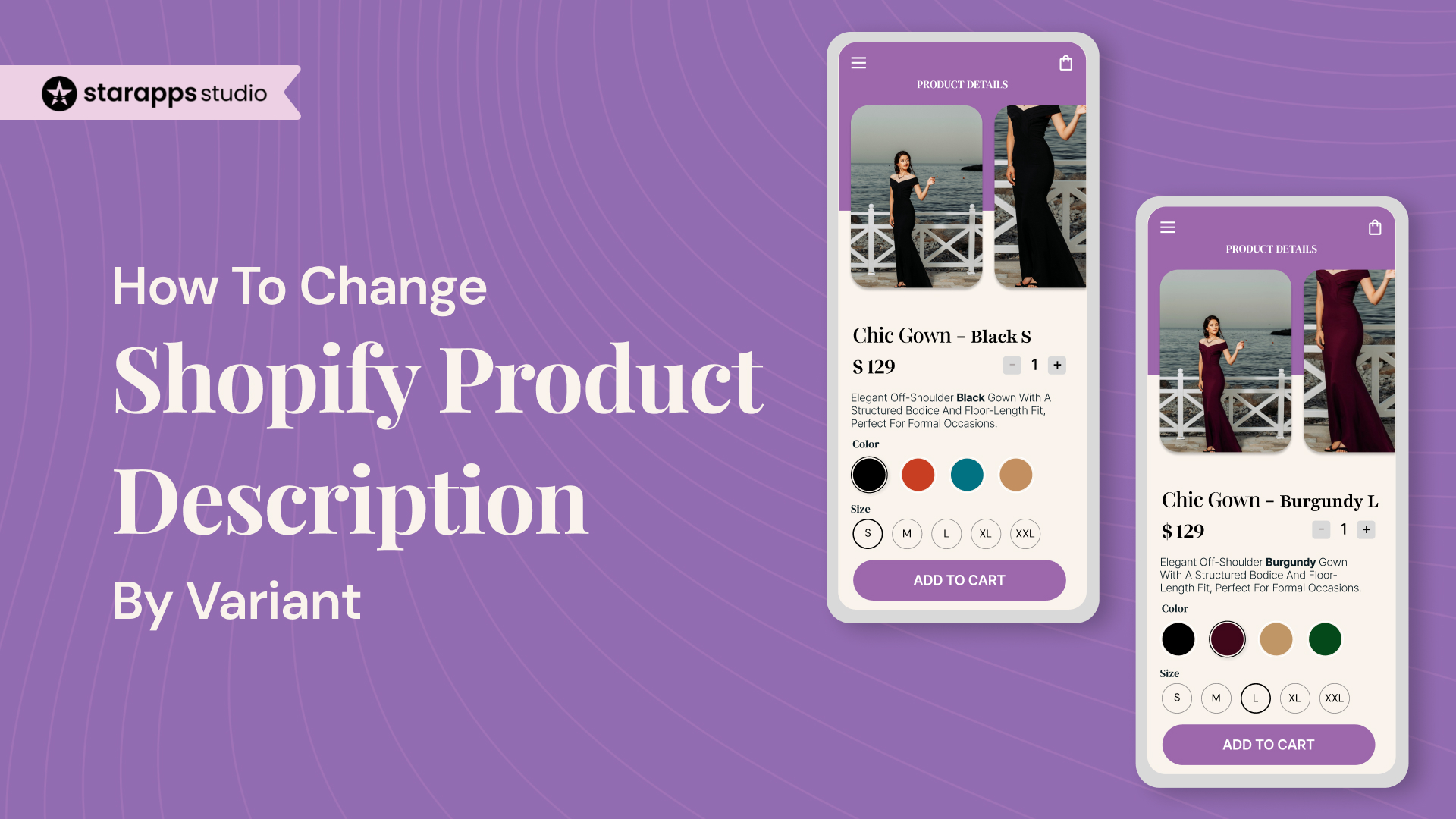
Learn how to show unique product descriptions for each Shopify variant—by size, color, or spec using scalable, no-code methods and apps.
Shopify allows you to assign images, prices, and SKUs per variant, but the description remains the same for all. That’s a problem for stores where each variant carries different details, such as a different fabric, size, or configuration. Without a way to update that content live, customers are left guessing.
This guide outlines the exact steps to address that limitation, utilizing workarounds as needed, or scaling seamlessly with an app.
TL;DR – Key Takeaways
- Shopify shows the same description for all variants by default.
- Manual fixes, such as metafields or Liquid, don’t scale well.
- Apps like Variant Descriptions King offer the cleanest solution.
- Clear variant descriptions improve trust and reduce returns.
- Place descriptions near selectors or inside tabs and accordions for improved visibility.
What Is a Variant?
A variant is any version of a product that differs by one or more options, like size, color, material, or configuration. It lets you offer the same core product in multiple forms without creating separate listings.
In Shopify, each variant can be tied to its own inventory, SKU, and price, making it easy to manage complex catalogs from a single product page.
Why You Need Variant-Specific Product Descriptions
If you’re selling a dress in cotton and silk, your customer doesn’t want to read one generic description that says “breathable and elegant.” They want to know:
- Does the silk version have a lining?
- Is the cotton version machine washable?
Same with electronics. If you’re offering a power bank in 10,000 mAh and 20,000 mAh variants, the specs and use cases aren’t interchangeable. A single shared description glosses over these details and creates friction at checkout.
Example:
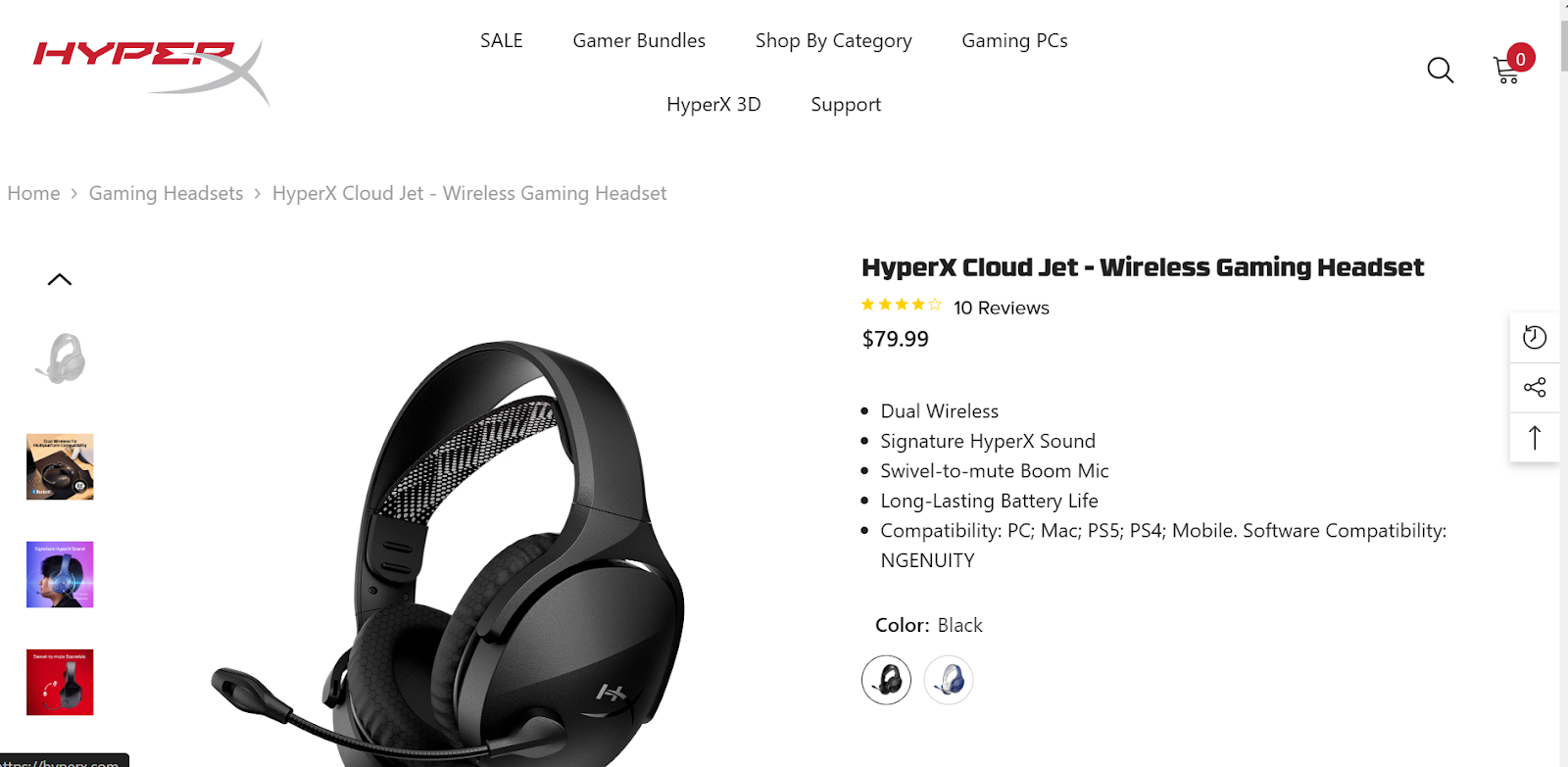
Source
This is an example of a tech product with color variants that could benefit from variant-specific descriptions, each color offering different aesthetics and use context.
Example:
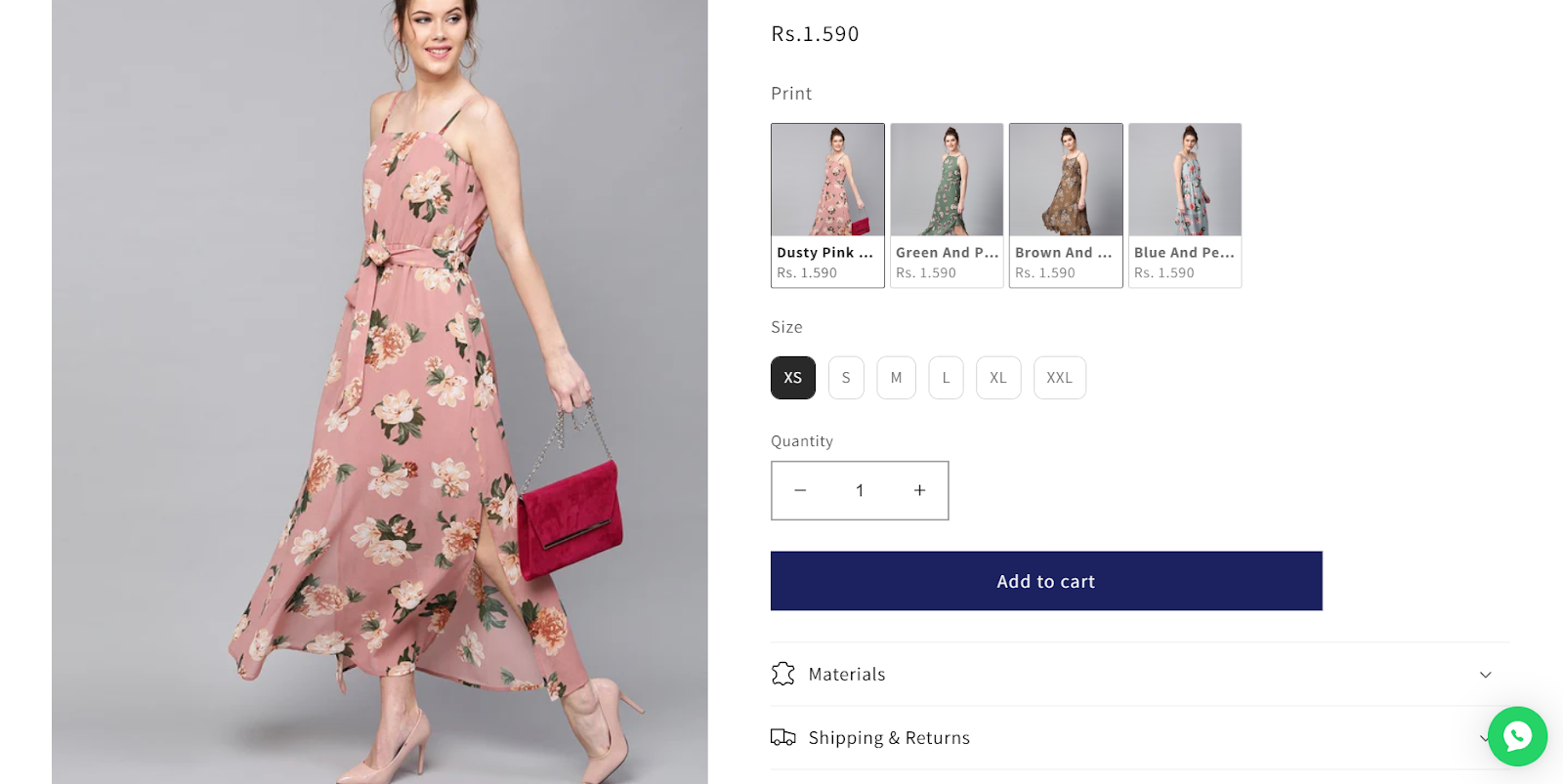
Source
This is an example of an apparel product where print and size variants need tailored descriptions to reflect fabric feel, fit adjustments, and styling cues.
Variant descriptions also help clarify logistical or policy differences that apply only to certain options.
When the description doesn’t shift based on what the buyer selects, they’re forced to guess or abandon the product entirely.
Can You Change Shopify Product Description by Variant Natively?
Shopify gives you one product description field per product, regardless of how many variants it has. That means every size, color, or material will display the same description, even if the product experience changes across variants.
You can adjust price, SKU, inventory, and images per variant. But you can’t assign different descriptions to each one. There’s no toggle in the Shopify admin to show or hide content dynamically when a user selects a variant.
How to Add Variant Descriptions in Shopify
If you're a Shopify store owner and need to add or change product descriptions by variant, Shopify doesn't make it easy out of the box.
There are workarounds to show different descriptions per variant, but each comes with its own limitations..
1. Using Metafields with Custom Code
You can store variant-level descriptions in Shopify metafields and use Liquid code in your theme to display them conditionally based on the selected variant.
Pros:
- Works natively within Shopify’s structure
- Keeps descriptions dynamic and responsive
Cons:
- Requires developer support to implement
- Needs ongoing maintenance for layout and content updates
- Any theme or store structure changes may break the setup
2. Stacking All Descriptions in One Section
Some merchants work around the limitation by adding all variant descriptions into a single content block using tabs, accordions, or labeled sections.
Pros:
- Doesn’t require code or apps
- Content is editable from the Shopify admin
Cons:
- Clutters the page, especially on mobile
- Users have to scroll or search manually for their selected variant
- Breaks the smooth UX of variant-based content switching
3. Splitting Variants into Separate Products
Instead of using Shopify’s variant system, you can create a separate product listing for each variant (e.g., one product per color or configuration).
Pros:
- Gives complete control over descriptions, imagery, SEO, and content
- Makes each version feel like a standalone product with its own narrative
Cons:
- Complicates inventory tracking and cross-linking
- Loses the native variant selector and unified cart logic
- Inflates your catalog with near-identical listings
- Not scalable for large catalogs
The workarounds above can work, but they don’t scale well, especially if your catalog keeps changing or your team isn’t technical. If you want a faster, more reliable way to manage variant-level content, it’s time to use an app.
Best Way to Add Variant Descriptions in Shopify (Without Code)
If you want scalable, dynamic variant descriptions without touching code, apps are the cleanest solution. They plug into your Shopify store and allow you to assign content per variant directly from the admin—no theme editing or Liquid setup required.
Most of these apps:
- Let you target descriptions by variant ID or option (e.g., color = "blue")
- Dynamically swap the content based on selection
- Support tabs, accordions, or inline description areas
- Work across different themes and page layouts
- Scale easily across hundreds of products
In the next section, we’ll look at one such app purpose-built for this use case.
Variant Descriptions King
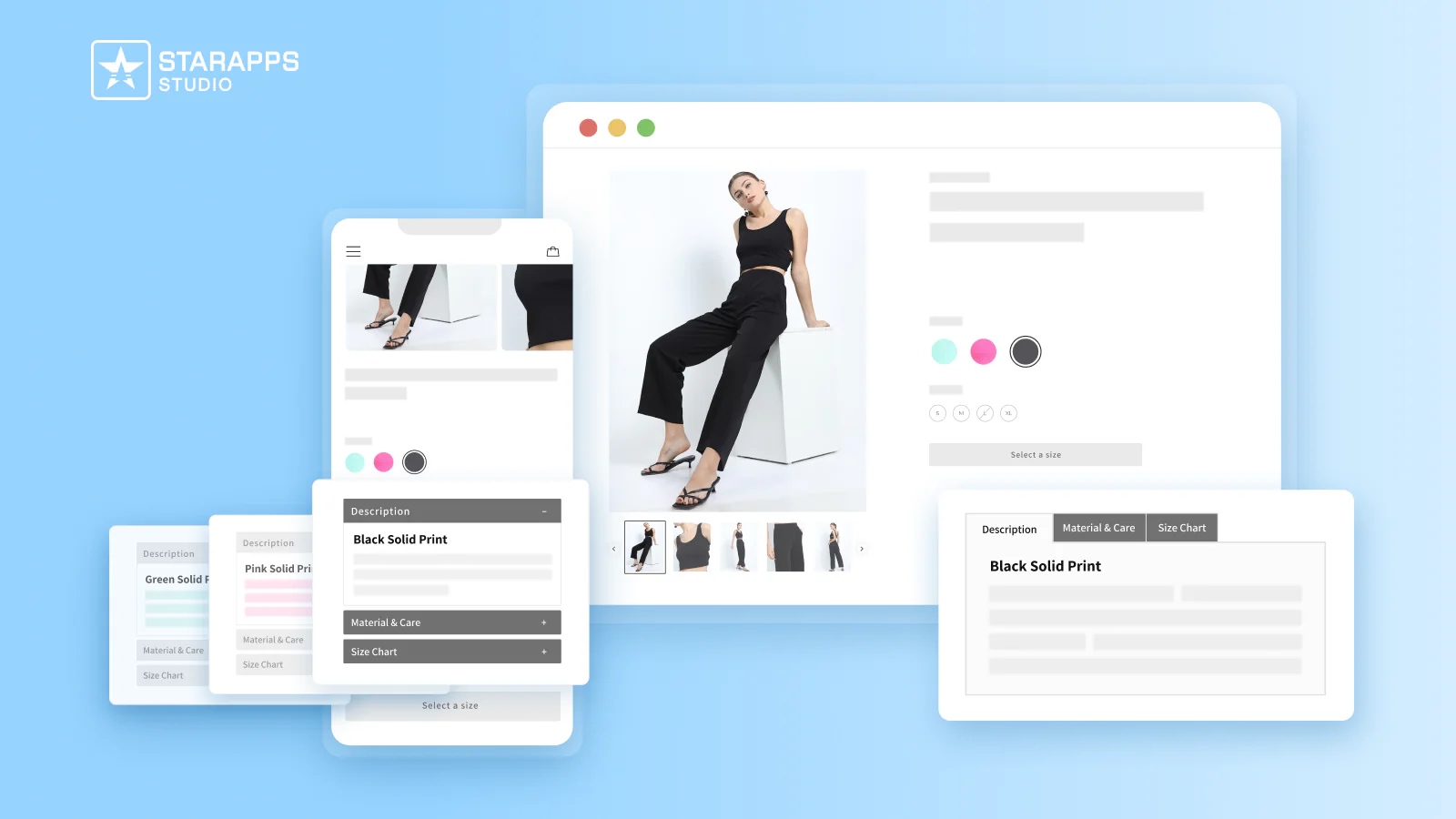
Variant Descriptions King is built specifically to solve the problem of showing different content for each product variant, without editing your Shopify theme or writing custom code.
Whether you’re selling apparel with different materials or electronics with changing specs, the app lets you display clear, detailed descriptions that update instantly based on the variant selected. This helps customers make confident choices while keeping your product pages clean and easy to navigate.
Key Features of Variant Descriptions King
- Show unique descriptions per variant: Display variant-level details like fabric notes, care instructions, size charts, or tech specs. No duplication or manual work needed.
- Tabs and accordions that stay organized: Split long product info into tabs or collapsible sections, so customers can browse without feeling overwhelmed.
- Auto-switch to accordions on mobile: Tabs convert to accordions automatically on mobile devices for a smooth, touch-friendly UX.
- Customizable to your brand: Easily match the look of your tabs/accordions to your theme. Add review tabs, icons, or custom styling—no developer needed.
- Works on any page—not just product: Add the same organized structure to your FAQ page, shipping policies, returns info, and more.
- Compatible with all Shopify themes: The app works out of the box with any theme, and our team can help you customize it to fit your store perfectly.
Apps like Variant Descriptions King give you the tools to display variant-specific content, but the real impact comes from how you write it. Clear, concise descriptions reduce confusion, improve conversion, and help customers pick the right version the first time.
Best Practices for Writing Variant-Specific Descriptions
Adding a description per variant doesn’t mean rewriting the entire product page each time. In most cases, customers only need the differences spelled out clearly and quickly. Here’s how to do that effectively:
- Only highlight what changes between variants: Don’t repeat core product features (e.g., “100% cotton”) unless the variant changes them. Keep the focus on what’s different.
- Start with the most important difference: Lead with the key change that could influence a buyer’s decision, like “XL has a longer inseam” or “Blue model ships with USB-C cable.”
- Use short paragraphs or bullet points: Make variant content easy to scan, especially on mobile. Stick to 1–2 sentence paragraphs or clear, scannable bullets.
- Clarify care instructions, usage differences, or toggled features
If a specific variant has restrictions or setup changes (e.g., “Dry clean only” or “Requires iOS 16+”), make that explicit in the description. - Keep language neutral and factual: Avoid subjective comparisons like “This color looks better.” Stick to physical differences or feature-level distinctions that buyers can act on.
Even the clearest variant descriptions won’t help if they’re tucked away or easy to miss. Before you finalize your setup, think about where this content should appear during the buyer’s flow.
Where to Place Variant Descriptions on the Product Page
Showing the right content is only half the job; placing it in the right spot matters just as much. If customers don’t see the variant-specific info when they make a selection, it won’t reduce confusion or returns. Here’s how to place it effectively:
Near the Main Product Description
For most themes, the best option is to replace or update a section of the main product description when a variant is selected. This keeps the content in a familiar spot, right near pricing and the “Add to Cart” button.
- Works best when descriptions are short
- Helps preserve layout hierarchy
- Prevents scroll fatigue or missed info
Inside Tabs or Accordions
If your store already uses tabs for specs, shipping, or reviews, adding a variant-specific tab makes the most sense. The tab can update dynamically, or only appear when a variant is selected.
- Ideal for longer or multi-part content (e.g., size chart + care notes)
- Tabs keep the layout clean and organized
- Accordions convert better on mobile views
Near Variant Selectors (if the message is short)
For quick notes such as “Ships in 7 days” or “Final sale,” you can place a short, dynamic message right below the dropdown or swatches.
- Best for logistical or policy info
- Helps reduce surprises during checkout
- Can act as a callout (e.g., "Limited stock in XL")
A good rule: keep variant info visible, scannable, and tied to the moment of selection. Don’t bury it in long paragraphs or behind unrelated tabs.
Conclusion
Shopify’s default setup doesn’t support dynamic variant-level descriptions, but customers increasingly expect them.
Manual workarounds are possible, but they’re difficult to maintain across growing catalogs. App-based solutions like Variant Descriptions King offer a cleaner, scalable way to show the right information for every variant.
Give every variant the clarity it deserves. Install Variant Descriptions King and start showing detailed, dynamic product info, without code, clutter, or confusion.
FAQs
1. Can I add a different description for each variant in Shopify?
Not natively. Shopify allows one description per product, regardless of how many variants it has. You’ll need to use custom code, workarounds like metafields, or a Shopify app like Variant Descriptions King to show different content for each variant based on what the customer selects.
2. What kind of content should I include in a variant-specific description?
Focus only on what changes between variants, such as fabric, dimensions, tech specs, care instructions, or availability. Avoid repeating the main product description. Clear and specific differences help buyers choose the right variant confidently and reduce unnecessary returns or support requests.
3. Will showing variant-level descriptions improve conversions?
Yes. When customers can see how one variant differs from another—especially in sizing, materials, or functionality—they’re more likely to make informed purchases. This reduces doubt, increases trust, and helps convert hesitant browsers into buyers, especially for apparel, electronics, or customizable products.
4. Can I use Shopify metafields to handle variant descriptions?
You can, but it requires custom Liquid code and theme edits. You’ll need a developer to implement it, and the setup is difficult to maintain across large catalogs. It’s much easier to use a dedicated app that handles variant-level content with no coding.
5. Which app is best for showing variant-specific descriptions on Shopify?
Variant Descriptions King is purpose-built for this. It lets you add and manage descriptions per variant using tabs or accordions, supports mobile optimization, and works with any Shopify theme. You can also apply it to other pages like FAQs, returns, or shipping policies.
Heading
End-to-end traceability
To ensure regulatory compliance, you must have a complete overview of your products from production to shipping. Book a demo to see how Katana can give you full visibility of your operations.





.png)
.png)