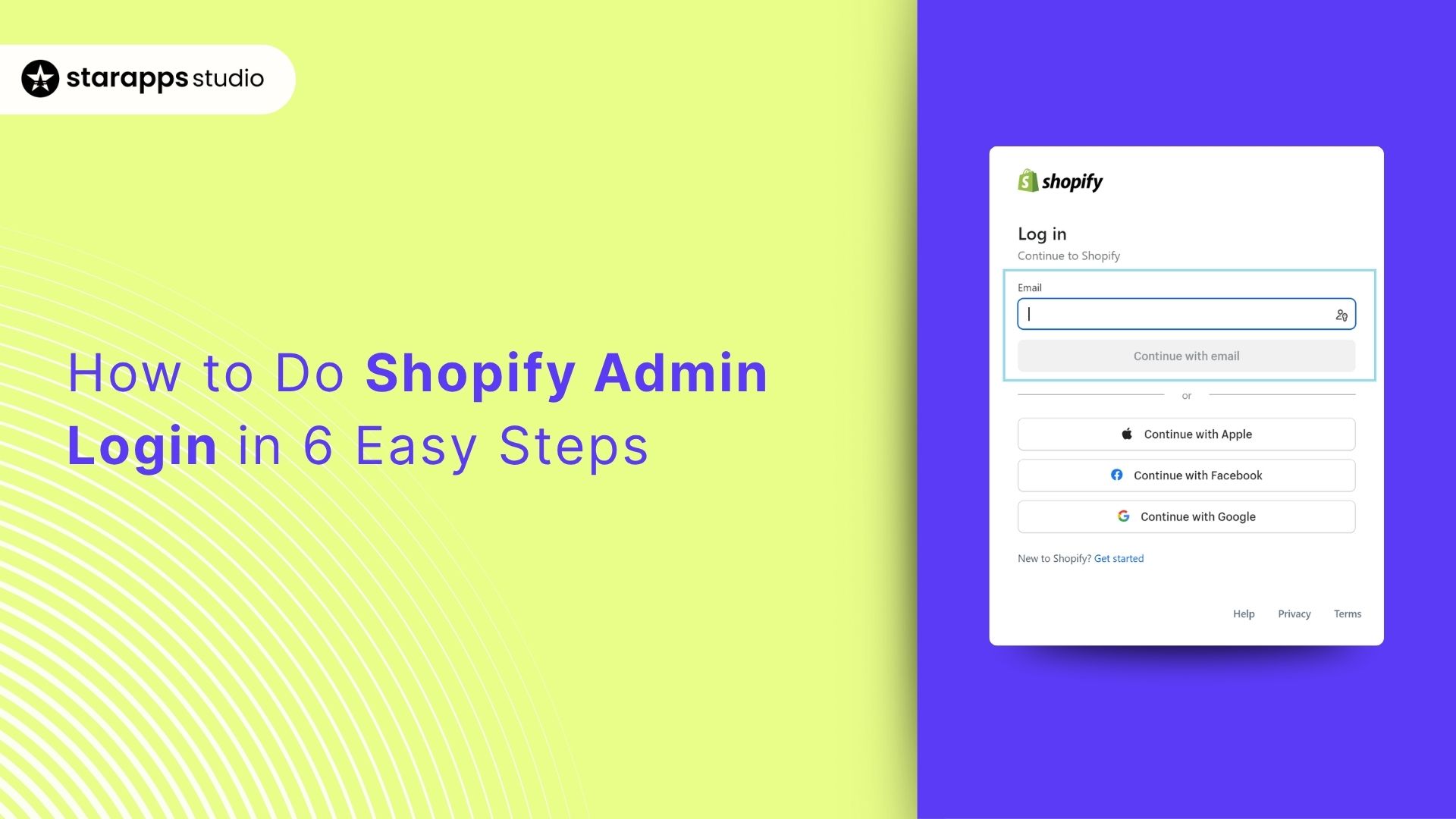
Learn how to log in to your Shopify admin, manage multiple stores, fix login issues, and secure your account for smooth and efficient store management.
Running a Shopify store means you're part of a growing ecosystem. As of 2025, over 4.82 million active merchants operate on the platform, generating billions in sales annually. But your store's success starts with one fundamental action: logging into your Shopify admin dashboard.
Every day, store owners log in to their admin panel to process orders, update inventory, track analytics, and respond to customer inquiries. Yet login issues can halt your operations in seconds. A forgotten password, a failed two-factor authentication attempt, or confusion over multiple store access can cost you time, sales, and peace of mind.
We understand the problem, and that’s why this guide will walk you through everything you need to know about the Shopify admin login. You'll learn how to access your dashboard across devices, manage permissions for your team, troubleshoot common login problems, and keep your account secure.
Key Takeaways
- Your Shopify admin is the central hub for managing products, orders, analytics, and store settings. Knowing how to access it efficiently saves time.
- Secure access matters: enable two-factor authentication, regularly review user permissions, and protect your connected email account.
- If you encounter login errors, begin with simple fixes, such as resetting your password, clearing your browser cache, or verifying your store URL.
- For multi-store owners, Shopify’s store switcher and organization management tools simplify access and team coordination.
- Apps from StarApps Studio can automate variant images, titles, and descriptions, reducing manual work and improving the customer experience.
Understanding the Shopify Admin Panel
Your Shopify admin panel is the command center of your online store, the place where every key decision, update, and insight begins. After you complete your Shopify admin login, you’ll land on a clean, intuitive dashboard designed to help you manage everything from one place.
Think of it as your store’s backstage. Here you can:
- Add or edit products, track inventory, and fulfill orders.
- View real-time sales, customer activity, and traffic trends.
- Customize your theme, connect apps, and update store settings.
- Manage payments, shipping, and staff permissions.
This centralized hub gives you full control and visibility. The Home view offers quick insights into total sales, top products, and recent activity, while the side navigation facilitates easy switching between Products, Orders, Customers, Analytics, and Settings.
Knowing your way around the admin panel helps you work faster and avoid confusion. When you understand how permissions work, you can confidently grant team members the appropriate level of access, ensuring your store's security and maintaining an efficient workflow.
How to Log In to Your Shopify Admin?
Before you can manage your products, check orders, or update your store’s design, you need to access your Shopify admin. This is where everything happens behind the scenes, from tracking sales to customizing your storefront. Logging in might seem simple, but if you’re new to Shopify or switching devices, it helps to know exactly how it works.

Follow these clear steps to log in smoothly on desktop or mobile.
Step 1: Go to the Login Page
- Open your preferred web browser and navigate to shopify.com/login or admin.shopify.com.
- You can also go directly to your store’s URL by typing yourstorename.myshopify.com/admin in your browser. This opens the login screen for that store.
- Bookmark this page so you don’t have to search for it every time you log in.
Step 2: Enter Your Store URL (If Prompted)
- When asked, type your store’s unique URL, usually in the format yourstorename.myshopify.com.
- Even if your store uses a custom domain, such as mystore.com, Shopify still requires the original .myshopify.com URL for logging in.
- If you’re unsure of your store URL, check the welcome email Shopify sent when you created your store, or log in through the main Shopify login page and select your store from the list.
Step 3: Provide Your Email Address
- Enter the email address associated with your Shopify account.
- Double-check for typos. If you’ve updated your email in Shopify settings, use the new one.
- Using the wrong email can prevent you from accessing your account.
Step 4: Enter Your Password
- Type your password exactly as it was set, remembering that it’s case sensitive.
- If you can’t remember it, click Forgot password? and follow the reset instructions sent to your email.
- Use a strong and unique password to keep your account secure.
Step 5: Complete Two-Factor Authentication (2FA)
- If two-step verification is enabled, you’ll be prompted for a security code from your authenticator app or via SMS.
- Enter the code as soon as it appears, since it expires quickly.
- If you don’t receive the code, check your internet connection or confirm that your authenticator app is up to date.
Step 6: Access Your Dashboard
- After successful login, you’ll reach your Shopify admin dashboard. Here you can view recent orders, check your sales summary, and navigate between Products, Orders, Customers, Analytics, and Settings.
- If your email is linked to multiple stores, you’ll be asked to choose which store to open.
- Once inside, you can manage everything from product listings to orders, payments, themes, and apps.
Optional: Mobile App Login
- Download the Shopify app from the App Store (iOS) or Google Play (Android).
- Open the app, tap "Log in," and enter your email address and password.
- Complete two-factor authentication if it’s turned on.
- After login, you can manage products, view analytics, and respond to customers directly from your phone. You can also enable Face ID or fingerprint unlock for faster access.
Once you’ve successfully logged in, managing one store is simple. But if you run multiple stores or collaborate with different teams, keeping access organized becomes the real challenge.
How Do You Manage Access Across Multiple Stores?
Running more than one Shopify store enables you to sell to different regions, operate separate brands, or maintain distinct product lines. However, it also means managing logins, permissions, and user access carefully, so your workflow remains organized and secure.
Here’s how to handle access across multiple Shopify stores step by step.
1. Use the Store Switcher (When Using the Same Email)
If all your stores are connected to the same email address, Shopify makes switching between them simple.
- Log in to one of your stores from the Shopify admin.
- Click your store name in the upper-left corner of the dashboard.
- In the dropdown menu, you’ll see a list of all active stores linked to that email.
- Click the store you want to open, and Shopify will take you there instantly.
Only verified and active stores will be listed. If a store has been paused, frozen, or closed, it will not appear until it’s reactivated.
2. Verify Your Email for Each Store
Shopify requires you to verify your email for every store you own. If you haven’t done this yet, Shopify will prompt you before allowing you to switch between stores.
- Open the verification email from Shopify.
- Click the link inside to confirm ownership.
- Once verified, you can switch between your stores seamlessly.
You only need to verify once per store.
3. Switching Between Stores With Different Emails
If your stores are set up under different email addresses, you’ll need to log out of one and sign in to the other each time. It takes a bit longer, but it keeps accounts completely separate.
To make it easier:
- Use a reliable password manager to store and auto-fill your login credentials.
- Keep your login pages bookmarked for quick access.
- Make sure each email account is secured with strong passwords and two-factor authentication.
4. Use Shopify Organization for Multi-Store Management
If you manage multiple stores under one business, Shopify’s Organization feature (available for Shopify Plus) allows you to group them under a single umbrella.
With an organization, you can:
- Manage users, billing, and permissions for all your stores in one place.
- Assign staff roles that apply across multiple stores.
- Centralize security and account management while maintaining the separation of each store’s operations.
To set this up, open your admin settings and look for the Organization option. Shopify will guide you through linking your stores. All stores in an organization must share the same billing currency.
5. For Partners and Agencies
If you’re a Shopify Partner or an agency working on client stores, you can access multiple stores through your Partner Dashboard. This lets you:
- Switch between client stores without separate logins.
- Track work and manage collaborator access in one place.
- Maintain all store permissions securely and easily manage them.
6. Best Practices for Smooth Access
- Review user permissions regularly and remove access for inactive staff.
- Verify your email on every store you manage.
- Use two-factor authentication for all accounts.
- Bookmark each store’s admin login for quick switching.
- If you manage many stores, consider using a dedicated browser profile or password manager to avoid confusion.
Managing access across stores keeps your operations streamlined, but even with the best setup, login issues can still happen. Knowing how to troubleshoot them quickly ensures you never lose valuable time.
Ways to Troubleshoot Shopify Admin Login Issues
You’ve probably experienced moments when you’re unable to access your Shopify admin, and everything comes to a standstill. To avoid these issues, it is essential to equip yourself with effective troubleshooting methods.
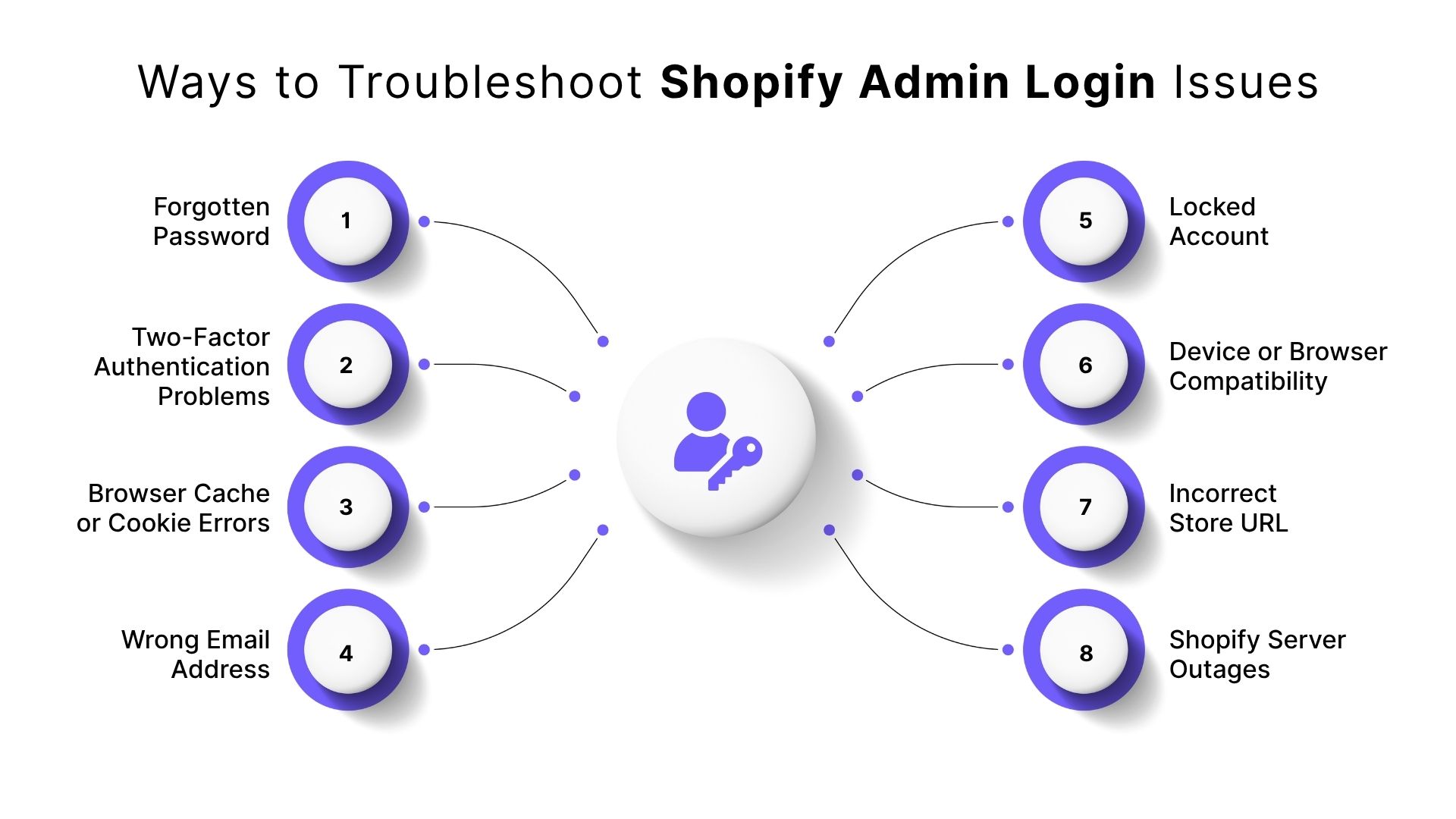
Here are the most common login issues and quick ways to fix them.
1. Forgotten Password
If you can’t remember your password, click "Forgot Password?" on the login page and enter the email linked to your Shopify account. You’ll receive a reset link within minutes.
- Check your inbox and spam folder for the message.
- Click the link to create a new, secure password that includes letters, numbers, and symbols. If no email arrives after several attempts, confirm that you entered the correct address and contact Shopify Support.
2. Two-Factor Authentication (2FA) Problems
Losing access to your authentication app or device can prevent you from logging in.
- Use one of your saved recovery codes to log in.
- If you don’t have them, reach out to Shopify Support for identity verification.
- Update or reinstall your authenticator app if codes aren’t generating properly. Always store your recovery codes in a secure location when you first set up 2FA.
3. Browser Cache or Cookie Errors
Old cache or cookies can interfere with login.
- Clear your browser’s cache and cookies, then restart it.
- Try logging in again, or use an incognito/private window. If incognito mode works, your saved browser data was the issue.
4. Wrong Email Address
If you manage multiple Shopify accounts, make sure you’re using the correct email.
- Check past Shopify emails in your inbox to confirm which address is linked to your store.
- If you’ve changed your email, log in using the current one before updating it in settings, and if you can’t recall your original email, contact Shopify Support.
5. Locked Account
Too many failed attempts or suspicious activity can trigger a temporary lock.
- Wait a few minutes before trying again.
- Avoid repeatedly guessing your password; instead, reset it. If the lock remains, contact Shopify Support to verify your identity and restore access.
6. Device or Browser Compatibility
Shopify works best on updated versions of Chrome, Firefox, Safari, or Edge.
- Update your browser to the latest version.
- If logging in on mobile, try the Shopify mobile app for smoother access.
7. Incorrect Store URL
Always log in using your Shopify address. Custom domains are not supported for admin access. If you’ve forgotten your original store URL, please check your Shopify welcome email or contact support for assistance.
8. Shopify Server Outages
If all else fails, check shopifystatus.com to see if Shopify is undergoing maintenance or an outage. You’ll need to wait until normal service resumes.
Resolving these issues allows you to return to your dashboard faster, but keeping your admin secure prevents many of them from happening in the first place. Let’s examine how to enhance the security of your Shopify admin.
Steps to Keep Your Shopify Admin Secure
Your Shopify admin holds sensitive business and customer information, so securing it should be a top priority. Following the smart habits given below can go a long way in keeping your store protected and your operations running smoothly.
Enable Two-Factor Authentication (2FA)
Add an extra layer of protection to your account by turning on two-factor authentication.
- Go to Settings > Security in your Shopify admin and enable Two-step authentication.
- Use an authenticator app, such as Google Authenticator for one-time codes.
- Save your recovery codes securely, as they’ll help you log in if you lose your phone or device.
Even if someone learns your password, they can’t access your store without the verification code.
Review and Limit User Access
Keeping admin access organized prevents security risks.
- Go to Settings > Users and permissions and review who has access to your store.
- Remove old or inactive accounts immediately.
- Grant staff or collaborators only the necessary permissions to perform their jobs effectively.
This helps you maintain control and reduce the chance of accidental or unauthorized changes.
Keep Your Email and Devices Secure
Your email address serves as a recovery point for your Shopify login, so protect it just as you would your store.
- Use a strong, unique password and enable two-factor authentication (2FA) on your email account.
- Avoid logging in from public or shared computers.
- Keep your operating system, browser, and security software up to date.
Be Selective with Apps and Integrations
Every app you install can access parts of your store data.
- Install apps only from the Shopify App Store or trusted developers.
- Review requested permissions carefully before approving.
- Remove any apps or integrations you no longer use; outdated ones can become vulnerabilities.
Monitor Admin Activity
Check your login and activity history regularly to identify any unusual activity.
- In your admin panel, look for recent sessions or unfamiliar devices.
- If you notice suspicious logins, change your password immediately and review user permissions.
By combining two-factor authentication, careful access control, and ongoing vigilance, you can keep your Shopify admin secure and protect your business data.
Streamline Your Shopify Admin Workflow with StarApps
Running your Shopify store efficiently takes more than just logging in and managing settings. Between updating products, adjusting variants, and keeping your storefront optimized, admin tasks can eat up valuable hours. Tools like StarApps make it easier to handle those repetitive jobs, so you can spend less time on maintenance and more time building your business.
StarApps Studio builds Shopify apps explicitly designed to simplify variant management and product merchandising. These tools integrate directly with your admin panel, reducing manual work and helping your store run smoothly.
Here are the apps that can make the biggest impact on your workflow.
Color Swatch King: Variants
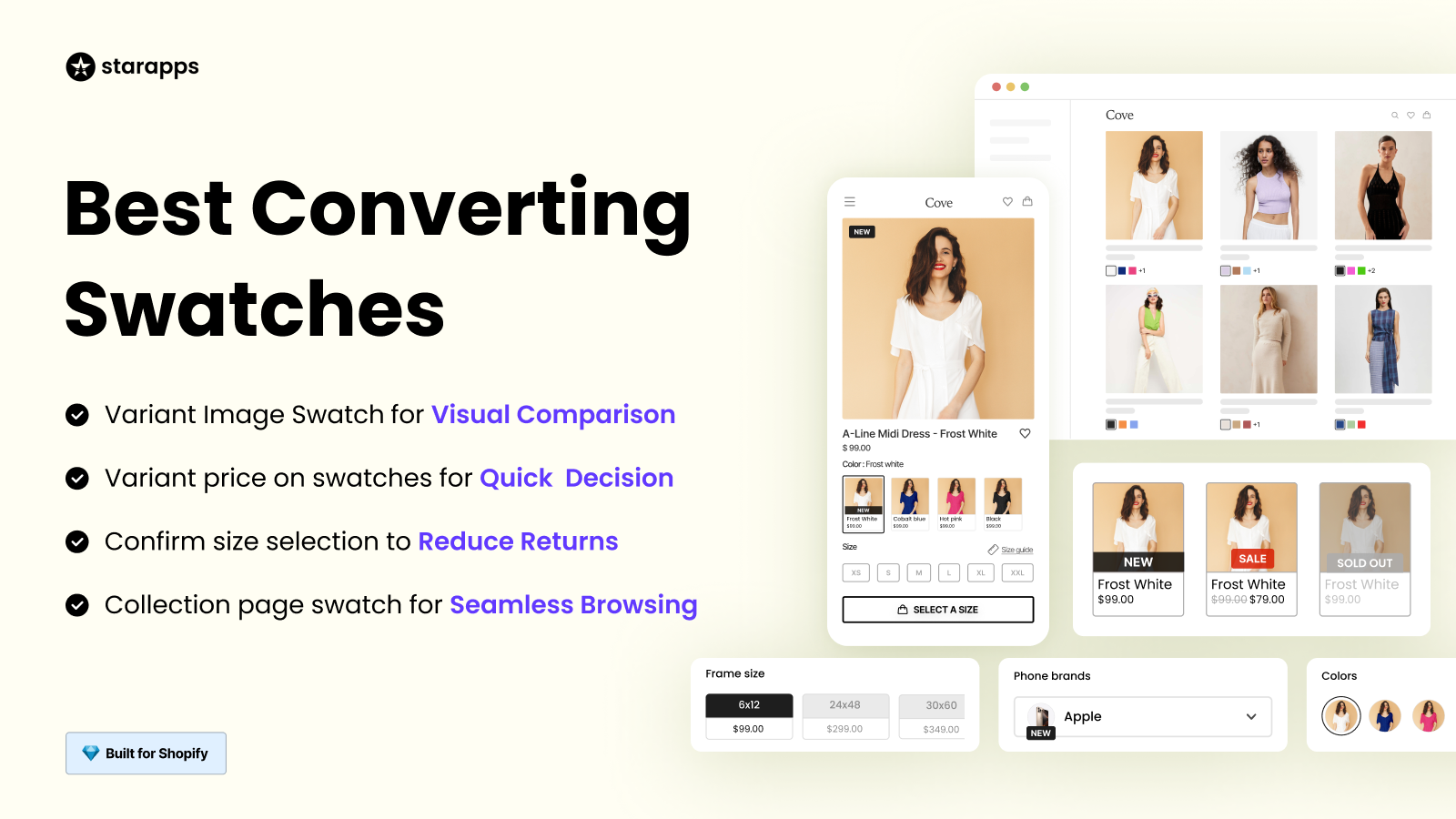
When customers browse your store, they need to see product options clearly. Color Swatch King makes it easier for shoppers to compare products and choose what they want without having to click through multiple pages.
How It Helps Manage Your Workflow
- Show variant swatches on collection pages: Let shoppers view all available colors or styles before opening a product page. This improves product visibility and helps reduce bounce rates.
- Auto-hide out-of-stock variants: The app automatically removes unavailable options, preventing customers from selecting items you can’t fulfill and avoiding frustration at checkout.
- Bulk upload swatches via CSV: Easily manage large product catalogs by uploading variant data in bulk instead of editing each one manually.
- Automated swatch creation: Generate swatches instantly without having to design visuals for every variant, saving time and ensuring consistency across your store.
SA Variant Image Automator
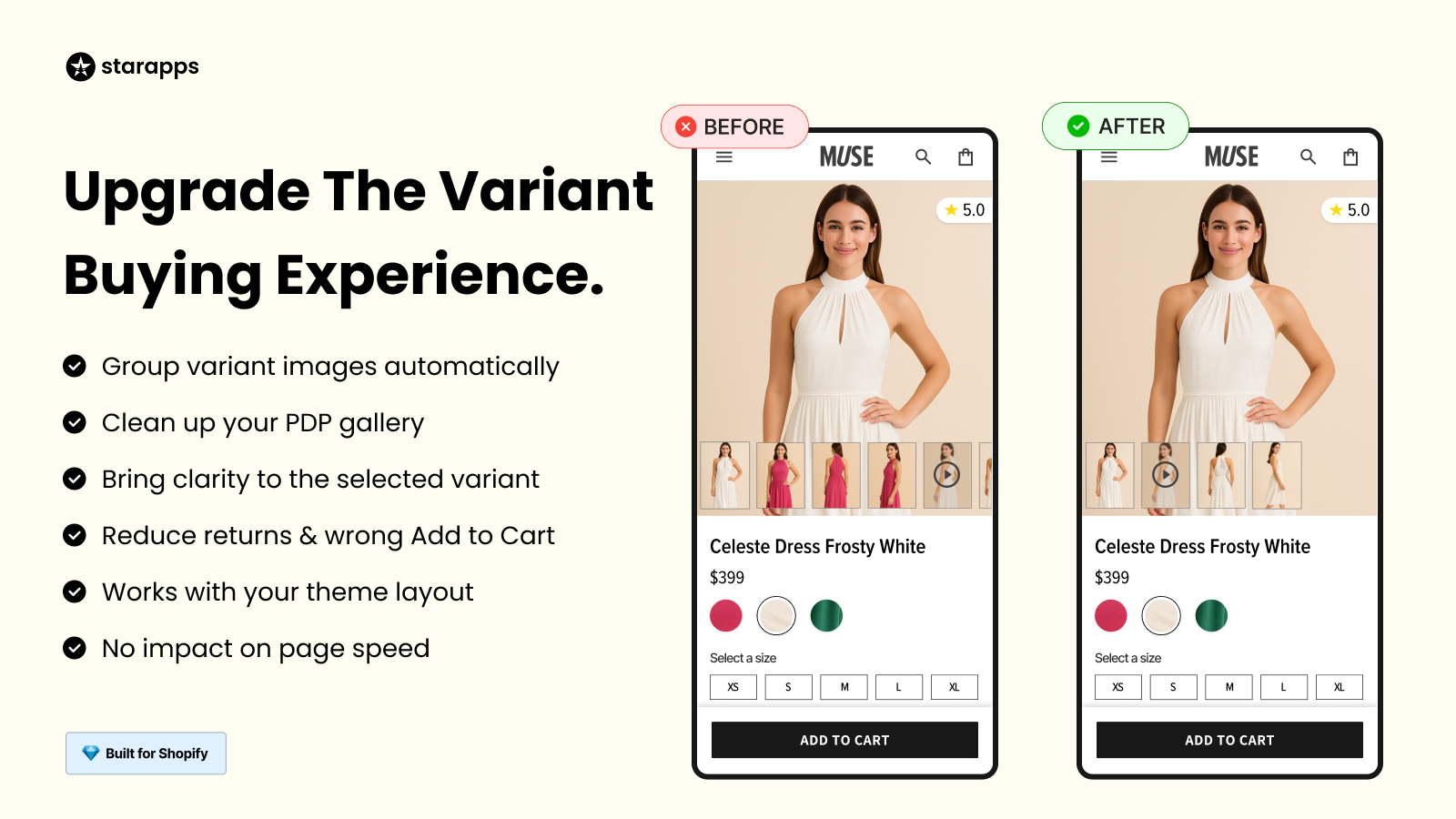
Managing images for products with multiple variants can be a time-consuming task. When a customer selects a color or size, they expect to see pictures that match their choice. Variant Image Automator handles this automatically.
How It Helps Manage Your Workflow
- Saves time with automatic image assignment: The app intelligently connects product images to the correct variants, eliminating hours of manual tagging and reducing setup errors.
- Keeps product galleries organized: By displaying only images that match the selected variant, it prevents clutter and confusion, helping customers find what they want faster.
- Streamlines content updates: You can include color swatches, 3D views, or videos without additional formatting, making it easier to maintain consistent visuals across your catalog.
- Maintains site performance and design consistency: The app integrates smoothly with your existing Shopify theme, so your workflow stays efficient without sacrificing speed or layout quality.
Variant Alt Text King: SEO
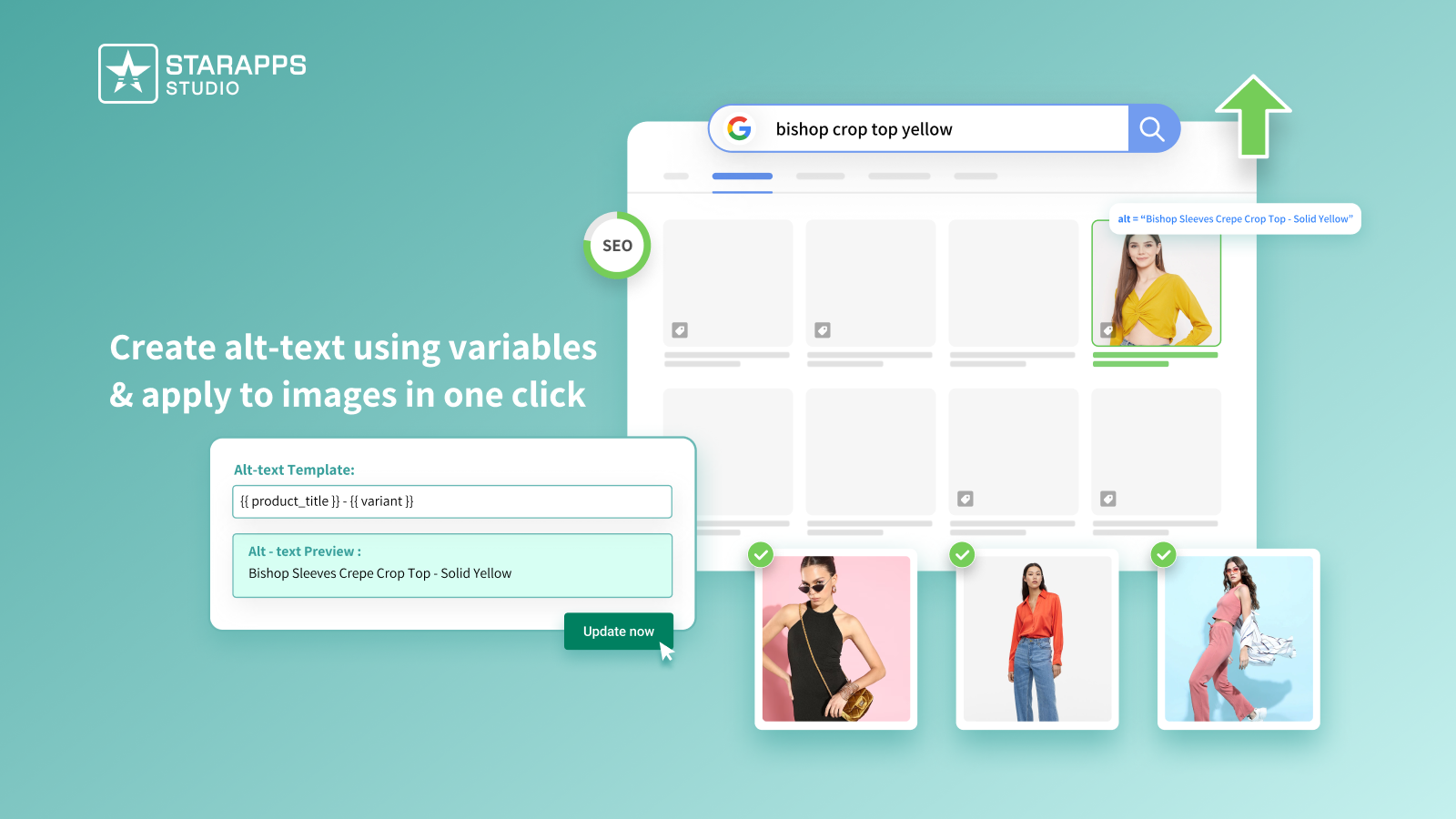
Search engines can't see your images the way humans do. They rely on alt text to understand the content of each image. Variant Alt Text King automates the process of adding optimized alt text to all your product variant images.
How It Helps Manage Your Workflow
- Automates alt text creation: The app instantly generates descriptive, keyword-rich alt text using variables such as product names, variants, and brand names, eliminating the need for manual writing.
- Keeps content optimized automatically: Daily syncing ensures that any new images you upload are automatically optimized for SEO, saving you from repetitive updates.
- Improves accessibility with zero extra effort: Every image gets accurate alt text, helping screen reader users navigate your store easily while boosting your site’s compliance and inclusivity.
- Reduces manual SEO work: By automating a typically time-consuming process, the app lets you focus on scaling your catalog instead of maintaining it.
Variant Descriptions King
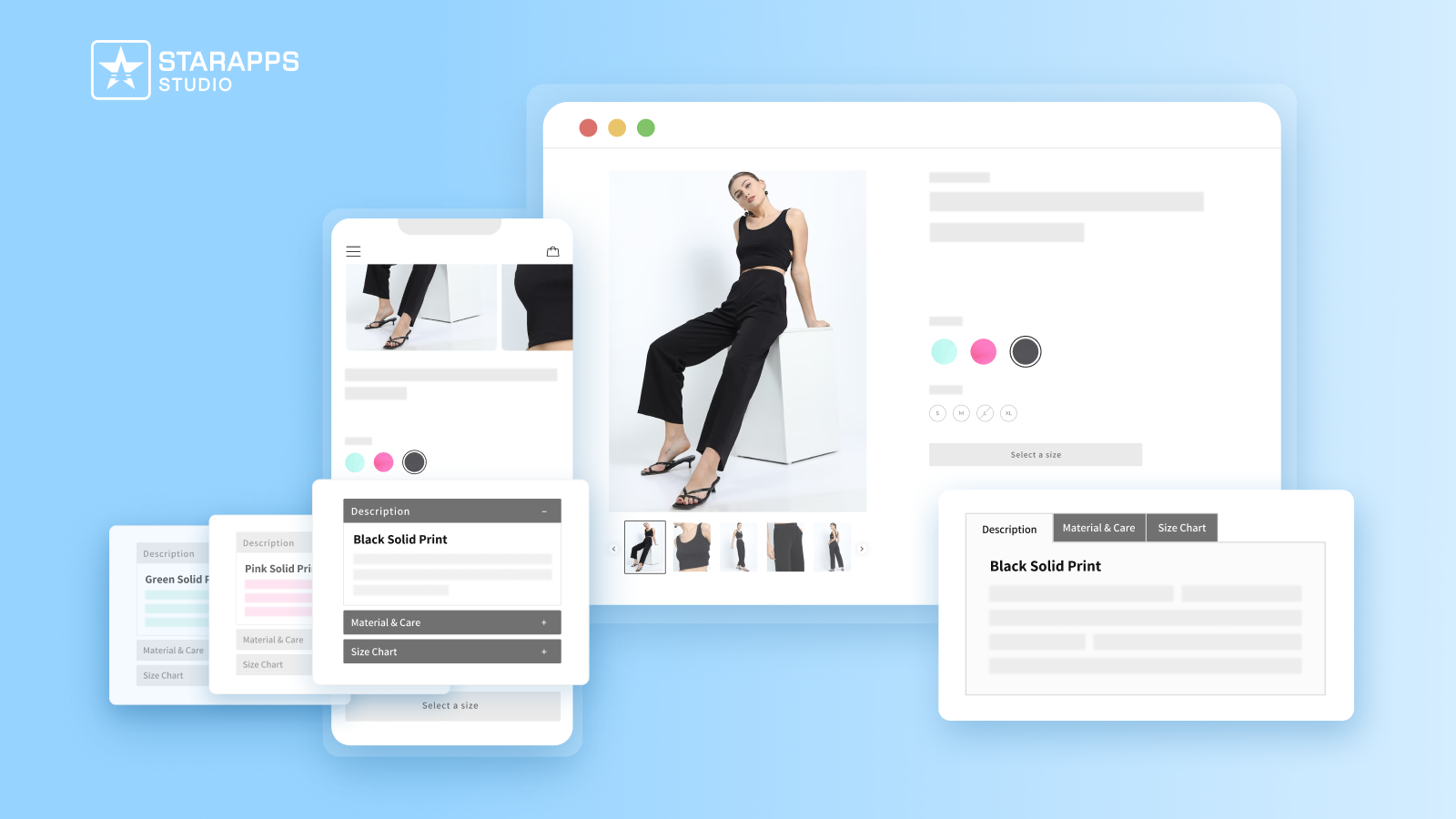
Different variants often require different descriptions. A leather jacket may require care instructions that differ from those of a cotton shirt. Variant Descriptions King allows you to assign unique descriptions to each variant, ensuring customers receive the correct information.
How It Helps Manage Your Workflow
- Keeps product pages organized: Use tabs or accordions to structure detailed information clearly, reducing clutter and making pages easier to browse.
- Enhances mobile usability: The app automatically switches to an accordion view on mobile devices, ensuring content remains accessible and visually balanced.
- Saves setup time: Apply the same tab or accordion layout across multiple pages, such as FAQs, shipping policies, and returns, without manually redesigning each one.
- Maintains consistent store design: A uniform layout across your pages gives your store a professional, cohesive look that’s easier to manage.
These apps help you enhance your productivity. They improve the shopping experience for your customers, which impacts conversions. When shoppers can easily see product options, find relevant images, and read clear descriptions, they're more likely to complete their purchase. That means more sales with less effort on your part.
Conclusion
Accessing your Shopify admin doesn't have to be complicated. With the right login process, secure practices, and efficient tools, you can manage your store confidently and keep your operations running without interruption. When you combine secure login practices with tools that streamline your workflow, you create a store that's both safe and efficient.
If you're ready to simplify variant management and improve your store's performance, explore StarApps Studio's suite of Shopify apps. They integrate directly with your admin panel and are designed to reduce manual work while enhancing the customer experience.
Take control of your Shopify admin today and build a store that runs like a well-oiled machine. Reach out today!
FAQ’s
1. What is the purpose of an admin account
An admin account gives full access to a Shopify store’s backend, allowing you to manage products, orders, customers, analytics, and settings efficiently from one central dashboard.
2. Is admin the same as owner
No. The store owner is the primary account holder, with complete control over billing, plans, and ownership transfer. An admin has access to management functions but limited permissions.
3. How do I open an admin account?
Go to Settings, select Users and Permissions, then add staff. Assign the Administrator role, set their email address, and select the permissions to grant full or partial access.
4. How do I enable admin login?
Visit your store’s login page at yourstorename.myshopify.com/admin or shopify.com/login, enter your registered email and password, and complete two-factor authentication if you’ve enabled it for added security.
5. Where is my Shopify admin link?
Your Shopify admin link is yourstorename.myshopify.com/admin. Even if you use a custom domain, always log in through the original .myshopify.com address created when your store was first set up.
Heading
End-to-end traceability
To ensure regulatory compliance, you must have a complete overview of your products from production to shipping. Book a demo to see how Katana can give you full visibility of your operations.





.png)
.png)