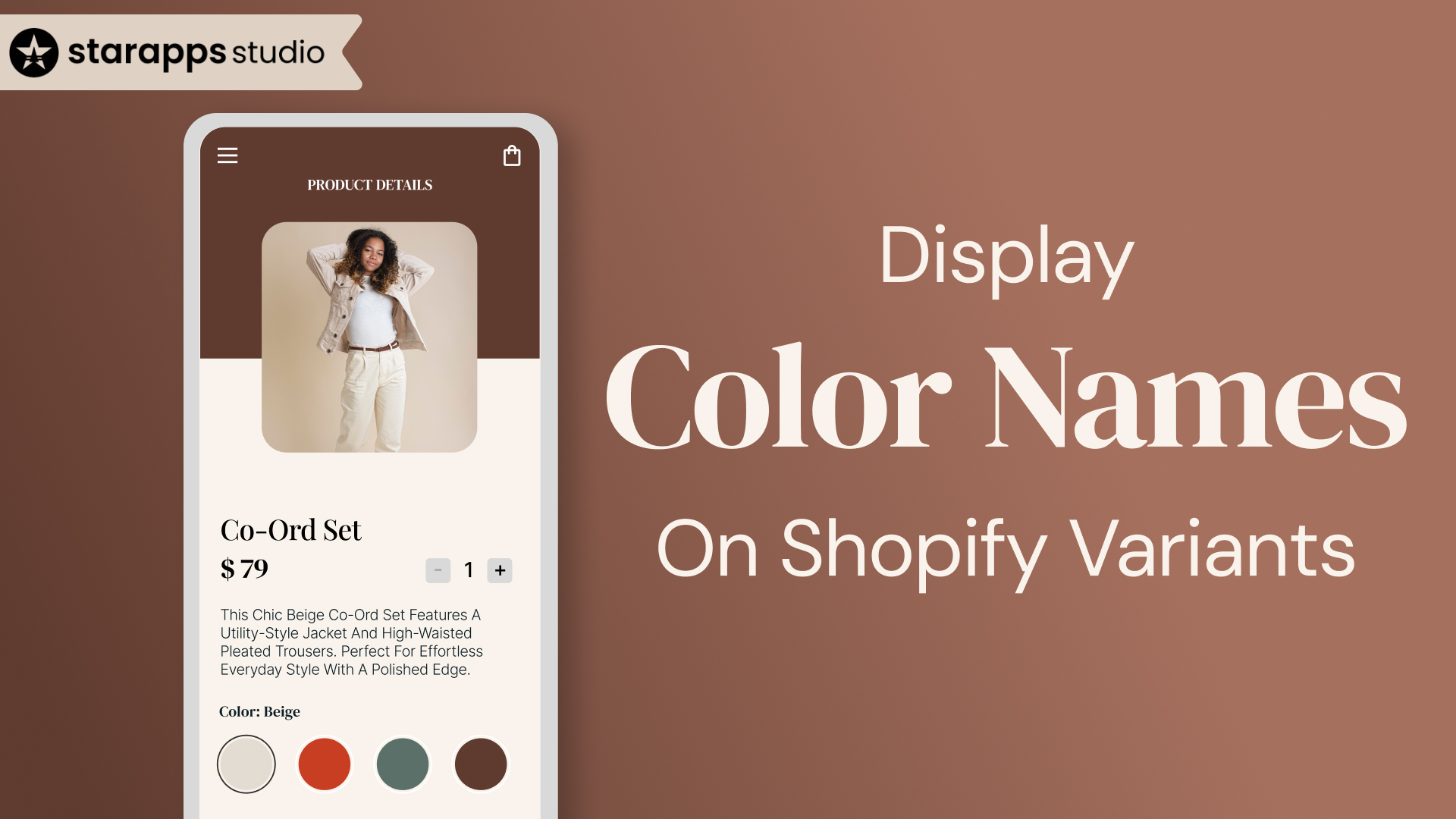
Show color names on Shopify variants easily! Use variant features for clear labels, customize swatches, and optimize for user experience. Click now!
Choosing the right color can make or break a customer’s buying decision, especially online, where shoppers can’t see or touch products in person. Clear, accurate color information helps customers feel confident they’re picking exactly what they want. Without it, confusion grows, hesitation sets in, and sales slip away.
Shopify offers basic tools to show color variants, but these often fall short when it comes to visual appeal, ease of use, and scalability. Getting color variant display right is one of the simplest ways to boost customer trust and increase conversions, whether you run a small boutique or a growing online brand.
TL;DR
- Shopify’s default setup shows basic color names and variants, but it depends on your theme’s design and features.
- You need to add and assign color options correctly before customizing the display.
- Default methods limit variant visibility on collection pages, lack SEO benefits, offer minimal styling, and require manual management for large catalogs.
- Apps like Color Swatch King: Variants enable advanced swatches, bulk uploads, out-of-stock handling, and improved SEO without coding.
Why It’s Important to Display Color Names Properly
Color is one of the most common product variations on Shopify. But without clear visual cues and consistent naming, it’s also one of the most common sources of confusion.
Displaying color names clearly, whether through text, swatches, or both, helps shoppers understand what they’re choosing, confirms the variant they’ve selected, and reduces hesitation during checkout.
Here’s why getting this right matters:
- It makes options easier to compare. Names like “Ivory” and “Off-White” can look similar visually. Showing both the color swatch and the label helps shoppers make accurate decisions.
- It reduces product-related support issues. Customers are less likely to ask, “What color is this?” or report receiving the wrong item when naming is explicit.
- It improves conversion rates. A clean, intuitive variant display reassures buyers that they’re getting exactly what they want, and that confidence leads to higher cart completion.
- It sets you up for better SEO and analytics. When color variants are clearly named and tracked, it’s easier to run A/B tests, track performance, and optimize for long-tail search queries.
Real-World Examples of Effective Color Name Display on Shopify Stores
Cupshe
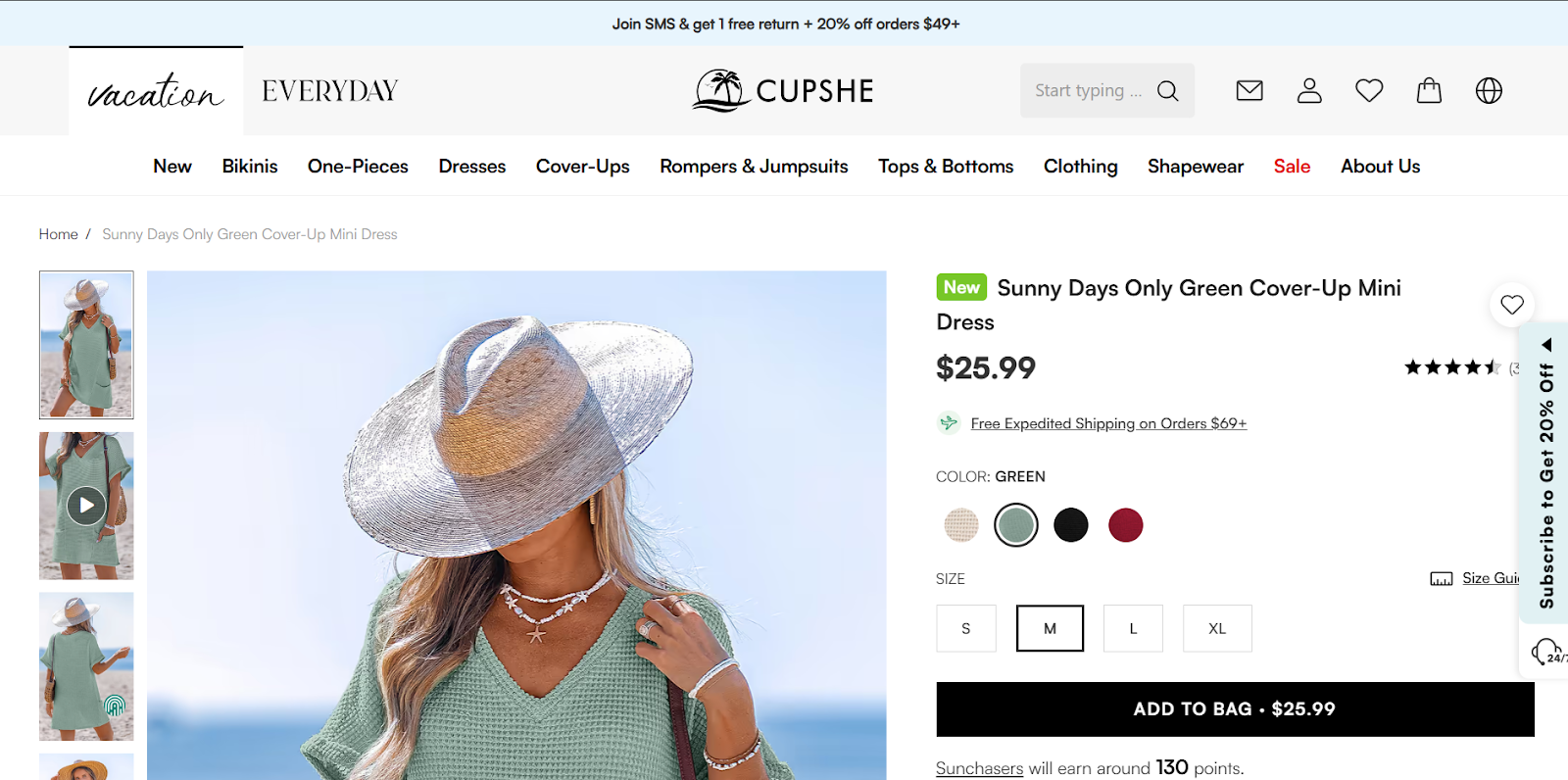
Cupshe showcases color variants with clearly labeled swatches right next to the product image. Each color option is represented by a small circle showing the actual shade, accompanied by the color name in bold uppercase text (e.g., “GREEN”).
Grunt Style
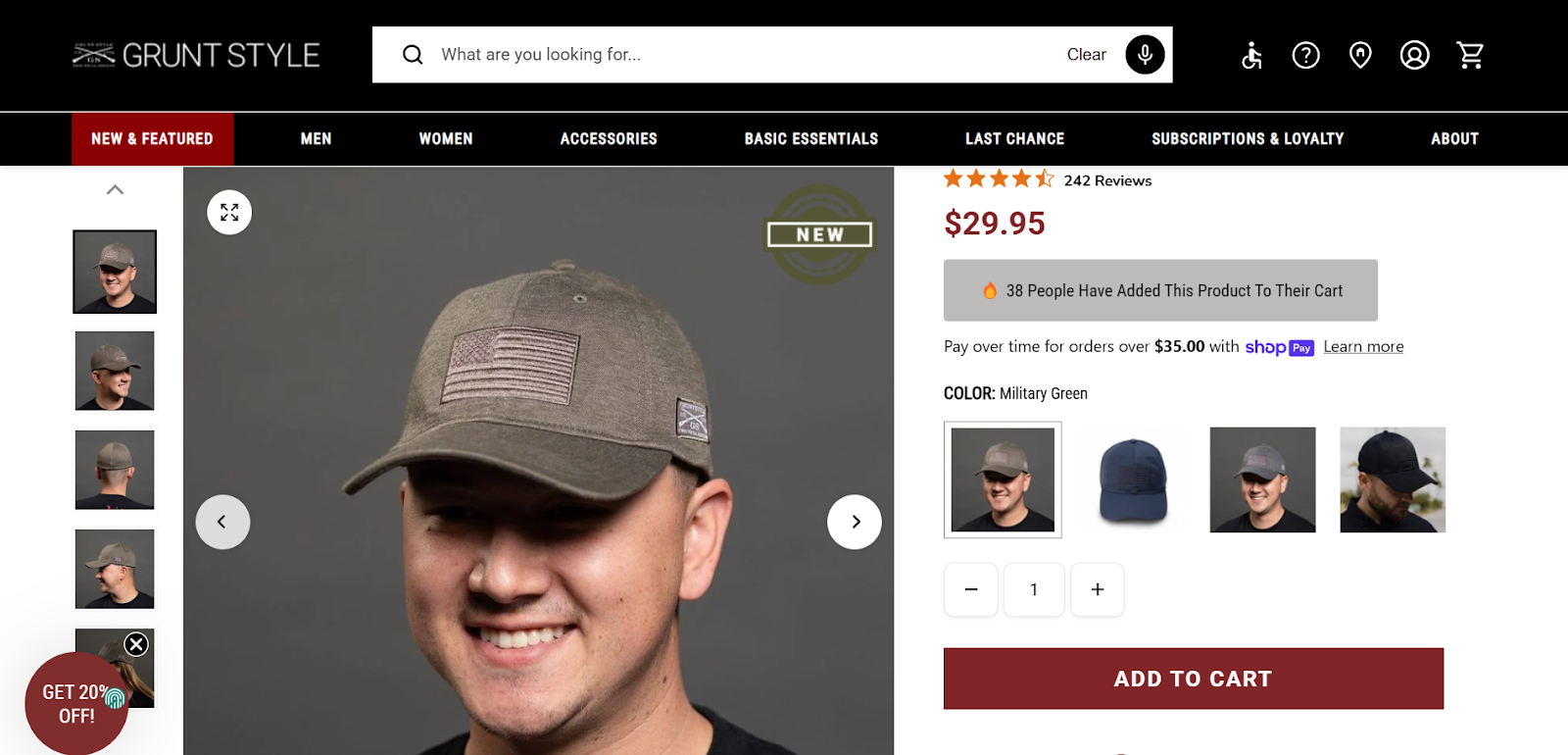
Grunt Style uses thumbnail images to represent color variants on their product pages, alongside clearly labeled color names (e.g., “Military Green”). The color name is prominently displayed above the swatch thumbnails, ensuring customers know exactly which variant they’re selecting.
Clear color names make a significant difference, but to display them correctly, you need to set things up properly. Before you worry about how your colors appear on the page, ensure that your product variants are added and organized correctly. Here’s what to do first.
Prerequisites Before Setting Up Color Variant Display
To display color names the way you want, whether as text, swatches, or dynamic titles, you need to start with the proper variant structure inside your Shopify admin. This setup stage ensures that your colors are recognized properly by your theme or any app you use later.
The steps below form the foundation for any customizations you make in the future.
1. Add “Color” as a Variant Option
In your Shopify admin, go to the product you want to edit. Under Variants, add an option named Color. This tells Shopify that the variations you're adding relate specifically to color, which some themes and apps rely on to trigger swatch behavior.
- Example:
Option name = Color
Option values = Red, Sky Blue, Olive Green
Avoid using internal or technical labels like “C123” or “Shade_01.” Stick to shopper-friendly names.
2. Use Clear, Consistent Color Names
The color names you enter will appear directly in the variant selector. Make sure they are:
- Easy to understand
- Consistently formatted (e.g., not mixing “Blue” and “blue”)
- Descriptive if needed (“Light Gray” vs. “Charcoal Gray”)
This improves both the user experience and the accuracy of your swatch or filter display later.
3. Assign an Image to Each Color Variant
Shopify allows you to upload different images for each variant. To ensure your product displays the correct image when a shopper selects a color, navigate to the Variants section and assign a unique image to each color option.
This step is critical if you want to enable image switching by color, either through your theme or using apps..
4. (Optional) Map Colors to Hex Codes in Theme Settings
If your theme supports color swatches, you may be able to assign a visual color for each name using either a predefined name (like “Red”) or a custom hex code (like #C62828).
Go to Online Store > Themes > Customize > Product Page > Variant Picker or similar.
- Some themes have built-in color mapping.
- Others allow you to enter hex codes manually for each label.
Apps can also help bulk-manage these mappings if your theme doesn’t support it natively.
5. Check Your Theme’s Swatch Support
Not all themes support visual swatches or advanced color displays. Before customizing further, check if your current theme includes:
- Swatch support in the variant picker
- The ability to map color names to visuals
- Layout control (e.g., showing swatches under the main image)
If your theme lacks these, you can either customize it with code or use a third-party app to get full control over color display.
How to Display Color Names on Shopify Variants
Once your variants are set up correctly, Shopify provides several options for displaying color names on your storefront.
Some methods work right out of the box, while others require additional steps, such as using metafields, custom code, or apps, especially if you want more control over how color names appear and where they are displayed.
1. Using Shopify’s Default Variant Picker
If you’ve added “Color” as a variant option, Shopify will automatically display the color names in the selector—either as a dropdown, buttons, or swatches, depending on your theme.
To check or change how this looks:
- Go to Online Store > Themes > Customize
- Navigate to the Product Page
- Open the Variant Picker block
- Choose between dropdown, button, or swatch (if your theme supports it)
In many modern themes, swatches visually display the color while still showing the color name on hover or selection.
2. Using Metafields for Custom Display Names
If your internal color naming doesn't match what you want customers to see (e.g., internal code “GRN_DK” but public-facing “Dark Green”), you can create a metafield for the display name.
- Add a product or variant metafield called something like custom.color_display_name
- Populate it with the readable name
- Modify your theme code to use the metafield instead of the default option label
This gives you more flexibility, especially for large catalogs or B2B-style naming structures.
3. Using Custom Code
You can modify your theme to control where and how color names appear beyond the variant picker. Examples include:
- Showing the selected color name under the featured image
- Adding labels beside swatches
- Changing how the color name appears in the product title or description
This route gives you fine-tuned control, but it requires theme editing and maintenance, especially during theme updates.
Shopify’s built-in tools are a solid starting point for displaying color names, especially if you’re using a modern theme. But once your store grows or your layout needs more control, you’ll likely run into a few limits. Let’s look at where the default setup falls short.
Limitations of Shopify’s Built-In Display Options
While Shopify gives you basic ways to display color variant names, its native tools have clear limits, especially when it comes to collection pages, SEO, and visual control.
1. Only the Selected Variant Is Visible on Collection Pages
By default, Shopify shows just one version of each product on collection pages—usually the first variant. That means if your product comes in six colors, shoppers will only see one unless they click through. There’s no way to preview or switch colors directly from the collection grid unless you use custom code or an app.
2. No Variant-Level SEO Support
Shopify doesn't create unique URLs, titles, or metadata for each color variant. So if you want “Blue Linen Shirt” and “Olive Linen Shirt” to rank separately on Google, you can’t do that with the default setup. This limits your reach for long-tail, color-specific searches.
3. No Dynamic Updates to Product Title or Description
Even when a shopper selects a color, Shopify doesn’t automatically update the product title or description to reflect that choice. If your product is titled “Cotton T-Shirt,” it stays that way—even after someone clicks “Navy Blue.” This can lead to second-guessing or missed conversions.
4. No Control Over Swatch Styling or Placement
If your theme doesn’t support swatches, there’s no built-in way to add them. And even when swatches are available, Shopify doesn’t let you change their layout (e.g., under the main image or inside a tab) without custom code.
5. Manual and Repetitive Setup
If you have dozens of products and each has multiple color options, managing swatches, images, and names one by one becomes time-consuming. Shopify doesn’t provide tools to automate or bulk-manage this process.
These limitations make it harder to create a clean, scalable experience, especially as your catalog grows. That’s where third-party apps come in.
Why Use Third-Party Apps to Manage Color Variants
If your store offers multiple colors per product, third-party apps can solve the pain points that Shopify’s default tools leave behind. They’re built to give you more visual control, better SEO coverage, and easier workflows, especially when you're managing a growing catalog.
Here’s what purpose-built apps unlock:
1. Show All Color Variants on Collection Pages
Apps like SA Variants: Combined Listings let you display every color variant directly in your product grid. Each variant can have its image, swatch, and even URL, so shoppers can land directly on “Dusty Rose Kurta” instead of a generic “Modal Kurta” listing.
2. SEO-Friendly Variant URLs and Metadata
Some apps generate unique URLs, meta titles, and descriptions for every variant. This means Google can index your “Emerald Green Maxi Dress” and “Charcoal Gray Maxi Dress” separately, helping you rank for more searches and drive higher-quality traffic.
3. Smart Swatches That Reflect Inventory
Swatches in these apps can automatically hide out-of-stock colors or gray them out, so you’re not frustrating users by showing options they can’t buy. You can also customize the appearance, placement, and interaction of swatches with other elements on the page.
4. Variant-Specific Titles, Descriptions, and ALT Text
Apps like Variant Title King and Variant Descriptions King let you update product content dynamically based on the selected color. When someone clicks on “Mustard Yellow,” the title, SKU, and description can shift to match. This makes your store feel more personalized and helps reduce buyer hesitation.
5. Bulk Edits and Automation
Instead of manually editing each product, many apps let you upload color options and swatches in bulk. You can apply rules across collections, use HEX codes for precise control, and automate much of the setup.
All of these improvements reduce confusion, speed up decision-making, and support stronger merchandising.
Color Swatch King: Variants — Elevate Your Shopify Color Variant Display
If you want full control over how color names and swatches appear across your store, without touching code, Color Swatch King: Variants is the app built for it.
This app replaces Shopify’s default dropdowns or buttons with interactive swatches, allowing you to customize how each color is labeled and displayed. It's made for merchants who care about both aesthetics and accuracy.
What You Can Do with Color Swatch King:
- Display Swatches with Color Names: Show both the visual swatch and the name (like “Olive Green” or “Sunset Coral”) right below or on hover.
- Use Hex Codes, Images, or Text Swatches: Map each color to a hex code, upload an image (for patterns or textures), or use plain text, whatever fits your product best.
- Apply Swatches to Collection Pages: Allow users to browse by color directly from collection pages, not just product pages.
- Bulk Upload and Auto-Mapping: Save time by applying swatch settings across hundreds of products in one go. You can also set rules to auto-map recurring color names.
- Style Match Your Theme: Customize swatch size, borders, layout, and tooltips to match your store’s design without needing a developer.
Ready to upgrade the look and feel of your variants? Try Color Swatch King: Variants and give your shoppers a faster, more intuitive way to browse and choose.
Conclusion
Displaying color names clearly and attractively is essential for any Shopify store selling products with color variants. While Shopify’s default tools provide a basic way to show color options, they often fall short when it comes to visual control, SEO, and scalability.
Using a specialized app like Color Swatch King: Variants gives you full control over how your color variants appear, combining easy setup with powerful customization. This improves shopper confidence, speeds up variant selection, and ultimately boosts your store’s conversion rates.
Ready to transform your product pages with vibrant, easy-to-navigate color swatches?
Try Color Swatch King: Variants today and make your Shopify store’s color variants a seamless part of the shopping experience
FAQs
1. Does Shopify automatically display color names for variants?
Yes. Shopify shows variant option names and values by default in dropdowns or buttons, depending on your theme. Many modern themes also support color swatches that can display both color visuals and names.
2. Can I customize how color names appear on my Shopify store?
You can customize color displays through your theme settings, use metafields for advanced naming, add custom code, or use apps like Color Swatch King to gain full control without coding.
3. What are the limitations of Shopify’s built-in color variant display?
Shopify does not support unique URLs or SEO metadata per color variant, lacks advanced swatch styling, and can’t display all color variants on collection pages by default.
4. How does Color Swatch King improve the color variant experience?
Color Swatch King lets you display color swatches alongside names, use hex codes or custom images, bulk upload swatches, hide out-of-stock variants, and customize swatch appearance, all without coding.
5. Do I need coding knowledge to use Color Swatch King?
No. Color Swatch King is designed to be user-friendly, allowing merchants to set up and customize color swatches without any technical skills. Plus, expert support is available to assist with setup.
Heading
End-to-end traceability
To ensure regulatory compliance, you must have a complete overview of your products from production to shipping. Book a demo to see how Katana can give you full visibility of your operations.


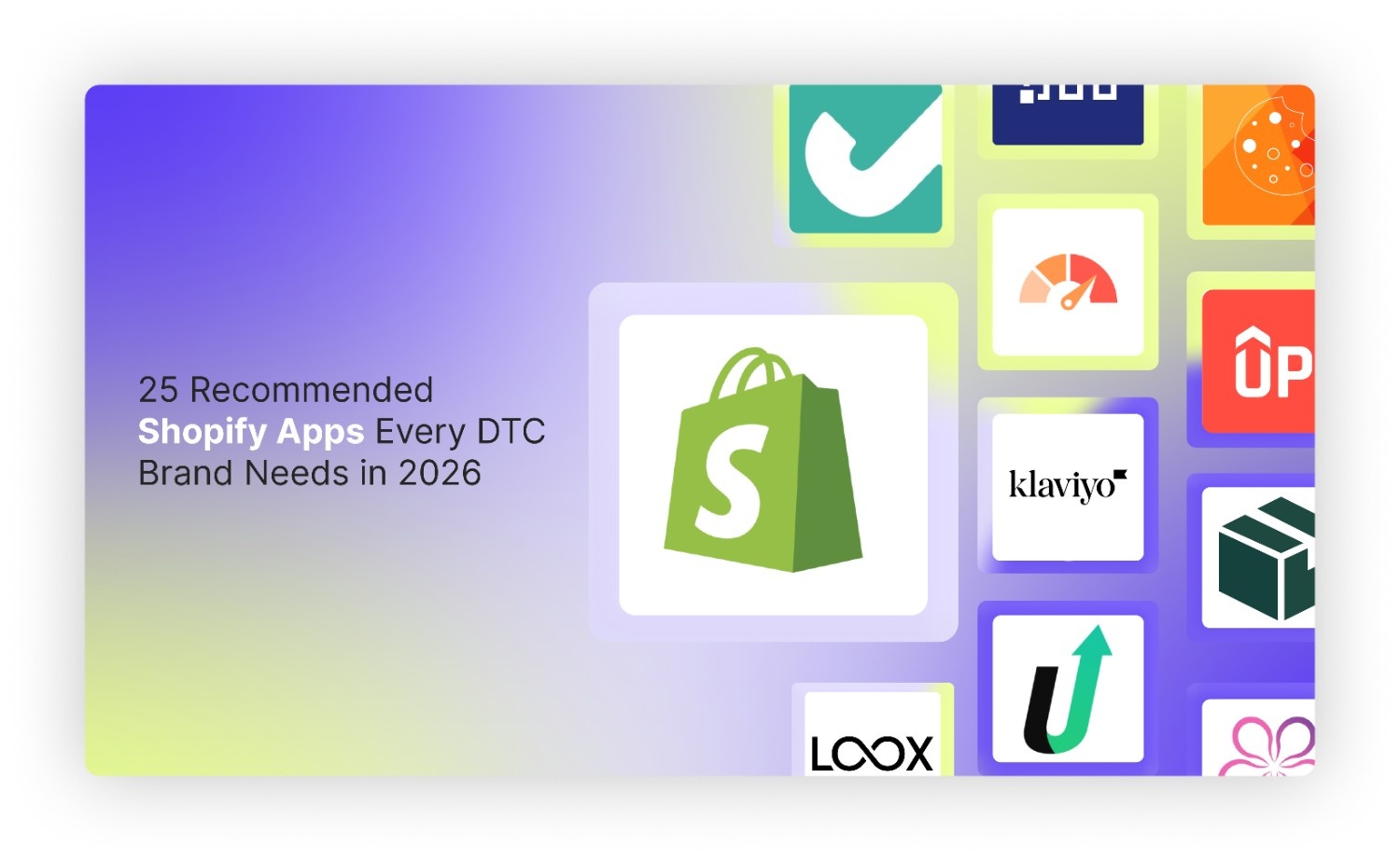
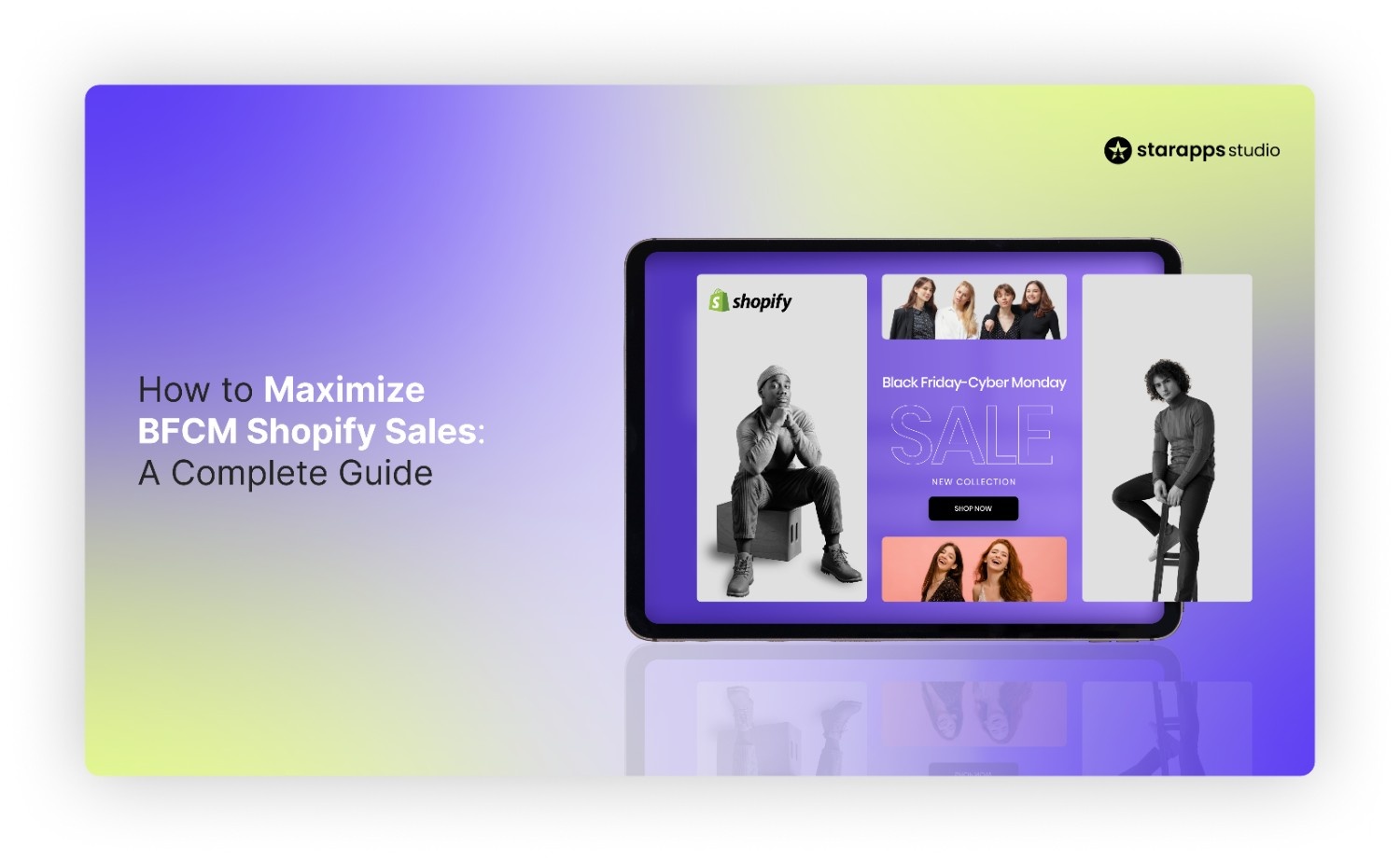
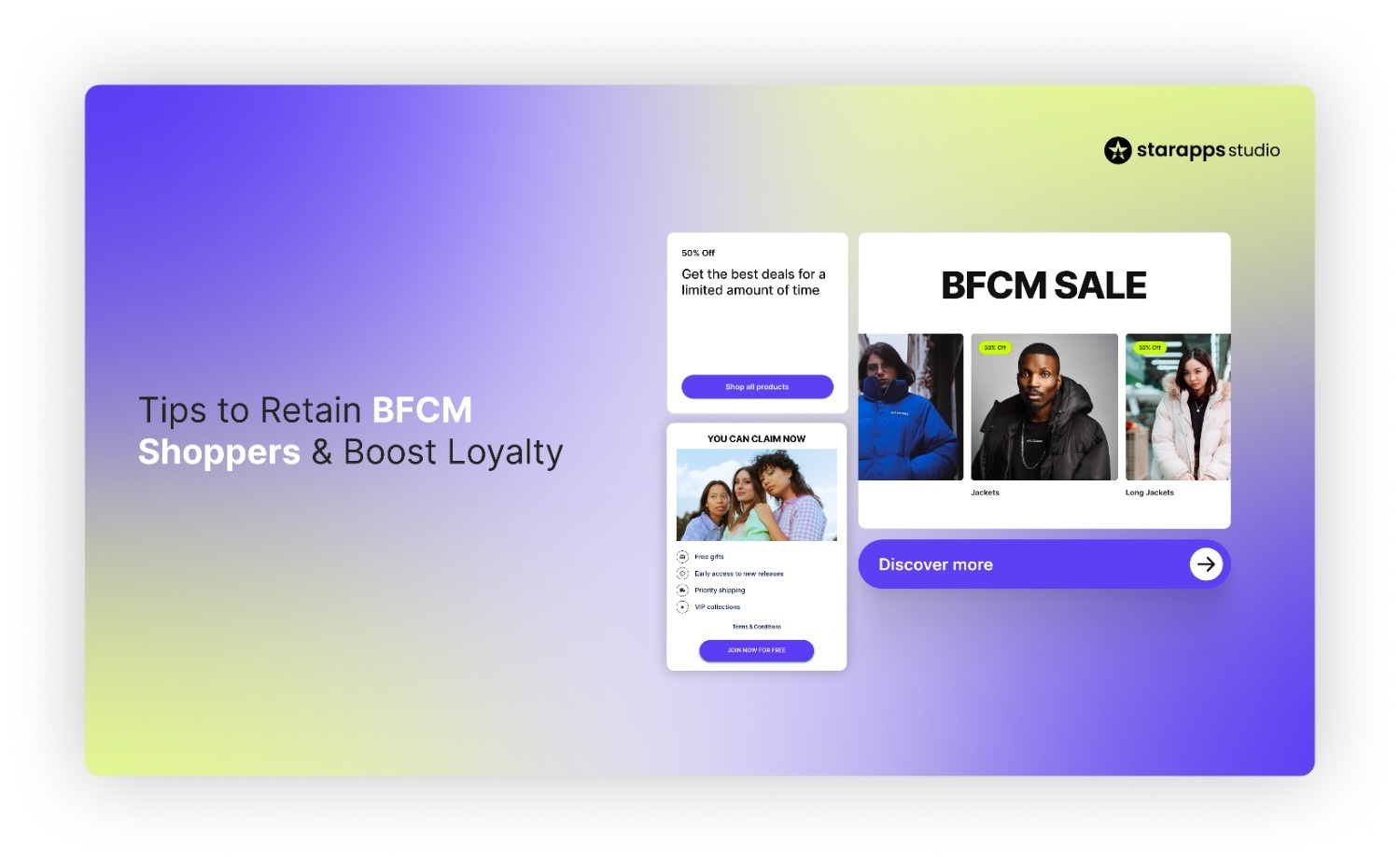
.png)
.png)