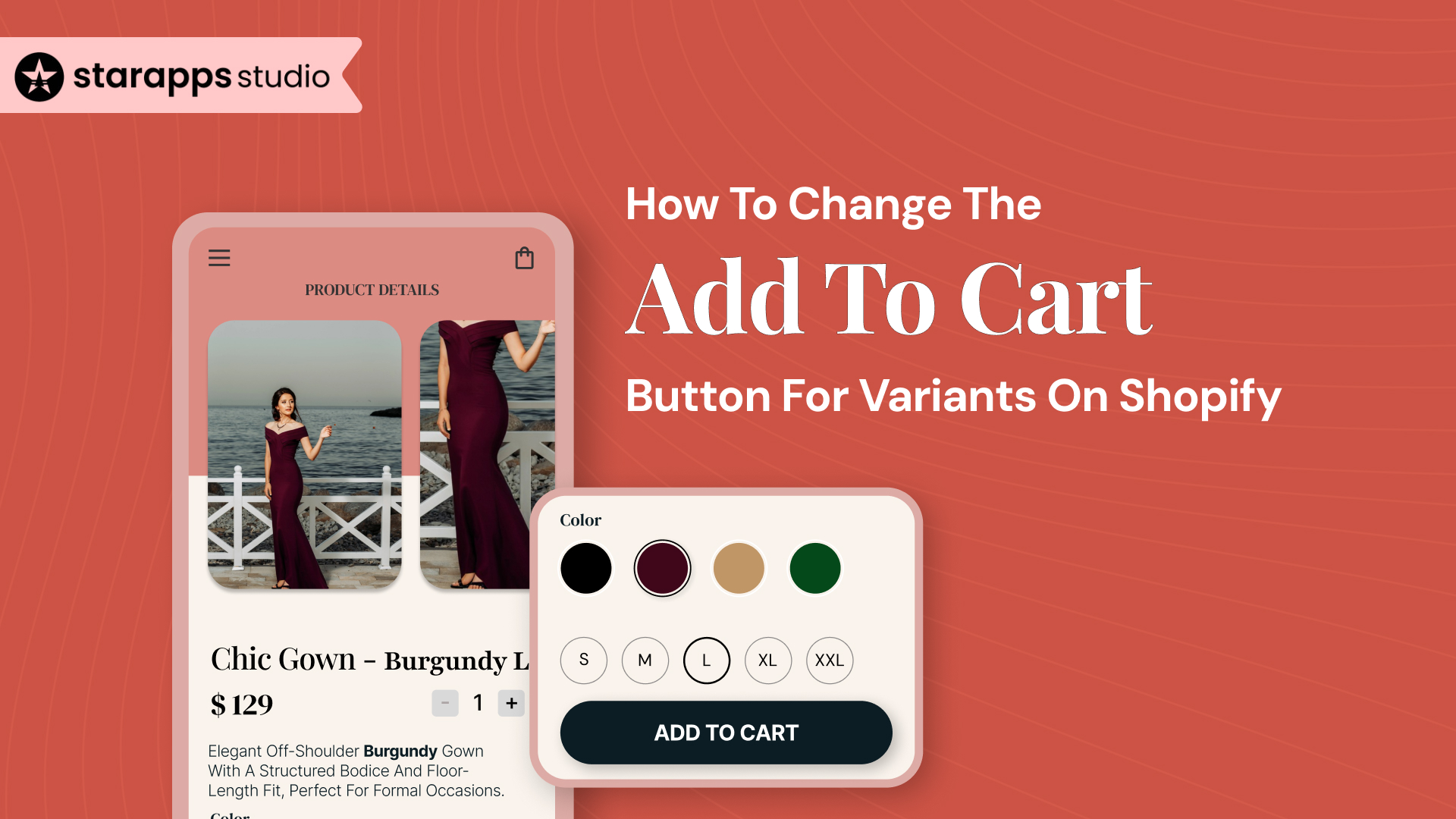
Learn how to change the Add to Cart button in Shopify for variants using theme settings, code, or no-code tools to improve clarity and conversions.
When your Shopify product has multiple variants, like colors, sizes, and materials, your Add to Cart button plays a bigger role than just closing a sale. It signals availability, sets expectations (e.g., “Preorder”), and guides user action when a variant is unavailable or restricted.
Most Shopify themes already support basic dynamic behavior. However, if you want to take it a step further, such as changing button text for specific variants or disabling checkout for certain SKUs, you’ll need to use custom code or third-party apps.
This guide covers all three approaches: what Shopify handles by default, what you can customize with code, and when apps make sense.
TL;DR
- Shopify’s native themes offer limited control over how the Add to Cart button behaves when variants are involved.
- You can change the button text or logic using theme settings, custom code, or third-party apps.
- Good practices include disabling the button until a variant is selected and keeping messaging clear.
- Customizing this button improves usability and helps reduce confusion or errors during checkout.
Why the Add to Cart Button Matters for Variant Products
The Add to Cart button is more than a transactional element—it’s a dynamic cue that responds to the product state. For single-SKU products, its behavior is straightforward. But when variants are involved, it becomes a decision point.
Here’s why customizing the button for variants matters:
- Inventory differences: Some variants may be out of stock or discontinued.
- Fulfillment differences: One variant may ship immediately, and another is made to order.
- User confusion: Without clear feedback, customers may click Add to Cart before selecting a required variant (like size or color).
- UX inconsistencies: Default button behavior doesn’t account for special variants like pre-orders or regulated items.
By customizing the button based on the selected variant, you help users make informed decisions, prevent cart errors, and enhance the overall shopping experience.
Real-World Examples of Variant-Aware Add to Cart Designs
Some e-commerce brands handle variant selection and the Add to Cart flow with impressive clarity. Here are two examples that showcase best practices:
1. Allbirds
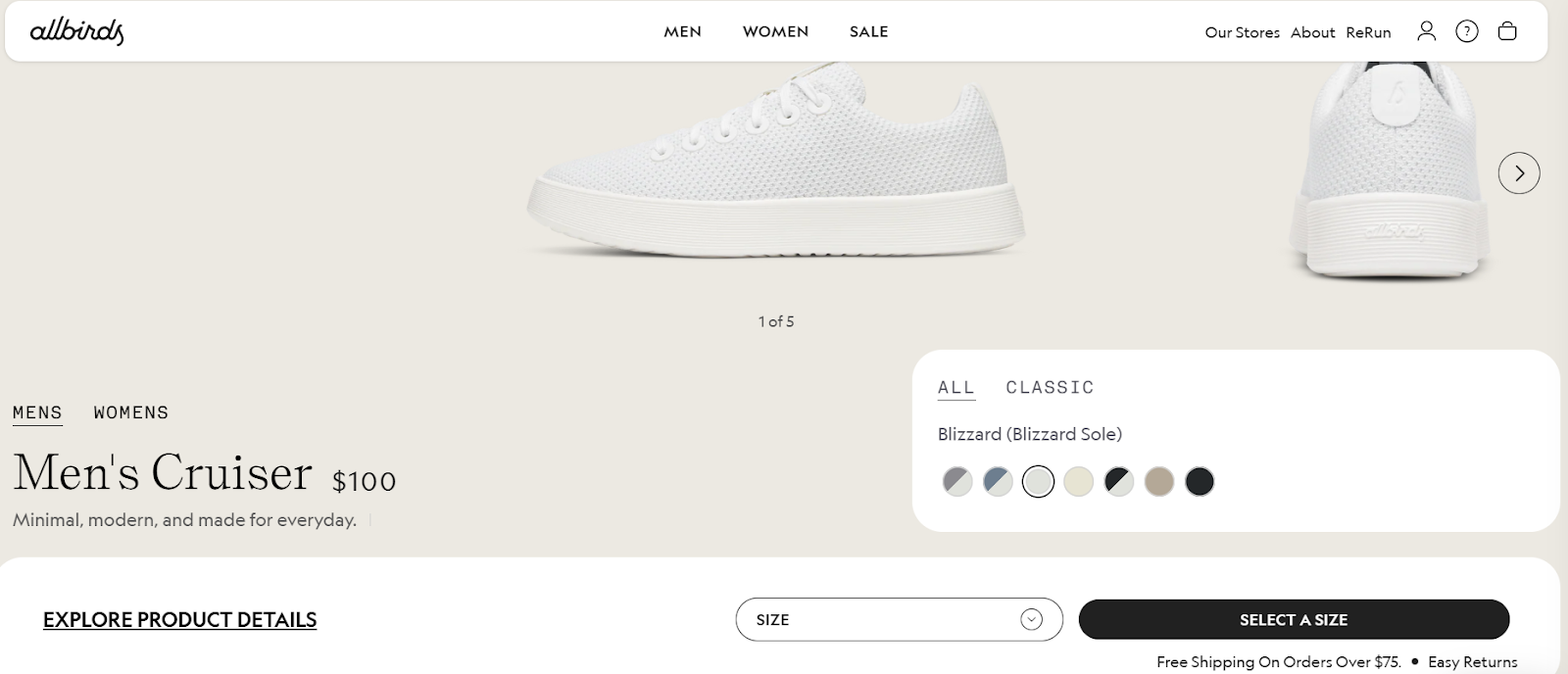
Allbirds prioritizes variant selection by requiring shoppers to choose a size before the "Add to Cart" button is activated. The button remains inactive until all necessary options are selected, reducing errors and improving intent.
2. Gymshark
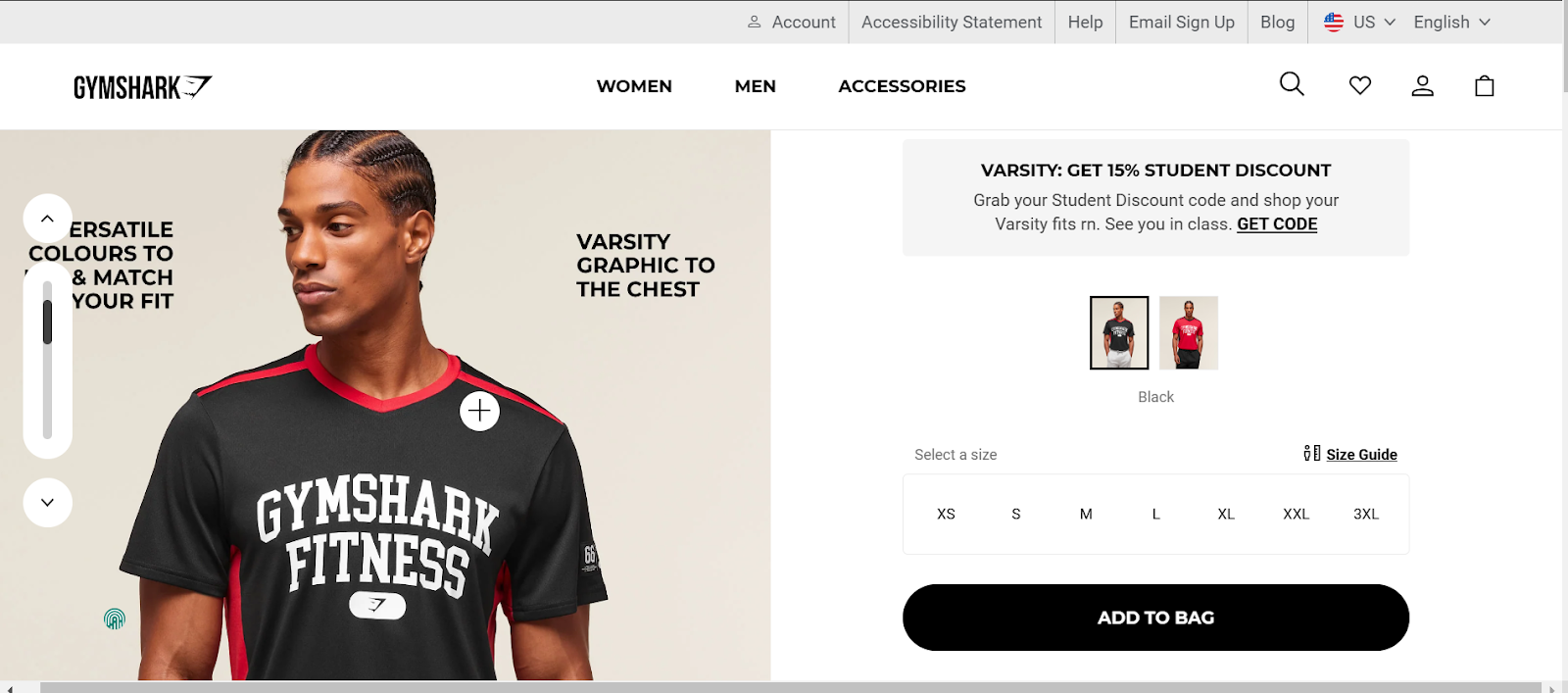
Instead of the standard “Add to Cart,” Gymshark uses “Add to Bag,” mirroring the idea of a gym bag and reinforcing the brand experience. The language feels more aligned with fitness culture while serving the same functional purpose.
What Shopify Does by Default for Variant Buttons
Before customizing anything, it’s important to understand what Shopify’s default setup already handles, especially in Online Store 2.0 themes like Dawn, Craft, or Refresh. These themes include built-in JavaScript that updates the Add to Cart button based on the selected variant.
Here’s what works out of the box:
- The button is disabled until a variant is selected: If a product has multiple options (like size or color), the Add to Cart button stays inactive until the user makes a valid selection. This prevents empty or invalid cart submissions.
- Button label updates when a variant is out of stock: When the selected variant has no inventory, the button usually switches to “Sold Out” and becomes unclickable. This is tied to the available property of the variant object in Shopify’s backend.
- Price and inventory info update with variant change: The product price, image, and stock status update when the customer switches between variants, often alongside the button state.
What Shopify doesn’t do by default:
- No way to show custom button text per variant: You can’t display “Preorder Now” for one variant and “Add to Cart” for another without editing the theme code.
- No alternate actions for special variants: There’s no built-in support for conditional logic like hiding the button or linking to a form for custom-size variants or regulated products.
- No admin-level control for button logic: Shopify’s theme editor doesn’t offer settings to change Add to Cart behavior per variant—you’ll need to use code or apps for that.
If your theme supports this default behavior and your use case is simple (e.g., just showing "Sold Out"), you might not need any further customization. But for anything beyond that, you’ll need to build in logic manually or use an app designed for the job.
How to Manually Customize the Add to Cart Button Based on Variants
Manual customization involves editing your product templates and scripts so that the Add to Cart button updates in real time as a user selects a variant. This is most effective on Online Store 2.0 themes, where Shopify’s event system already tracks which variant is selected.
What You Can Customize
- Change the button text dynamically: You can show different button labels like “Preorder Now,” “Contact Us,” or “Sold Out” based on the variant’s characteristics, such as title, tag, or availability.
- Enable or disable the button for specific variants: If a variant is out of stock, discontinued, or restricted for sale, the button can be disabled to prevent users from checking out with it.
- Swap the button with an alternate action: For made-to-order or regulated items, you can replace the Add to Cart button with a link to a form, a message, or a different action entirely.
- Display contextual messages or warnings: Alongside the button, you can show dynamic notes (e.g., “Ships in 3 weeks”) when certain variants are selected.
Things to Check Before You Start
- Make sure your theme supports Shopify’s variant change events (most 2.0 themes do)
- Identify which variant attributes (like title, tags, or metafields) you’ll use to drive your button logic
- Test any changes across all device sizes and browsers before publishing
Manual edits allow for high precision but require careful implementation. If you prefer a no-code alternative or want something more flexible, the next section covers app-based solutions.
Using Shopify Apps to Modify Add to Cart Behavior
If you don’t want to work with theme code or your current theme doesn't support custom logic, Shopify apps offer an easier way to adjust the Add to Cart button based on the selected variant. These apps typically work by injecting rules or conditions into your product page layout without requiring direct edits.
What These Apps Can Help You Do
1. Change Button Text for Specific Variants
Apps allow you to define conditions (like a variant containing “Preorder” or “Custom”) and change the button label accordingly. For example:
- Show “Preorder Now” for items that aren’t immediately available
- Show “Request a Quote” for high-value or custom variants
2. Disable the Button Based on Variant Availability or Tags
Instead of showing an active Add to Cart button for every variant, apps can disable it for:
- Out-of-stock variants
- Regulated or restricted products
- Items marked with specific tags like “Coming Soon” or “Archive”
3. Hide or Replace the Button Entirely
In some cases, you might want to replace the Add to Cart button with:
- A contact form trigger
- A third-party fulfillment flow
- A note or message guiding the user to take another action
4. Combine Button Logic with Variant-Specific Content
Apps can also help display variant-specific messages, delivery info, or warnings near the button. This ensures that users get all relevant context before clicking “Add to Cart.”
Things to Keep in Mind
- Theme structure matters: Some apps rely on certain section names or button classes. If your theme uses a heavily customized layout, integration may require adjustments.
- Interaction timing: Some apps introduce a delay between selecting a variant and updating the button. Make sure the transition feels immediate to users.
- Overlapping logic: If you use multiple apps that modify the product form, test carefully to avoid conflicts or broken behavior.
Apps are helpful when you need variant-specific logic but don’t want to manage it manually. Still, it’s important to choose tools that match your theme setup and don’t interfere with performance or checkout flow.
While the technical methods provide you with the tools to modify how the Add to Cart button behaves, the real value lies in applying these changes with intention. Below are strategic use cases where customizing the button based on variants directly supports conversions, clarity, or compliance.
When to Change the Add to Cart Button Based on Variant Logic
Customizing the Add to Cart button isn’t just about aesthetics; it’s about using your product’s variant structure to set better expectations, reduce friction, or trigger alternate actions when needed. Here are four high-impact scenarios where this makes a difference:
1. Preorder or Made-to-Order Variants
If some variants won’t ship immediately due to manufacturing lead times, drops, or customization, you can change the button to say “Preorder Now” or “Made to Order.” This tells the shopper exactly what to expect before purchase and prevents complaints about delayed delivery.
Example: A clothing store offering standard sizes for immediate delivery but showing “Preorder for 3 Weeks” when a custom size is selected.
2. Restricted or Ineligible Items
Certain product types or variants may not be eligible for direct checkout due to regulations, location restrictions, or special handling. In these cases, replacing the button with a message like “Contact to Purchase” helps you control sales without hiding the product.
Example: A fragrance brand may restrict shipping of specific variants to certain zip codes and require the customer to reach out.
3. Bundle or Add-On Variants That Need Context
If a variant represents a bundle, subscription add-on, or optional upgrade, your Add to Cart flow may need to change. A label like “Select Plan First” or “Choose Add-On Options” ensures the buyer doesn’t skip steps.
Example: A furniture product offering an assembly service as a variant can trigger a button that links to a configuration form.
4. Out-of-Stock Variants That Should Stay Visible
Instead of removing out-of-stock variants entirely, you can keep them on the product page with a disabled button labeled “Out of Stock” or “Notify Me.” This signals demand, builds urgency, and opens the door to restock alerts.
Example: A limited-edition sneaker in “Black/Size 10” shows as sold out, while other sizes remain available, without breaking the Add to Cart flow.
If you’re making changes to the Add to Cart button based on variant logic, consistency and usability matter just as much as creativity. Keep these best practices in mind to avoid confusing your buyers or breaking the purchase flow.
Best Practices for Managing Variant-Based Add to Cart Customizations
Variant-based button changes can improve conversions, but only when implemented with clarity and consistency. Poor execution can confuse buyers, clash with inventory logic, or introduce bugs. These practices help you avoid common pitfalls while keeping the purchase journey smooth.
1. Keep Labels Actionable and Specific
Your button should always signal what happens next. If it adds an item to the cart, say “Add to Cart.” If it opens a form, say “Customize First.” Avoid vague copy like “Next” or “Proceed” unless context makes the outcome obvious.
2. Avoid Conflicts Between Button States and Stock Levels
Make sure your variant logic works alongside inventory rules. A common mistake is allowing the button to say “Buy Now” even when the selected variant is out of stock or unavailable in the selected region.
3. Use Visual Feedback for Disabled or Altered States
If a button is disabled (due to unselected options or stock issues), use visual cues like graying out, tooltips, or helper text near the variant selector. This avoids confusion and keeps the buyer engaged rather than frustrated.
4. Test Behavior on Mobile and All Major Browsers
Changes made through theme edits or apps can behave differently across devices. Always test Add to Cart flows on mobile, desktop, Safari, and Chrome to ensure a consistent experience.
5. Keep Your Custom Logic Documented
If you’re working with a developer or apps, maintain a simple record of when and why variant-based changes were made. This helps when troubleshooting or handing off to another team member.
Conclusion
The Add to Cart button isn’t just a trigger—it’s the buyer’s moment of commitment. When your store sells products with multiple variants, that button needs to respond clearly to the buyer’s selections. Whether you’re changing its label, enabling it only after valid selections, or introducing pre-checkout flows, the goal is the same: reduce hesitation and guide confident action.
Ready to Refine Your Store’s Variant Experience? Explore StarApps tools that support variant clarity, from automatic image updates to variant-specific descriptions. Even if you’re not modifying the Add to Cart button directly, you can eliminate confusion and reduce drop-offs by giving buyers the context they need, right where it matters.
Guide better purchases with tools built for variant-first stores. Explore the apps now.
FAQs
1. Can I change the Add to Cart button label based on variant selection in Shopify?
Yes, you can change the label dynamically using custom Liquid or JavaScript. For example, you might change “Add to Cart” to “Pre-Order” if a specific variant is out of stock or delayed. However, this requires theme edits and testing.
2. Is it possible to disable the Add to Cart button until a variant is selected?
Yes. Most Shopify themes already include logic to prevent adding products to the cart before a valid variant is selected. If your theme doesn’t support this by default, you can implement it with custom code.
3. Can I show a different button entirely for certain variants (e.g., “Contact Us”)?
Technically yes, but it involves advanced customization. You’d need to detect the selected variant and conditionally replace or hide the Add to Cart button with another element based on tags, metafields, or inventory logic.
4. Do any Shopify apps offer no-code ways to change the Add to Cart button per variant?
Some apps offer interface-level tweaks for variant selection, but Shopify's theme architecture limits direct changes to the Add to Cart button. For deeper control—such as changing button text or behavior per variant—you typically need custom theme edits or developer support.
5. Will changing the Add to Cart button affect checkout or inventory logic?
Only if you alter the cart submission behavior itself. Changing the label or appearance won’t affect inventory, but blocking the button or rerouting its function can interfere with standard Shopify flows. Always test thoroughly before going live.\
Heading
End-to-end traceability
To ensure regulatory compliance, you must have a complete overview of your products from production to shipping. Book a demo to see how Katana can give you full visibility of your operations.





.png)
.png)