How to Bulk Edit Variants on Shopify: A Complete Step-by-Step Guide
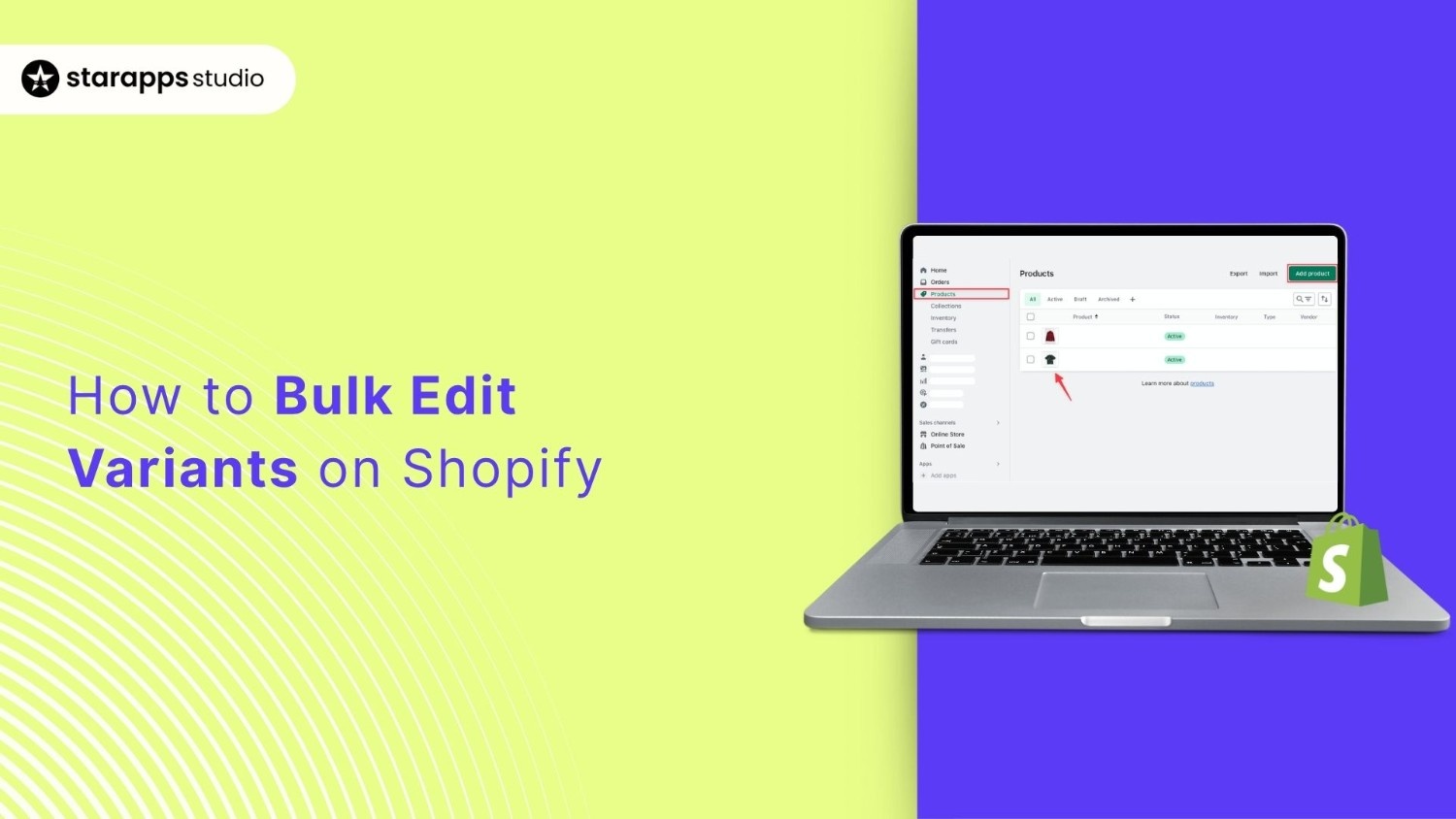
Learn how to bulk edit variants on Shopify to save time, reduce errors, and keep your product catalog accurate and ready for customers.
Updating hundreds or thousands of product variants one by one can drain hours from your day and leave room for costly mistakes. Every missed SKU, incorrect price, or outdated inventory entry can confuse customers and slow down sales.
You don’t have to manage your catalog this way. Bulk editing variants on Shopify allows you to make updates across your entire store in a single workflow, ensuring data accuracy, consistency, and customer-readiness.
In this guide, you’ll learn how to streamline variant management using Shopify’s native tools, when to leverage third-party apps, and best practices that save time while keeping your store running smoothly.
Key Takeaways
- Bulk editing variants on Shopify saves time, reduces errors, and ensures consistent, accurate product data across your catalog.
- Shopify’s native tools are suitable for basic updates, but they have limitations with images, metafields, and managing extensive catalogs.
- CSV export/import enables complex edits at scale, but requires careful handling to avoid mistakes.
- Apps by StarApps Studio extend bulk editing capabilities by automating the creation of variant images, descriptions, and visual merchandising.
- Following best practices, including backups, batch testing, structured naming, and strategic scheduling, maximizes efficiency.
What Do You Mean by Shopify Variants and Bulk Editing?
In Shopify, variants represent every possible version of a product that differs by options such as size, color, or material. Each variant carries its own price, SKU, and inventory level, allowing you to manage specific combinations within a single product listing. This structure helps maintain organized product data while giving customers clear choices on your storefront.
However, as the number of variants increases, managing them individually becomes time-consuming and error-prone. That is where bulk editing comes in. It allows you to update multiple product variants, adjusting prices, inventory levels, or attributes across your entire catalog in a single workflow. This approach maintains information consistency and facilitates efficient catalog management. For stores with extensive product lines, bulk editing is operationally necessary.
Benefits of Bulk Editing Shopify Variants
Bulk editing transforms how you manage your Shopify store by eliminating repetitive manual tasks. Here are the key advantages that make bulk editing essential for your store:
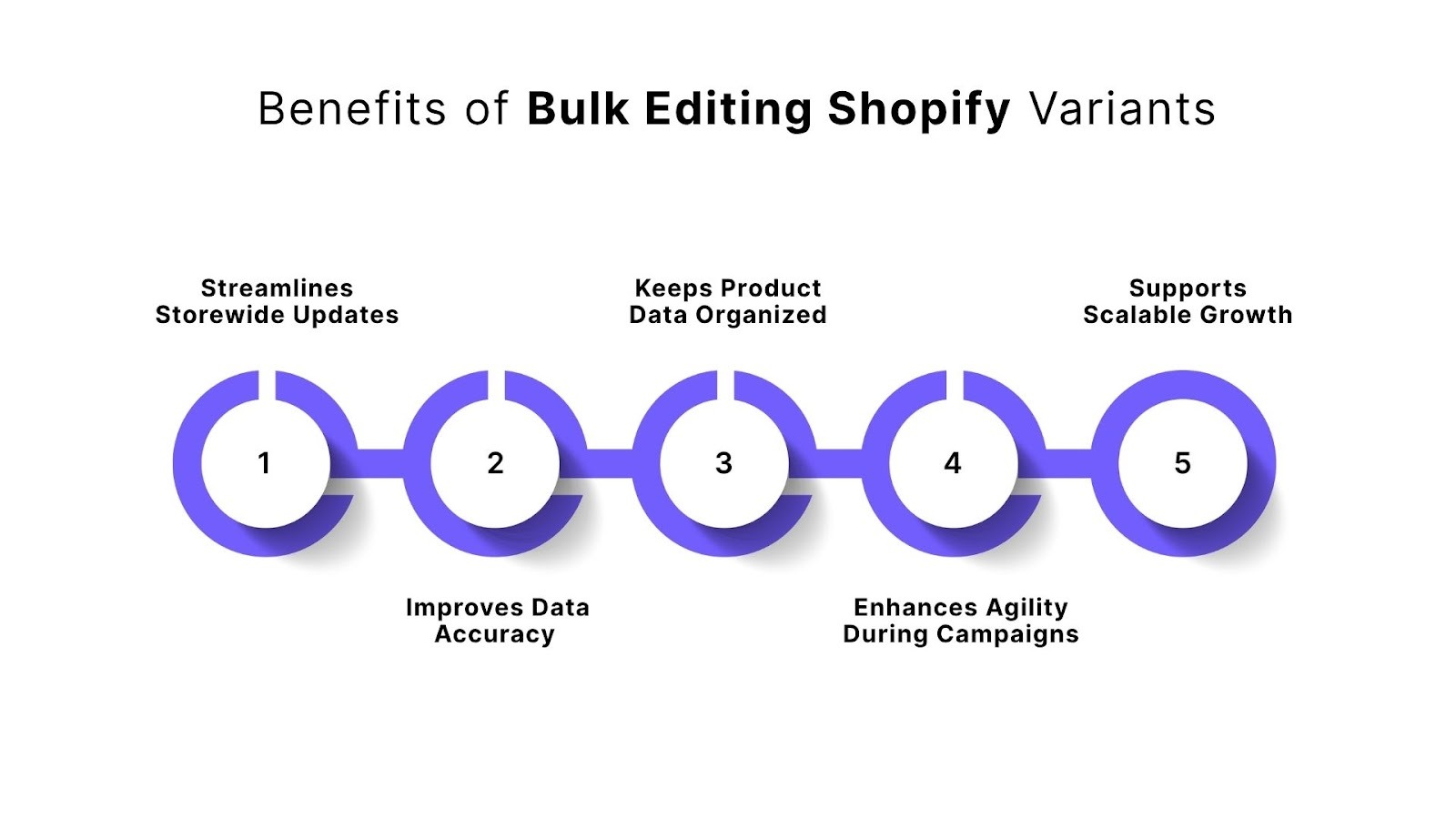
1. Streamlines Storewide Updates: You can make large-scale changes in minutes instead of hours. This keeps your store responsive during promotions, product launches, or sudden market shifts.
2. Improves Data Accuracy: Bulk editing ensures consistent pricing, tags, and descriptions across variants. Fewer manual edits result in fewer errors, providing a more reliable shopping experience for your customers.
3. Keeps Product Data Organized: With bulk editing, you can clean up variant titles, update collections, or refresh tags in one go. This improves both your store’s structure and search performance.
4. Enhances Agility During Campaigns: When running flash sales or seasonal updates, you can adjust prices, inventory, or messaging across multiple products instantly, keeping every listing aligned with your marketing efforts.
5. Supports Scalable Growth: As your product catalog expands, bulk editing prevents slowdowns. You maintain control and accuracy even as the number of variants grows.
The benefits make it clear that bulk editing is an operational advantage. However, knowing the advantages alone doesn’t help until you understand how to put them into action. Shopify’s native tools provide a solid starting point for efficiently editing your variants.
How to Bulk Edit Variants Using Shopify's Native Tools?
Shopify provides built-in tools for bulk editing. These native solutions work directly within your admin interface, offering different methods to update variant information at scale.
Let’s look at the native tools Shopify provides for bulk editing variants:
1. Shopify Admin Bulk Editor Tool
The Bulk Editor provides a familiar spreadsheet-style interface directly within your Shopify admin. It allows you to view and edit multiple products or variants in rows and columns, making it ideal for quick updates, such as price, inventory, or SKU changes.
This method is best for standard edits where you want immediate, visual control over your data.
Steps to Use the Bulk Editor
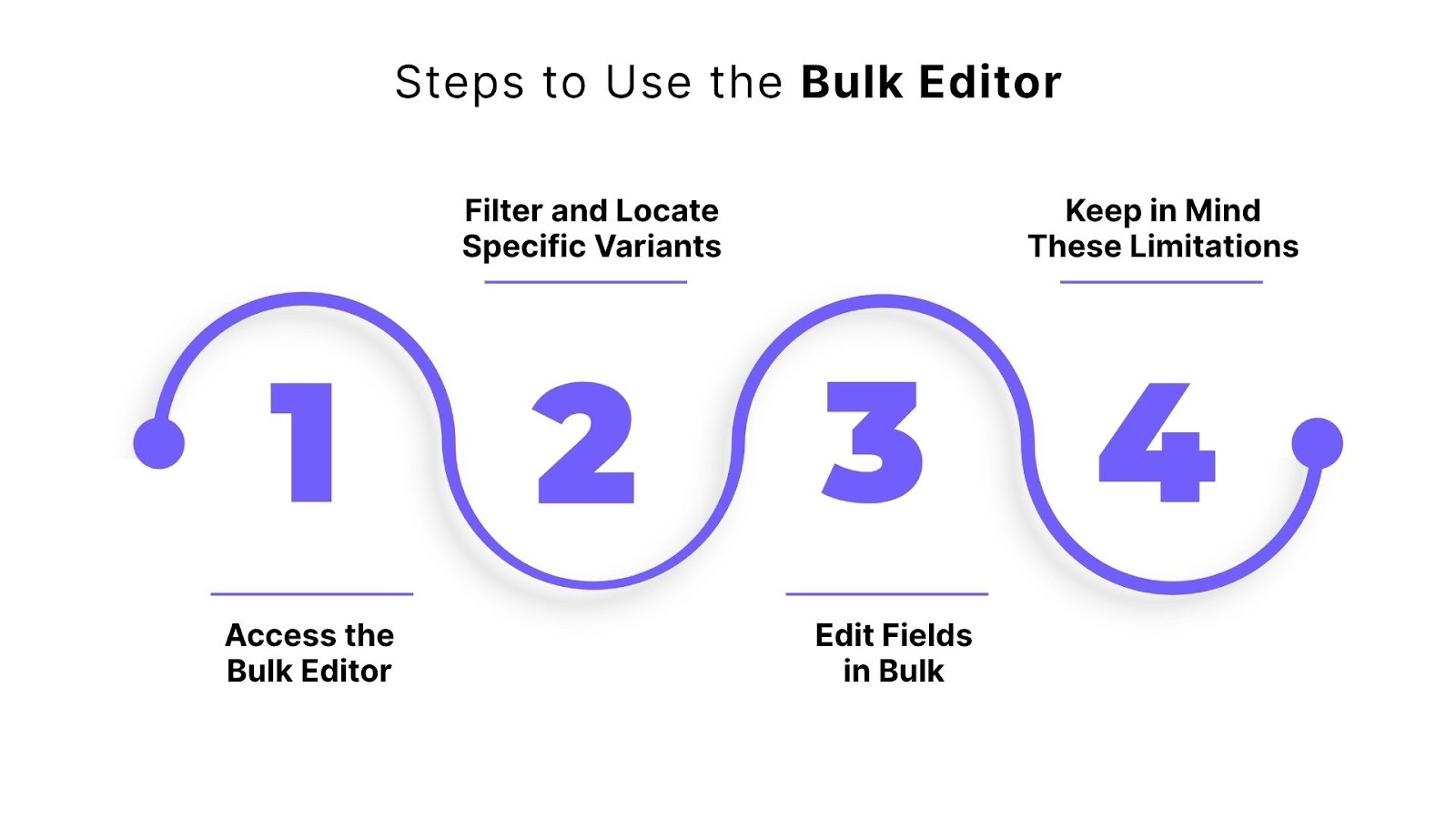
1. Access the Bulk Editor
- Log in to your Shopify admin.
- Go to Products in the left-hand menu.
- Search or filter to find the products you want to edit.
- Select the checkboxes next to those products.
- Click Bulk edit at the top of the page.
- Choose which columns (fields) you want to display and modify.
2. Filter and Locate Specific Variants
Use filters to narrow your selection and avoid editing the wrong products:
- Search by title – quickly find specific products.
- Filter by status, type, vendor, or collection – refine your view.
- Filter by inventory status – show only in-stock or out-of-stock variants.
Combining filters gives you precise control over which variants appear in the editor.
3. Edit Fields in Bulk
You can update the following attributes directly within the editor:
- Price
- Compare at price
- Cost per item
- SKU
- Barcode
- Inventory quantity
- Weight
- HS tariff code
- Continue selling when out of stock
Click into any cell to change its value. The editor auto-saves changes as you work.
4. Keep in Mind These Limitations
- The Bulk Editor supports up to 250 variants per session. For larger catalogs, you’ll need to edit in batches.
- Specific fields, such as images, detailed descriptions, and metafields, can’t be edited here.
Use the Bulk Editor for fast, small-scale edits or to see your changes instantly.
2. Bulk Editing with CSV Export and Import
The CSV method gives you complete control over your product and variant data. You export all product information into a CSV file, make changes offline in spreadsheet software, and then import the updated file back into Shopify.
This approach is ideal for complex edits, large catalogs, or when you need to apply formulas and data rules.
Steps to Use the CSV Method
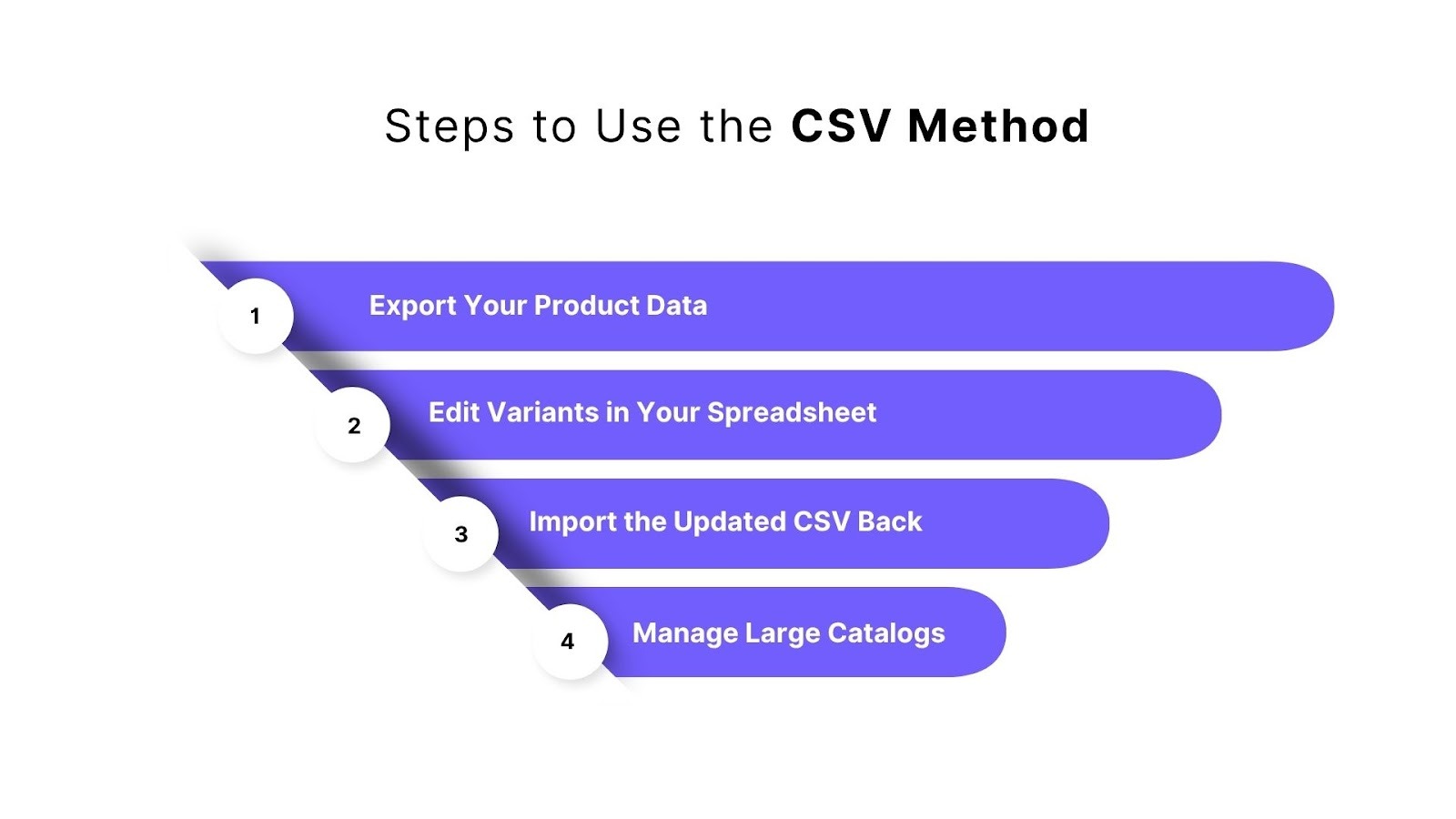
Step 1: Export Your Product Data
- In your Shopify admin, go to Products.
- Click Export in the upper-right corner.
- Choose to export all products or Selected products.
- Select Plain CSV file format.
- Click Export products.
- Check your email for the download link and save the file to your computer.
Each row in the CSV represents a product or variant, with columns for details like title, price, SKU, and inventory.
Step 2: Edit Variants in Your Spreadsheet
- Open the CSV file in Excel, Google Sheets, or a similar software program.
- Locate and edit the columns you want to change.
- Apply formulas or find-and-replace functions if needed.
- Follow these essential rules:
- Don’t edit the Handle or ID columns.
- Keep all column headers unchanged.
- Maintain the same number of columns.
- Use correct data formats for numbers and dates.
- Save the file again as a CSV (not .xlsx).
Example: Increase all prices by 10% using a simple formula before re-importing.
Step 3: Import the Updated CSV Back into Shopify
- Return to 'Products' in your admin.
- Click Import in the upper-right corner.
- Choose Add file and select your edited CSV.
- Check Overwrite any current products that have the same handle.
- Click Upload and continue.
- Review the preview and then select Import products.
You’ll receive a confirmation email once the import is complete. Always verify a few products to ensure updates were applied correctly.
Step 4: Manage Large Catalogs Carefully
- For catalogs with more than 15,000 variants, consider splitting the data into smaller files to avoid timeout issues.
- Always keep a backup of your original export before making changes.
These native tools effectively handle many bulk editing scenarios. You can update prices, adjust inventory, and modify basic variant information without additional software. However, you may encounter situations where Shopify's built-in capabilities do not meet your needs. The next section explores these limitations and discusses when alternative solutions may be necessary.
Limitations of Using Shopify Native Tools for Bulk Editing
Shopify’s built-in bulk editing tools cover basic needs well, but as your catalog or complexity grows, their limitations become more obvious. It’s essential to understand where these tools fall short, so you can anticipate when you’ll require more capable solutions.
Here are key limitations you’ll likely encounter:
- Variant image management is unsupported: You can’t bulk assign or update images per variant using the native tools. Each variant’s image must be managed individually, which can be tedious when dealing with multiple color or style options.
- No bulk editing of variant metafields or deep fields: Native tools don’t allow you to edit variant-level metafields, custom fields, or some advanced attributes.
- Limited field support and missing columns: Some useful fields, like collection assignments or specific product attributes, don’t appear in the bulk editor. For example, the “collection” column is not directly editable.
- Session and record limits: The bulk editor allows you to edit up to 250 records per session. For extensive catalogs, you must break your work into multiple sessions.
- Risk of CSV import errors and complexity: CSV editing demands precision. Mistakes in file encoding, column names, data formatting, or missing fields may lead to failed imports, overwritten data, or partial updates.
- No preview or rollback during CSV import: When importing edits via CSV, you won’t get an accurate preview of changes or an “undo” option if something goes wrong.
- Performance and browser compatibility issues: Making numerous edits or using advanced filters can cause the interface to slow down. Additionally, using Microsoft Edge in some instances may result in errors (due to URL length or interface issues).
- User interface inflexibility and usability complaints: Some merchants have reported that the bulk editor no longer preserves column order preferences or allows column resizing, making workflows less intuitive.
The constraints mentioned above may not hinder you early on, but as your store scales or you need more refined control, they become bottlenecks. That is why, for more complex edits, third-party tools become necessary.
Using Third-Party Apps to Extend Bulk Editing Capabilities
Once you hit the limits of Shopify’s native tools, third-party apps become natural options to bridge the gap. These apps let you automate, refine, and scale variant-level edits that Shopify’s editor or CSV method struggles with. StarApps offers solutions tailored for variant management that integrate smoothly with Shopify without feeling like overt advertisements.
Below are three StarApps applications you can consider for more advanced variant editing needs. Each tackles different pain points and expands your flexibility.
StarApps Variant Image Automator
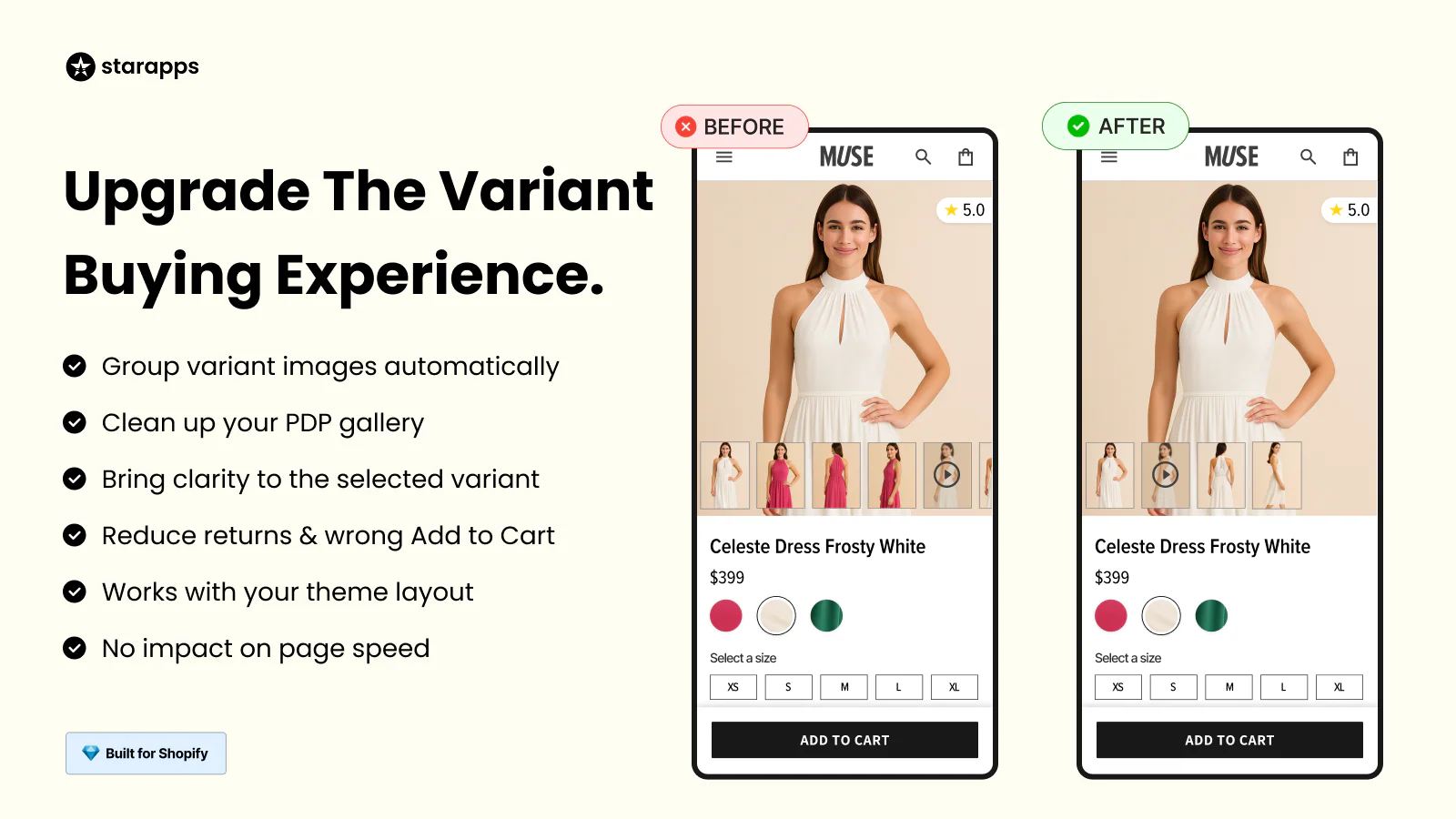
This app automates the assignment and display of images per variant. Instead of manually linking images to individual variants, you upload images (grouped logically) and the app associates them based on your configured rules. It maintains your theme’s gallery layout, keeping your store design intact.
How it enhances bulk editing:
- Real-time swapping of images as customers switch variants.
- Let's you map multiple product images to variant sets in a single operation, rather than editing each variant’s images one by one.
- Supports advanced media (3D, videos) so you can include richer visuals in bulk across variants without manual coding or editing per variant.
- Maintains your theme’s gallery structure (zoom, layout, etc.) so bulk changes don’t break design or require rework.
- Facilitates migrating from other image-variant tools in bulk so you don’t have to rebuild image assignments manually.
StarApps Variant Descriptions King
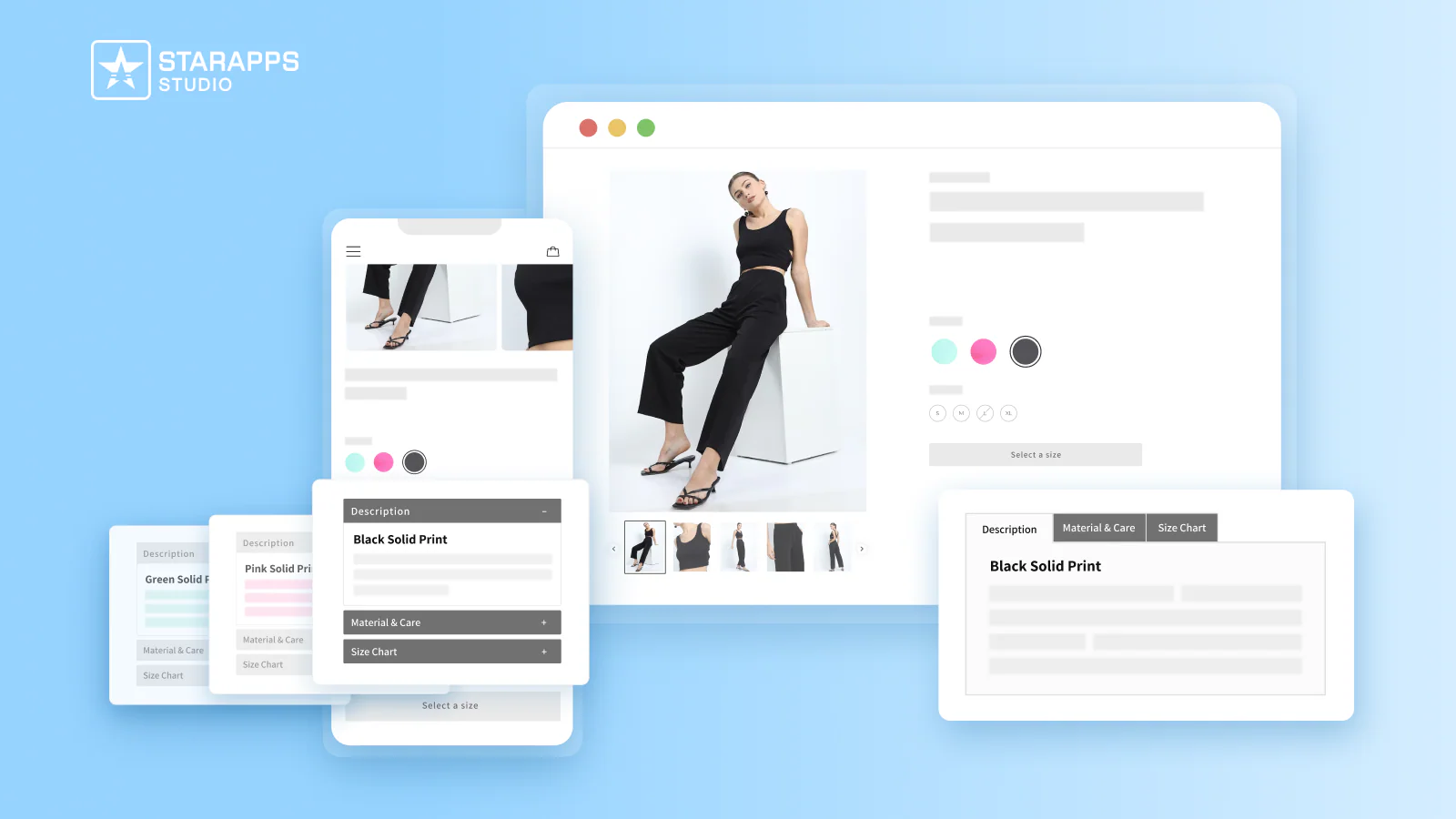
Shopify’s built-in tools don’t allow you to set distinct descriptions for each variant. Variant Descriptions King fills that gap. You can add custom text or variant features that show when a visitor picks a variant.
How it enhances bulk editing:
- Allows you to apply variant-specific description templates across multiple products/variants, rather than writing each description manually.
- Let's you manage long-form content (e.g., care guides, material differences, FAQs) using collapsible tabs or accordions, so the content scales without cluttering each page.
- Automatically switches the tab layout to an accordion on mobile for improved readability, allowing you to set it once and have it work across devices.
- Works with all Shopify and custom themes, reducing the risk of theme incompatibility or layout breaks when doing bulk description edits.
Color Swatch King: Variants

While not strictly for editing variant fields, Swatch King makes your variant selection visually intuitive and ties into bulk workflows.
How it enhances bulk editing:
- Bulk upload or export of swatches so you can set up or modify many variant swatch, color, or image options in one go.
- Automatically hide or disable out-of-stock variant options across multiple products, ensuring your storefront accurately reflects availability without requiring manual checking of each variant.
- Display swatches on collection pages so customers can view variant options before navigating to the product page, reducing clicks and enhancing the user experience.
- Price and badge overlays on variant thumbnails (e.g., showing a discount or a new badge) across many variants. That allows you to highlight promotions or special statuses in bulk.
By using StarApps tools, you can manage variant images, descriptions, and display logic far more flexibly than Shopify’s native tools. They help you reduce manual work, maintain consistency, and scale your catalog efficiently.
Best Practices for Bulk Editing Variants on Shopify
Implementing effective bulk editing workflows requires more than just knowing which tools to use; it also requires understanding how to utilize them effectively. You need systematic approaches that minimize risk while maximizing efficiency. Apply the best practices given below to maintain data integrity and achieve consistent results across your variant management operations.
1. Always Back Up Before You Begin
Before making any large-scale edits, export your full product catalog from Shopify. Save the file securely and label it clearly with the date and purpose. This backup serves as your safety net, allowing you to quickly restore your data if an import fails or incorrect edits are applied.
2. Test on a Small Batch First
Never start with your entire catalog. Select a few products and test your workflow, whether through Shopify’s bulk editor, a CSV import, or a third-party app. Confirm that prices, inventory, and media update exactly as intended before applying the same process storewide.
3. Use Structured Naming and Handle Conventions
Consistency is key in bulk editing. Define clear naming standards for product titles, SKUs, and option labels to ensure consistency and clarity. Use logical patterns like “product-type_color_size.” Avoid changing product handles unless necessary, as they form the basis of your URLs and directly impact your SEO.
4. Organize Products for Easier Editing
Before editing, group products using tags, collections, or product types to organize them effectively. This organization enables efficient filtering and targeted changes, preventing accidental edits to unrelated items.
5. Choose the Right Editing Method
- Shopify Bulk Editor – Use it for minor, quick updates to visible fields.
- CSV Import/Export – This feature is ideal for larger datasets and formula-driven edits.
- Apps like StarApps – Best when you need automation, image logic, or variant-level content management.
Match the method to the complexity of your task to reduce errors and editing time.
6. Schedule Bulk Updates Strategically
Perform edits during low-traffic hours. This minimizes disruption if your store briefly displays incomplete updates or temporary inconsistencies. It also gives you time to review changes before customers see them.
7. Validate and Review Before Publishing
Double-check your data before confirming changes. Review import previews, scan key fields, and verify formulas or column mappings. For large edits, have another team member review the file; a second set of eyes often catches overlooked errors.
8. Monitor Changes After Applying
After completing your edits, spot-check multiple products to ensure everything displays correctly. Look for mismatched images, incorrect pricing, or missing variants. If something is not working as expected, use your backup file to roll back to the last stable version.
9. Automate Repetitive Variant Tasks
Automation saves hours of manual work. Apps like StarApps’ Variant Image Automator, Variant Descriptions King, and Swatch King handle recurring variant updates automatically. Utilize automation where consistency is most crucial, such as image grouping, swatch synchronization, and description templates.
10. Keep Tools Updated and Document Your Process
Outdated tools can cause conflicts or fail to support new Shopify functionality. Update your apps regularly and maintain clear documentation for your editing workflows. This helps ensure that every team member follows a consistent and reliable process.
By applying these practices, you can avoid costly errors and maintain consistency across your catalog. Start aligning the right tools with the proper process, and bulk editing will turn into a reliable system rather than a one-time task for you.
Conclusion
Managing a growing Shopify store doesn’t have to feel overwhelming. Bulk editing variants on Shopify gives you the control and efficiency to keep your catalog accurate, consistent, and ready for customers at all times.
The right approach combines strategy, process, and tools. StarApps Studio equips you with powerful apps that simplify managing variant images, descriptions, and displays, so you can focus on scaling your store rather than repetitive edits.
By adopting these solutions, you ensure every update is precise and your store stays agile. Take charge of your catalog today and try StarApps Studio to make bulk variant editing on Shopify effortless and reliable.
FAQ’s
Q. How to bundle variants in Shopify?
Utilize Shopify apps like Bundle Products or Bold Bundles to group multiple variants into a single offer, establish pricing rules, and automate inventory management for the bundle.
Q. How to Bulk Edit Categories in Shopify?
Assign products to collections using bulk actions on the Products page, or update the “Collection” column via CSV import to change categories for multiple products simultaneously.
Q. How to Bulk Edit Variant Metafields in Shopify?
Use a Shopify app like Metafields Guru or Excelify to update variant-level metafields in bulk, since native tools do not support editing metafields directly.
Q. What is the first step to bulk editing issues?
Back up your full product catalog before making edits to ensure you can restore data if changes cause errors or conflicts.
Q. How to Create Different Variants on Shopify?
In the product editor, click “Add variant,” choose options like size, color, or material, and set individual prices, SKUs, and inventory for each variant.
Heading
End-to-end traceability
To ensure regulatory compliance, you must have a complete overview of your products from production to shipping. Book a demo to see how Katana can give you full visibility of your operations.





.png)
.png)