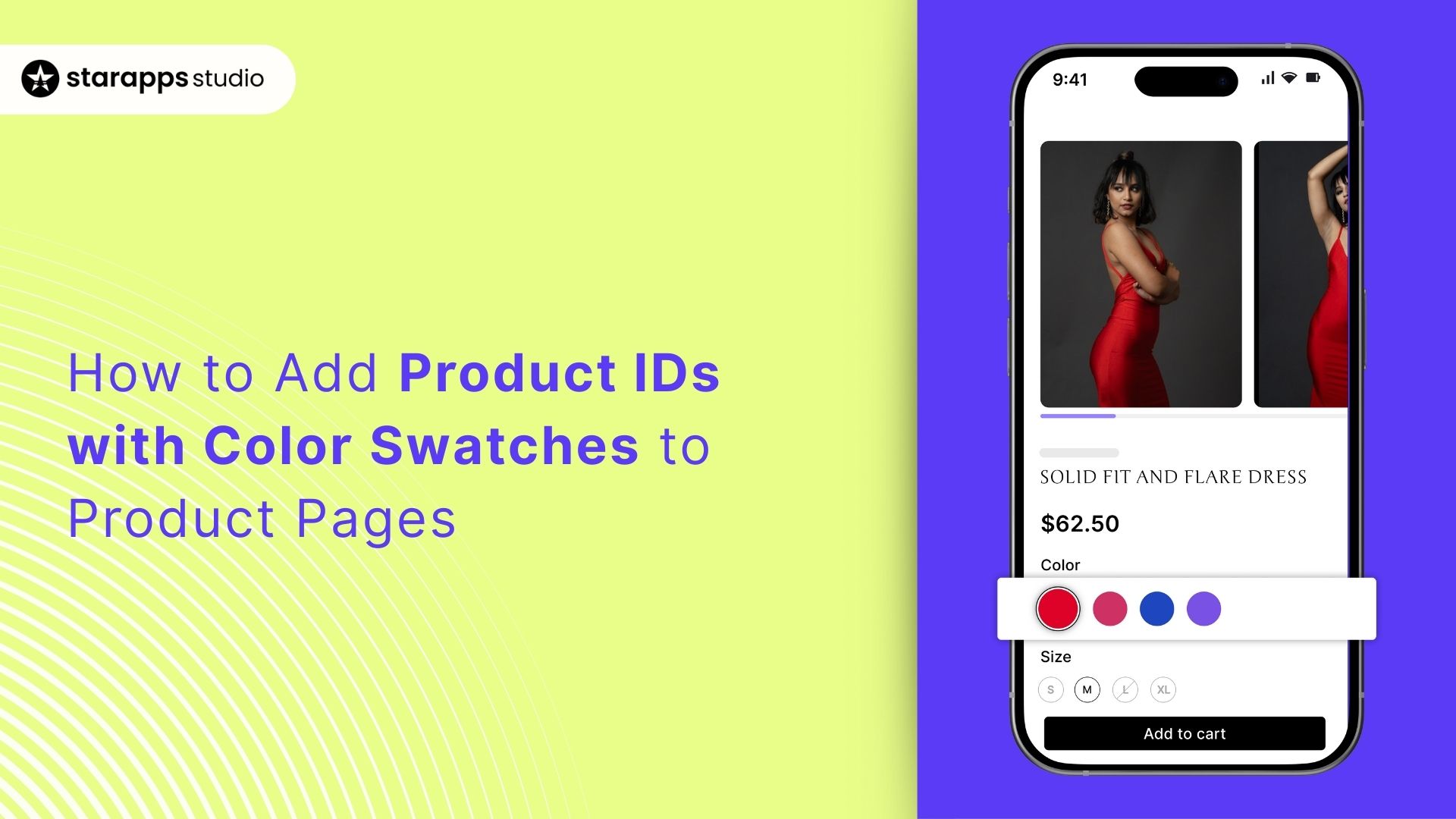
Learn how to add product ID to swatch elements on your Shopify store to improve product management, enhance customer experience, and streamline sales.
When managing a Shopify store, you might want to add a personal touch to how your customers view and interact with your products. One of the most effective ways to do this is by using color swatches on your product pages.
A recent study found that 57% of visually driven product types don’t make all color swatches available in mobile list items, which can lead to missed sales opportunities. Adding product IDs to swatch elements ensures customers see the correct variant, improving both inventory clarity and user experience.
In this article, we will walk you through the importance of adding product IDs to swatch elements, the steps to implement this feature, and best practices for seamless integration on your Shopify store.
Key Takeaways
- Adding product IDs to swatch elements improves inventory management, customer experience, and order accuracy.
- Shopify store owners can implement this feature manually or by using apps like Variant Image Automator and Color Swatch King.
- Maintaining high-quality, consistent images for variants improves customer decision-making and boosts conversions.
- Testing the functionality across devices ensures a seamless shopping experience for customers.
- By following best practices and using the right tools, Shopify stores can streamline product variant management and improve overall performance.
What Are Product IDs?
A product ID is a unique identifier for each individual product or variant within your Shopify store. It’s like a digital fingerprint, helping you track, manage, and differentiate between different products and their variants, such as size, color, and material.
Each variant has its own ID, allowing your system to process orders and inventory efficiently. By adding product IDs to swatch elements, you can easily link color swatches with their specific variants, making the customer experience more intuitive and the backend management easier.
Product IDs also help with integrating third-party apps, organizing product data, and ensuring that your customers see the right product variant when they make a selection. With the right setup, product IDs can enhance both the front-end and back-end functionality of your store.
Real-World Examples of Product IDs with Color Swatches on Product Pages
To better understand how adding product IDs to swatch elements works in practice, let’s look at some real-world examples from well-known Shopify brands. These examples demonstrate the powerful impact of integrating product IDs with color swatches.
Zara
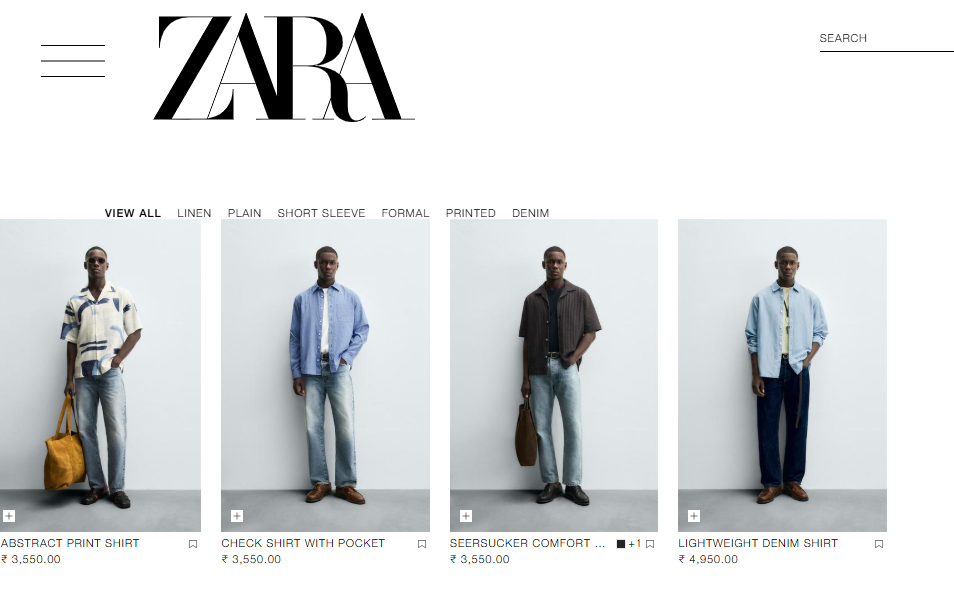
Zara uses dynamic product IDs with color swatches for their clothing collections. When a customer selects a color swatch, the page automatically updates to show the corresponding product with the correct variant ID. This setup helps customers visualize their choice clearly and makes the checkout process more seamless.
Wayfair
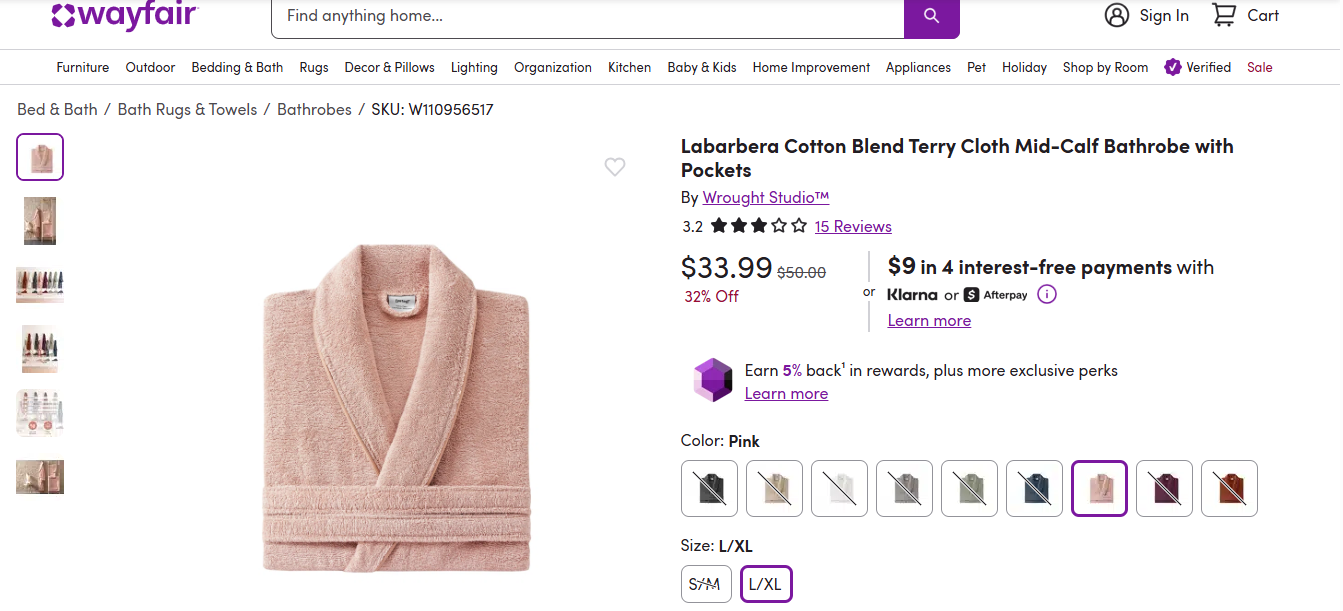
Wayfair, a leading home goods retailer, implements product IDs with color swatches for their furniture items. The product ID ensures that the correct variant is tracked, providing accurate pricing and stock availability, which enhances the overall shopping experience and prevents mistakes in order fulfillment.
With this foundation in place, it’s important to see how adding product IDs with color swatches can improve the customer experience and streamline inventory management.
Importance of Adding Product IDs with Color Swatches
Adding product IDs to swatch elements brings several important benefits to both your store's functionality and your customers' shopping experience. The following points highlight the significance of integrating this feature.
- Improved Inventory Management
By associating product IDs with specific color swatches, inventory management becomes much more accurate. When a customer selects a color variant, the corresponding product ID ensures that the right stock is tracked, reducing the risk of overselling or showing out-of-stock items.
This system syncs well with Shopify's back-end operations, making it easier for you to manage product stock levels.
- Enhanced Customer Experience
Customers benefit from an intuitive shopping experience. When they choose a color swatch, the system automatically updates the product details, including images and pricing, based on the selected variant. The product ID ensures that all these changes are tied to the correct variant, eliminating confusion.
- Accurate Order Fulfillment
When a customer selects a product variant through a color swatch, the product ID ensures that the right variant is added to their cart. This improves the accuracy of orders, reduces returns due to order mistakes, and speeds up the fulfillment process.
- Better Analytics and Reporting
Tracking sales data for individual variants becomes much more efficient when product IDs are linked to each swatch element. This allows you to easily track which colors or styles are performing best and make data-driven decisions about inventory, marketing, and sales strategies.
- Integration with Third-Party Apps
Integrating with apps like inventory management systems or analytics tools becomes much simpler when each variant has its own unique product ID. These apps can pull variant-specific data, including color options, pricing, and availability.
Now that you know the importance, let’s explore the steps involved in implementing this feature on your Shopify store.
Here's How to Add Product IDs with Color Swatches to Product Pages
To implement product IDs with color swatches on your Shopify store, you’ll need to follow a few key steps. These steps will help you ensure that each variant is properly linked to its image and the correct product ID.
Step 1: Set Up Product Variants in Shopify
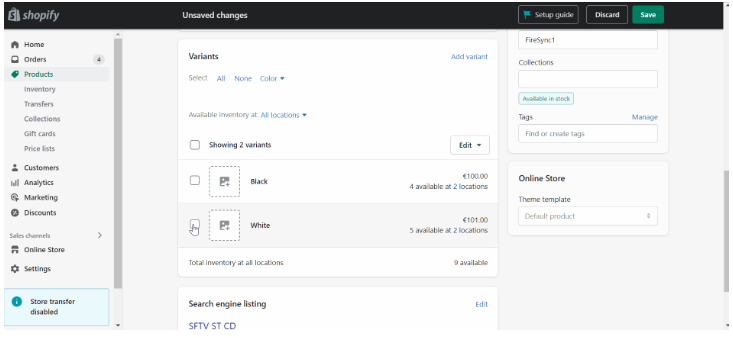
Before you can add product IDs to your color swatches, ensure that you have created all the necessary product variants in your Shopify admin. This involves selecting attributes such as color, size, or material for your products. Once the variants are added, each one will automatically have its own unique product ID.
Step 2: Add Color Swatches to Your Product Pages
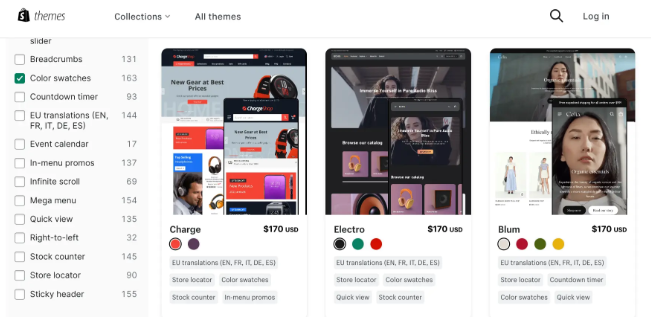
Next, you need to integrate color swatches into your product pages. Shopify allows you to add color swatches for variant options directly in the Product Options section of your theme. By associating each color with the corresponding product ID, you can ensure that the correct images and details are displayed when a customer selects a specific variant.
Step 3: Link Product IDs to Swatch Elements
Once the color swatches are set up, you need to link each one to its corresponding product ID. This can be done by editing the Liquid code in your Shopify theme. You’ll add code to ensure that when a color swatch is clicked, the image and product ID for that variant are updated accordingly.
Step 4: Use Shopify Apps for Easier Management
If you prefer an automated solution, Shopify apps make this process much easier. These apps automatically assign product IDs to swatch elements, ensuring that the right image is displayed when a customer selects a color. StarApps Studio provides solutions to automate the process of assigning product IDs to swatch elements.
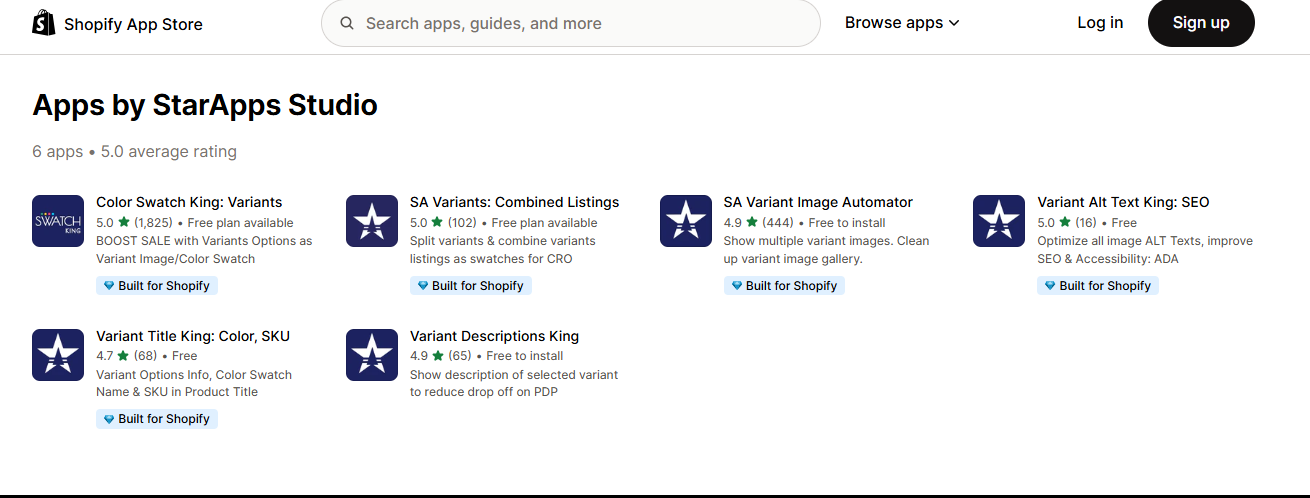
Step 5: Test and Review Your Product Pages
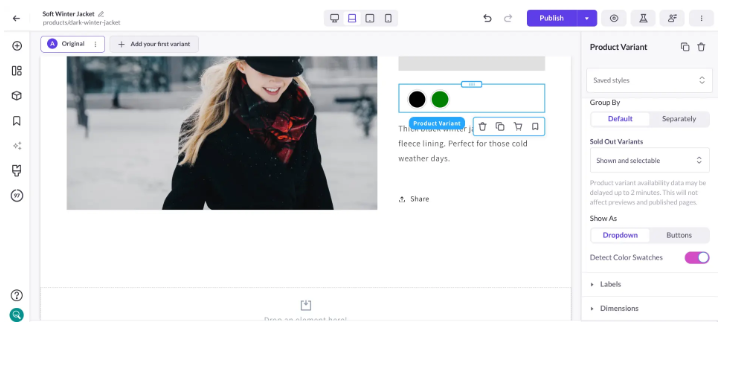
After setting everything up, test your product pages to ensure the product IDs with color swatches work correctly. Check both desktop and mobile views to make sure the variant images and information update as expected when a customer selects a different color or variant.
Once these steps are implemented, it is important to explore the best practices to optimize your store’s performance even further.
5 Best Practices to Add Product IDs with Color Swatches to Product Pages
Implementing product IDs with color swatches can significantly enhance your store’s functionality and customer experience. To ensure the best results when adding product IDs to swatch elements, follow these best practices:
- Maintain Consistent Swatch Design
Keep the design of your color swatches consistent across your product pages. Ensure that each swatch is easy to see and interact with, making it easier for customers to choose their preferred variant.
- Use High-Quality Images for Swatches
Ensure that each variant image tied to a swatch is of high quality and accurately represents the product. Clear images help customers make informed decisions and improve their shopping experience.
- Test Across Devices
Since more people are shopping on mobile, test how the swatches and product IDs display on mobile devices. Ensure that the experience is smooth, and the product images update correctly when swatches are selected.
- Avoid Overloading with Too Many Swatches
While offering multiple variants can be great, displaying too many color swatches or options at once can overwhelm customers. Keep it clean and easy to navigate.
- Keep Product IDs Hidden for Customers
While it's important for backend operations, customers don’t need to see the product ID on the front end. Keep it behind the scenes for better store aesthetics and a streamlined experience.
These practices will help keep your Shopify store organized, professional, and optimized for conversions. To further enhance your store’s functionality, let’s see how StarApps Studio can help.
Use StarApps Studio to Enhance Your Shopify Store with Product ID Integration
Adding product IDs with color swatches is a game-changer for Shopify stores, ensuring a seamless and efficient shopping experience for your customers. StarApps Studio offers powerful apps to automate and optimize the process of linking product variants to their respective images and IDs.
These tools help streamline your workflow, reduce errors, and create a more visually engaging product page for your customers.
Variant Image Automator
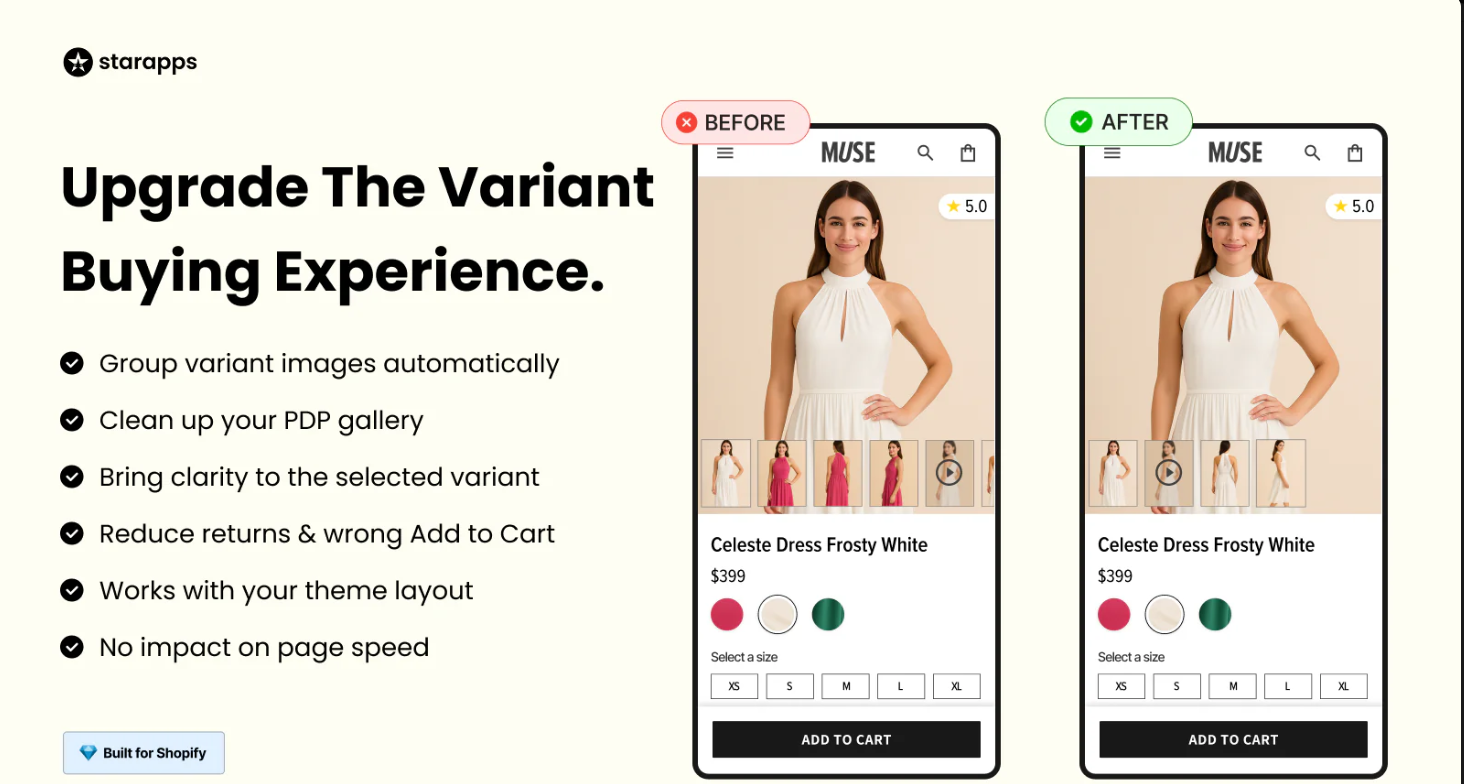
This app automatically assigns the correct images to each variant when customers select a color or size, simplifying the product management process. By linking product IDs to swatch elements, it ensures that each variant's image updates seamlessly without manual intervention.
Color Swatch King
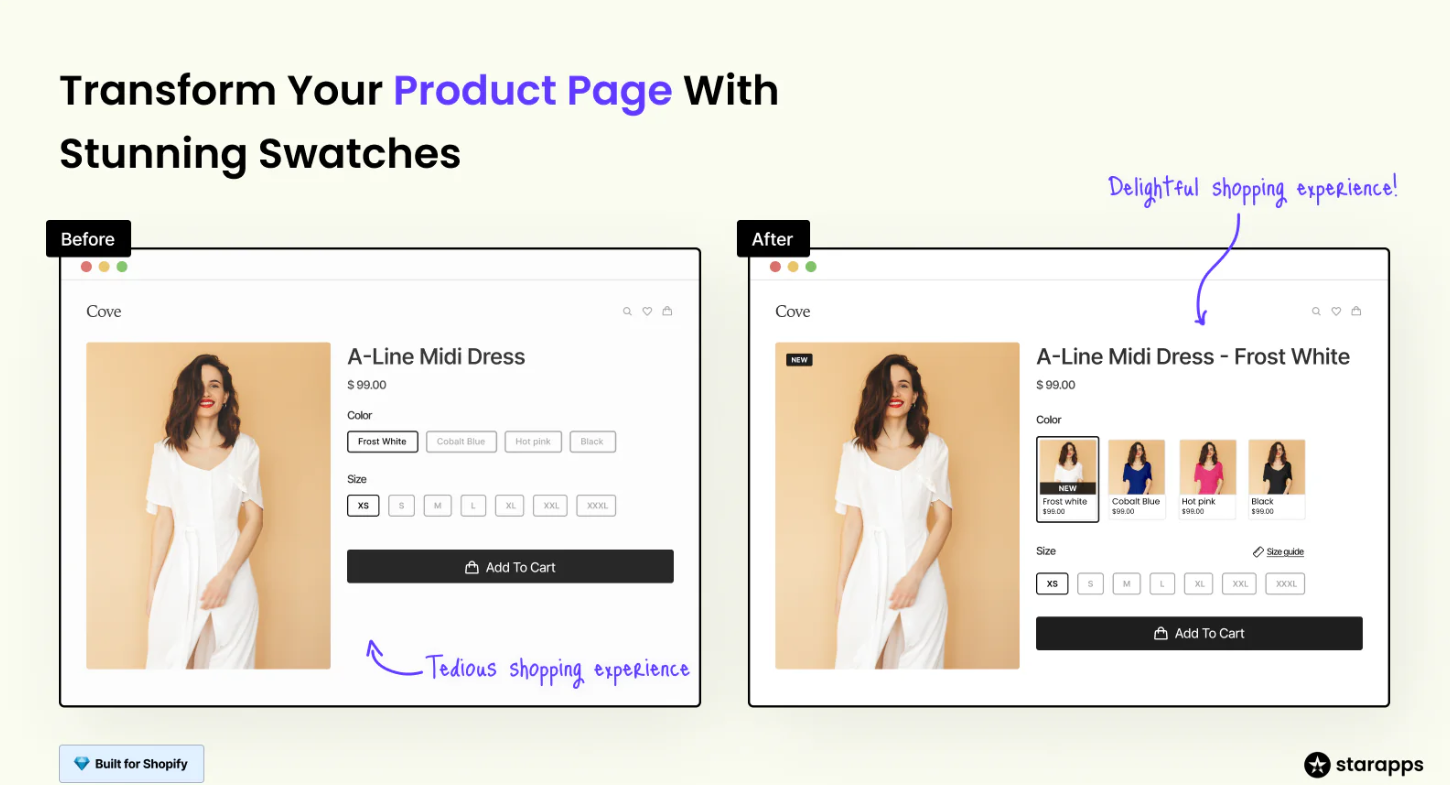
Color Swatch King makes it easy to display product variants using color swatches, enhancing the visual appeal of your product pages. The app allows you to automate swatches for each variant and easily associate product IDs to swatch elements, ensuring customers always see the correct product image linked to the selected variant.
Variant Title King
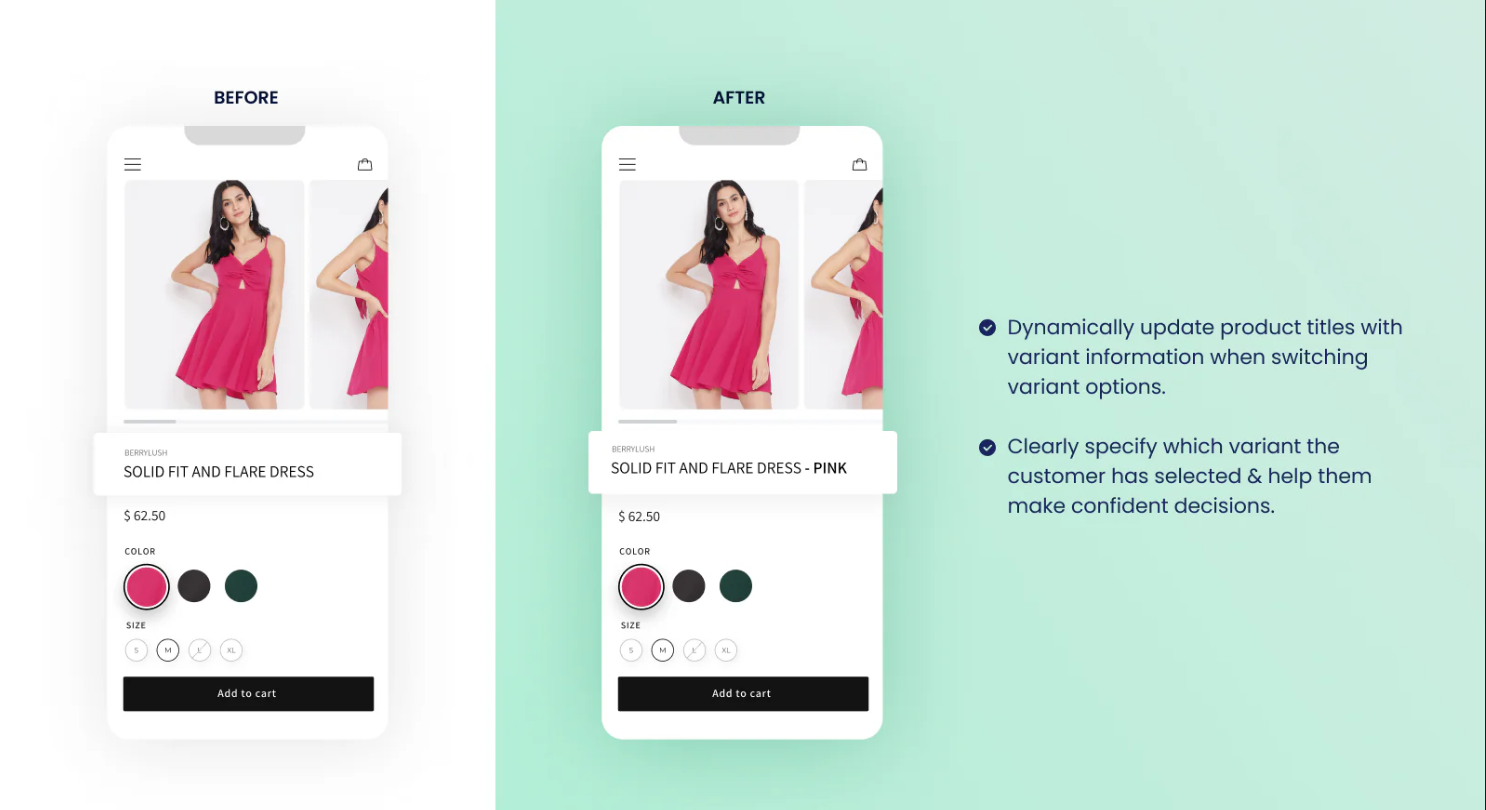
With Variant Title King, the product title dynamically updates when a customer selects a new variant, such as a different color or size. By including product IDs in the title, customers can quickly identify the specific variant they are choosing. This makes their shopping experience smoother, reducing confusion and providing clarity at checkout.
Variant Descriptions King
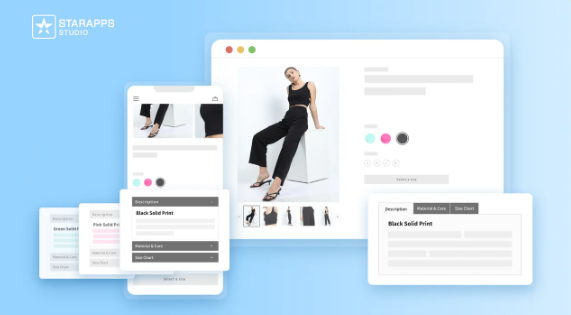
The Variant Descriptions King app allows you to display unique product details for each variant, such as care instructions or size charts. By associating product IDs with these descriptions, the app ensures that customers always see the most relevant information based on their selected variant.
Start using StarApps Studio’s tools today to enhance your Shopify product pages and optimize your store.
Conclusion
Adding product IDs to swatch elements is a simple yet powerful way to enhance your Shopify store’s functionality and improve customer experience. By linking unique product IDs to color swatches, you not only create a more seamless shopping journey but also ensure accurate inventory management and efficient backend operations.
Whether you choose to do this manually or use an app, implementing this feature will streamline your workflow and improve your store’s overall performance.
If you're looking to improve your Shopify store’s functionality, start using StarApps Studio today. Our suite of apps can help you add product IDs to swatch elements effortlessly, boost customer satisfaction, and increase conversions.
Contact us now to see how our solutions can elevate your online store’s performance and user experience.
FAQs
- Why should I add product IDs to color swatches?
Adding product IDs helps improve inventory management, ensures the correct variant is displayed, and enhances the customer shopping experience.
- How can I add product IDs to swatch elements?
You can add product IDs to swatch elements by manually editing your Shopify theme's Liquid code. This links each variant to its specific product ID for accurate display.
- Do I need to be tech-savvy to add product IDs to swatches?
No, using apps simplifies the process. However, you can also do it manually if you are comfortable with editing code.
- Will adding product IDs help with SEO?
Yes, having accurate product IDs linked to specific variants can improve your site's indexing and search results, boosting your SEO.
- Are there any Shopify apps that automate adding product IDs to swatches?
Yes, apps like StarApps Studio’sVariant Image Automator and Color Swatch King can automate the process, making it much easier for Shopify store owners.
Heading
End-to-end traceability
To ensure regulatory compliance, you must have a complete overview of your products from production to shipping. Book a demo to see how Katana can give you full visibility of your operations.





.png)
.png)