
Wondering why images don’t change with variants in the Boundless Shopify theme? Learn what causes it and how to fix it without touching code.
TL;DR
In the Shopify Boundless theme, variant images often don’t change because the theme shows all product images by default and lacks dynamic switching support. The most common fix is assigning images directly to each variant in the Shopify admin. If that’s done and the issue persists, theme settings, browser cache, or leftover app code may be interfering. Boundless also lacks features like swatches and filtered galleries found in newer Shopify 2.0 themes like Dawn.
Introduction
Boundless is one of Shopify’s most visually minimalist themes. It was built for merchants who want a clean, image-forward storefront with full-width photography, bold layouts, and just enough structure to keep the product center stage. Its aesthetic still appeals to store owners who value simplicity and speed.
But Boundless has since been discontinued. It no longer receives updates, and it doesn’t support newer Shopify features like app blocks or dynamic section-based layouts.
Still, many merchants continue to use it, not just for its look, but for performance. Despite its age, Boundless ranks #9 out of 83 in theme-speed tests, making it one of the fastest Shopify themes available.
If you're using Boundless and having issues with variant images not updating correctly—like when a customer selects a color or size and the photo doesn’t change—you’re not alone. Many store owners run into this exact limitation when trying to manage variant-specific visuals.
This blog looks into why images don’t change with variants in the Boundless Shopify theme, and what you can do to fix it, step by step, without touching code.
What Is the Boundless Theme in Shopify (And Why It Causes Variant Image Issues)

A demo of Boundless Theme - Source
Boundless is one of Shopify’s older free themes. It was designed around full-width photography, with minimal elements and a mobile-first layout. Many stores still use it because of its clean product pages and edge-to-edge image gallery.
However, Boundless was built before Shopify’s newer theme architecture (Online Store 2.0). That means it lacks many of the dynamic features that modern themes have, like automatic image switching based on selected variants, hiding irrelevant images, or built-in color swatches.
It’s also no longer maintained. Shopify has discontinued Boundless from the theme store, so it doesn’t receive updates or improvements. If you're still using Boundless, you’re working within an older framework that needs a few extra checks to get variant images working right.
Why Variant Images Don’t Change in the Boundless Theme: Common Reasons and Fixes
Boundless doesn’t always behave like newer Shopify themes. If you’ve linked your images and set up your variants, but the image on your product page still won’t change, there’s a reason behind it.
This blog walks through each one, starting with setup issues to theme limitations, cache problems, and app conflicts. Every solution here is something you can check yourself in the Shopify admin; no code is needed.
Assign Variant Images in Shopify Admin (This Fixes Most Cases)
If the image doesn’t change when a customer selects a variant, the most likely reason is that the variant doesn’t have an image assigned to it.
Boundless, like every other Shopify theme, relies on a simple rule: when a variant is selected, Shopify tries to show the image linked to that exact variant. If there’s no image assigned, the theme keeps showing the product’s default image, even if the color or size has changed.
To fix this:
- Go to Products in your Shopify admin and open the product that’s having the issue.
- Scroll down to the Variants section.
- Look at the image column. If a variant shows a gray placeholder or the wrong picture, that means no image is linked to it.
- Click into each variant and assign the correct image using the media picker.
- Repeat for every variant, even if some images look similar. Shared images across variants can make it seem like the switch didn’t happen.
Once the images are saved, test the product page again. Select a different variant, and the image should update.
If you’ve already assigned images to each variant and the issue still exists, the next thing to check is the theme itself.
Boundless Theme’s Built-In Limitations
Boundless often shows all product images in a full gallery layout, even when a specific variant is selected. It does not hide images that don’t belong to the chosen option. If the main image is already part of the visible gallery, selecting a new variant may not cause any noticeable change on the page.
This behavior is part of how the theme is designed. Boundless was created to highlight full-width product photography and doesn’t include modern features like dynamic image switching. It hasn’t been updated to follow the latest theme standards introduced in Online Store 2.0.
There are a few ways to work around this:
- Use unique featured images for each variant. Boundless usually displays the first image of the product. Assigning a different starting image to each variant helps align what customers see with what they select.
- Avoid using the same image across multiple variants. If more than one variant is linked to the same photo, it may seem like the image isn’t changing, even when it is.
- Add text to the product description, such as “Select a color to see its photo.” This helps set expectations when all variant images are shown together.
Boundless doesn’t have built-in color swatch buttons or image thumbnails that work as variant selectors. Variants are chosen through a dropdown, and clicking an image in the gallery doesn’t change the selected option.
Suppose the theme still shows the wrong images after checking your product setup. In that case, it’s worth reviewing your theme settings, especially if you’ve customized the layout or used apps that modify how product images are displayed.
Check Boundless Theme Settings (If Variant Images Still Won’t Switch)
Boundless doesn’t include built-in toggles for image switching. Still, if your store has been customized—or if you previously added apps for swatches or galleries—settings may affect how images behave.
To check:
- Go to Online Store > Themes > Customize, and open the product page settings.
- Look for options like “Use variant images,” “Swatch display,” or “Gallery layout.”
- Some themes or app-based swatch add-ons include toggles that must be enabled for image switching to work correctly.
- If you see settings like slideshow vs stacked image layout, try switching modes. Specific layouts can prevent images from updating in some themes when variants change.
If your Boundless version is old, reinstalling the latest available copy from your theme library may help. Some versions included small updates or fixes over time. Always duplicate your current theme as a backup before making changes.
Clear Cache and Refresh to See Variant Image Updates
After assigning variant images or adjusting theme settings, changes may not appear right away. This is often due to browser caching.
Shopify stores sometimes continue to display outdated versions of the product page, even after you’ve fixed the issue in the admin. You might think the image switch isn’t working, when it’s actually just your browser showing an old version.
Here’s how to check:
- Do a hard refresh on the product page.
- On Windows: Press Ctrl + F5
- On Mac: Press Cmd + Shift + R
- Open the product page in a private window or try a different browser. If it works there, the fix has gone through—your browser just hasn’t updated yet.
- Clear your browser cache, especially if the page still shows the old behavior after a refresh.
- Check on another device (like a phone). If the image switch works there, the change is active, and only the local cache is blocking it.
If clearing the cache doesn’t solve it, and the issue persists across browsers or devices, it’s time to check whether an app or leftover code is interfering with your images' behavior.
Check for App Conflicts or Leftover Theme Code
Apps that modify product images—like zoom tools, galleries, or custom swatches—can interfere with how variant image switching works. Even after uninstalling an app, some of its code might remain in your theme and continue to affect image behavior.
Here’s how to check:
- Go to your Apps list and look for any app that controls product images, variant selectors, or image layouts.
- If you’ve removed one recently, check whether its code is still active in your theme. Apps often leave behind JavaScript or Liquid snippets that must be removed manually.
- Common places to check: theme.js, product.liquid, or product-template.liquid. If you're unsure how to edit theme code, contact the app’s support or a Shopify expert.
To confirm whether the issue is caused by your theme or something else, preview the same product using a clean theme from your library, like Dawn.
- If variant images switch correctly, the problem is likely with Boundless or leftover custom code.
- If the issue happens in all themes, go back and check your product setup.
If the issue disappears in a clean theme preview but still happens in Boundless, the problem is likely tied to the theme’s structure or residual custom code, not your product setup.
In that case, the most reliable fix isn’t another patch, it’s moving to a theme that handles variant image switching the way Shopify now intends.
Switch to a New Shopify Theme That Supports Variant Image Switching
Boundless is no longer maintained. It doesn’t support many newer features that Shopify introduced in its Online Store 2.0 themes, like dynamic image switching, swatches, or hiding unrelated variant photos.
If fixing image behavior in Boundless requires too many workarounds, switching to a modern theme may be the most direct solution. Free options like Dawn, Sense, or Craft include:
- Automatic image switching when a variant is selected
- Clean gallery layouts that only show images relevant to the current option
- Support for native color swatches, blocks, and app integrations
Moving to a new theme does mean reapplying your design, content blocks, and any custom settings. But once migrated, your store will handle variant behavior without needing extra apps, manual workarounds, or code edits.
If variant images are critical to your store experience and Boundless keeps falling short, switching themes fixes the issue at its root.
Get Full Control with SA Variant Image Automator
Shopify’s native variant system allows you to assign a single image to each variant. It doesn’t support image swatches, advanced zoom, videos, or hiding unrelated variant images. There’s no built-in way to group multiple images by variant or add rich media matching the customer's preferences. This quickly becomes a limitation for growing stores or products with visual complexity.
That’s where the SA Variant Image Automator steps in. If you’re switching to a 2.0-compatible theme, SA Variant Image Automator gives you everything Shopify’s default setup leaves out:
- Supports image swatches, color previews, 3D models, zoom, and videos
- Assign multiple images per variant and show only the ones that match
- Works across all themes, including custom storefronts, landing page builders, and vintage layouts
- No code required—just plug in your existing product images
Whether you’re managing a simple catalog or complex bundles, it gives you clean, accurate variant image control that keeps customers focused and conversions intact. Try SA Variant Image Automator
Conclusion
If you’re using the Boundless theme and your variant images aren’t switching, it’s usually not a bug; it’s a limitation of the theme itself. Assigning images properly, checking theme behavior, and ruling out app conflicts can resolve the issue in many cases.
But Boundless doesn’t support modern image filtering, swatch selection, or dynamic variant logic. It won’t be updated to include these features, and patching around its limits only goes so far.
If you decide to move to a newer theme built on Shopify’s 2.0 architecture, that’s where you’ll get more control and better results.
FAQs
1. Why aren’t variant images changing when I select a different option in the Boundless Shopify theme?
In the Boundless Shopify theme, variant images often don’t change because the theme doesn’t support dynamic image switching. Boundless still shows the full gallery even if you’ve assigned images correctly in Shopify. You’ll need a more modern Shopify theme or a variant image app built for 2.0 themes to display different images for each variant selection.
2. Does Shopify support multiple images for the same product variant?
By default, Shopify only lets you assign one image per variant in the product admin. It doesn’t group multiple images under each variant or change the visible gallery automatically. If you want to display several images for a single variant, you’ll need a third-party app or switch to a theme that supports advanced Shopify product variant gallery features.
3. Can I hide images that don’t match the selected variant in Boundless?
No, the Boundless theme does not hide unrelated product images when a customer selects a different variant. It shows all product images together in one gallery. To create a filtered experience where only relevant images appear, you’ll need to upgrade to a newer theme or use an app that supports conditional Shopify product image display by variant.
4. What’s the difference between Boundless and Shopify 2.0 themes when it comes to variant images?
Boundless is a vintage Shopify theme and doesn’t include support for features like image filtering, swatch selectors, or grouped variant galleries. Shopify 2.0 themes like Dawn support automatic image switching, flexible layouts, and better integration with product options. If variant image switching is important to your store, switching themes gives you more native control.
5. Will installing a swatch or image zoom app fix the issue in Boundless?
Not always. Many variant image or swatch apps are designed for Shopify 2.0 themes and may not work with vintage themes like Boundless. Before installing any app, check if it supports legacy layouts. If the app uses theme blocks or dynamic sections, it likely won’t function properly unless your store is running on a compatible theme.
6. What’s the best way to display different images for Shopify product variants?
The most reliable way to display different images for Shopify product variants is to use a 2.0-compatible theme with built-in support for image switching. Themes like Dawn offer variant-aware galleries that are out of the box. For more advanced control like swatches, video, or multiple images per variant, you can pair a 2.0 theme with a dedicated variant image app.
Heading
End-to-end traceability
To ensure regulatory compliance, you must have a complete overview of your products from production to shipping. Book a demo to see how Katana can give you full visibility of your operations.


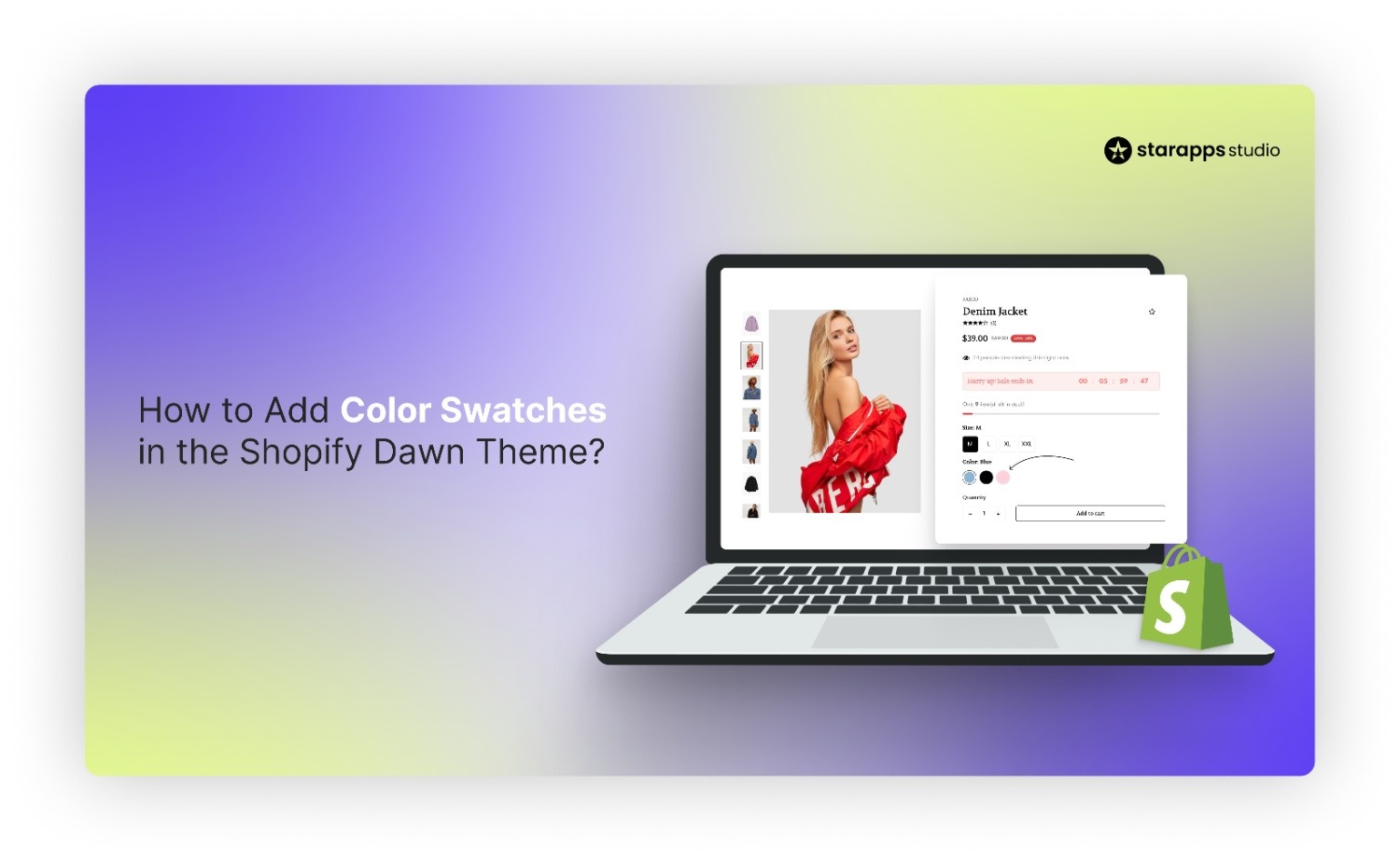
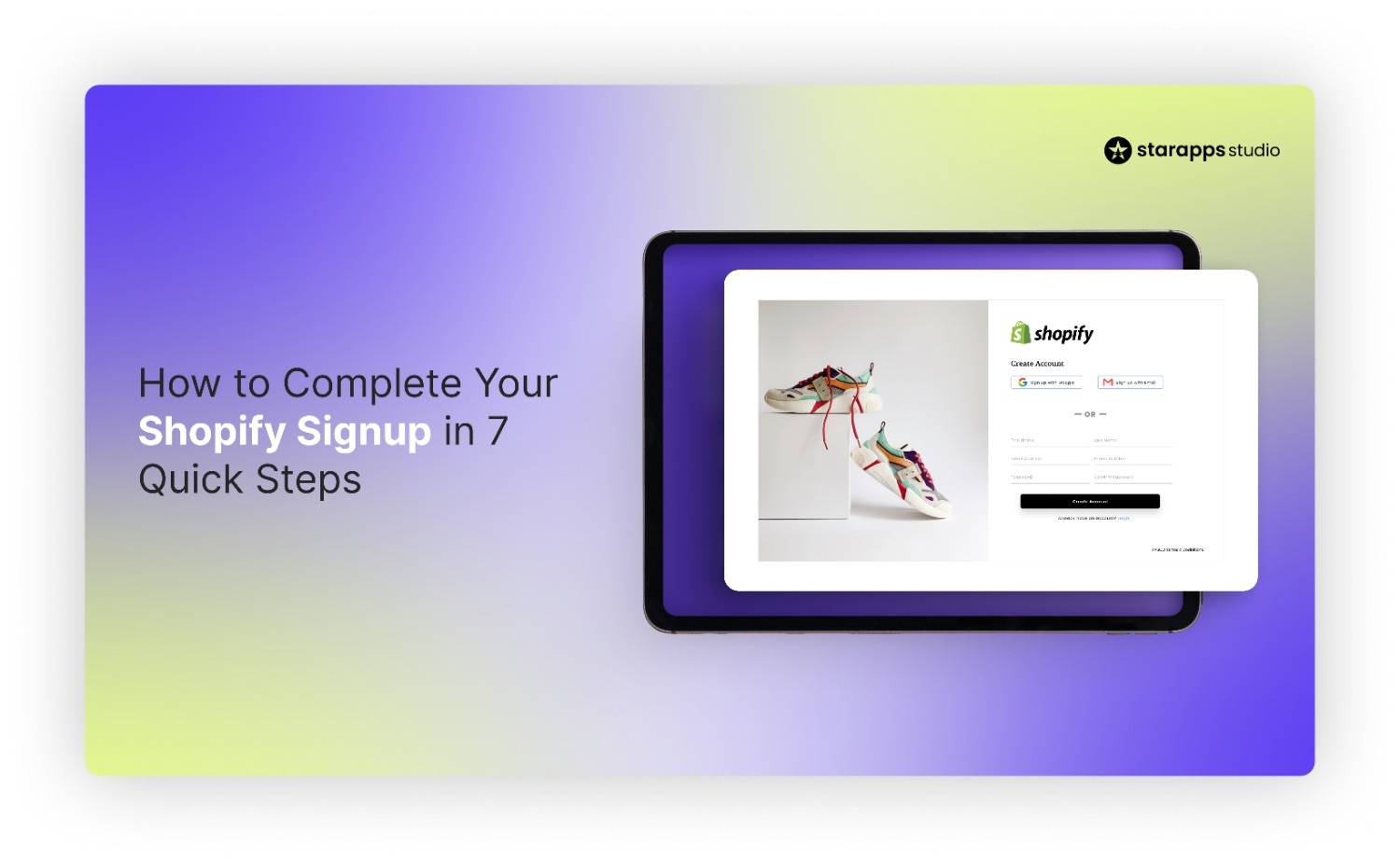
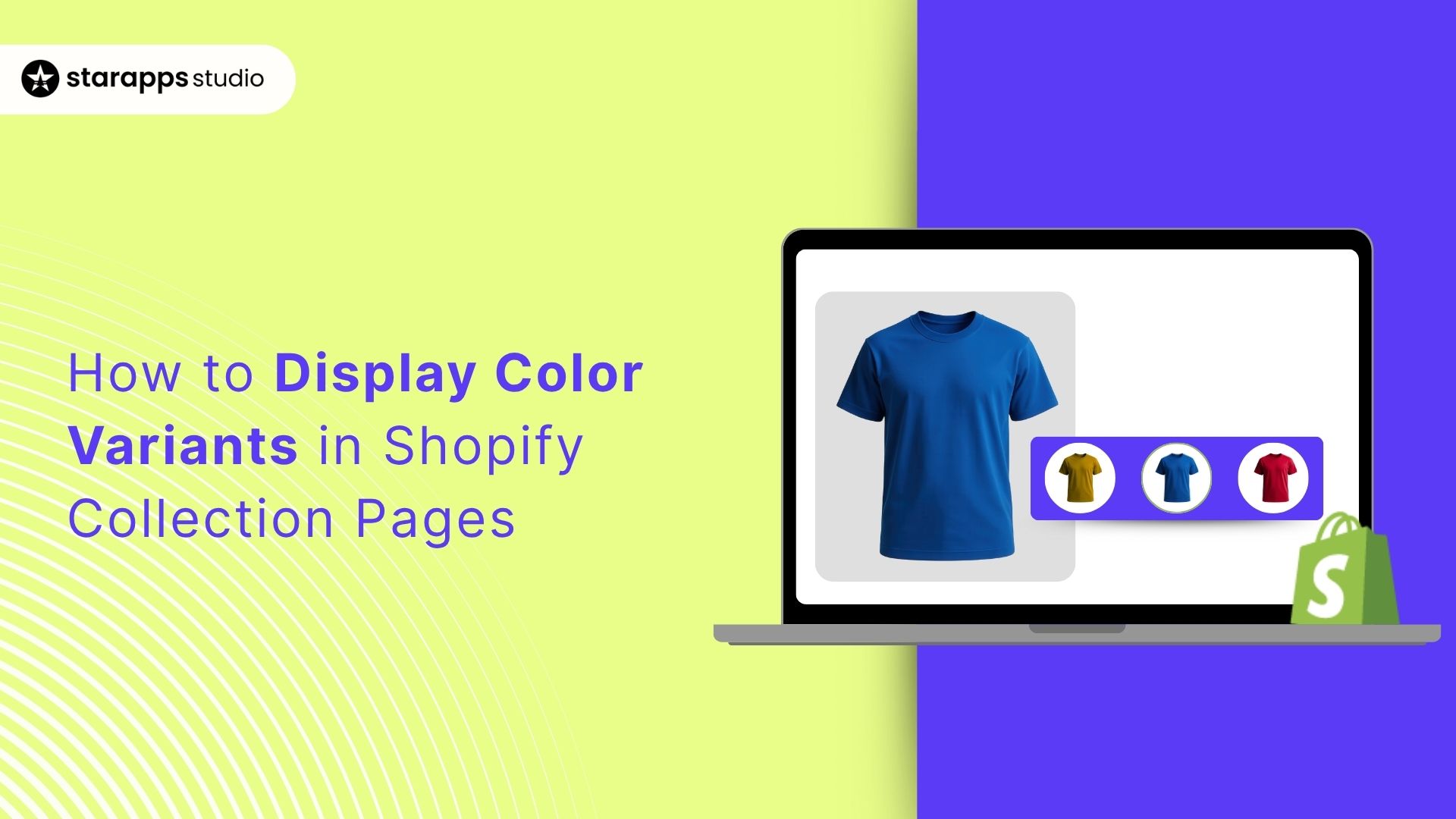
.png)
.png)