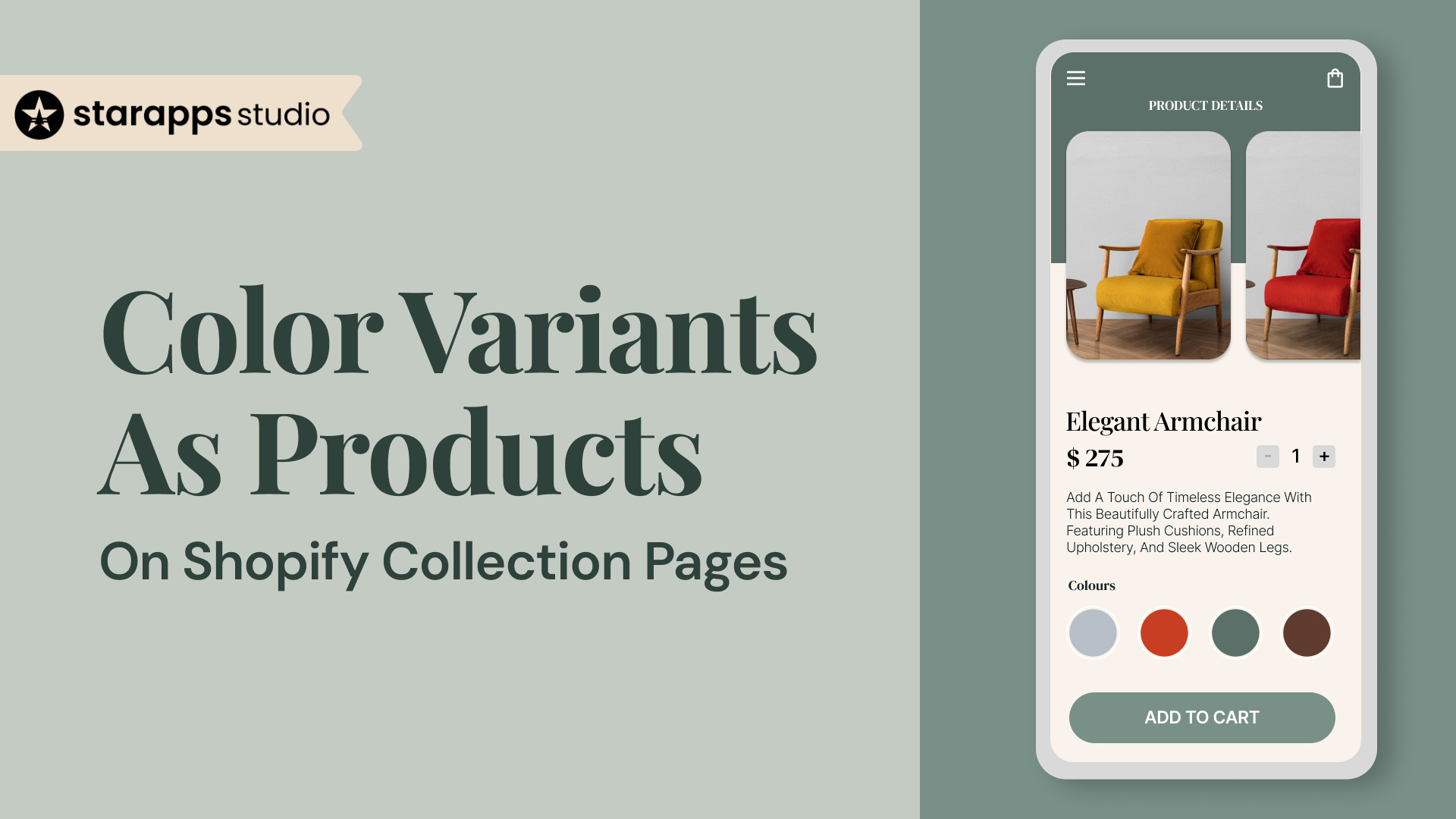
Learn how to show variant images on collection pages in Shopify using apps, swatches, and smart titles to boost visibility, clicks, and conversions.
Color strongly influences how customers shop. A study found that 84.7% of buyers base their purchase decisions on color. If your Shopify store offers multiple color options but only shows one version per product in the collection grid, most of your catalog remains hidden during the critical first scroll.
By default, Shopify shows just one version of a product in collection grids. Customers need to click on the product page to see alternate colors or styles. For color-driven products, such as apparel, accessories, or home goods, this reduces both engagement and conversion.
To drive more views and clicks, your collection pages should surface every key option, starting with color.
TL;DR
- Shopify only displays one variant per product on collection pages by default.
- You can surface color variants using theme edits, dedicated apps, or swatch tools.
- App-based setups offer cleaner control without touching your theme code.
- Variant visibility works best when paired with optimized titles and swatches.
- Managing variant content is a long-term strategy for product discovery and SEO.
What Is a Shopify Variant?
On Shopify, a variant is a version of a product that differs by one or more attributes—typically color, size, or material. Instead of listing each variation as a separate product, Shopify groups them under a single product listing.
For example:
If you're selling a linen shirt available in Olive, Black, and Sand, Shopify treats it as one product with three color variants.
Each variant can have:
- Its own price
- Inventory level
- Image
- SKU
However, on the collection page, only the main product is displayed, typically with a single default image. That means your Olive shirt might show up, while the Black and Sand options are hidden unless a user clicks on the product page.
This setup works fine if customers always browse every product. But in most cases, they don’t. If the right color isn’t visible upfront, the sale is already lost.
How Real Shopify Stores Handle Variant Visibility
Let’s look at two Shopify brands using different approaches to color variant display—and how that changes the customer experience.
Gymshark: Variants Hidden Behind a Single Product Tile
Gymshark displays just one product card per item on its collection pages. To view other colors, customers must click on the product page and interact with swatches.
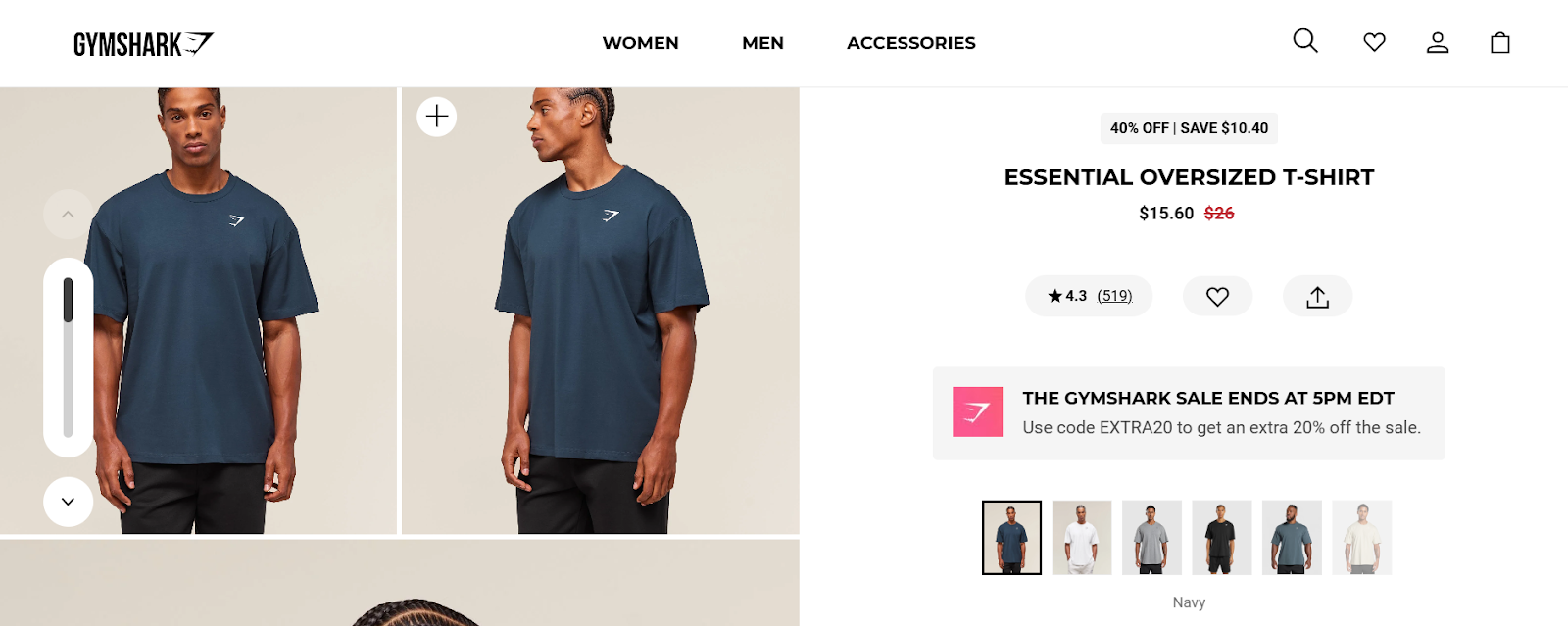
This approach keeps the grid clean, but it hides variant diversity during the browsing stage. Some shoppers may never discover all available options unless they actively explore each item.
Carhartt WIP: Each Color as a Separate Product Tile
Carhartt WIP shows every color of its Chester T-Shirt as an individual product card on the collection page. The name, image, and pricing are tailored per variant, offering visual clarity from the first scroll.
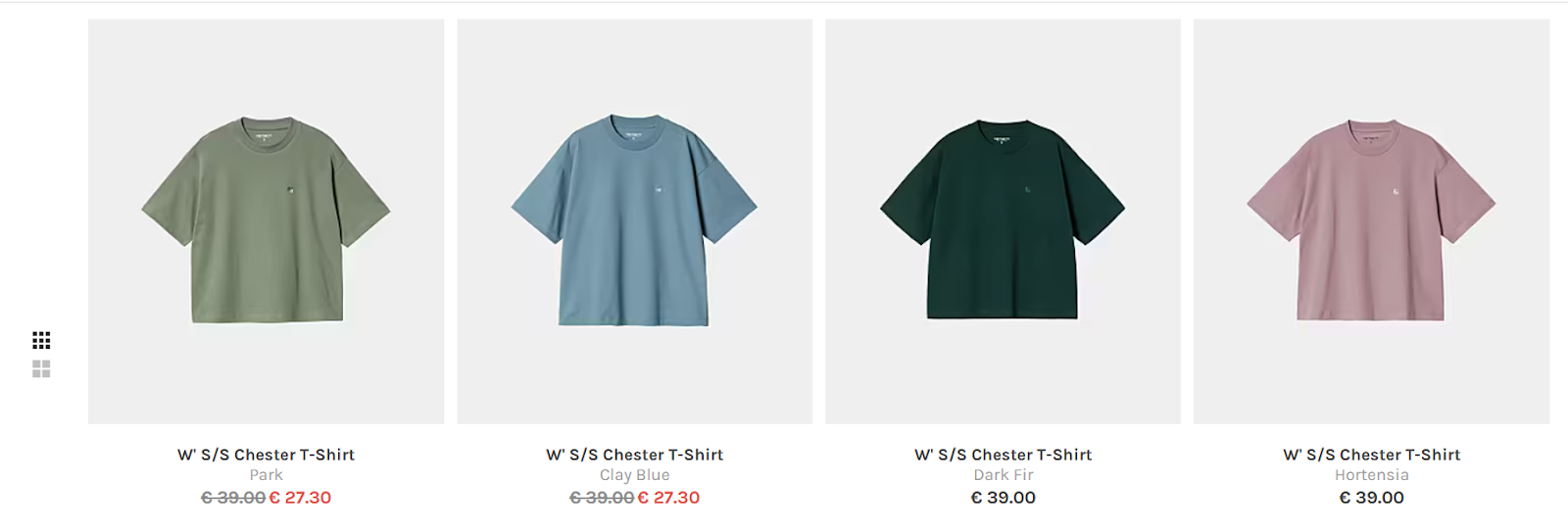
This setup gives each variant equal visibility, increases impressions per color, and supports search, filters, and merchandising more effectively.
Why Show Variants on Collection Pages
Most Shopify stores sell products where color matters, such as apparel, home goods, accessories, and beauty. But if your customer has to click on every product just to see if it comes in the color they want, they’ll either bounce or miss it altogether.
Here’s why it pays to display each color variant as its own product on your collection pages:
1. Your customers shop visually
They’re not reading titles; they’re scanning images. If they don’t see the color they want in your product grid, they assume you don’t sell it. By showing every color variant as a separate card, you're letting them spot their favorite instantly.
2. You improve merchandising control
You decide which colors show up where. Want to push your bestselling colors to the top of a collection? Want to hide slow-movers or out-of-stock options? Treating variants like products gives you that flexibility.
3. You boost click-throughs and conversions
Instead of burying your best colors under one image, you multiply their visibility across the site. More variant exposure means more chances to convert.
4. You get sharper analytics
By separating variants, you’ll know which color actually brings traffic, gets clicks, and leads to sales. That data is nearly impossible to get when variants are hidden under one product tile.
But if this approach is so effective, why don’t most Shopify stores do it by default?
The reason lies in how Shopify handles product variants out of the box. While the platform is flexible in many ways, it wasn’t built to treat variants like colors as individual products in your storefront.
Shopify’s Default Limitations
Shopify was designed to keep your product catalog simple. Each product can have multiple variants, colors, sizes, and styles, but the platform groups them under one listing. On the collection page, Shopify only shows one product tile per listing, usually with one image and one title.
Here’s what that means for your store:
- Only the default variant shows in collections. If your product has six colors, only one is visible unless the customer clicks in.
- Variants are hidden behind swatches or dropdowns on the product page—not visible during initial browsing.
- Each variant shares the same product URL. That makes it harder to track performance or rank for variant-specific search terms (like “black jumpsuit” or “red midi dress”).
This setup works if all your products are simple or you don’t rely heavily on visual differences. But for color-led categories like fashion, decor, beauty, or kidswear, it limits how many buying opportunities you actually surface on your storefront.
Even if your product comes in the exact color your customer is looking for, they might never see it.
So, how do you break out of Shopify’s one-card-per-product limitation without breaking your store?
How to Display Color Variants as Products
Shopify doesn’t give you a built-in way to show color variants as individual products on your collection pages, but the good news is that you don’t have to overhaul your entire store to get there.
Whether you're running a fashion store with color-led shopping behavior or a decor brand where visual variety drives clicks, there are three main ways to surface each color option like a standalone product: theme code customizations, third-party apps, or visual swatch enhancements. Here’s how each one works and what’s worth your time.
Option 1: Custom Theme Code
Editing your Shopify theme files gives you direct control over how variants appear. A developer can modify your collection template to loop through each variant (e.g., every color) and display it as if it were a standalone product card.
This approach can work for highly customized stores or brands with very specific visual rules, but it comes with serious risks.
Pros
- Full control over layout and styling
- Doesn’t rely on third-party apps
Cons
- Requires custom Liquid coding and ongoing maintenance
- Can break during Shopify or theme updates
- Doesn’t offer SEO, inventory, or filtering improvements unless custom-built
- Most merchants will still need apps to manage titles, ALT text, or variant content.
Use this path only if your brand has in-house development resources and a long-term reason to build and maintain custom logic.
Option 2: Use a Shopify App to Split and Display Variants on Collection Pages
Instead of editing your theme or restructuring your product catalog, you can use a purpose-built Shopify app to split variants, especially color options, and display them as standalone product cards on your collection pages.
These apps give you full control over how your products appear without compromising inventory, filters, or SEO. The benefits include:
- Showing each variant (like a color) as a separate tile in collection grids
- Assigning unique titles, URLs, and images to each variant
- Improving visibility in filters and search by surfacing all purchasable options
- Keeping backend product structure clean—no need to create duplicate products
- Allowing customers to browse and switch between related variants easily
If your customers often shop by color and you want each option to have its own presence on your storefront, this is the most efficient and scalable solution.
SA Variants: Combined Listings by StarApps

SA Variants: Combined Listings is one of the few apps designed specifically for this exact use case. It transforms how variants are displayed while keeping your catalog intact.
Here’s what it enables:
- Split product variants and display all variants as individual product cards
- Group variants visually using Shopify Combined Listings logic
- Give each variant its own title, image, SEO-friendly URL, and description
- Show color/image swatches on collection and product pages
When combined with other tools from the StarApps suite, like Color Swatch King: Variants and SA Variant Image Automator, you gain full control over how your variants are discovered, presented, and purchased.
Option 3: Use Color Swatches for Better Visual Selection
Color swatches are clickable visual elements—like circles, images, or fabric samples—that represent available product variants (e.g., colors, styles, or sizes). Instead of relying on dropdowns or text labels, swatches help customers see and switch between options faster, especially on collection and product pages.
Swatches don’t display each variant as a separate product tile, but they improve how customers interact with your existing listings. They make it easier to compare, explore, and decide without extra clicks.
Color Swatch King: Variants by StarApps Studio
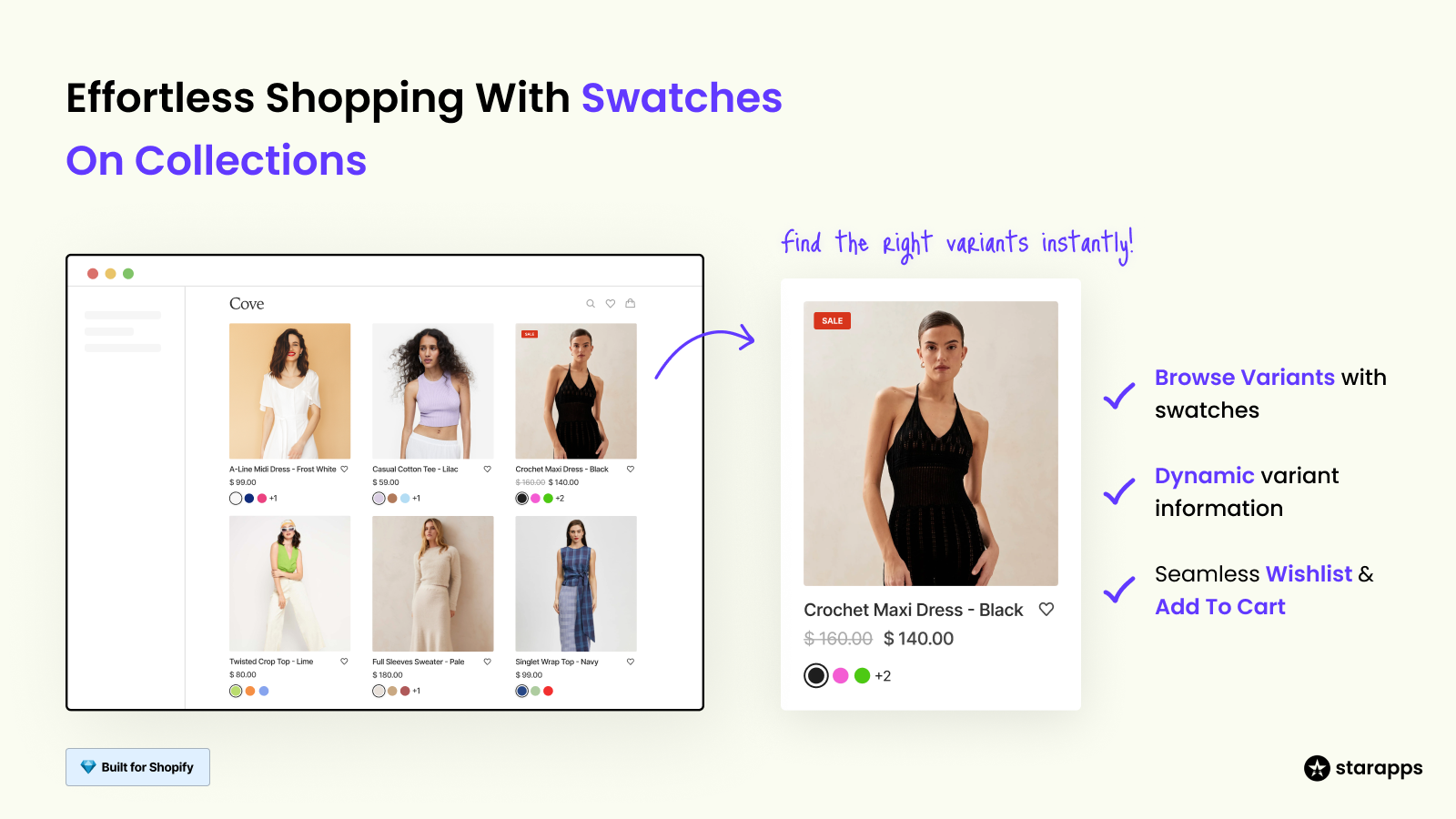
Color Swatch King: Variants is designed to make variant browsing more intuitive, especially in color-sensitive categories like fashion, accessories, and beauty. It supports swatches on both product and collection pages, giving your storefront a more visual, conversion-friendly layout.
Key features include:
- Clickable color/image swatches on product and collection pages
- A quick comparison of variants without clicking on the product
- Show variant prices, labels, and badges directly on the swatch
- Hide out-of-stock variants to reduce dead clicks
If your variants don’t need to appear as separate tiles, but you want to reduce selection time and improve browsing, this app delivers immediate value with minimal setup.
Each method above solves a different piece of the variant visibility puzzle. If you want every color to have its own product tile on collection pages, go with a structured app like SA Variants: Combined Listings. If your goal is faster selection and cleaner browsing, tools like Color Swatch King: Variants enhance how customers engage with your existing listings.
Many high-performing Shopify stores use both, displaying each variant as a standalone product and supporting it with swatches for instant navigation.
The key is to align your setup with how your customers shop and make sure every buying option is both visible and easy to act on.
How to Start Showing Color Variants as Products on Your Store
Once you’ve decided to show each variant, especially colors, as their own product tile, the next step is to configure your store to support it.
Here’s an overview of what the setup process generally includes:
1. Choose Your Display Strategy
Decide which variant option (e.g., color) should appear as separate product cards. Most stores start with color, but the same logic can apply to styles, patterns, or material finishes.
2. Configure Variant Grouping and Display Rules
Inside your variant-display app, set rules for:
- How variants should be split or grouped
- How titles, URLs, and images should behave per variant
- Whether variants appear together or independently in collections
3. Set Up Color Swatches (Optional but Recommended)
Apps like Color Swatch King: Variants let customers preview and switch between variants directly from collection or product pages. You can:
- Choose swatch types (color blocks, images, variant previews)
- Customize layout styles to match your theme
- Hide out-of-stock options for a cleaner UX
4. Test Across Pages and Devices
Before going live, preview how your variants appear across:
- Collection pages
- Product pages
- Mobile vs. desktop
- Filtered searches and product recommendations
This helps ensure a smooth experience and prevents layout conflicts.
5. Monitor Performance and Adjust
Once live, use Shopify analytics (and variant-level URLs) to track:
- Which variants get the most clicks
- How users interact with swatches
- Whether customers are bouncing less from collection pages
If you're not sure where to start, StarApps offers free setup support to help you align the tools with your store’s goals.
Once your store is set up to display variants as separate product cards or enhanced with swatches, the next step is ensuring they’re displayed in a way that converts. Visibility alone isn’t enough; how your variants look, load, and behave can make or break the shopping experience.
Best Practices for Displaying Color Variants
Now that your variants are visible on collection pages, the focus shifts to how they're presented. The clean, consistent, and conversion-friendly variant display helps your customers browse faster, compare confidently, and make decisions without hesitation.
Here’s how to get it right:
1. Keep Variant Imagery Consistent
Use clear, high-quality images for each variant, especially when displayed as separate product cards.
Avoid inconsistent angles, lighting, or backgrounds across colors. For fashion, for example, use the same pose and crop for every color. This helps users compare side-by-side without distraction.
Pro tip: If you’re using variant image swatches, make sure the swatch image matches the primary image on the card for that variant.
2. Don’t Repeat Generic Titles Across Variants
When each variant appears as a separate product, repeating titles like “T-shirt” or “Cushion Cover” across all colors confuses shoppers and hurts SEO.
Instead, use dynamic or descriptive naming: “T-shirt – Olive” or “Cushion Cover – Terracotta.”
3. Show Prices, Stock Status, and Badges at the Variant Level
If a variant is on sale or running low, show that directly on its tile, not just on the main product page. Use tools that let you display price differences, “Low Stock” badges, or “New Arrival” tags per variant.
This helps customers make faster, informed decisions, especially when browsing multiple options quickly.
4. Hide Out-of-Stock Variants from Grids and Swatches
Nothing stalls conversion, like clicking on a product and finding the desired variant is sold out.
Set your display rules to hide:
- Swatches for out-of-stock variants
- Variant tiles from collection pages if the variant is unavailable
Color Swatch King: Variants support this behavior and can automate it across your store.
5. Align Swatches and Tiles for a Unified Experience
If you're showing both products and swatches, ensure they’re visually and functionally aligned. That means:
- Same color order across swatches and tiles
- Matching hover images and variant previews
- Smooth linking between grouped variants
This makes browsing intuitive, not disjointed.
Conclusion
Showing color variants on your Shopify collection pages is more than a visual upgrade; it’s part of smart variant management.
How you structure titles, swatches, descriptions, and visibility directly shapes what your customers find, how fast they decide, and whether they convert.
If your collection pages only show one version of each product, you're hiding real buying opportunities. Every variant you surface is another chance to rank in search, trigger filters, or capture a scroll-stopper image.
That’s why leading DTC brands don’t stop at color swatches; they fine-tune everything:
The StarApps Suite Is Built for Variant-Centric Stores
If you’re running a catalog with multiple colorways, sizes, styles, or bundles, StarApps gives you total control over how variants behave across your store.
You can:
- Show each color as its own product with SA Variants: Combined Listings
- Switch between variants visually with Color Swatch King: Variant
- Auto-assign multiple variant images with the SA Variant Image Automator
- Update titles dynamically using Variant Title King: Color, SKU
- Show unique selling points per variant using the Variant Descriptions King
The suite is designed to work across all themes and storefront setups, no custom coding required. Explore All Apps Now.
FAQs
1. Can Shopify show each color variant as a separate product on collection pages?
Not by default. Shopify only displays one product tile per listing. To show color variants as individual products, you’ll need to edit your theme or use a variant-display app like SA Variants: Combined Listings, which splits variants into unique tiles with their own images and titles.
2. Will splitting variants affect inventory or fulfillment?
No. When done through a Shopify app, splitting variants for display doesn't affect how inventory or fulfillment works. Each visible variant tile still pulls from the original product’s backend structure. You’re only changing how the variants appear on the storefront, not how they're managed in the Shopify admin.
3. What’s the advantage of using swatches instead of separate product tiles?
Swatches improve selection speed without increasing the number of visible tiles. They let users switch between variants on the same product card—ideal when you want a clean grid but still want customers to preview options. Tools like Color Swatch King also let you show prices and badges and hide out-of-stock options.
4. Can I show variant-specific titles or URLs in Shopify?
Not with Shopify’s native tools alone. You’ll need an app like Variant Title King or SA Variants: Combined Listings to assign unique titles, URLs, and SEO metadata to each variant. This helps with both search visibility and user clarity when browsing multiple options.
5. What kind of stores benefit most from showing color variants on collection pages?
Stores where visual differentiation matters, like apparel, footwear, home décor, or beauty, see the biggest impact. If a shopper’s decision depends on color or material, displaying those options upfront can boost clicks, engagement, and conversions. It's especially useful for large catalogs with similar silhouettes in many colors.
Heading
End-to-end traceability
To ensure regulatory compliance, you must have a complete overview of your products from production to shipping. Book a demo to see how Katana can give you full visibility of your operations.


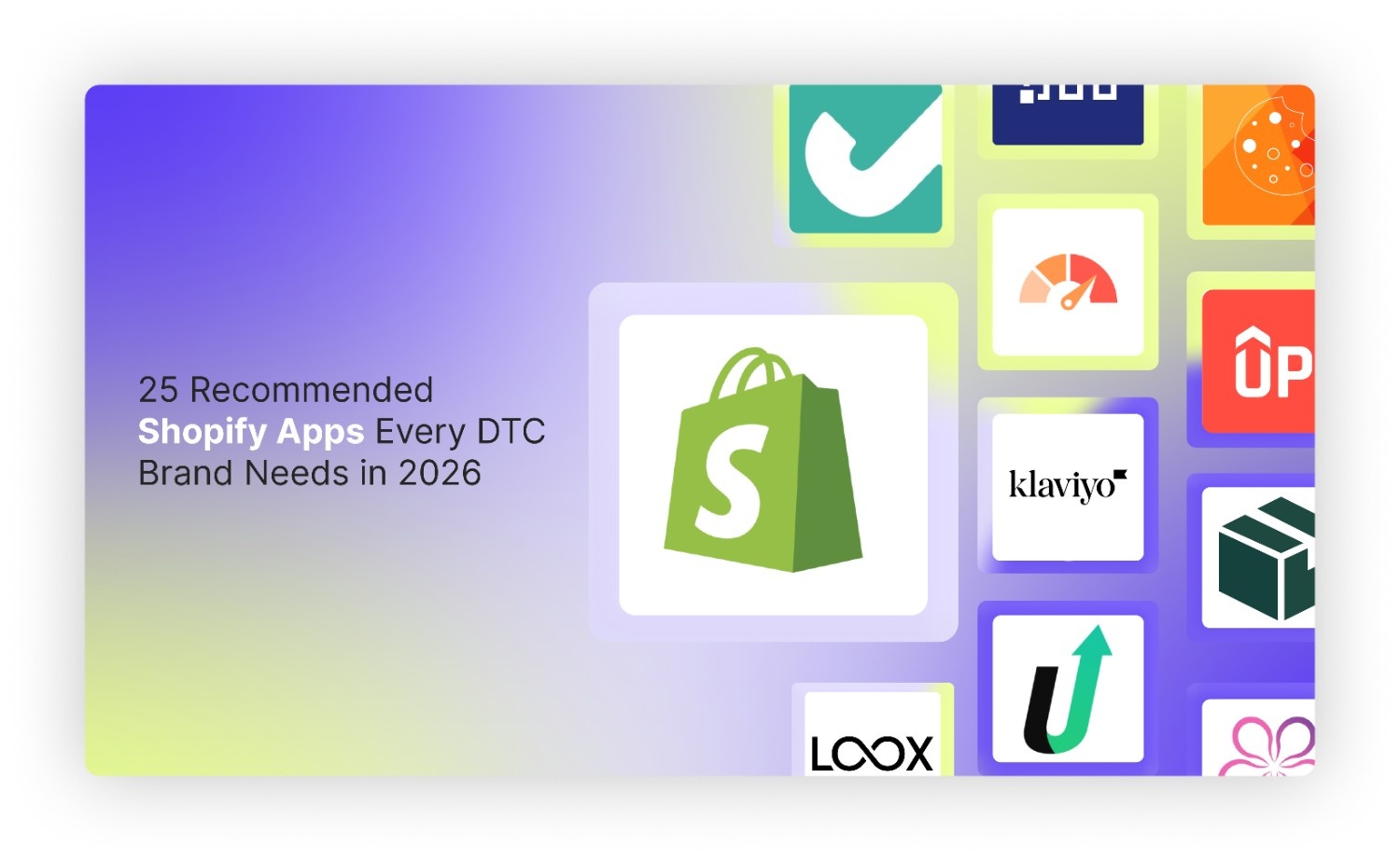
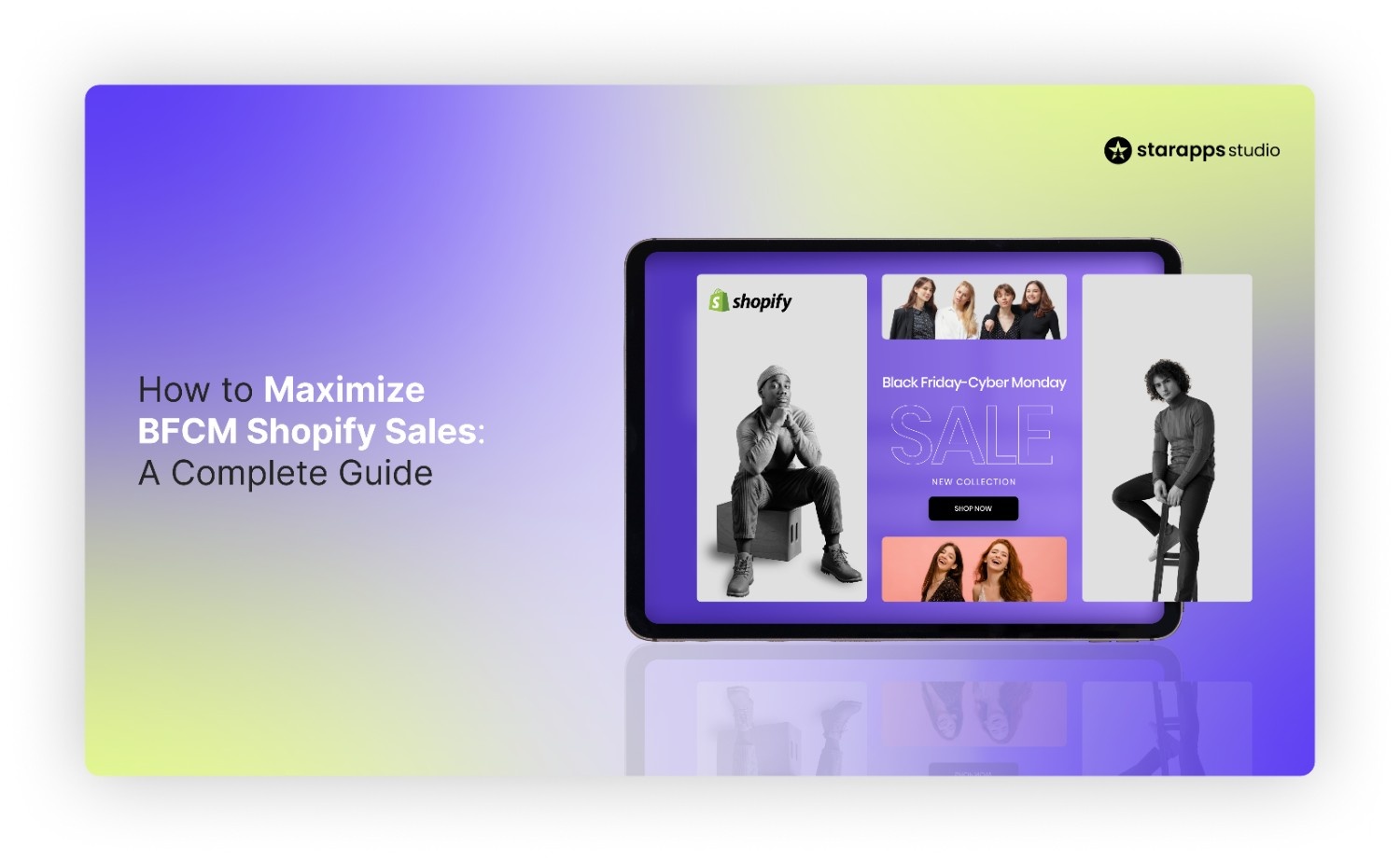
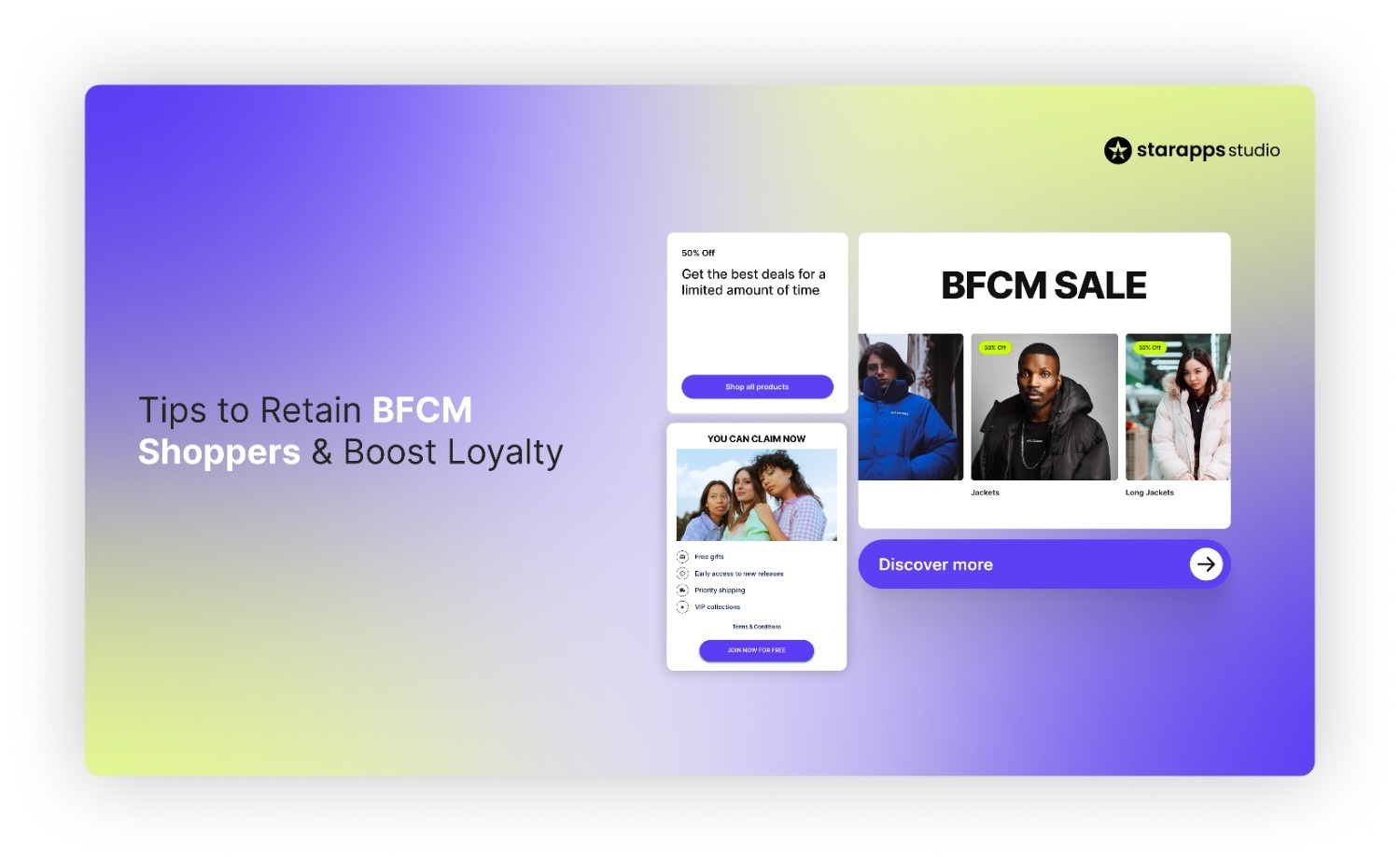
.png)
.png)