
Boost your e-commerce with SEO images alt text! Be concise, use relevant keywords naturally, and highlight unique product features. Enhance accessibility today!
74.43% of websites have images with no descriptions. That means most brands are showing products that shoppers can’t fully access and search engines can’t understand.
For e-commerce, that gap hits harder. Suppose your product images don’t have alt text. In that case, they won’t rank in Google Images, they won’t support accessibility tools like screen readers, and they won’t help customers who rely on visual detail to make decisions.
Whether it’s a lifestyle photo, a variant view, or a zoomed-in texture shot, every product image that lacks context is a missed opportunity.
This guide explains how to write alt text for product images that improves SEO, usability, and conversion.
What Is Alt Text for Product Images?
Alt text (short for alternative text) is a written description assigned to an image’s HTML tag. Its primary purpose is to convey the image's content to two key audiences: users who rely on screen readers and search engines that can’t interpret visuals on their own.
In the context of product images, alt text becomes more than just a label, it’s a functional description that clarifies exactly what a shopper would see. Whether it's a pair of shoes in a specific color or a close-up of stitching detail, the alt text tells systems and users what that image represents.
Unlike captions or titles that are visible on the page, alt text is silent but essential. It improves accessibility for visually impaired users, ensures your visuals are indexed by Google Images, and helps bridge the gap when images fail to load.
Here’s how alt text varies by image type:
Product images are the most critical of these. They should always have alt text that captures both the item and the variant shown, so customers and crawlers don’t miss what matters.
Why Product Alt Text Helps SEO and Discovery
Alt text isn’t just for accessibility; it plays a direct role in product discovery through Google Images, which often appear above the regular search results.
For example, here’s what happens when someone searches for something visually specific, like “vegan leather bucket bag.” Instead of traditional product listings, Google prioritizes images at the very top of the page, most of them pulled from product pages with descriptive alt text and optimized image metadata.

“Google shows image results before product pages, stores with clear, descriptive alt text can outrank larger brands in visual search.”
This matters for smaller or mid-sized Shopify stores. Even if your site doesn’t rank first in the regular search results, you can still win visibility through image search if your product images are well-described.
Google can’t “see” your product images, but can read the alt text. That’s your opportunity to tell search engines what’s shown and appear where your customers are actually looking.
Before you start writing, it’s important to know which images actually need alt text. Not every product image serves the same purpose, and not all of them add value when described. This section helps you decide when to write alt text and when to leave it blank.
When to Write Alt Text (and When Not To)
Not all product images need alt text. Some images exist purely for layout or branding, while others carry key information about the product. Knowing the difference helps you stay compliant with accessibility expectations and avoid cluttering your store’s HTML with noise.
Here’s how to tell which images deserve alt text and why it matters.
Images That Need Alt Text (and Why)
These images contribute directly to how a product is understood or chosen. Writing alt text here ensures screen reader users and search engines get the full picture.
1. Main product image
This is the image most shoppers see first. If the product name, style, or key variant (like color or size) is shown visually, the alt text should reflect it. It’s how screen readers interpret the image, and it gives Google something meaningful to index.
2. Variant images
When a product image changes based on customer selection, like choosing a different color or size, the alt text should explain what’s changed. That helps users differentiate options and improves the accuracy of product discovery in image search.
3. Close-ups or detail shots
If you include zoomed-in views of materials, textures, buttons, or stitching, the alt text should explain what part of the product is being highlighted. These visuals are often the deciding factor for buyers, especially for apparel, accessories, and home decor.
4. Packaging or unboxing photos
Images that show what the customer receives, like a branded box, eco-friendly packaging, or a printed label, should have alt text that describes it. This helps set expectations and supports product transparency.
5. Lifestyle or usage shots
If an image shows your product being used in a real-world setting, alt text should describe both the product and the context. These images often tell a story or show scale, which is valuable for accessibility and SEO.
Images That Don’t Need Alt Text (and Why)
Some visuals support layout or design without adding product-specific meaning. In these cases, alt text only adds noise and should be skipped.
1. Decorative images
If an image is used only for styling or layout, like a background pattern or generic stock photo, it doesn’t add product information. These should be marked with empty alt text (alt="") so screen readers skip them entirely.
2. Repeated brand logos
Your logo might appear on every product image, especially watermarked shots. You don’t need to describe it in alt text unless it serves a new function. Repeating “Company Logo” across 200 images just adds noise.
3. Icons or badges with no function
Visuals like a “10% Off” sticker or a checkmark next to “In Stock” don’t need alt text unless they’re clickable. If they’re just there for visual emphasis, leave them blank.
4. Images that duplicate nearby content
If the product name or color is already written next to the image and the picture adds no new visual detail, it’s better to skip alt text. Redundant descriptions don’t help SEO and can frustrate screen reader users.
Spotting which images need alt text is only half the job. The real impact comes from how you describe them, because a single word can mislead, and a vague label can bury your product in search results. This next section breaks down how to write alt text that fits the image’s role and tells the right story every time.
How to Write Alt Text for Different Product Image Types
Different product images serve different purposes on a Shopify store. Some show the full product, while others focus on materials, variants, or real-life usage. Each type needs a tailored approach to alt text so your descriptions are accurate, helpful, and not repetitive.
1. Main Product Image
This is your default product photo, the one that appears first on the product page, in collection grids, and often in search results. Its alt text should clearly name the product and highlight its core identifying feature (e.g., color, model, or format).
For example:

Good alt text:
“Vegan leather bucket bag in forest green with drawstring top.”
Includes product type, material, color, and closure style, and is concise and descriptive.
Bad alt text:
“Image of a bag.”
Too vague and generic. Doesn’t help the user or search engine understand what the product is.
2. Variant Images
Variant images show the same product in different styles, like color, size, or material. Alt text for these should clearly state what makes the image different from the main product photo. This helps both users and search engines understand the choices available.
Example:

Good alt text:
“Vegan leather bucket bag in black with gold hardware.”
Specifies a variant color and a distinguishing feature.
Bad alt text:
“Same bag in a different version,”
Too vague. Doesn’t explain what’s visually different in the image.
3. Close-Up or Detail Shots
These images show texture, stitching, zippers, or other small product elements. Your alt text should describe exactly what the detail is and which part of the product it belongs to. This gives screen reader users the same chance to evaluate quality and finish as visual shoppers.
Example:

Good alt text:
“Close-up of gold zipper on side of black vegan leather bag”
This alt text names the part (zipper), material (gold), location (side), and product type.
Bad alt text:
“Detail view”
This alt text doesn't explain what the detail is or where it appears on the product.
4. Packaging or Label Photos
These images show what the customer will receive, such as branded boxes, eco-friendly wrapping, or printed product tags. Alt text should describe what’s visible and relevant, especially if packaging is part of the value proposition (e.g., gifting, sustainability, quality).
Example:

Good alt text:
“Recyclable kraft box with minimalist brand label and black print”
Bad alt text:
“Box with text”
Too vague. Doesn’t tell the shopper what kind of packaging or what it says.
5. Lifestyle or In-Use Images
These images show the product being worn, used, or placed in a real-world setting. Alt text should describe both the product and its context, what’s happening, where, or how the product appears in use.
Example:

Good alt text:
“Woman walking outdoors carrying a tan vegan leather crossbody bag”
Bad alt text:
“Person with a bag”
This alt text misses product details and removes useful context.
So far, we’ve looked at how to tailor alt text for different image types, but things get more nuanced when a single product has multiple versions. If your images change with variant selection, your alt text has to keep up. Here’s how to handle it.
Writing Alt Text for Product Variants
When a customer selects a different variant, like a new color or size, the image should update, and so should the alt text. Treat each variant image as its own visual representation of the product. Even small differences matter.
Alt text for variants should clearly explain what’s changed in the image without repeating the same structure every time.
What to Include:
- The variant-specific attribute (color, material, pattern, etc.)
- The product type (if it’s not clear from context)
- Any visible feature or hardware that’s unique to the variant
Example Set (for a bucket bag product):
- “Vegan leather bucket bag in black with gold hardware”
- “Vegan leather bucket bag in tan with silver buckle”
- “Bucket bag in textured camel suede with knotted strap”
Each line reflects what’s visually different about that specific variant. That helps users compare options and gives search engines unique data to index.
What to Avoid:
- Repeating the same text across all variants like “Bucket bag” (x10)
- Describing the wrong variant or a generic placeholder like “Image 3”
- Leaving it blank or using the same alt text as the main product image
Tip: If your product uses swatches or dropdowns to toggle variants, your alt text should mirror the visible selection. This helps keep the store accessible and ensures consistency between what the shopper sees and what assistive tools read.
Once you know how to write alt text for each image type and variant, the next step is consistency. These best practices help you avoid common slip-ups and keep your alt text clear, helpful, and aligned with how real users browse.
Best Practices for Product Alt Text
Writing alt text for product images isn’t just about filling in a blank; it’s about helping users and search engines interpret the image in the right way. These best practices will help you write alt text that’s clear, consistent, and conversion-friendly.
1. Be descriptive, not generic
Mention product type, variant detail, and anything visible that affects buying decisions.
Good: “Matte black ceramic mug with bamboo lid”
Avoid: “Coffee cup” or “Mug image”
2. Stay under 125 characters
Most screen readers cut off after this limit. Shorter text also keeps your HTML clean and focused.
3. Reflect what’s actually visible
Only describe what the image shows. Don’t add features, names, or specs that aren’t present in the photo.
4. Use keywords naturally
It’s fine to include product keywords; just don’t force them. Prioritize clarity over SEO stuffing.
5. Skip “image of” or “photo showing”
Alt text already sits inside an image tag. Focus on what the image shows, not the fact that it’s an image.
6. Don’t repeat surrounding text
If your product title is shown directly below the image, avoid duplicating it word-for-word in the alt text. Add value with a unique visual detail.
How to Add Alt Text to Product Images in Shopify
Adding alt text in Shopify is a straightforward process, but it has to be done manually unless you’re using an app. Here's how to add or edit alt text for your product images using the Shopify admin:
Steps for Product Images:
- Go to Products in your Shopify admin.
- Click on the product you want to edit.
- In the Media section, hover over the image and click “Edit” (pencil icon).
- Enter your alt text in the Image alt text field.
- Click Done, then Save the product.
Steps for Collection Images:
- Go to Products > Collections.
- Select a collection.
- Click Edit on the collection image.
- Add your alt text, then click Save.
Steps for Blog or Page Images:
- Go to Online Store > Blog Posts (or Pages).
- Open the post and scroll to the image.
- Click on the image and look for the alt text field.
- Add or edit the description and save your changes.
Note: Shopify doesn’t offer bulk editing for alt text by default. If you have a large catalog, this process can become time-consuming, which is where apps come in.
Automate Alt Text with Variant Alt Text King: SEO
If you're managing dozens or thousands of product variants, updating image alt text manually isn't practical. That’s where Variant Alt Text King: SEO comes in. It automates alt text creation using your store’s product data and keeps everything synced without extra work.
What It Does:
- Adds accurate variant details (like color, size, type) to image alt text automatically
- Daily syncing ensures new or updated product images always stay optimized
- Uses dynamic variables like product title, variant name, product type, tags, and brand
- Improves image accessibility and helps your images rank better in Google Image search
- Works seamlessly with Variant Image Automator to ensure correct image-to-variant matching
- Fully integrated with Shopify admin, no coding, no external dashboard
Conclusion
Alt text is easy to overlook, but it plays a critical role in how your products are understood, discovered, and accessed. Whether a shopper is using a screen reader, browsing on a slow connection, or finding you through Google Images, well-written alt text gives your visuals meaning beyond the pixels.
You don’t need to write long descriptions or force keywords. Just describe what’s in the image, accurately, clearly, and with the shopper in mind.
If you’re working with a large catalog, use tools like Variant Alt Text King: SEO to keep your store consistent, accessible, and SEO-ready at scale.
FAQs
1. Do I need to write alt text for every product image?
Not always. You should add alt text for product images that show different variants, textures, angles, or packaging. Skip decorative visuals that don’t convey product details.
2. What’s the ideal format for writing alt text for product images?
Keep it under 125 characters. Include the product type, visible variant (like color or size), and any detail that helps a shopper understand what they’re seeing.
3. Can I use the same alt text for all product images in a listing?
No. Each image usually shows something different, such as front, side, detail, or variant. Writing unique alt text for product images ensures each one contributes to SEO and accessibility.
4. How does alt text for product images help with SEO?
Search engines can’t see images. Alt text tells them what the image shows, helping you appear in image search and improving the relevance of your product pages.
5. Is there a way to automate alt text for product images in Shopify?
Yes. Apps like Variant Alt Text King automatically generate alt text for product images using product titles, tags, and variant data, saving time while keeping your store optimized.
Heading
End-to-end traceability
To ensure regulatory compliance, you must have a complete overview of your products from production to shipping. Book a demo to see how Katana can give you full visibility of your operations.


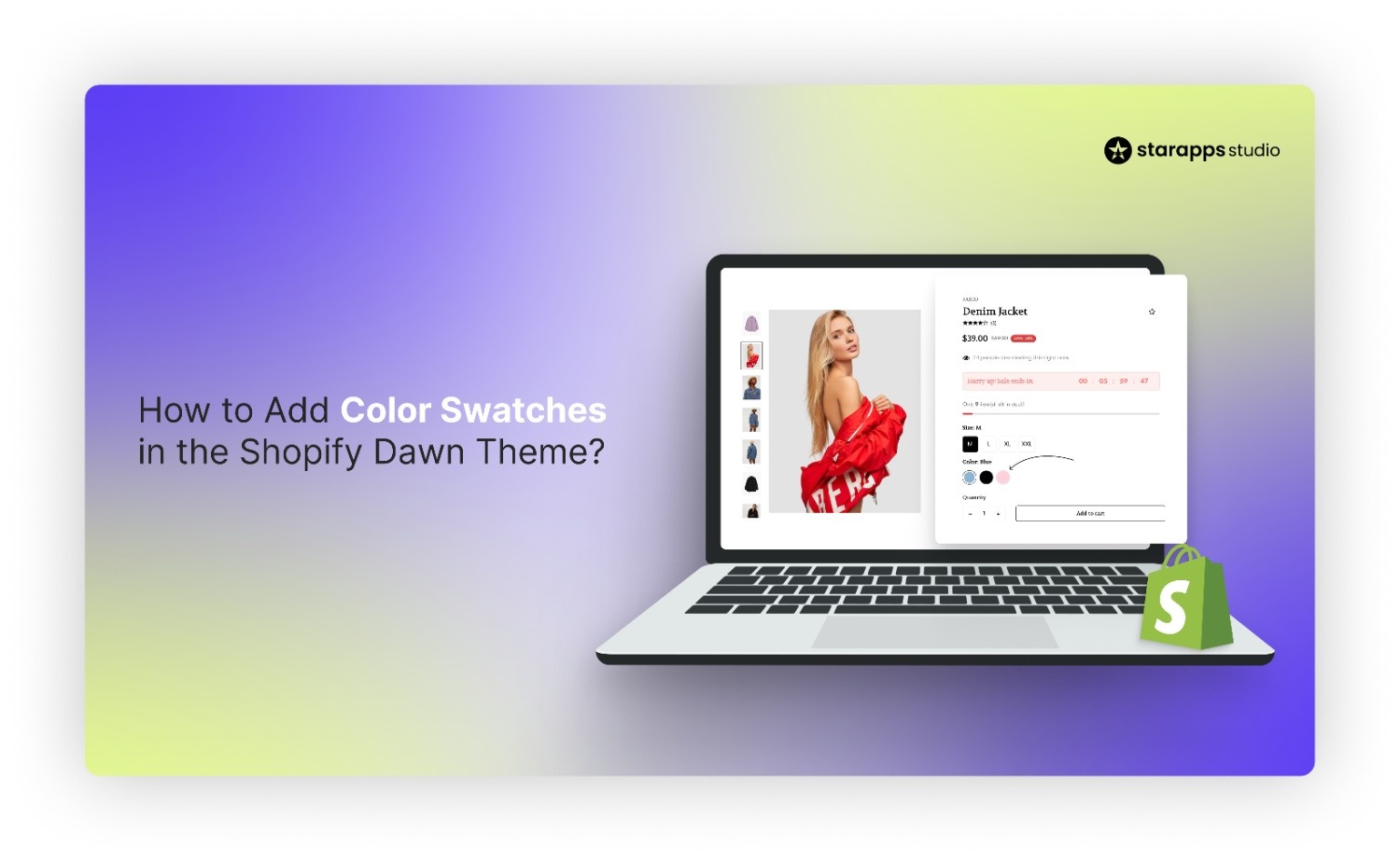
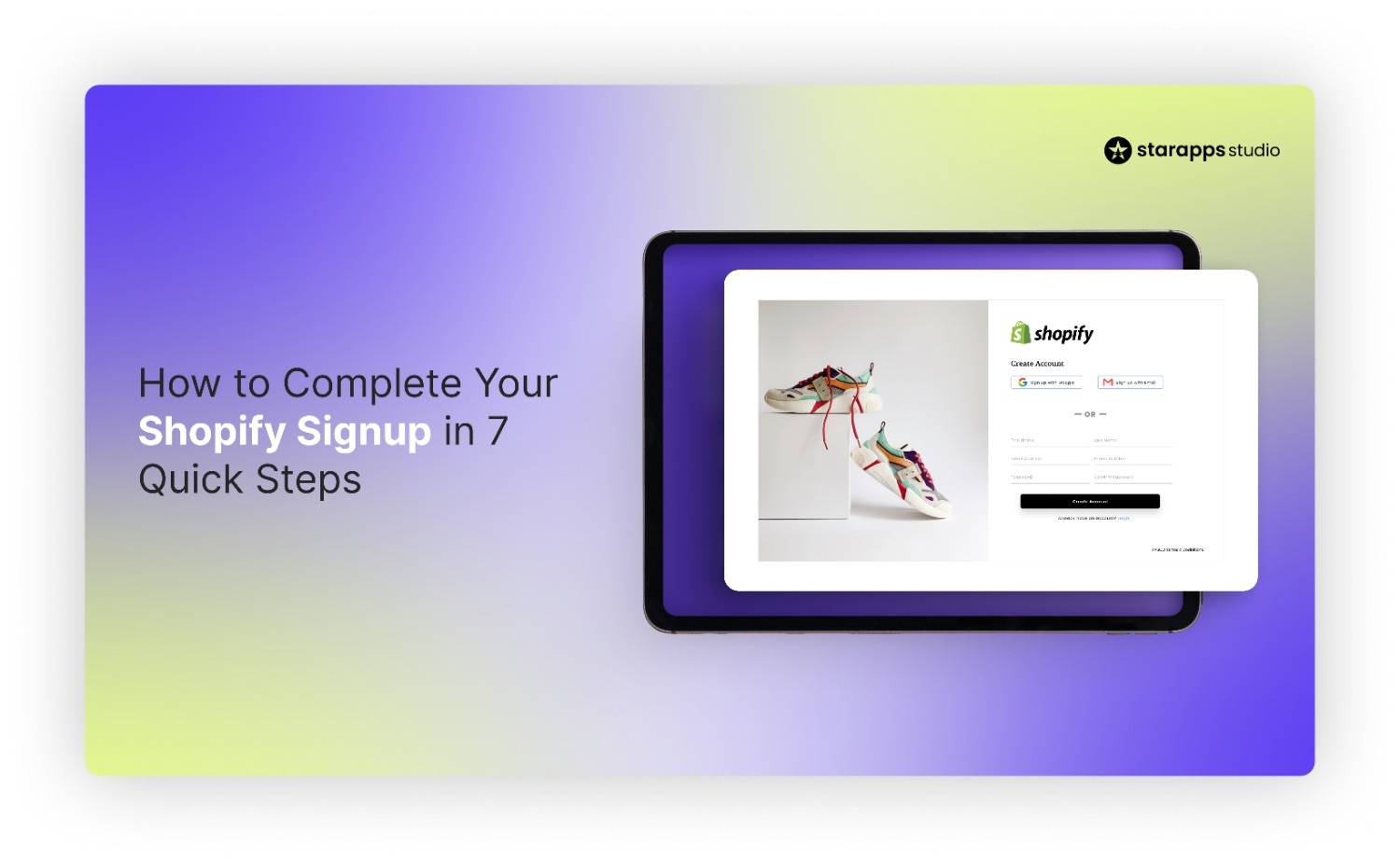
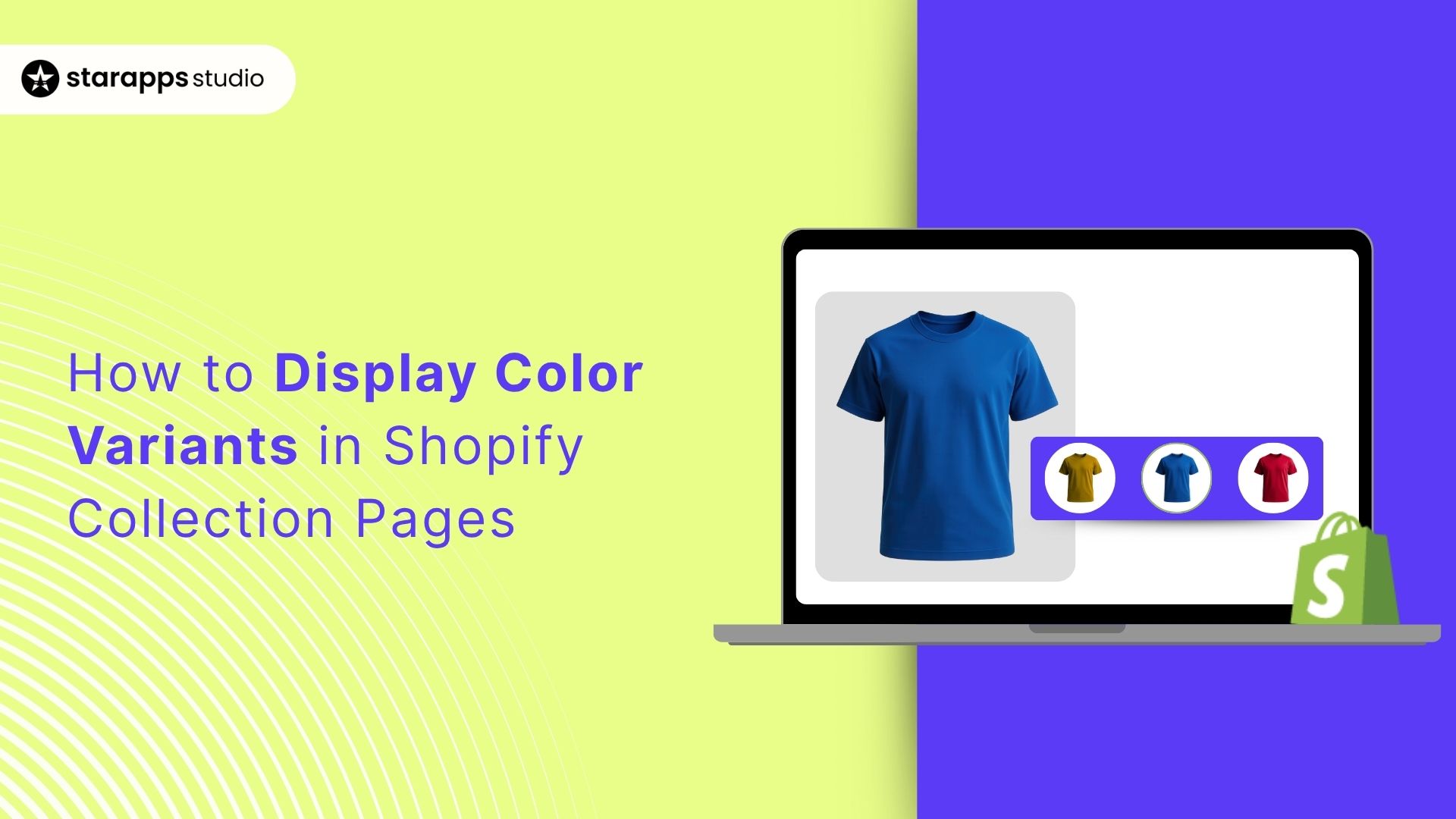
.png)
.png)