
Fix missing alt text on Shopify efficiently! Enhance SEO by ensuring all images have descriptive alt text. Use tools to identify gaps, follow our clear steps to add them, and boost both accessibility and search rankings. Act now to improve store visibility!
Alt text is one of the most overlooked parts of managing a Shopify store, yet it plays a major role in how customers and search engines interpret your product images. According to research, nearly one-third of images on popular homepages have missing, repetitive, or unhelpful alternative text. That’s a problem for accessibility, SEO, and user trust.
If your alt text description is missing in Shopify, screen readers won’t be able to describe your product images to visually impaired users. And if the image fails to load, customers won’t have any clue what it was supposed to show. Even worse, Google won’t index those images properly, so they’re invisible in search.
This guide shows you how to find and fix missing alt text in Shopify through manual updates, theme-level checks, and automation tools designed for large catalogs.
What is Alt Text
Alt text is a short line of text added to an image that describes the image when it can’t be seen. Its primary purpose is to convey the content or function of an image when the image itself isn’t visible, whether due to a screen reader, slow connection, or missing file.
In practical terms, it ensures that users who can’t see the image still understand what it’s meant to show. Here’s how properly written alt text supports your Shopify store:
- Accessibility compliance: Helps screen readers describe visual content for users with visual impairments.
- Search engine indexing: Allows image content to be indexed by Google and shown in image search results.
- Improved UX on slow connections: Text appears when images fail to load, maintaining context.
- Better SEO signals: Adds keyword relevance to your pages without overloading visible content.
- Trust and polish: Makes your store look professionally built and inclusive, which reflects positively on your brand.
Your Shopify store might look polished, with strong visuals, product layouts, and user-friendly features, but the experience still falls short if small details like alt text are overlooked.
Even if you’ve been careful while uploading images, some may still be missing proper alt text without you realizing it. Let’s look at how you can check for missing alt text across your store and start fixing those gaps.
Identify Images Missing Alt Text
To fix missing alt text, you first need to locate which images are affected. In Shopify, this can be done by inspecting your content manually or using tools that analyze your site structure. Both methods have pros and limitations, depending on how many products or pages your store has.
1. Check Using Shopify Admin or Page Source
You can start by going directly into your Shopify Admin:
- Open any product or collection page.
- Click on the image and check if the alt text field is filled.

Alternatively, visit the live product page, right-click, and choose “View Page Source.”
Then search (Ctrl + F or Cmd + F) for alt, to see if the attribute exists, and whether it’s filled or left empty.
Limitation: This process is completely manual. You’ll need to check each image one by one, which becomes time-consuming and error-prone for stores with large catalogs.
2. Use Browser Developer Tools
You can also inspect images directly on your storefront:
- Right-click on any image and select “Inspect.”
- In the code, locate the <img> tag for that image.
- Check if the tag includes an alt attribute. If the attribute is missing or the value is empty (alt=""), the image is missing descriptive text.

Limitation: Like the admin method, this is also manual and must be repeated for every image on every page. It’s better suited for quick spot checks rather than large-scale reviews.
3. Use SEO and Accessibility Tools
For a more efficient workflow, SEO analysis tools and accessibility checkers, many available through the Shopify App Store, can help you scan your store in bulk. These tools identify all image elements without proper alt attributes and list where fixes are needed, saving significant time.
Once you’ve identified which images are missing alt text, the next step is to organize that information to update it efficiently, especially if you’re managing a store with hundreds of products.
Organize Your Fix List
Create a simple tracking list to log each image that needs alt text. This doesn’t need to be complex; a basic spreadsheet is enough.
Here’s what to include:
- Page URL – Where the image is located
- Image context – What the image shows (product image, banner, collection image, etc.)
- Alt text status – Missing, empty, or incorrect
- Fix priority – Based on how visible or important the page is
- Notes – Any special handling (e.g., decorative image, duplicate, needs custom description)
This step saves time later when you're ready to apply the fixes. It also makes it easier to divide the work across your team or revisit it during future audits.
After you’ve organized your list of missing alt text, the next step is to update each image directly in your store.
How to Add Alt Text in Shopify
Shopify provides built-in options to add or edit alt text across product pages, collections, and content areas. Let’s walk through where to find these settings in your admin dashboard.
1. Product Images
Product images play a central role in your store’s appearance and SEO, so it’s essential that each one includes accurate alt text. Here’s how to add it:
- Go to Shopify Admin > Products
- Click on the product you want to edit
- Scroll to the Media section and click the image
- A side panel will open, enter the alt text in the designated field
- Click Save
2. Collection Images
Collection images often appear as banners or category thumbnails, and they need proper alt text just like product images. Here’s how to update them:
- Go to Shopify Admin > Products > Collections
- Select the collection you want to edit
- Click on the collection image
- Click Edit image alt text
- Enter your description and save
3. Blog Posts and Pages
Images within your blog posts or static pages should also include alt text to keep your entire site accessible and SEO-friendly. You can add it directly in the rich text editor:
- Go to Shopify Admin > Online Store > Blog Posts or Pages
- Open the specific blog post or page
- In the editor, click on the image
- Use the image settings panel to enter alt text
- Click Save
Even after updating alt text in the Shopify Admin, you might notice that some images on your storefront still show up without descriptions in the page source. This usually isn’t a content issue; it’s a theme-level problem.
Certain Shopify themes, especially Dawn and its variants, render images with empty alt="" attributes due to how the code is structured. Here’s how to fix that.
Fixing Theme-Level Alt Text Bugs (Dawn Theme)
In some Shopify themes, especially Dawn, you might notice that image alt text is missing on the live site, even though you’ve entered it correctly in the Admin. This happens because the theme’s code includes empty alt="" attributes instead of outputting the actual alt value.
The most common issues appear on collection banners and collection cards. Here’s how to fix them by updating your theme’s Liquid files.
Before you start: Always duplicate your current theme. Go to Online Store > Themes > Actions > Duplicate to create a backup before editing any code.
Fixing Collection Banner Alt Text
- Go to Online Store > Themes > Edit Code
- Open sections/main-collection-banner.liquid
- Look for the <img> tag with alt=""
- Replace that line with:
alt="{{ collection.image.alt | escape }}"
Fixing Collection Card Alt Text
- In the same code editor, open snippets/card-collection.liquid
- Find any <img> tag using alt=""
- Replace it with:
alt="{{ card_collection.featured_image.alt }}"
Source
These changes allow your theme to display the correct alt text from the Shopify Admin.
What About Product Images?
In most themes, product images automatically use the alt text you add in the Admin. You typically won’t need to modify any code. If alt text is still missing on your storefront product pages, it could be due to a third-party app or a custom theme override.
You’d then need to check the product-related template files (like product-card.liquid or main-product.liquid) for any missing or empty alt attributes.
Once you've made these changes, save your template work and reload the storefront. Visit a collection page or a collection list, right-click on a collection image, and choose “Inspect” or “View Page Source.” You should now see the correct alt text pulled from your Shopify Admin. If you’re using an SEO audit tool, run a fresh crawl to confirm that missing alt tag warnings have been resolved.
While editing templates can solve specific display issues, it doesn’t address the bigger challenge for large stores: keeping alt text consistent across hundreds or thousands of images. That’s where automation comes in.
Automate Alt Text with an App
For stores with dozens or even hundreds of products, managing alt text manually just isn’t realistic. Shopify doesn’t offer built-in bulk editing for alt attributes, and checking each image through the Admin or browser tools takes hours. Even if you keep up with it once, there’s no guarantee new images won’t get missed later.
That’s where automation helps. Using an app designed for alt text management ensures your images are always tagged with relevant descriptions, even as your catalog grows or changes. It reduces manual workload, improves consistency, and helps maintain SEO and accessibility standards without ongoing effort.
Variant Alt Text King: SEO

This app is built specifically for Shopify stores that want to keep their image alt text optimized and up to date, especially for product variant images, which are often overlooked.
Key benefits:
- Generates alt text dynamically using product data: titles, variants, tags, product types
- Syncs daily to ensure new images are never left blank
- Works directly inside Shopify Admin, no separate interface required
- Ensures compliance with ADA and WCAG accessibility standards
- Integrates with Variant Image Automator to target every variant image accurately
Instead of rewriting the same phrases across dozens of similar images, the app builds alt text logic once and applies it across your catalog. It keeps your image descriptions accurate, structured, and SEO-friendly, without the manual work.
Once you’ve identified where alt text is missing and either fixed it manually or automated it, the next step is making sure the text itself is written well. Whether you’re entering it by hand or using a dynamic template, the quality of your alt text still matters.
Best Practices for Writing Alt Text
Alt text should describe the image clearly and briefly, using language that’s helpful to both customers and search engines. Here’s how to get it right:
- Be descriptive but concise: Say what’s in the image without overexplaining. Aim for one line, under 125 characters, is a good rule.
- Use real context from your store: Mention product details that matter: size, color, style, material, or what the image is showing (e.g. “Blue linen shirt folded flat” instead of “shirt”).
- Avoid filler words: Don’t use phrases like “image of” or “picture showing.” Screen readers already announce that it’s an image.
- Include keywords naturally: If the product name or variant includes search terms, use them, but don’t keyword-stuff.
- Skip decorative images: If the image is just for layout or design, leave the alt field empty (i.e., alt="") so screen readers ignore it.
- Make each alt text unique: Don’t copy the same phrase across multiple images. Each one should reflect the specific item or angle shown.
These practices apply whether you're adding alt text manually or building automated templates in apps. The goal is always the same: help people and search engines understand what the image is meant to communicate.
Alt Text Examples: Bad, Good, and Best
To help you apply the best practices in practice, here are three product image examples that show how alt text can range from unhelpful to precise. Each example includes:
- Bad – Generic or empty descriptions
- Good – Some context, but still vague
- Best – Clear, specific, and aligned with what the image shows
Example 1: Red Dress

- Bad: alt="image"
- Good: alt="red dress"
- Best: alt="Front view of sleeveless red midi dress with V-neck"
Example 2: Beige Heel (Side Variant)

- Bad: alt="shoe"
- Good: alt="beige heel"
- Best: alt="Side angle of beige high-heeled pump with pointed toe"
Example 3: Lifestyle Shot – Hoodie

- Bad: alt="hoodie"
- Good: alt="woman in hoodie smiling"
- Best: alt="Smiling woman with curly hair wearing beige hoodie sitting on stool"
Final Thoughts
Alt text might seem like a small detail, but for your Shopify store, it’s one of those behind-the-scenes elements that affects everything from search visibility to accessibility. Whether you’re adding it manually, fixing theme-level issues, or automating it with an app, the goal stays the same: make sure every image has a purpose and a description that reflects it.
With a few structured updates and the right tools, you can keep your store image-friendly for customers, compliant with accessibility standards, and easier for search engines to understand.
If your store has a growing product catalog or variant-heavy listings, handling this manually won’t scale. That’s where automation helps.
Install Variant Alt Text King: SEO by StarApps to generate and sync alt text across your entire store, without the repetitive work.
FAQs
1. Does Shopify automatically generate alt text for product images?
No. Shopify does not auto-generate alt text—you need to add it manually for each image or use a third-party app to automate it.
2. Why is my alt text not showing on the live site, even though I added it in the Admin
This usually means your theme renders images with empty alt="" attributes. It’s common in themes like Dawn and can be fixed with minor code changes.
3. Is there a bulk editor for alt text inside Shopify?
Not natively. Shopify doesn’t support bulk alt text editing in the Admin. You’ll need an app from the Shopify App Store to automate or manage it at scale.
4. Can I leave decorative images without alt text?
Yes. If an image is purely decorative and doesn’t convey content (like a background graphic), use alt="" to hide it from screen readers.
5. Does alt text help with SEO?
Yes, when written properly. Alt text gives search engines context about what the image represents and can help your products appear in image search results.
Heading
End-to-end traceability
To ensure regulatory compliance, you must have a complete overview of your products from production to shipping. Book a demo to see how Katana can give you full visibility of your operations.


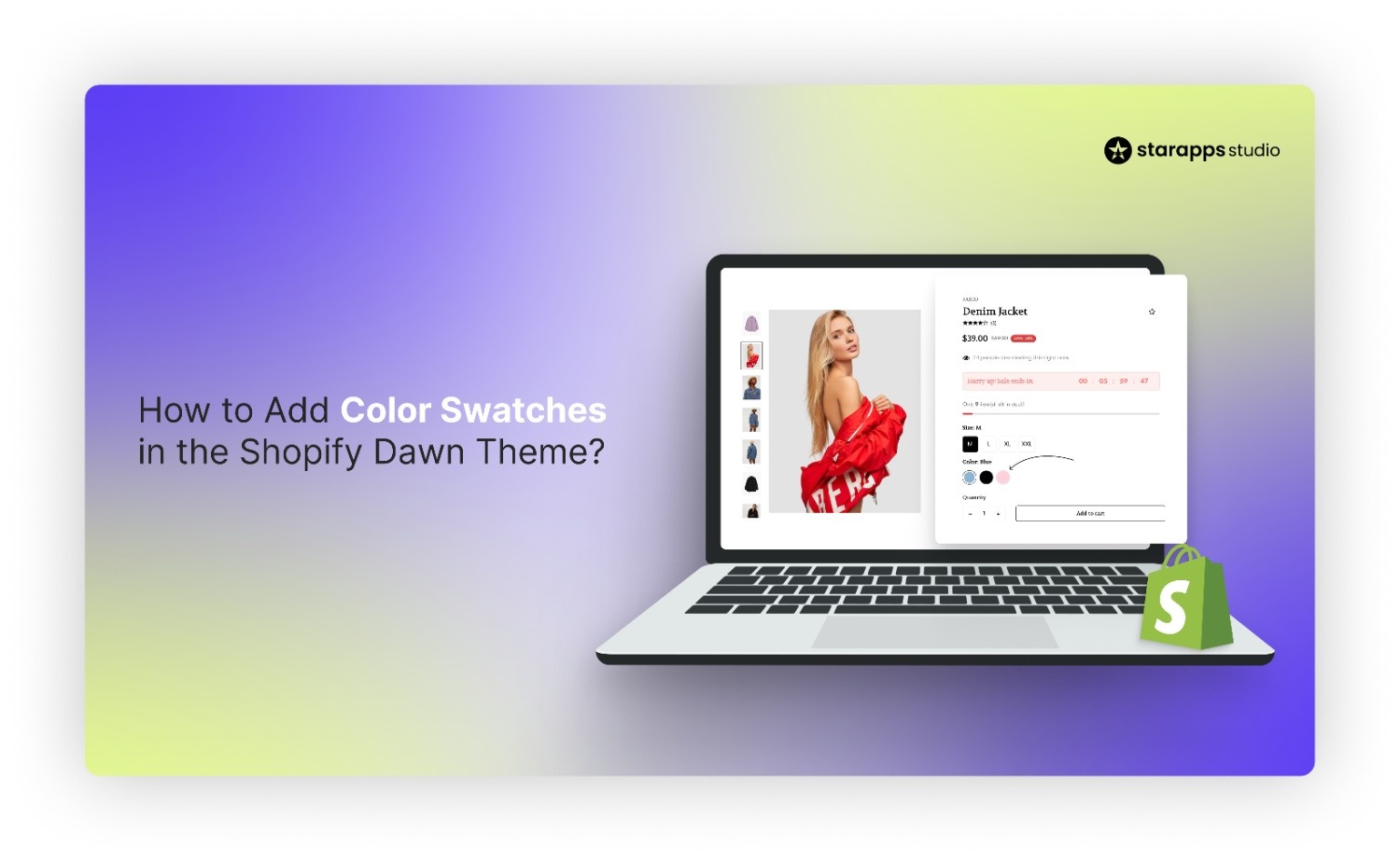
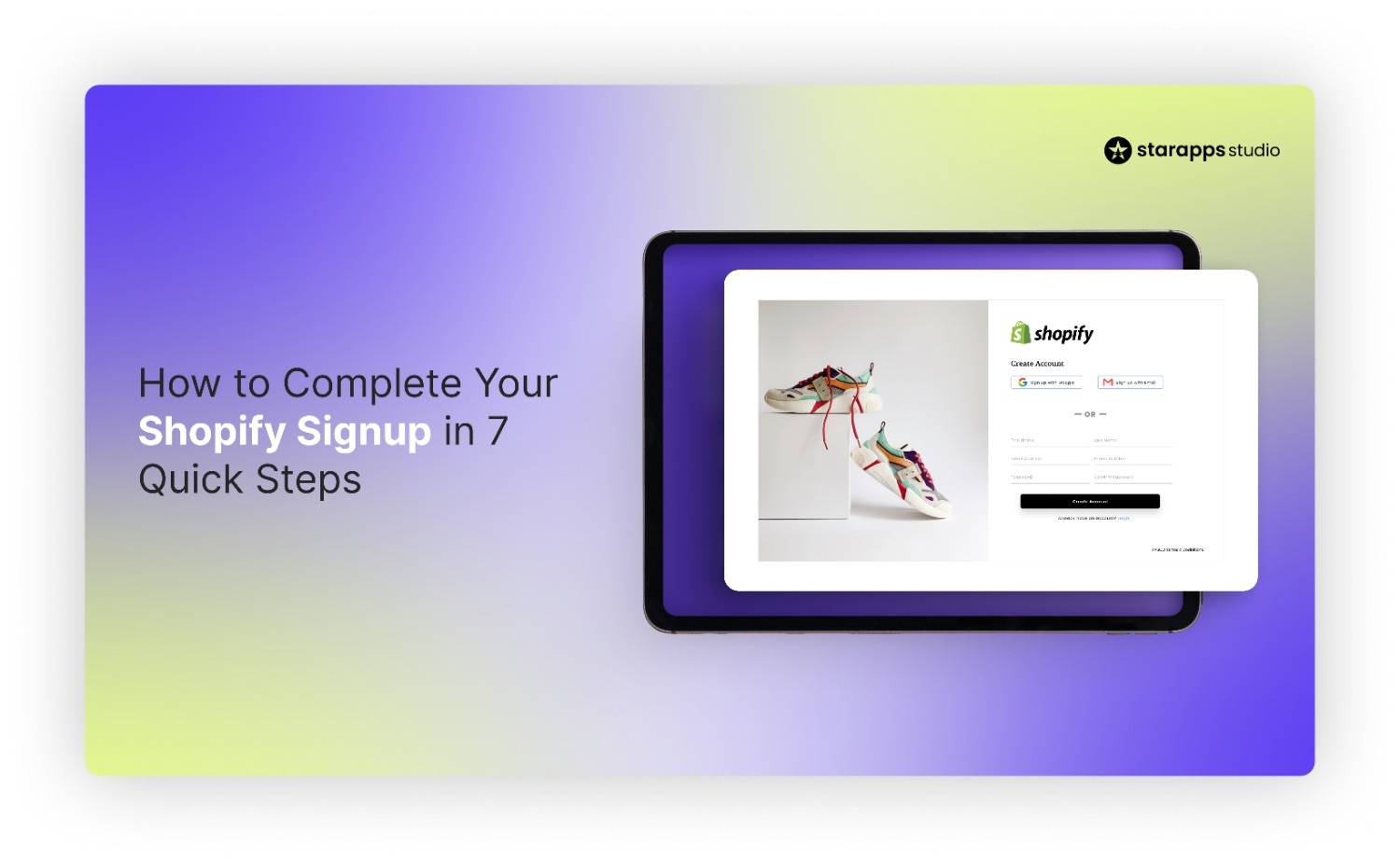
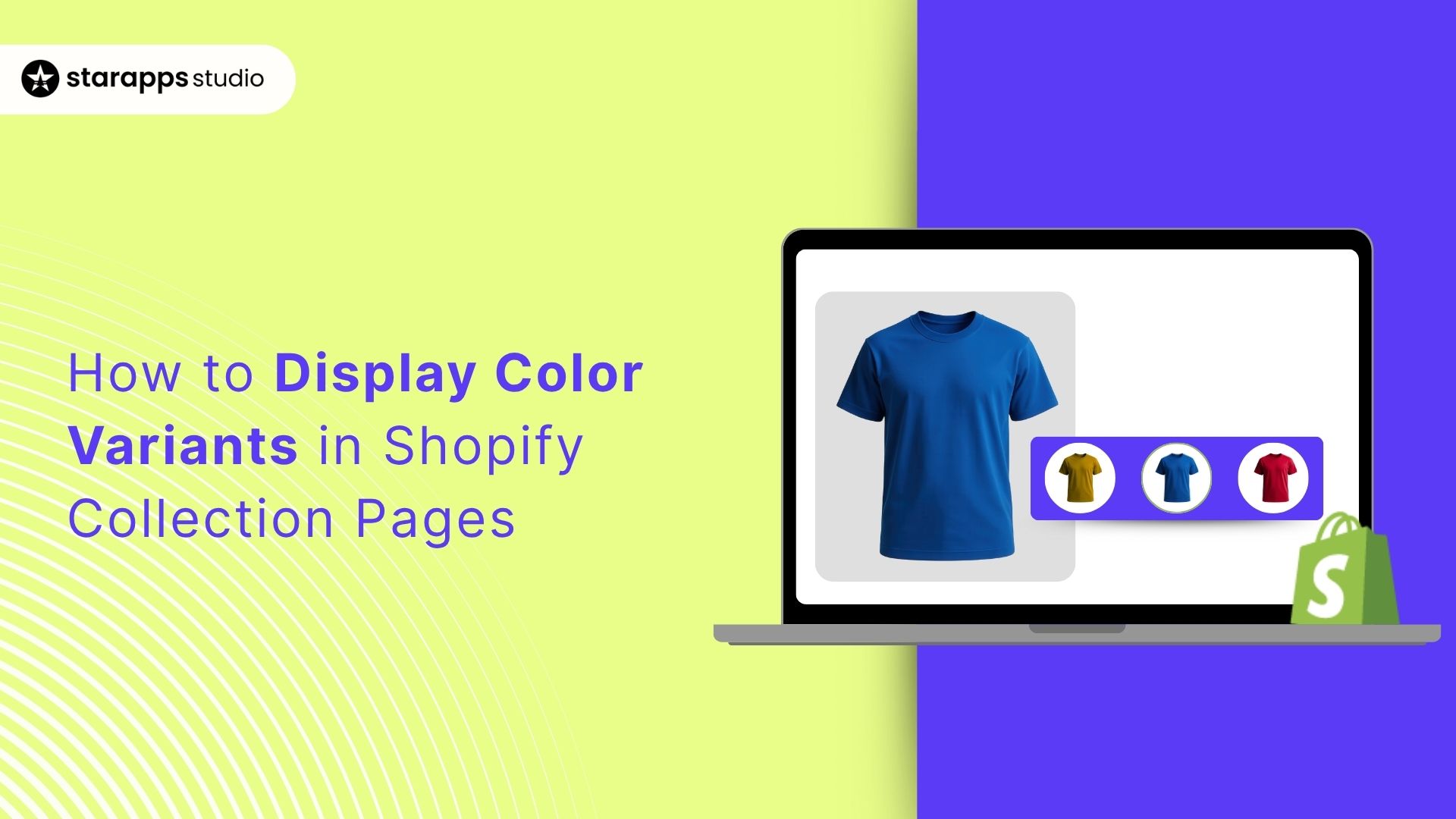
.png)
.png)